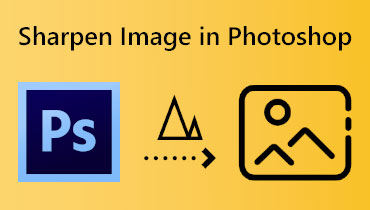5 Best Tools to Upscale Image to 4K [Online, Offline, & on Mobile]
Why must you use a tool to make an upscale image to 4K? In today’s technology, one of the highest examples of image quality is represented by 4K resolution. Image resolution measures an image's sharpness and clarity. It encompasses factors such as pixel density and the level of detail displayed on different screens. This is particularly suitable for outdoor large and advertising projection displays. When an image is magnified, individual pixels become visible to viewers. Fortunately, the digital realm has introduced various tools and technologies to simplify the process of upscaling images. In fact, numerous methods exist to enhance image quality, especially to achieve a 4K resolution. That said, this article discovered five remarkable 4K image upscaling tools that can assist you in elevating the quality of your pictures. So, are you ready to meet the ways to convert the image to 4K? See the content below.
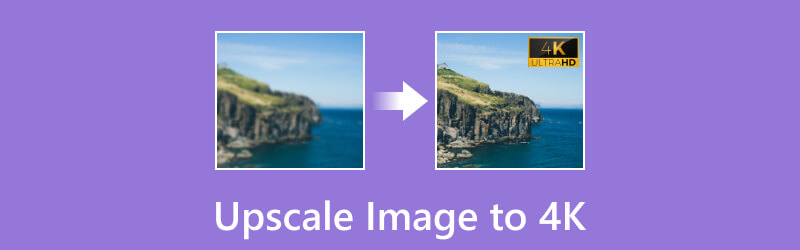
PAGE CONTENT
Part 1. Best Way to Upscale Image to 4K Online
Let’s start with the best online tool where you can freely upscale your images flawlessly. Meet this Vidmore Free Image Upscale Online, a magnificent tool that offers versatile magnification options. It allows you to resize and zoom a photo at 2X, 4X, 6X, and 8X! Importantly, this photo enlarger is designed to upscale images without compromising their quality. When transforming a 720p image to higher resolutions, such as 4K, the enlarged image maintains the same high quality as the original. This is because this upscaling process ensures that the integrity and clarity of the picture are preserved, making it an ideal solution to convert images to 4K resolution online for free.
Furthermore, Vidmore Free Image Upscale Online is equipped with cutting-edge AI Super Resolution technology. This helps the tool eliminate image noise and transform a blurry image into a clear and sharp one through online processing.
How to Upscale Photos to 4K Freely
Step 1. Start by opening your browser and then visiting the tool’s website. Once you're on the main page, click the Upload Image or drag and drop the photo. Sign up for an account for a broader image upscaling experience.
Try Image Upscaler Now!
- Improve photo quality.
- Enlarge picture to 2X, 4X, 6X, 8X.
- Restore old image, unblur photo, etc.

Step 2. Once the image is initialized, you can already see a difference that doubles the resolution of the image source. To make image 4K, click the 4X button among the Magnification options on the interface.
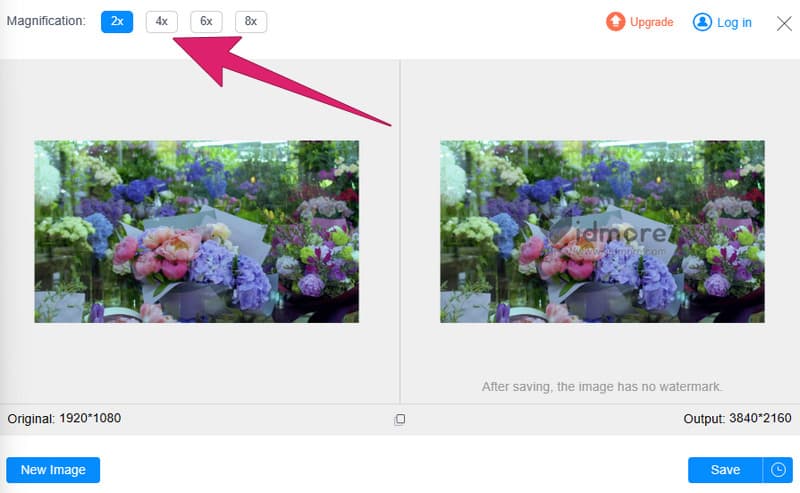
Step 3. After transforming it to 4K, click the Save button. Notice that the tool automatically downloads the output to your device.
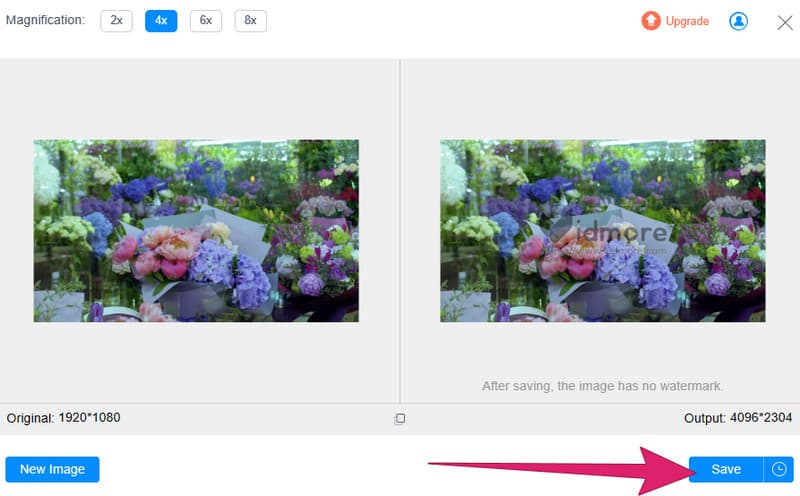
Part 2. 2 Top Offline Ways to Convert Images to 4K
Top 1. Photoshop
Here is a high-end software that stands out as the go-to application for upscale image enhancement and maintaining optimal quality: Photoshop. Investing in this software is a worthwhile expenditure for those frequently involved in photo editing. This is despite its relatively high cost. Thus, if you need clarification on the proper method for enlarging a photo while preserving its quality, then get used to the Preserve Details tool within Photoshop. Furthermore, this software proves invaluable when dealing with low-resolution images or instances where pictures were inadvertently saved in a lower-quality format. Meanwhile, here’s how to convert photos to 4K and sharpen an image using Photoshop.
Step 1. Open the software and upload the image you want to upscale. Then, right-click and choose the Duplicate Layer to preserve the image.
Step 2. Next, click the Image > Image Size buttons. Once the window opens, choose the Resample option. Then, enter the values in the parameters to get the 4K resolution with 3840x2160 pixels. Once done, click the OK button.
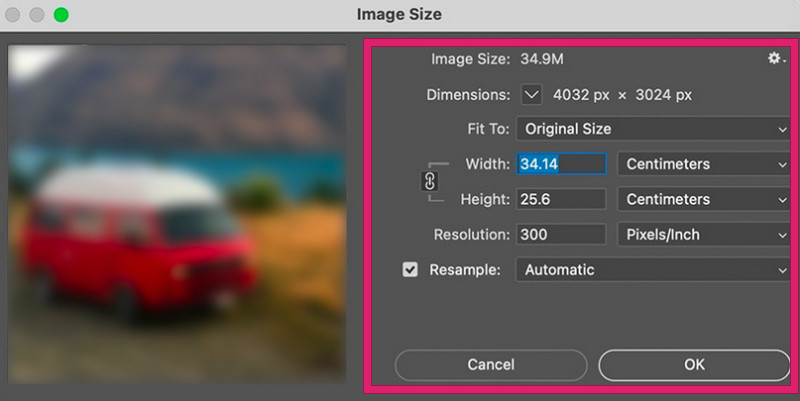
Step 3. Afterward, you can already export the image by clicking the File > Save As buttons.

Top 2. VanceAI PC
Another offline image upscaling tool that’s on top is this VanceAI PC. It is a premier AI software for PCs, delivering user-friendly functionality for effortless image upscaling. Furthermore, VanceAI's AI image upscaling software boasts six distinct upscaling models—General, Anime, Art & CG, Buildings, Text, and Low Quality—with a maximum upscaling size of 40x. Also, it offers a suite of AI photo-enhancing features, including denoising, unblurring, background removal, and other creative editing tools. This multifaceted tool transforms your PC into more than just an image upscale, offering an array of image editing capabilities. However, a high-performance GPU is required to unlock its full potential. How does it change the photo quality to 4K? See the steps below.
Step 1. Open the tool once you installed it. Then, drop the image from your local drive.
Step 2. Next, select 4K to be your resolution output.
Step 3. Then, click Save after initiating the upscale.
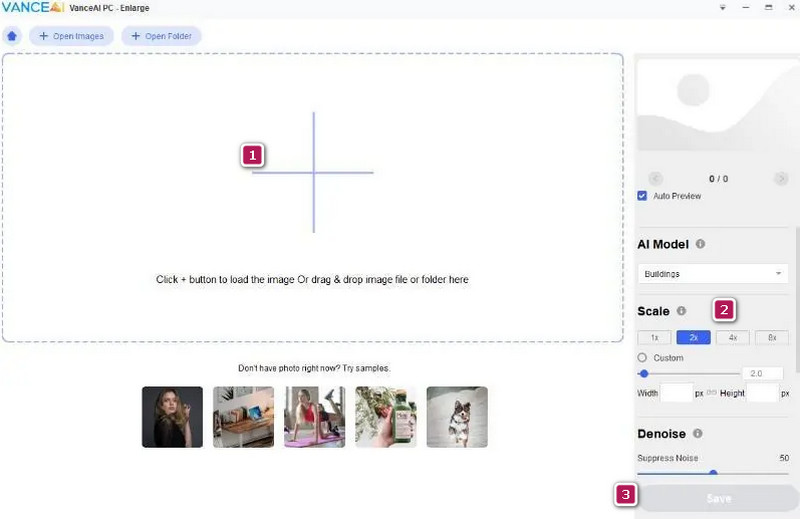
Part 3. 2 Remarkable 4K Image Upscaling Apps for Mobile Devices
1. AI Enlarger
If you like working on your phone when editing a photo, then this AI Enlarger can also be your top app choice. This app for iOS and Android comes with artificial intelligence to rectify photo defects automatically and enhance overall quality. It utilizes advanced algorithms and efficiently minimizes noise in images. Furthermore, the app excels at upscaling images to 4K, 8K, and 16K resolutions while preserving accurate colors and further enhancing them, including correcting color details.
Step 1. Install the app on your mobile device and open it.
Step 2. Upon reaching its main interface, tap to use either its enlarged image without losing quality or the Upscale anime you love for the 4K wallpaper option.
Step 3. Once chosen, select an image and tap Confirm, followed by the Upload Image button. To make a photo 4K, choose the 4K option and tap OK.
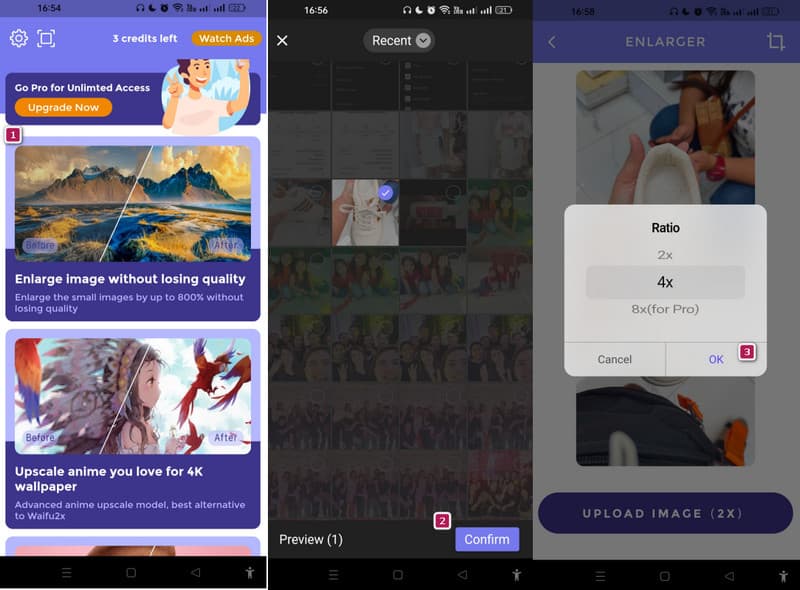
2. Remini
Here’s Remini, a sophisticated application designed for elevating images to 4K or make your photo HD. This app uses advanced AI technology, the same as the other app. Remini transforms pixelated and low-resolution photos, enhancing image quality and delivering precise HD results with a fresh aesthetic. Moreover, it provides a versatile platform for upscaling images through art AI. And it caters to enhancing portraits, selfies, and diverse visual content.
Step 1. Open the app, initiate the setups, and grant the permissions needed.
Step 2. In the Enhance menu, select the photo to upscale.
Step 3. Then, tap the Enhance button. On the next page, drag the slider to compare the photo before and after. Then, tap the Download button to export.
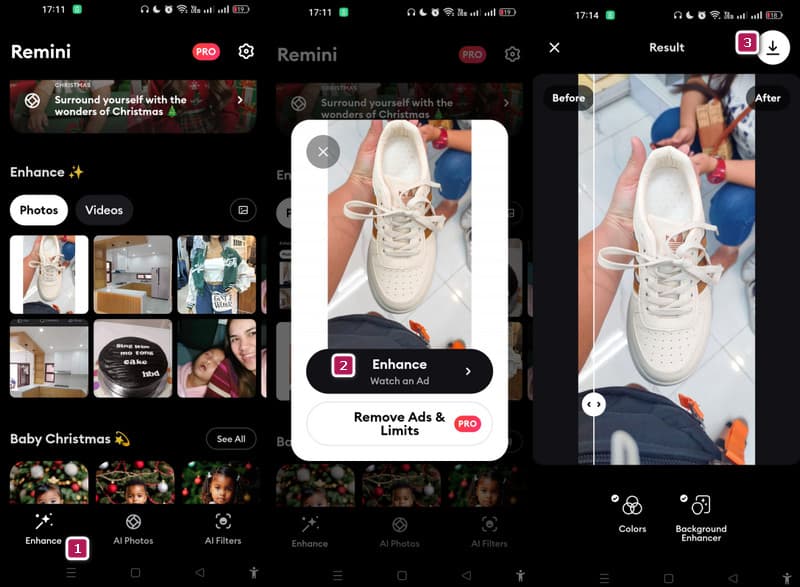
Part 4. FAQs about Upscaling Images
Can you upscale an image without losing quality?
Upscaling a photo can result in a loss of quality. This is because it interpolates and stretches the existing pixels.
Is image upscaler safe?
It depends on the specific tool or software you use. To avoid potential security risks, use reputable and well-known upscaling tools.
Can you upscale 1080p to 4K image?
The upscale result of 1080p to 4K can be achieved if you use a reputable upscaling tool.
Conclusion
Those are the five best online, offline, and mobile tools that can upscale images to 4K. We may not know your platform preference, but we assure you that all of them are worth trying. But if you want the smooth experience along with the best output quality, have a go with Vidmore Image Upscaler.