6 Vertical Video Editors to Make Engaging Mobile-Optimized Content
Think about the videos on apps like Instagram or TikTok, where the screen longs up and down. That is what we call vertical videos. Sometimes, you might want to make those videos more extraordinary. Like a pro, you can add cool stuff or make them look nice. And guess what? The vertical video editors help you do all that! Today, we will learn how this tool can turn regular videos into amazing ones that catch your eye. So, prepare for a journey into vertical video editing, where making awesome videos is easy and fun!
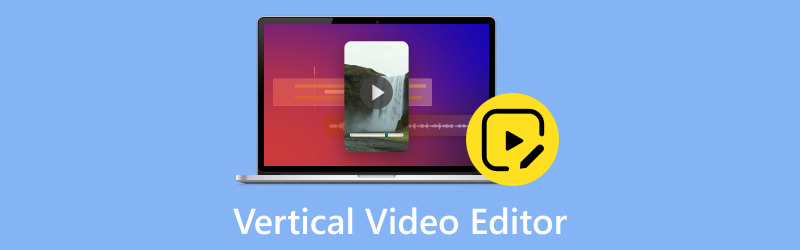
PAGE CONTENT
Part 1. Best Vertical Video Editors Review
1. Vidmore Video Converter
Are you looking for an easy way to edit your vertical videos? Vidmore Video Converter is here to make your video editing experience simple. It is the best vertical video editor for beginners and experienced users. Vidmore Video Converter offers a straightforward interface. You do not need to be a tech-savvy expert to use it. Load your vertical video, and you are ready to edit.
Vidmore Video Converter provides a wide range of editing tools for vertical videos. You can crop, rotate, and trim your footage to fit the vertical format. It offers various filters to enhance your videos' visual appearance. You can choose from a library of presets or fine-tune settings to create your unique look. Furthermore, you can add text, captions, or watermarks to your vertical videos. You can opt for various fonts, sizes, and styles to make your message stand out. Vidmore Video Converter ensures that your edited vertical videos maintain excellent quality.
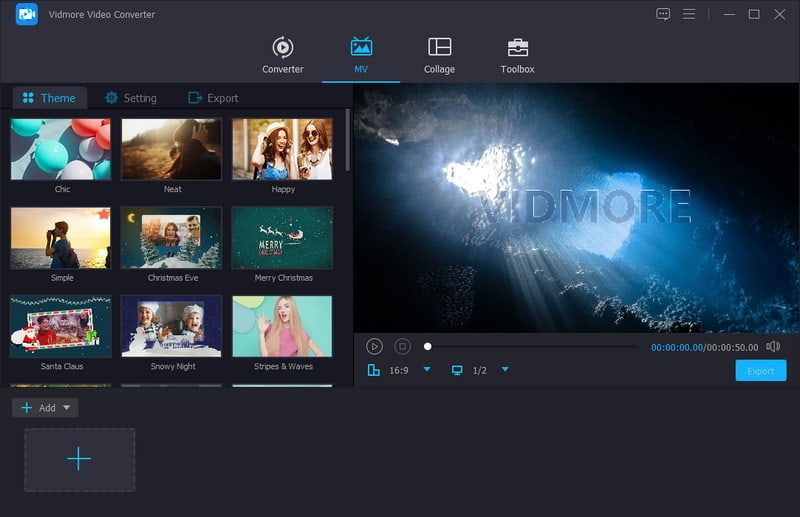
2. Premiere Pro
Are you interested in editing vertical videos like those on TikTok? You can count on Adobe Premiere Pro to edit vertical videos. This professional video editing software can help you edit stunning vertical videos. You can trim, cut, and arrange your vertical clips.
Moreover, you can change the colors and add transitions for a polished look. You can enhance your vertical videos by adding special effects, transitions, and graphics. These creative options allow you to make your videos more engaging and unique. Besides that, you can change the audio in your vertical videos. These include removing background noise, adding music, or modifying volume levels.
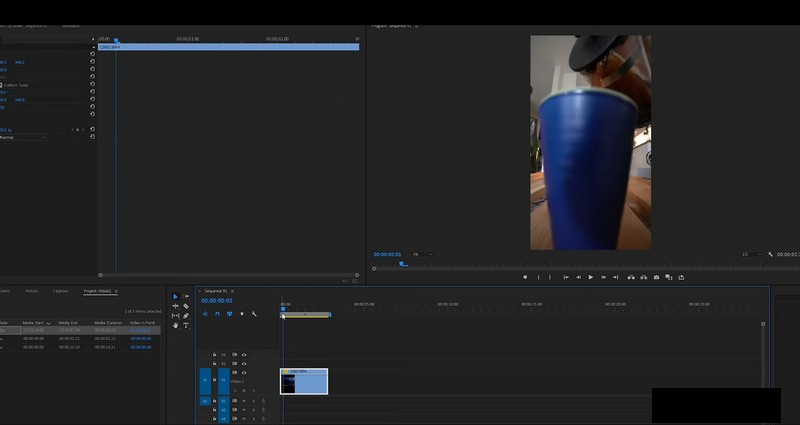
3. Davinci Resolve
DaVinci Resolve is a robust video editing software used by professionals. It is versatile and easy-to-use video editing software perfect for editing vertical videos. You can trim, cut, and arrange your vertical video clips. You can also change colors, add transitions, and apply visual effects. Besides that, you can add text, titles, and graphics to your vertical videos.
This software offers a wide range of special effects and transitions. Plus, it supports high-quality export options. It ensures that your edited vertical videos look great on social media platforms. DaVinci Resolve provides the tools to create captivating vertical video content.
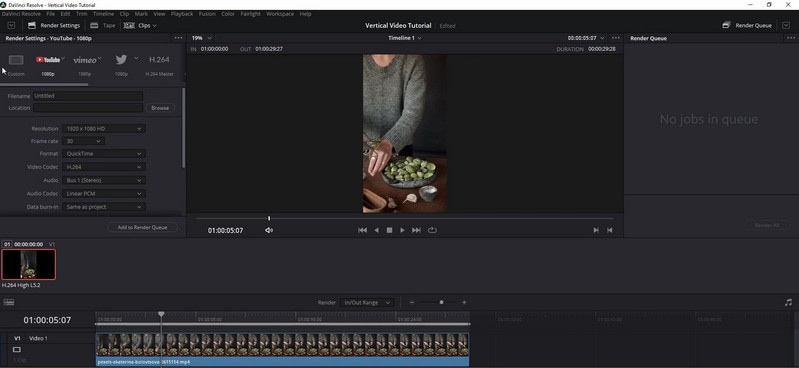
4. iMovie
If you want an easy-to-use video editing program designed for Mac, you can use iMovie. It is one of the best free vertical video editors, especially for social media platforms. You can create and edit vertical videos without needing extensive video editing experience. Its simple interface allows you to trim and arrange your vertical video clips. Moreover, you can add text, titles, and captions. You can also incorporate background music to enhance your videos.
Besides, iMovie offers a variety of creative templates and transitions. You can export your edited videos vertically to share them on social media. This program provides a hassle-free experience for making vertical videos on your Mac.
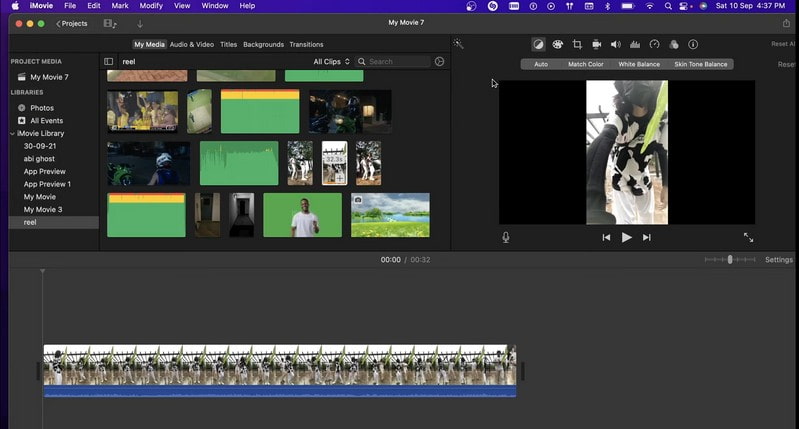
5. OpenShot Video Editor
OpenShot Video Editor is a free video editor for editing vertical videos. It is straightforward and accessible. You do not need advanced technical skills to edit impressive vertical videos. It provides tools to add text and insert transitions for smooth visual effects. It also offers audio editing features to change volume levels and incorporate music or sound effects. OpenShot supports various export options. It saves your edited vertical videos in different formats and resolutions.
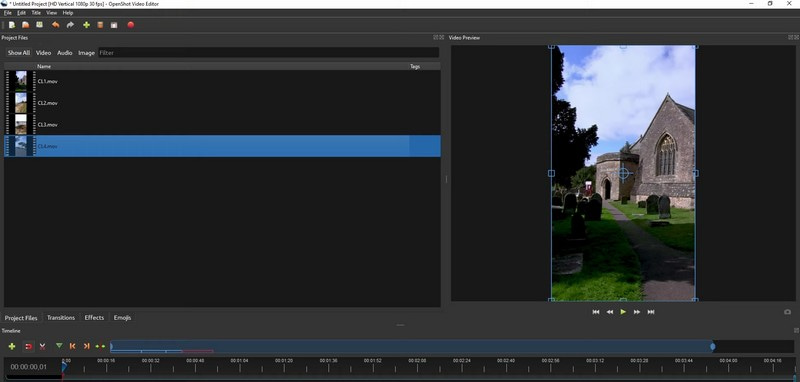
6. Kapwing
If you prefer an online vertical video editor without installing software, you can rely on Kapwing. Its simplicity sets Kapwing apart, making it a good choice for anyone. Its interface is simple, making it easy for anyone to edit vertical videos.
Kapwing provides essential video editing tools like trimming, cutting, and merging clips. It ensures you can create polished vertical videos. You can incorporate text and subtitles to make your vertical videos more informative. Moreover, it offers a library of templates and effects. It allows you to add creative elements to your videos without technical expertise.
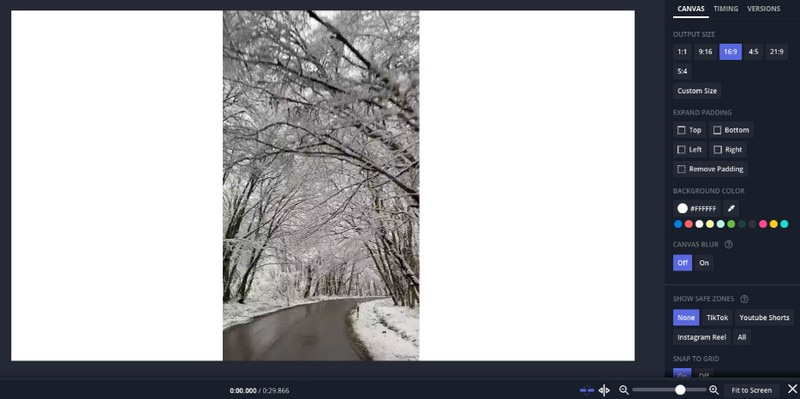
Part 2. How to Edit Vertical Videos
1. On Windows & Mac
You can edit your vertical video using Vidmore Video Converter. To do that, first, install the program on your computer to get started. Head to the MV tab and click the (+) button to import your vertical video. Then, hit the Edit button to access the program's editing features. Rotate & Crop, Effects & Filters, Watermark, and Audio options can be used. When done, tick the OK button to apply the changes you made.
Under the Theme and Settings tab, you can add themes, start and end titles, and background music if you want to. Once settled, move to Export and hit the Start Export button to save your edited vertical video.
2. On iPhone
You can use iMovie to edit vertical videos on your iPhone. Launch the iMovie app, click the (+) button, then choose Movie. Click the Create Movie button and pick your video. Tap the video in the timeline.
Use the yellow frame to trim or delete parts you do not want. Click the (+) button above the timeline and choose Text. Type and customize your text, then drag it to your video. Click the (+) button, choose Audio, and pick a song. Adjust the volume by clicking and sliding the volume bar. Once done, click the Play button to preview your edited vertical video.
Part 3. FAQs about Vertical Video Editor
Can CapCut edit vertical video?
Yes! CapCut can edit vertical videos. It is a versatile video editing app that allows you to edit videos in different aspect ratios. If you have a vertical video that you want to edit or create, you can do so easily with CapCut. Open the app, import your vertical video, and edit it to suit your needs.
How do I choose the right vertical video editor for my needs?
Think about what you want to do with your videos. Try out a few different editors to see which one works best for you and fits what you want to do. This way, you can find the right editor for your needs and how you like editing videos.
Is there a difference in video quality when editing vertical videos?
How your edited video looks mostly depends on your chosen editor and how you save the final video. Good editors usually keep your video excellent and clear when you're done editing.
Conclusion
You have learned what are the best vertical video editors you can count on in the market. They offer various features and editing tools to make your vertical video appealing.
If you want the best vertical video editor for beginners and experienced users, you can have Vidmore Video Converter. Its dedicated vertical video editing tools make it the perfect choice for creating eye-catching vertical videos for social media and other platforms.


