A Comprehensive Review of Canva AI Video Generator
The entire Internet has witnessed the rise of AI technology and newer iterations. In the beginning, AI could only answer some simple text-based questions, and gradually, it has been able to do some autonomous creation. We only need to input our requirements, and then we can get beautiful pictures, audio, and even video. The promotion of AI tools has greatly improved the work efficiency of content creators. Numerous apps in the market support the generation of AI videos, and it has truly become a surprise for everyone. Canva, being a leader in the audio and video processing industry, is not going to lag behind others in this regard. The full-fledged video generator is already available on its website. In this article, we're going to do a detailed review of Canva AI Video Generator. We will use our own experience as an example for you to evaluate whether it is worth using or not.
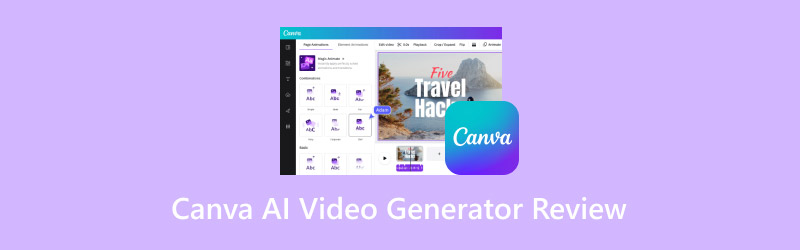
PAGE CONTENT
- Part 1. What Is Canva AI Video Generator
- Part 2. Key Features of Canva AI Video Generator
- Part 3. Pros and Cons of Canva AI Video Generator
- Part 4. My Use Experience of Canva AI Video Generator
- Part 5. Bonus: Best Video Converter for Describe Output Videos
- Part 6. FAQs of Canva AI Video Generator Review
Part 1. What Is Canva AI Video Generator
Before we start using it, we need to understand the concepts of Canva AI Video Generator so that we can build a base of knowledge. If you also need to edit images and videos on a regular basis, you must have heard of the Canva platform at one time or the other. It has a wide range of multimedia file editing tools under its belt, and AI Video Generator is its new best product this year. It uses artificial intelligence technology to analyze descriptions and other material that people input and generate videos based on that. Users do not need to have any advanced knowledge. We can understand it as a text-to-video converter. If users are not quite satisfied with some details of the video, they can use some of the editing features it comes with to modify them. With the help of this kind of tool, turning the inspirations in your mind into really spirited images will no longer be a dream.
Part 2. Key Features of Canva AI Video Generator
Now, we have a general idea of what Canva AI text-to-video generator is used for. However, the concept is still rather general and vague. Below, we need to look at its main functions in detail so that we can have a more concrete idea of what situations it can be used in and what it can achieve.
• Convert text to video with AI technology.
Its core function is to generate AI videos from text clips. You need to describe your idea roughly with a piece of text, such as background image, character, plot, etc., and then submit this clip to Canva. It will start to run automatically and generate a video. The more detailed the description you provide, the more accurate the generated video will be to your needs.
• Allows you to choose an AI avatar for your generated video.
If you want to appear in your video to give some explanations and you want to avoid exposing your real appearance to the viewers, you can pick one of your favorite avatars from the AI talking heads it offers.
• Present your script in 40+ languages.
If you want the AI character in the video to deliver a passage, you can choose the voice you need from the 40 languages it offers. You can also choose to upload a voice or audio of your choice directly.
• Edit and enhance your generated video with its media library.
If you are not very satisfied with some details in the generated video, you can use some basic editing tools it comes with to modify them. It also has a huge library from which you can pick your favorite filters, templates, stickers, and graphics, thus making your videos more realistic and life-like.
Part 3. Pros and Cons of Canva AI Video Generator
Pros
• Very full-featured
Canva AI Video Generator almost has some of the basic features you might need to make AI videos. It also supports your choice of AI avatars and voices.
• Greatly improves work efficiency
We no longer need to do a lot of research, footage collection, and production steps when generating videos. As soon as we submit our idea, we can immediately see a beautiful video.
• The video is of a high standard
It generates extremely realistic and smooth images. We hardly encounter problems with blurred videos.
Cons
• Payment required for full access
Some effects can only be unlocked by paying for them. It only allows us to generate 5 videos for free. If you want more points, you have to pay for the plan.
Part 4. My Use Experience of Canva AI Video Generator
Now, we have a full understanding of what Canva AI Video Generator can do for us. It's not enough to talk about it on paper. We need to put it into practice to see it in action. Next, we will share the whole process of using it to generate videos and record the most realistic feedback.
First, we need to open Canva AI Video Generator with any of our browsers. Here, we will use Google.
After entering the main interface of the product, we will see a Generate AI Video button. To start our process of generating a video, click on it. There is also some general information about it on this interface. At the bottom of the page, there will be a brief step-by-step introduction. Scroll down to read it if you want to learn more.

After clicking the button, we will be brought to the generated page.
Here, we will see a dialog box. To generate a video, we need to enter our text requirements into it. According to the prompts in the dialog box, we can learn that the text requirement should be at least 5 words. On the right side of the page are some video examples.
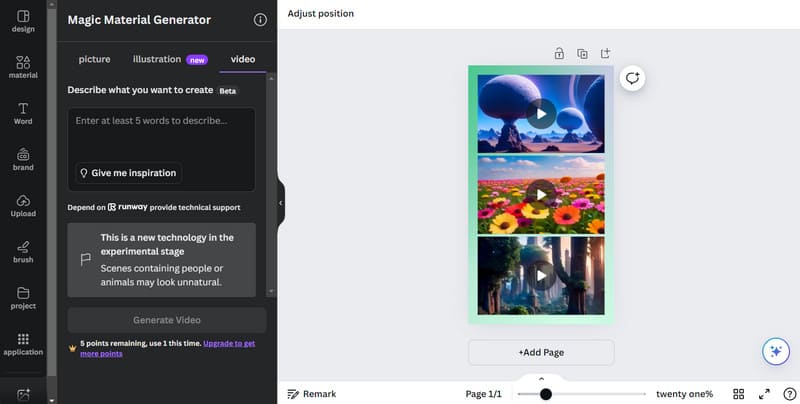
Let's try to make a video about beautiful snow-capped mountains photographed in natural light. We need to enter the short script below into the box.
Beautiful snow-capped mountains captured in natural light using professional photography.
OK, now let's see how it works.
Click Generate Video to start the generation process.
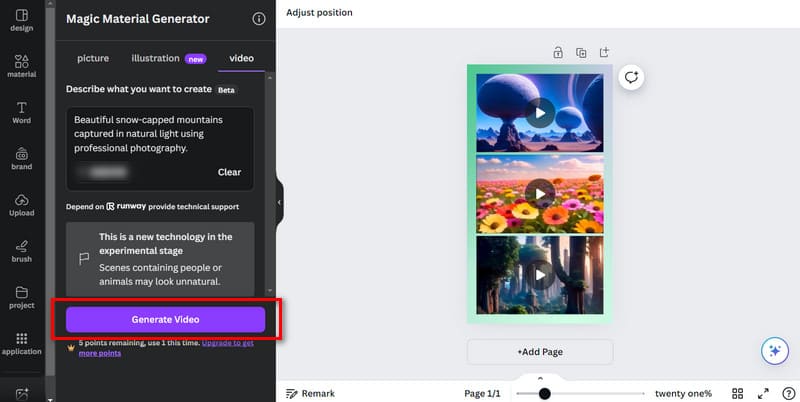
After clicking, a progress bar will appear at the bottom of the dialog box. We can visualize how far we've progressed. If you want to stop, click Cancel.
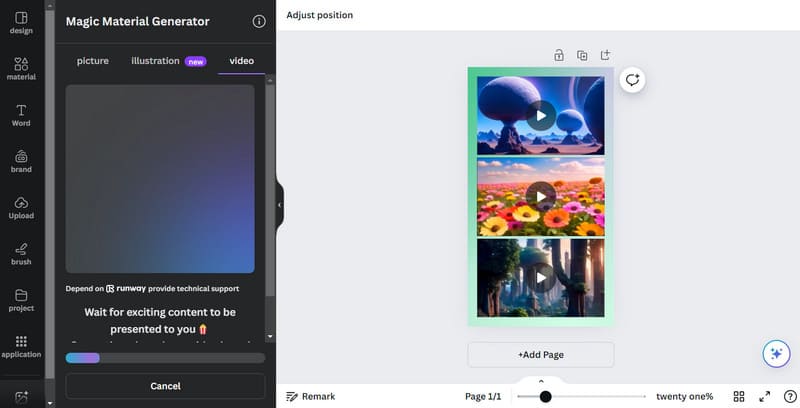
After about a minute, we can see the generated video. Click the Play button to preview the result.
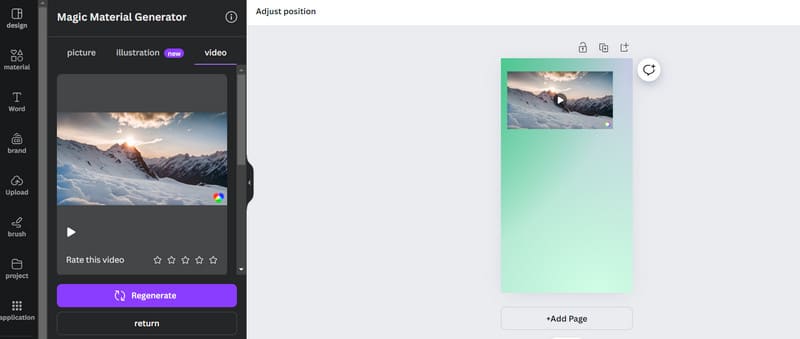
Once generated, let's see if we can edit it. Select our video, and we will see an Edit Video option. Click on it.
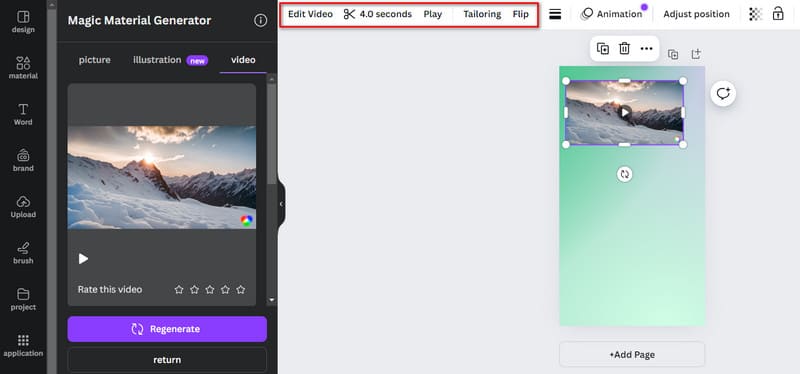
Under the Adjustment tab, we find some editing options like colors, tone, brightness, contrast, highlight, etc. To brighten your video, or adjust the contrast, drag the sliders next to them.
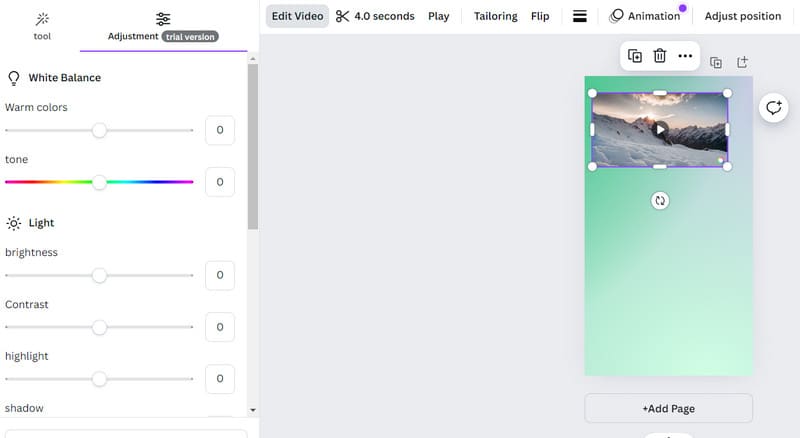
After finishing the production, we can export the video. Click Share > Download.
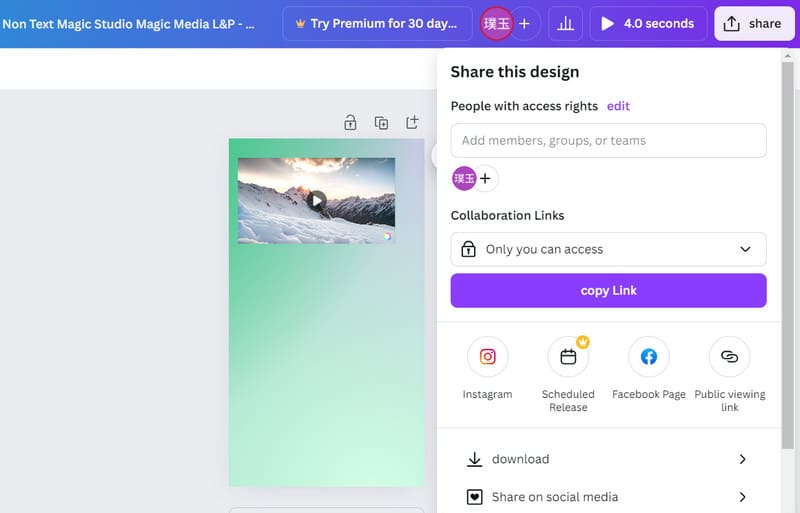
The download process takes about a minute or so. Let's take a look at the results.
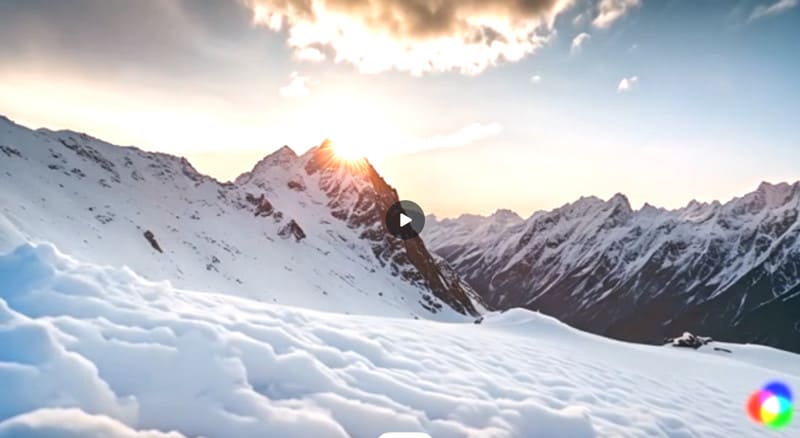
The graphics are still quite beautiful. There is a watermark that appears in the bottom right corner, though.
The whole process is still quite effortless. The one to two-minute wait wasn't too long. However, the progress bar may stay longer in the second half, which makes us feel skeptical about whether the generation will work or not.
Part 5. Bonus: Best Video Converter for Describe Output Videos
After getting the generated video, we will inevitably find that there are some details that we need to tweak. Canva also provides editing tools, but the operations they can achieve are rather basic. If you want to do a more comprehensive treatment, we recommend using some professional video processing tools. Vidmore Video Converter is an excellent choice. If you wish to edit your video or split it into shorter segments, you can let it help you. It also allows you to convert your videos between more than 200 formats and make them suitable for different social media. If the video you create has a watermark, you can also use the watermark remover provided by it to deal with it.
- Convert video, audio, and image between 200+ formats.
- Make music videos for various occasions with uploaded images.
- Edit, trim, resize, enhance, compress, and split videos.
- Offers a toolbox with all the features for multimedia editing.
Part 6. FAQs of Canva AI Video Generator Review
Does Canva have an AI feature?
Yes, it has now launched numerous tools equipped with AI technology, such as a video generator and an image generator. The performance of each tool is very superior.
Is Canva AI free?
Canva AI currently offers a free trial version, although users only have five free generation opportunities and can only use some of the features. If you want to enjoy more services, you can choose between several purchase options.
What is the difference between Canva AI and Adobe AI?
Canva AI features are more focused on simplifying design tasks and assisting users in quickly creating visually appealing graphics. At the same time, Adobe's AI capabilities are integrated into its suite of professional design tools to provide advanced features for creative professionals.
Conclusion
This post is a detailed review of Canva AI Video Generator. We have listed its concept, pros and cons, main features, and steps to use it from four main aspects. We show you all aspects of its performance with an example of generating a video related to snowy mountains. If you want to edit your videos in more detail, you are welcome to try our recommended Vidmore Video Converter.



