Ways to Do Slow-mo on TikTok & Fast Motion on TikTok
How do you post videos on TikTok without making them too slow and fast, according to your preference?
TikTok has a built-in video recorder with several recording options, one of which is speed. The speed option has numerous recording speed features, allowing users to select their desired speed. In addition, users can change the speed of the premade video before uploading them on the application. By changing the speed of your video, users can speed up and slow down the video. This post will help you learn how to speed up video on TikTok (and slow it down). Therewithal, it will present applications that can assist you in changing video speed for TikTok. To learn more about these, continue reading.
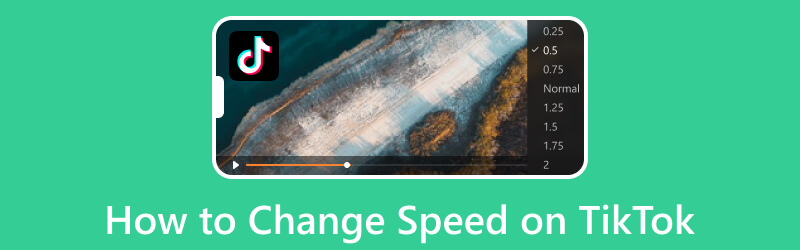
Part 1. How to Speed Up or Slow Down Video on Mobile for TikTok
TikTok enables you to capture video within the application and change the video speed, whether to speed or slow down your video. You can use the instructional steps below to master how to slow down a video on TikTok and speed it up.
Step 1. Open your TikTok application using your mobile device.
Step 2. Press the (+) icon at the lower part of your screen to start making your video. Before you shoot a video, press the Speed icon on the right corner of your screen. Then, you will see the speed types on the upper part of the recording button. Next, select the desired speed you wish to record your video. Select from 0.3x and 0.5x if you want to slow down your video. Then, select 2x and 3x if you want to speed up your video.
Step 3. When done, proceed with the regular method to continue creating a video using the application.
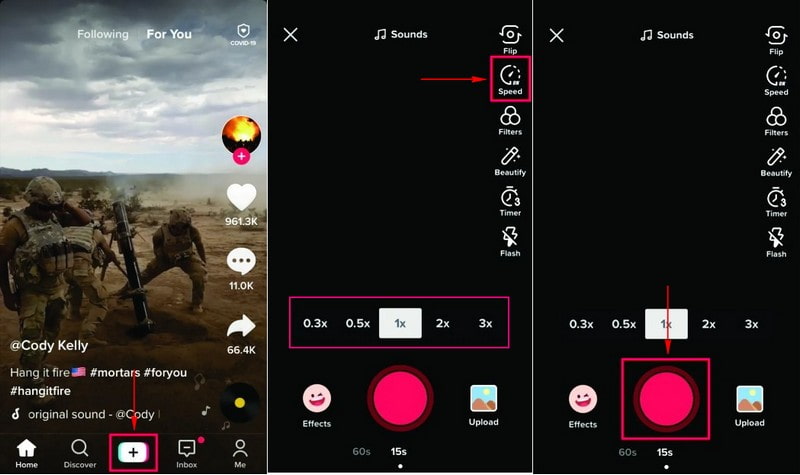
2. Capcut
Capcut is a free and powerful application that offers basic methods to change a video speed according to your preference. You have two options to change the speed of your video: normal and curve. The normal speed lets you adjust the slider bar to increase or decrease the playback speed. In contrast, the curve speed gives you control over the speed adjustment.
Below are the methods on how to speed up or slow down the TikTok video using Capcut:
Step 1. First and foremost, open the application on your mobile device. Once opened, hit the New Project button to upload your video.
Step 2. Click the video to access the different options, and look for the Speed icon at your screen’s lower part. The video speed bar will appear on your screen, which you will use to adjust the playback speed of the video. The speed range is from 0.1×, 1×, 2×, 5×, 10×, and 100×. Swipe your finger to the left from the speed bar to slow down the video. And swipe your finger to the right from the speed bar to speed up the video.
Step 3. Once done, hit the (✔) icon to save the changes. Then, click the Save icon on the upper right corner of your screen to save your edited video.
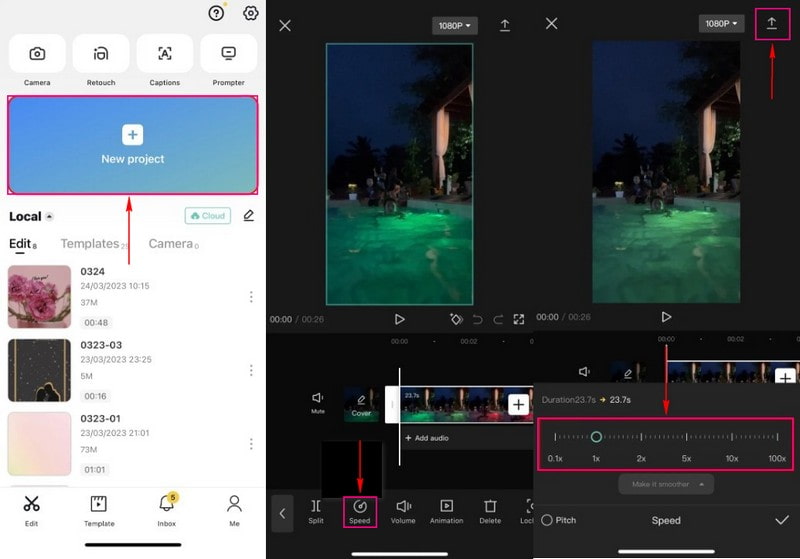
Part 2. How to Speed Up or Slow Down Video on Desktop for TikTok
1. Offline Way: Vidmore Video Converter
Vidmore Video Converter is one of the finest programs accessible offline that lets you speed up or slow down your video. It has numerous built-in toolkits in one section, including the Video Speed Controller. This toolkit works as a speed changer that offers speed selections to speed up or slow down your video. You can choose 0.125×, 0.25×, 0.5×, and 0.75× if you want to slow down your video. In contrast, choose 1.25×, 1.5×, 2×, 4×, and 8× to speed up your video. In addition, it gives you complete control to change the video’s output settings, such as format, resolution, frame rate, and more.
To learn how to slow down a video on TikTok and speed up, refer to the steps below:
Step 1. Download and Install Vidmore Video Converter
Download and Install the pram on your computer to have complete access. When the installation process is done, proceed to open the program.
Step 2. Select Video Speed Controller
When the program is opened, navigate to the Toolbox tab, search for Video Speed Controller, and click it. It is the primary tool to quickly speed up or slow down your video file.
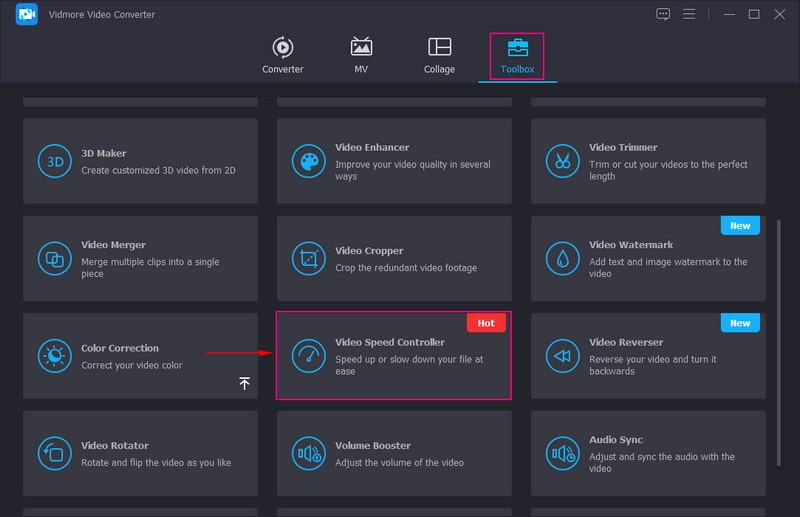
Step 3. Add a Video to Video Speed Controller
You will see a button on the newly opened window to upload your video file. Click the (+) icon, which will automatically open your desktop folder, and select the video file you want to speed up or slow down.
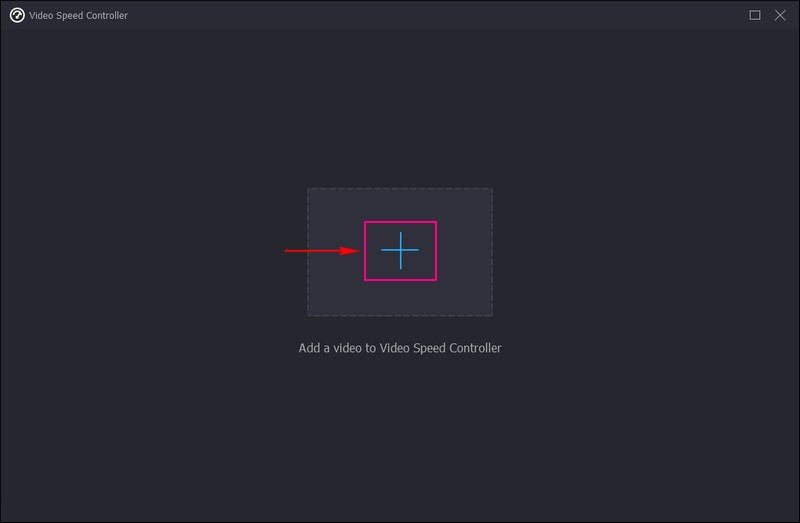
Step 4. Speed Up or Slow Down Video File
You are now directed to the speed editing section. Under the preview screen, you will see the different speed selections. Your video speed is 1× by default, which you can speed up or slow down. Select from 0.125×, 0.25×, 0.5×, and 0.75× speeds to slow down your video. If you want to speed up your video, select from 1.25×, 1.5×, 2×, 4×, and 8× speeds. But you cannot preview video at 4K and 8× speeds, but it does not affect the output video effect. Once select your preferred speed, you will automatically see the speed changes on your video from the preview screen.
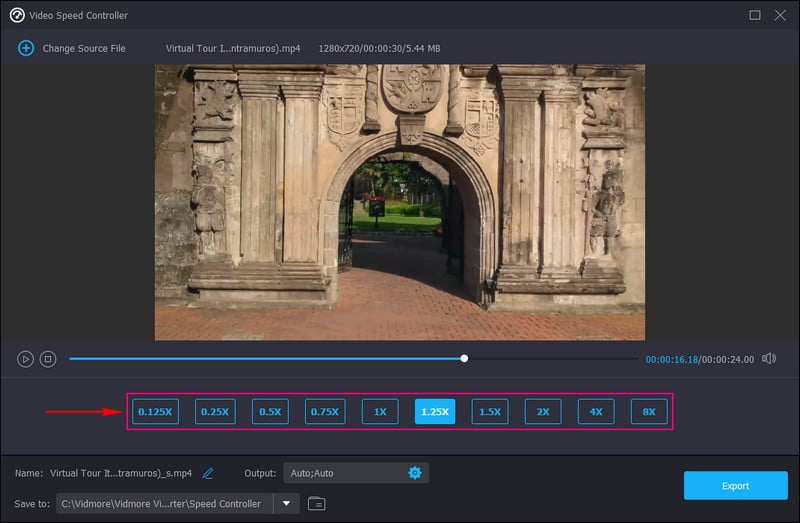
Step 5. Export Video File
Once satisfied, click the Export button to save the changes, and your video output will be saved on your desktop folder.
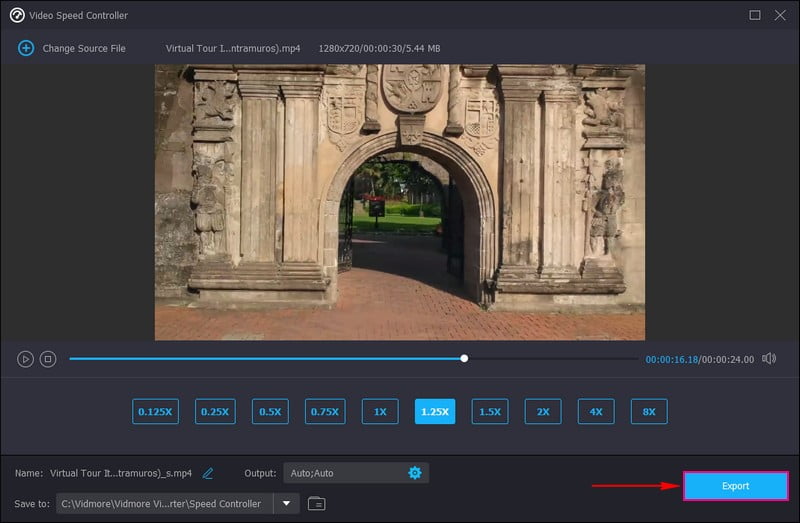
2. Online Way: Clideo
Clideo is a web-based editing platform capable of changing video speed based, whether to speed up or slow down. It enables you to modify your video speed by selecting to make it faster or slower in seconds. It provides commonly used speeds and lets you use the sliders to select your preferred speed. Therewithal, it is up to you if you want to keep the sound or mute it and change the video output format.
Below are the steps on how to slow down or speed up video for TikTok using Clideo:
Step 1. Visit Clideo’s Change Video Speed using your browser.
Step 2. Click the + Choose file button at the center of the website’s interface to upload your video.
Step 3. You can see the six offered speeds in the speed editing section. These are 0.25×, 0.5×, 0.75×, 1.25×, 1.5×, and 2×. Select whether to speed up or slow down your video based on your preference. Next, keep the check mark on the Mute video option if you want to remove the sound from your video. But if you want to remain the sound, uncheck the mark. Moreover, head to the Format option, and choose your desired output format.
Step 4. Once done, click the Export button, and your edited video will be saved in your file folder.
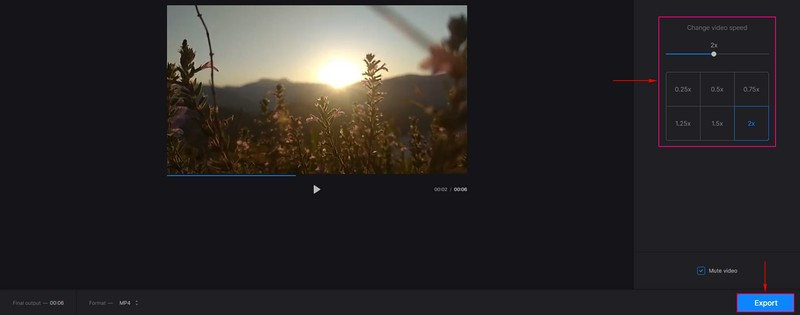
Part 3. FAQs about TikTok’s Video Speed
Why is my TikTok video faster than audio?
The video is faster than the audio, or they are out of sync because of having a poor internet connection. It is out of sync because of the cache and junk build-up in the application.
What does 1× mean on TikTok?
When directed to the editing section, specifically on the speed option, your video is automatically shot at 1× speed. The 1× speed is the standard speed for a video you can use to take a video.
Why do TikTok videos speed up?
The purpose of speeding up a video is to remove the long pauses and slow moments presented in the video. For example, if you are recording yourself while singing, you speak faster than the average speed.
Conclusion
If you scroll over the TikTok application, you will see different content from different creators. Some videos are at an average speed, and some speed up and slow down, depending on the creator’s preference. Mostly, videos that speed up leave out elongated pauses and slow moments. In contrast, videos that slow down emphasize parts of the video that are essential for viewers to see. This post provided details on how to slow down on video on TikTok and speed it up. In addition, you have learned how to change video speed using other applications for TikTok.


