How to Make a Reel on Instagram & Edit for Maximum Engagement
Reels are like mini-movies that you create and share with your own touch of creativity. Reels let you capture extraordinary moments in a short video, whether you are dancing, cooking, or just having fun. In this guide, we will walk you through the simple steps to turn your ideas into captivating Reels that stand out. Get ready to make your Instagram feed more exciting and engaging with your very own Reels! Read the following parts to learn how to make a Reel on Instagram.
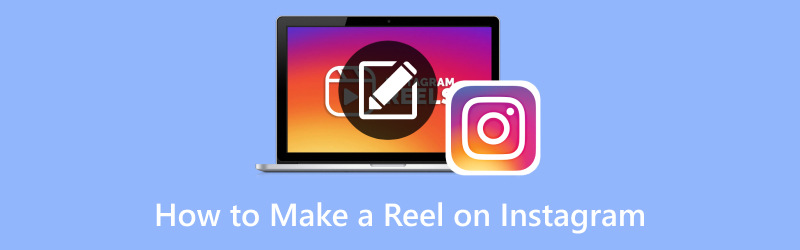
PAGE CONTENT
Part 1. How to Make a Reel on Instagram
Making Reels on Instagram is like creating your own cool videos that everyone can see. It is a way to share moments, show off your talents, or have a good time. With Reels, you are the director and can make your videos exactly how you want them.
How to Make a Reel on Instagram
Ready to learn how to make your very own eye-catching Reels on Instagram? If yes, we got your back. This section will teach you how to make a Reel on Instagram you are looking forward to doing.
Step 1. Run the Instagram app on your mobile device. Ensure you are logged into your account.
Step 2. Click the (+) button at the lower center of the screen, which will open your camera. Swipe left on the camera screen until you see the Reels option. It is commonly next to options like Story or Live.
Step 3. Click and hold the Circle button to start recording your clip. You have up to 60 seconds for each clip. You can record a continuous video or multiple short clips. After recording a clip, you can use the editing features to add special effects, text, stickers, and music to your video.
Step 4. You can trim the clip's length by dragging the end points of the clip. Besides that, you can use the tools to modify the clip's speed or incorporate additional effects.
Step 5. After you are satisfied with your Reel's content, you can write a caption explaining your video.
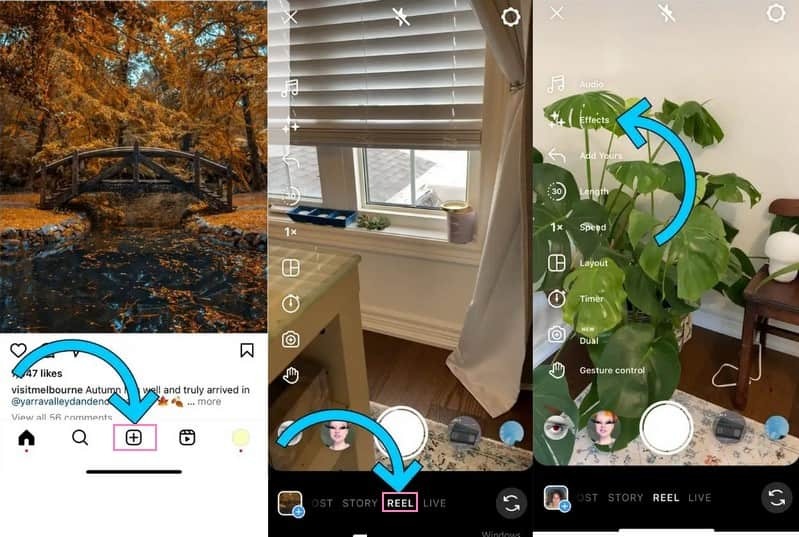
How to Edit Instagram Reel Using Vidmore Video Converter
Editing your Instagram Reels can affect how your audience perceives and enjoys your content. Editing your Reels can turn them into captivating stories that grab attention and leave a lasting impression. Do you have something in mind you can use to edit your video? If not, we have something for you to consider. If you want to take your content to the next level, Vidmore Video Converter is your secret weapon. With its user-friendly features, you can craft Reels that leave a lasting impact, all while expressing your creativity in exciting new ways.
With Vidmore Video Converter, you can take your Reels and do cool stuff like applying effects, adding captions, and background music. Moreover, it offers basic editing functionalities like crop, trim, rotate, and more. So, think of Vidmore Video Converter as your video buddy. It is there to help you make your Instagram Reels stand out and look fantastic.
To learn how to edit your Reels by adding captions and music to your video, proceed to the information presented.
How to Add Captions to Instagram Reels:
Adding captions to your Instagram Reels is smart for accessibility, engagement, storytelling, reach and discoverability, connection, translation, and more. That said, learn how to add captions to Instagram Reels from the steps provided.
Step 1. The first thing you must do is download and install the program. Once finished, proceed to run the program to start editing your content.
Step 2. Go to the MV tab, click the (+) button, and import the Instagram Reels you want to edit by adding captions.
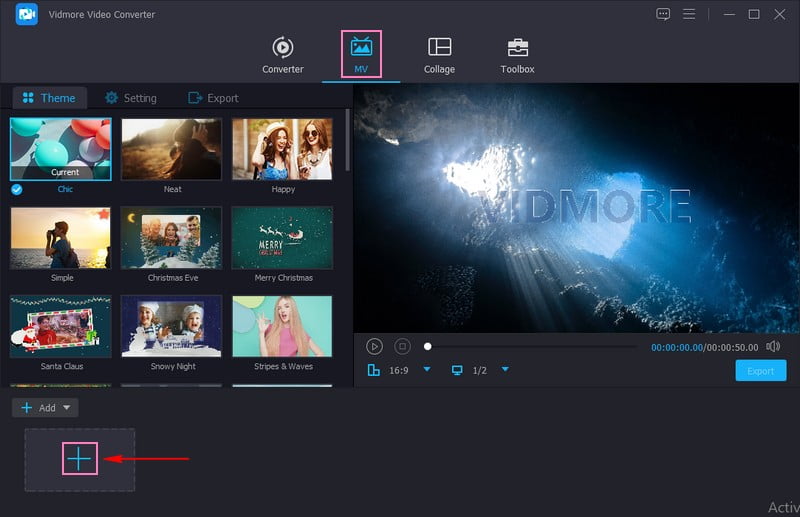
Step 3. Hit the Edit button, which will open the program's editing features. Select the Watermark from the options to add a caption to your Reels. Then, put a mark inside the Text option, enabling you to incorporate a caption. Once done entering the captions, you can drag the Text box of your choice position on the screen. Moreover, you can modify the Font, Style, Size, Color, and more according to your preference.
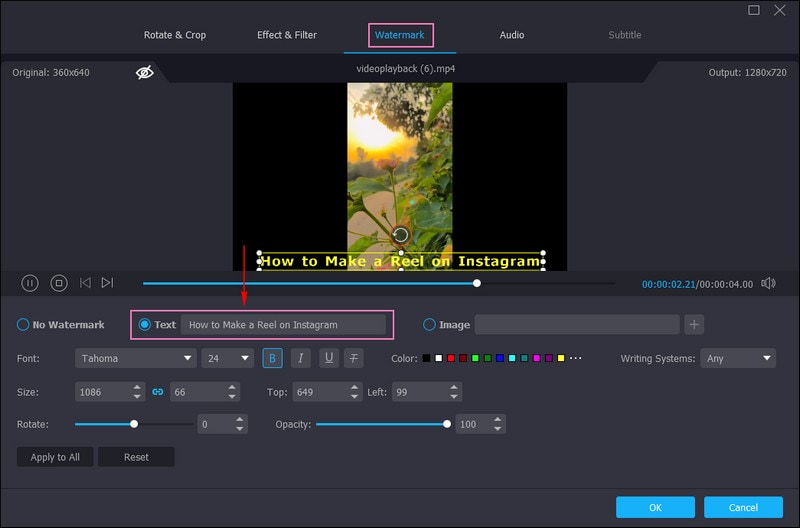
Step 4. When satisfied, click the OK button to apply the changes.
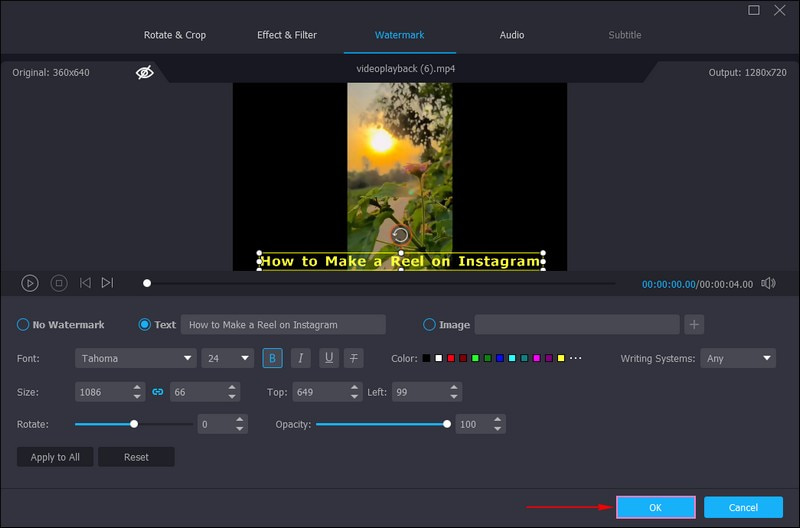
How to Add Music to Instagram Reels:
Adding music to your Instagram Reels can significantly affect how your audience perceives and enjoys your videos. It commonly sets the mood, enhances creativity, engagement, memorability, expresses personality, creates atmosphere, and more. That said, learn how to add music on Instagram Reels from the steps presented.
Step 1. Head to the MV tab, hit the (+) button, and upload the Instagram Reels you want to add music to.
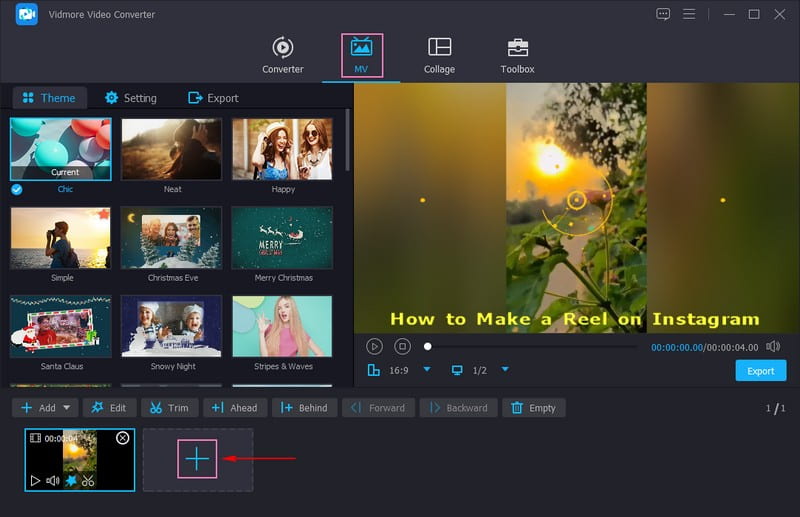
Step 2. Click the Settings option, go to the Audio Track, and put a checkmark beside Background Music. Once enabled, hit the (+) button to add the music you want to put on your Reels. In addition, you can add audio effects, such as Loop play, Fade in, and Fade out, if you want to.
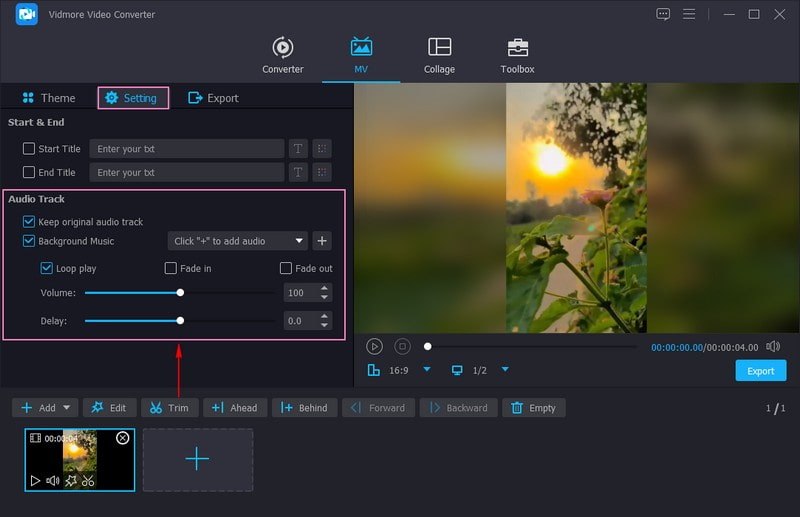
Step 3. When satisfied, move to the Export button, and modify the Video Settings according to the standard of Instagram Reels. Once set, hit the Start Export button to save your edited Instagram Reels on your local drive.
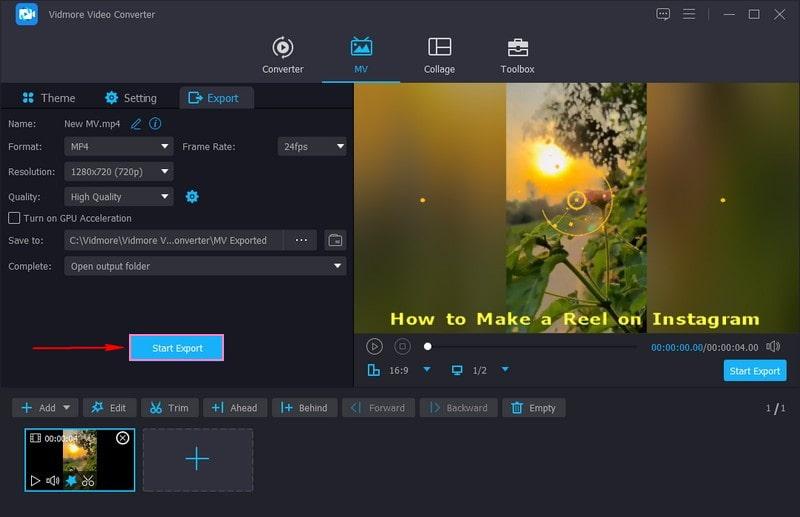
Aside from adding captions and background music, Vidmore Video Converter offers other editing features you can use. You can crop, rotate, modify basic effects, apply filters, add themes, and more.
Part 2. How to Post a Reel on Instagram
Are you excited to share your excellent Reel with the world of Instagram? This section will teach you how to post a Reel on Instagram so that you can do the last step.
Step 1. Suppose that you have already created and edited your Reel.
Step 2. Once you are ready to share, click the Right-arrow button. You can share your Reel to your main feed, Reels feed, and other social media platforms if you have linked them.
Step 3. You can add tags to your Reel to help people discover it and include relevant hashtags in your caption.
Step 4. Finally, tap the Share button to share your Reel with your followers and others on Instagram.

That's it! You have successfully posted a Reel. Your creative video is now on Instagram for your friends and followers to enjoy. Have fun sharing your moments with everyone!
Part 3. FAQs about Making a Reel on Instagram
What is a reel on Instagram?
A Reel on Instagram is a short, creative video you can make and share on the platform. You can record and edit videos with special effects, music, and more with Reels.
Can you turn a video into a reel?
You can turn a video into a Reel on Instagram by importing a video from your phone's gallery. Afterward, you can edit it as you would with a regular Reel. You can add effects, music, text, stickers, and more to make it creative and engaging.
How long can a reel be on Instagram?
A Reel on Instagram can be up to 60 seconds in length. You have one minute to create and share your creative video content using the Reels feature.
Can I see how many people watched my Reel?
You can see the number of views and engagements, such as likes, comments, and share your Reel receives.
Can I delete a Reel after posting it?
Fortunately, you can delete a Reel from your profile if you change your mind or want to remove it.
Conclusion
This post taught you how to create a Reel on Instagram, allowing you to share your story and connect with your audience. Add captions, tags, and hashtags to make your Reels more discoverable and engaging. You can use Vidmore Video Converter to edit your content by adding captions and music. Get ready to see those likes, comments, and shares roll in as you share your Reels!


