Best TikTok Video Editor for Creating Viral Videos
When you scroll over to your Tiktok feed, you are impressed by how the creators edit their videos. It was worked on, time was taken, and creativity was shown to produce a breathtaking video. TikTok allows users to showcase their talents and unleash their creativity using the application. The users can level up their video by undergoing an editing process, applying filters, adding text, background music, and more. Do you want to learn how to edit your video?
You may think that video editing is complicated and consumes your time. With the proper video editor application, you can achieve that quickly. This post will present different applications to help you edit your Tiktok videos hassle-free. These applications are packed with editing features, which bring out your creativity skills and unleash your creativity. Without further ado, proceed to the following details to learn how to edit TikTok videos using several video editors.
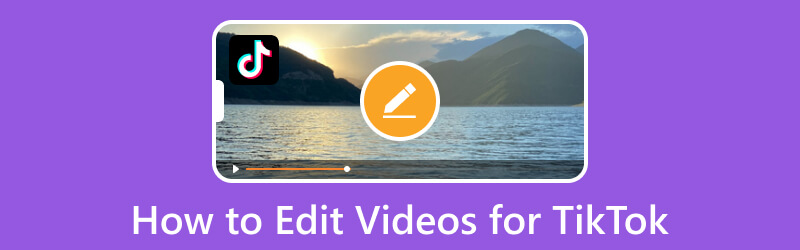
PAGE CONTENT
Part 1. How to Edit Videos for TikTok on Desktop
Vidmore Video Converter is a converter packed with numerous editing options to edit your video. It has rotate & crop, effect & filter, watermark, audio, and subtitle options that enable users to access them. With the help of these editing options, your plain and simple video will transform into a stunning one. This program supports several media file formats that enable users to select a format supported by TikTok, like MP4 and MOV. Besides that, it has a ready-made theme, collage makers, and a section with many toolkits. Undoubtedly, Vidmore Video Converter is the best Tiktok video editor application you can access to edit your videos hassle-free.
To learn how to edit videos for Tiktok, rely on the instructional steps below:
Step 1. Download and Install Vidmore Video Converter
To have complete access, download and install the program to your desktop using Mac or Windows. After the installation process, launch the program and begin editing your Tiktok videos.
Step 2. Add Video File
Head to the Converter tab, and you will see an option where to upload your video file. Click the (+) icon on the center part of the interface. It will automatically open your desktop folder and select one video you want to edit.
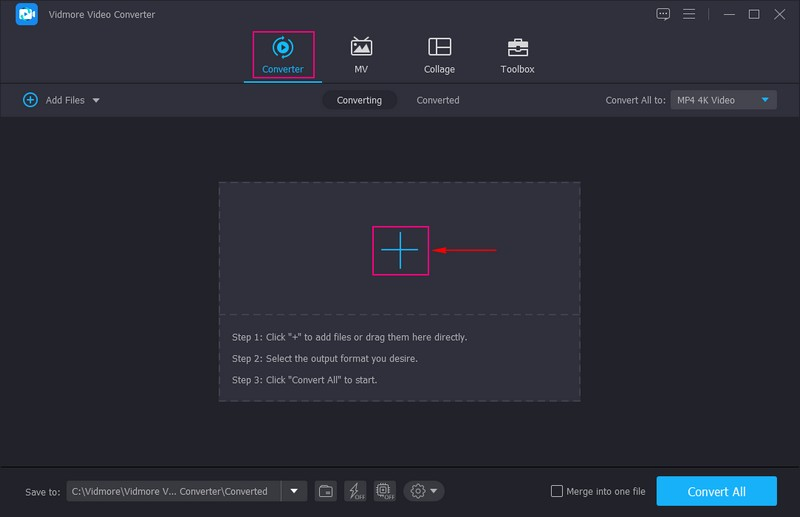
Step 3. Edit Video File
Your video will be placed in the converter section. Now, click the Wand icon that represents editing. It will direct you to the editing section, where you can see options like Rotate & Crop, Effect & Filter, Watermark, Audio, and Subtitle.
From the Rotate & Crop option, you can rotate or flip your video to change the orientation. And remove some areas of the video frame you do not need. You can adjust the basic effects and apply filters to your video from the Effect & Filter option. If you want to add a watermark to your video, whether a text or image, go to the Watermark option. If you prefer to add music to your video, click the Audio option, add your music file, and modify the volume. Lastly, if a caption is needed for your video, head to the Subtitle option. In every change you make, remember to hit the OK button to save them.
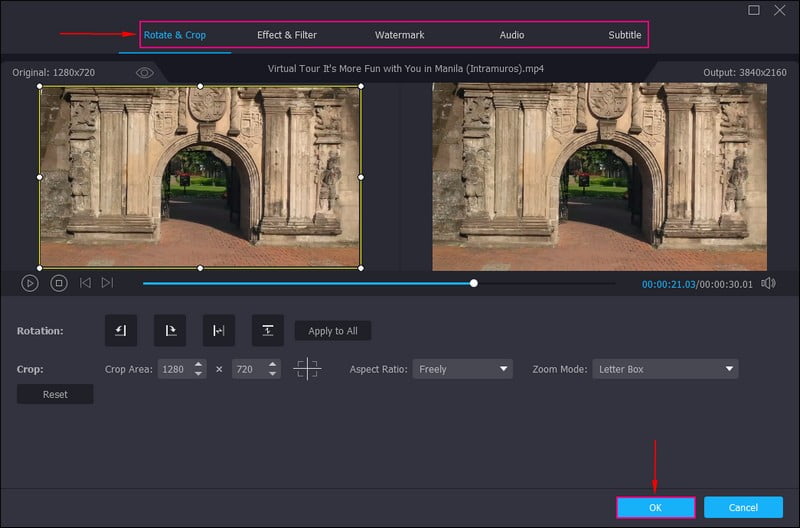
Step 4. Save Edited Video
You are back again to the converter section. Now, head to the Format option, and select a video format supported by TikTok, like MP4 and MOV. Once done editing and satisfied with the changes, click the Convert All button to save your edited video to your computer folder.
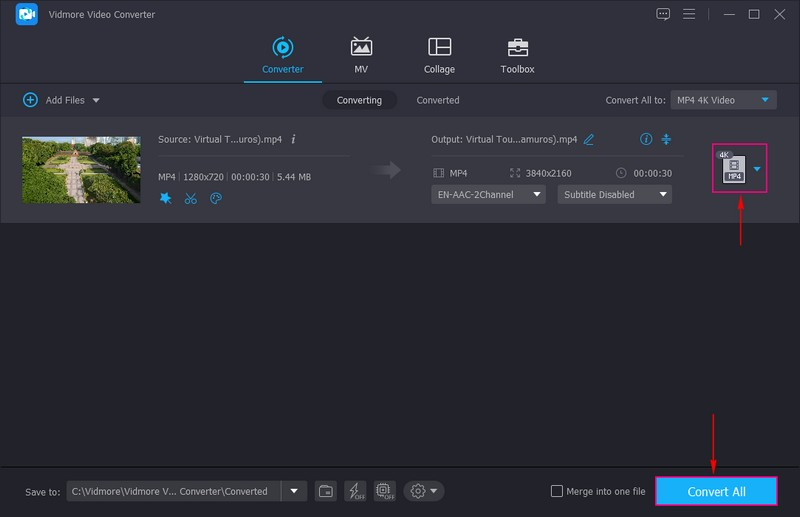
Part 2. How to Edit Videos for TikTok on Phone
1. TikTok
Tiktok has a built-in editing option to edit your videos on the application. It gives you complete control to rotate your video, change the video speed, and add background music. Therewithal, it allows you to apply effects, add text or caption, and overlay an existing image or video from your phone gallery. It can improve your video, making it look more creative and enhanced.
Below are the instructional steps on how to edit a video on TikTok using its built-in editing options:
Step 1. Open the TikTok application on your mobile device. On your feed, click the (+) icon in the screen’s lower center.
Step 2. You are directed to the camera section to shoot or select a video from the phone gallery. Once done shooting or selecting a video, it will be placed in another section where you can see various editing options.
Press the icon at the top of the list of options in your screen’s right corner. It will lead you to the main editing section. Then, click the Edit option; here, you can split, change the speed and volume, and rotate the video. Next, click the Sound option, which permits you to add music of your choice. Next, click the Text option, and enter a caption or subtitle you want to incorporate into your video. Next, click the Overlay option to add another picture or video to your selected first video. Lastly, click the Effects option, and choose a specific effect you want to apply to your video to make it more appealing.
Step 3. Once satisfied, hit the Save button on the upper right corner of your screen. After that, click the Next button to upload your edited video to the application.
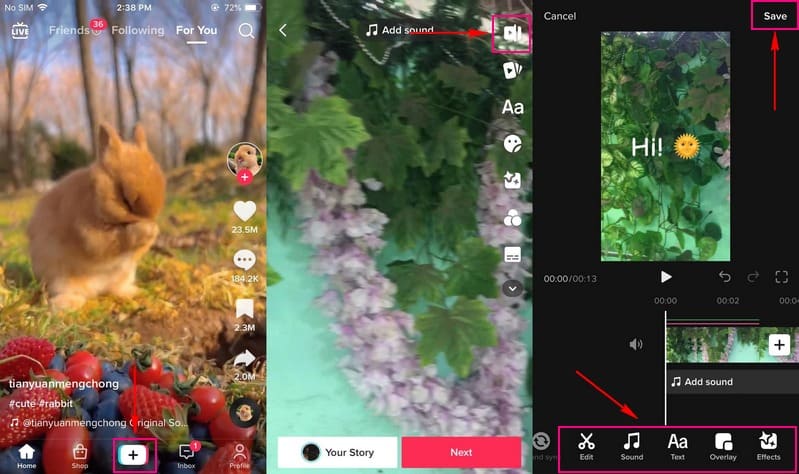
2. Vid.Fun
If you are looking for a free TikTok video editor, you can count on Vid.Fun - 4K/HD Video Editor. This mobile application is a powerful video editor that provides numerous editing options that users can use. It allows users to cut and crop, apply stickers and filters, add text and audio, and more. Vid.Fun is a must-have application if you are a user that loves to edit videos. It gives you plenty of free editing options to improve your video. On top of that, it has a beginner-friendly interface, making it easy for beginners to control and master it.
Below are the instructional steps for editing videos for Tiktok using Vid.Fun:
Step 1. Download and install the Vid.Fun on your mobile device for complete access. Afterward, open the application, and start editing your video.
Step 2. Once you open the application, you will see the various editing options directly on the screen. Now, click the Start Editing button, which will open your phone gallery, and then choose a video you wish to edit.
Start the editing process by heading to the Trim option, where you will leave out the parts that are not needed. Next, go to the Crop option to remove an area from the video frame you do not need. If you want to add music or mute the sound of your video, proceed to the Audio option. If you want to incorporate text into your video, hit the Text button and start entering the text. Next, press the Filters option, and select a filter you want to apply to your video. In every editing option, especially if you made changes, do not forget to click the (✔) icon.
Step 3. Once done, hit the Export button on the upper right corner of the interface. It will save your edited video to your phone gallery.
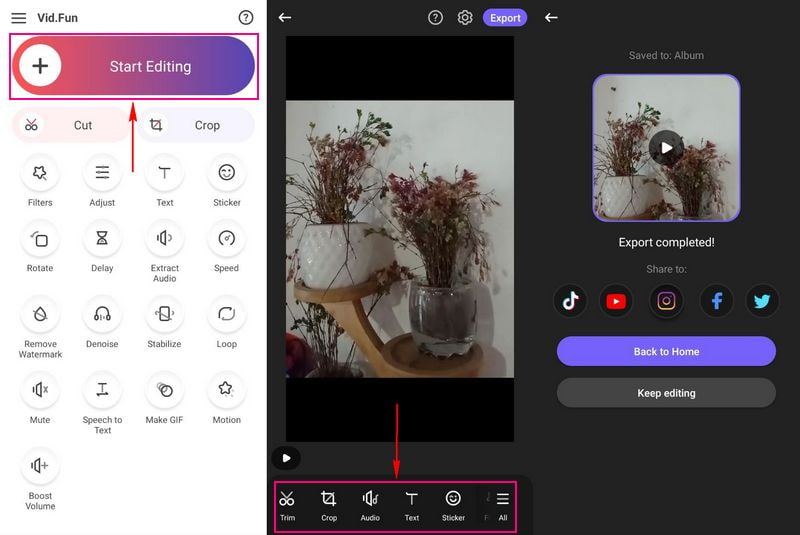
3. CapCut
One of the ways to edit TikTok videos is using Capcut; it is available on iOS and Android devices. It is a free all-in-one video editing application that assists users in creating and editing videos. It provides numerous video templates that users can freely use and apply to their videos. Therewithal, it is packed with editing options, allowing users to add audio and text, apply effects and filters, and a lot more.
To learn the best way to edit Tiktok videos using Capcut, refer to the steps below:
Step 1. Open the program, and head to the Edit button on the lower left corner of the interface. Next, hit the + New Project button to open your gallery and choose one video you want to edit.
Step 2. Your video will be added to the main editing section, and under the preview screen are the list of editing options. Click the Audio to add sound, sound effects, extract a sound, or record your audio. Next, click the Text to enter a caption, add a sticker and text template, enable auto-captions and lyrics, or draw. If you want additional images or videos, hit Overlay. To enhance your video, select a filter from the Filters option. Besides those, there are other editing options; swipe left to enable and make changes.
Step 3. When done, press the Save icon on the upper right corner of your screen. Afterward, you can locate your edited video in your phone’s gallery.

Part 3. FAQs about TikTok Editing
Is Capcut safe for TikTok?
Capcut is not a malicious application that does not gather your data. But regarding privacy, your data might be stored inside or outside your country. It is because the data gathered can be shared over the other services owned by ByteDance, including TikTok.
Why can I edit clips on TikTok?
If you are editing a video using TikTok and need help finding the Adjust Clips options, your video needs longer. Add more video clips to extend your existing video’s start and end points to solve that.
Can TikTok videos be edited after posting?
Once you post the video, you cannot edit it anymore. The only thing you can edit is the description of the video. However, if you uploaded the wrong video, delete it and re-upload it.
Conclusion
These days, videos usually undergo editing to enhance and level up video presentation. Video content creators do not stick to plain and boring videos but something that is exerted effort. Viewers prefer to watch an adorable video, so you must consider editing your video to make it more entertaining. Using the abovementioned TikTok video editor application, you can edit your TikTok videos without consuming your time. If you want to use an application packed with editing features, rely on Vidmore Video Converter.


