How to Add Audio to Instagram Story to Set Mood to the Video
Instagram has various in-application features that enable users to share content; one way to share content is through stories. With this feature, users can share any number of stories, which will be saved for twenty-four hours. Did you know you can make your stories more interesting by adding music?
This post will assist you with how to add music to Instagram Stories using the application. Besides that, it will present various applications and methods to add music, which you can rely on. Without further discussion, proceed to the following details.
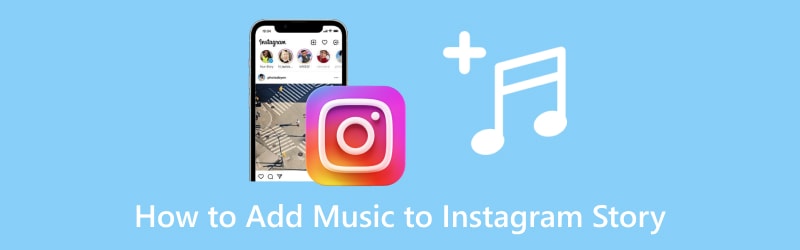
PAGE CONTENT
Part 1. What is Instagram Story and How to Shoot
Instagram Story is an in-application feature that lets users share all the moments of their day. When you post a story, it will last for twenty-four hours, which your followers and close friends can view. Here, you can post a picture, video, slideshow, and more, enabling you to apply various editing options for further editing. Users can give life to their multimedia files to life, unleashing their creativity. So, how to shoot an Instagram story?
Step 1. Open your Instagram account, go to your home page, and swipe left to open the camera option.
Step 2. Within the camera option, click the Recording button to shoot a picture or video, depending on your choice.
Step 3. Once recorded a video, use the various editing options to edit your project further. Here, you can mute the video sound, incorporate text, and change the font, color, style, and more. Other than that, you can add and apply a filter to enhance the appearance of your video.
Step 4. When you are satisfied with the outcome, hit the three horizontal dots icon from the upper right of your screen. Then, click the Save button from the menu list to finish your video output.
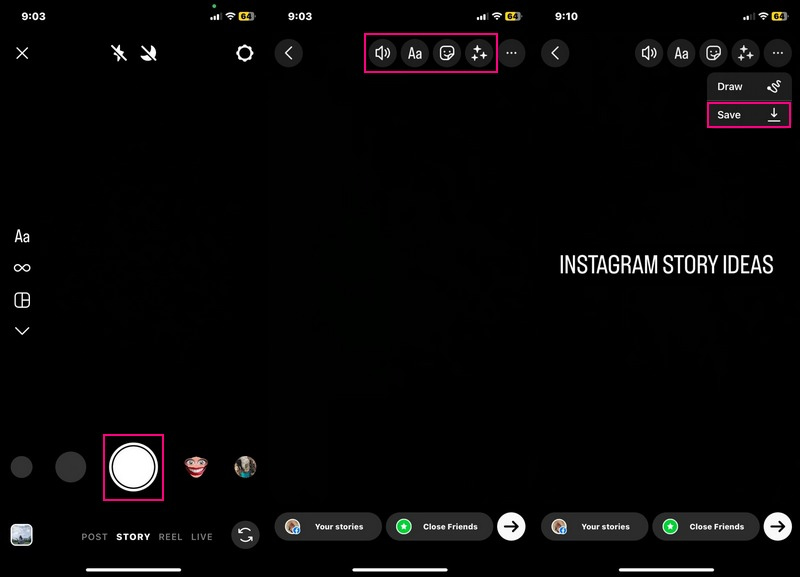
Part 2. How to Add Music to Instagram Story
1. Using Instagram
Instagram Story feature has a built-in music library; where different genres and songs are available. Do you wish to master adding music to Instagram Story from the application’s feature? If yes, you can count on this part, as it will teach you how to add music to Instagram Story.
Step 1. Launch your Instagram application. When opened, swipe to the left to access the in-application camera.
Step 2. Long press the Recording button to shoot a video, and once done, release the recording.
Step 3. You can add text, apply a filter, add location, mention, and more from the editing options above. Let us add music to your video; click the Media icon and then Music from the list. Pick a song from the list or search for your desired song from the search bar. Once selected, you can choose the part of the song you want to add.
Step 4. When the song is on your video, you can place the music-preview button anywhere on the screen. Afterward, head to the three horizontal dots icon, and select Save to download the video with music on your gallery.
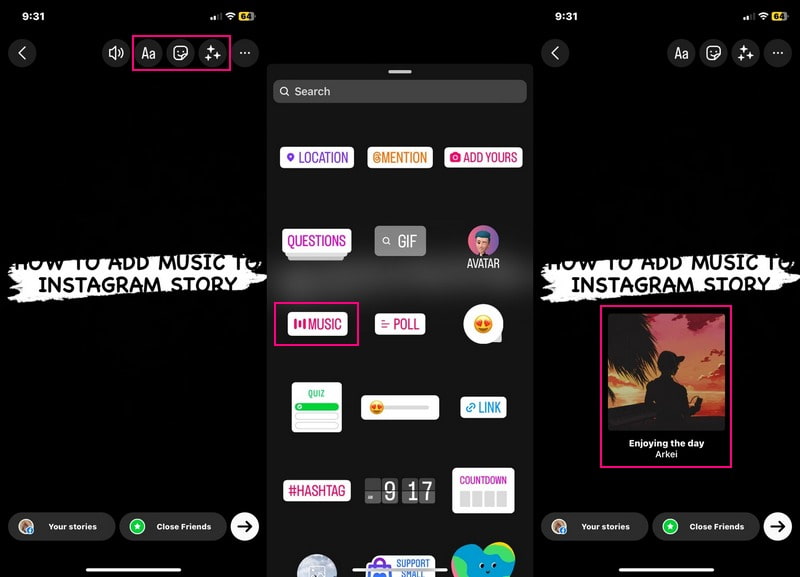
2. On Computer: Using Vidmore Video Converter
Aside from the Instagram application, you can add music on Instagram Story using a desktop program. The program that can help you accomplish that is Vidmore Video Converter, known for having built-in features and editing options. It offers ready-made themes, incorporates text, applies effects and filters, embeds a watermark, and more.
Instagram only allows you to select music from the built-in music library. In contrast, Vidmore Video Converter allows you to add your desired music by importing your music file into the program. With that, you are no longer limited to the music you desire to add to your Instagram Story.
Step 1. Download the program from the official website. After that, install the program to have complete access.
Step 2. Launch the application, go to MV, and then click the (+) icon from the bottom right of the screen.
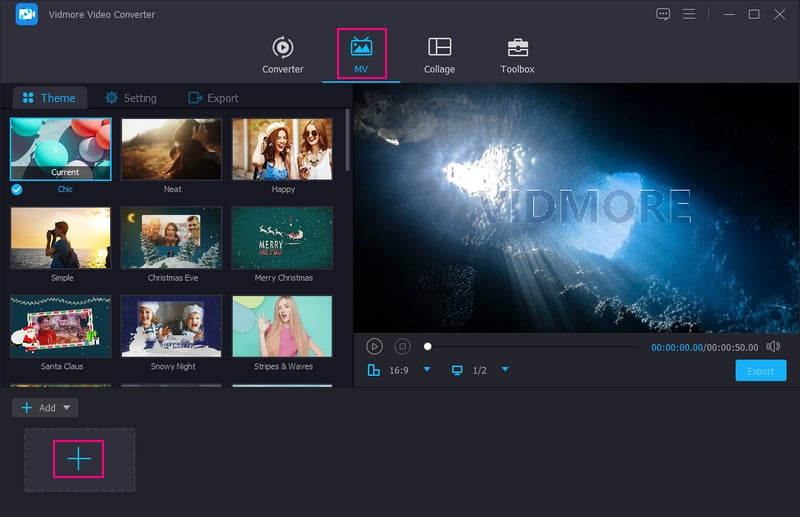
Step 3. Before adding music, you can access the editing options to rotate and crop, modify the effects, apply filters, and embed a watermark. Ensure to press the OK button for every change you make. In addition, you can select a ready-made theme suitable for your Instagram Story to make it look good.
Move to the Setting; add text to your video’s start and end title here. Then, you can keep the original sound or add background music of your choice. To add background music, put a checkmark beside it to enable the options, and hit the (+) icon to open your desktop folder. Then, select the music file you like to add to your video. Afterward, modify the volume and delay of your background music.
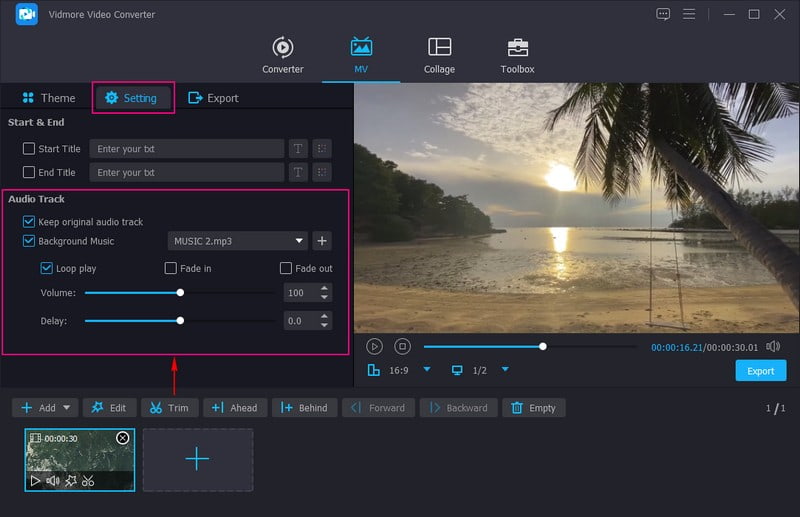
Step 4. Once satisfied with the outcome, head to Export, and you can modify other settings, such as Quality, Resolution, Frame Rate, and Format. Next, click the Start Export button to save your Instagram Story with music on your desktop folder. After that, you can now share your video on Instagram and wait to receive a lot of hearts and comments.
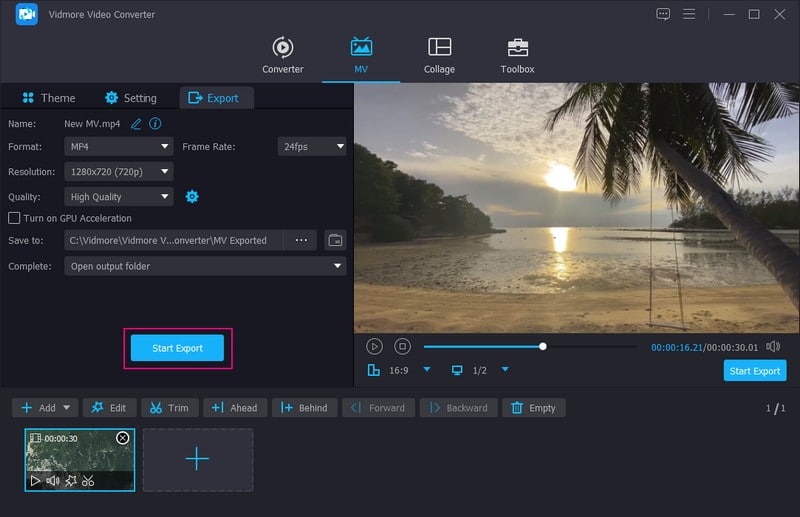
This program is recommended for content creators and social media influencers who want basic and advanced video editing options. They can further edit their content before posting it on social media.
3. On Android: Using InShot
Are you an Android user and prefer to add music for Instagram Story using your mobile device? If yes, consider using InShot, which offers various editing options and allows you to add music to your video. It has a built-in music library where you can choose your desired song from the list. You are permitted to download and use them quickly and hassle-free. In addition, you can import your preferred music from your library. Do you want to know how? Proceed to the following to master how to add audio to Instagram Story.
Step 1. Open InShot using your Android phone and select Video from the options presented from the main interface. Then, pick the video you want to add music; once selected, click the (✔) icon to process it.
Step 2. Select the Music button and click Add Music icon from the list. Here, you can choose music that is featured and suggested for you. You can also add your preferred music from your music library. In addition, you can record your voice and add it to your video. Once done, click the (✔) icon to save it.
Step 3. When satisfied with the result, press the Save button to successfully download your video with music, which you will upload on Instagram.
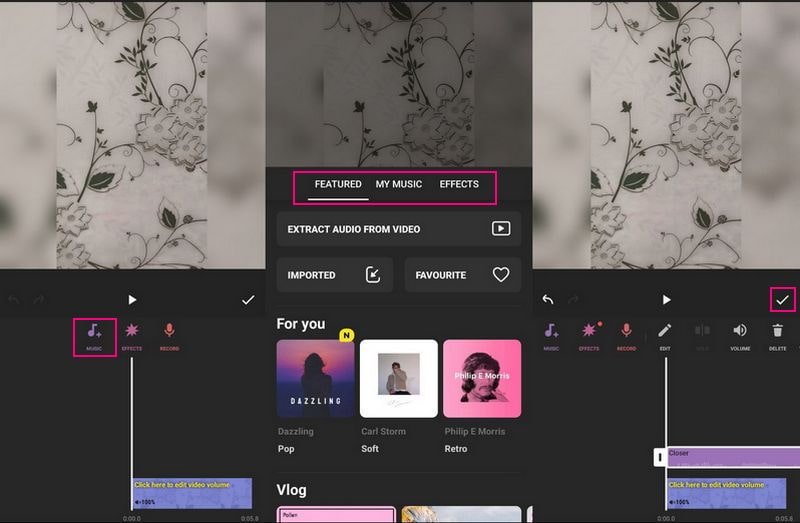
This application is recommended for users who want to access various editing options to enhance the appearance of their videos. You can use this application to accomplish your task if you are a content creator, product promotion, or social media influencer.
4. On iPhone: Using iMovie
For instance, if you prefer to add sound to Instagram Story using your iPhone, rely on iMovie. This application is already pre-installed on your mobile device, commonly used for video editing. Besides that, it can help you add music to your video without any hitch and is hassle-free. You can add audio, whether a soundtrack, music, or sound effects, depending on your choice.
To accompany music to your Instagram Story using iMovie, count to the steps provided:
Step 1. Run iMovie using your mobile application and then choose Movie under the Select New Project option.
Step 2. Once your video is placed on the screen, click the (+) icon on the left corner and press Audio.
Step 3. To add music from your library, click My Music and select a category from the list. Then, hit the (+) icon beside it to add music to your video.
Step 4. You must place the music to accompany your video once the music is added. After that, save your video output with music, and share it on your Instagram account.
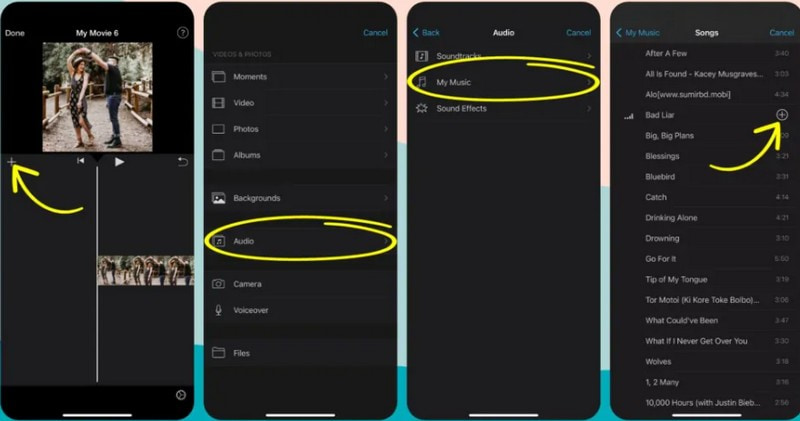
This application is recommended for users who prefer to edit their video outputs in a straightforward interface. For example, social media influencers like to edit their recorded video on their phones before posting them.
Part 3. FAQs about Adding Music to Instagram
Why can't I add music to my Instagram Story?
If you cannot find the music sticker from the feature options, uninstall and reinstall the application to bring back the music feature.
What is the difference between a post and a story on Instagram?
Instagram Stories can only be seen for 24 hours, unlike Instagram posts, which will remain on the profile. You can share images, videos, text-only screens, and story content. In contrast, you can share images, videos, reels, and carousels from the post option.
Do people see your Instagram Story?
The visibility of your Instagram story depends on your user’s privacy from the settings. If you publicize your account, anyone can view your stories. But if you private your account, only your followers and close friends can see your stories.
Conclusion
You have learned how to put music on Instagram Story using various applications. Instagram is a social media channel with a built-in music library, allowing users to add music to their videos. However, users can only select music available on the application. Therefore, consider using Vidmore Video Converter to add your preferred music from your desktop folder.


