A Thorough Guide to Make Instagram Videos with Music
Instagram is known for having eye-catching and desirable videos shared by different users. Indeed, users take time to edit their videos before posting them on the application to gain more hearts and views. Have you tried posting one?
This post will instruct and help you on how to make Instagram videos using different video editors on the market. For that reason, you can start sharing your unforgettable moments on the application. But before posting them, your video will be edited to make it more compelling. Are you excited to receive thousands of hearts and views? If yes, proceed with the following details.
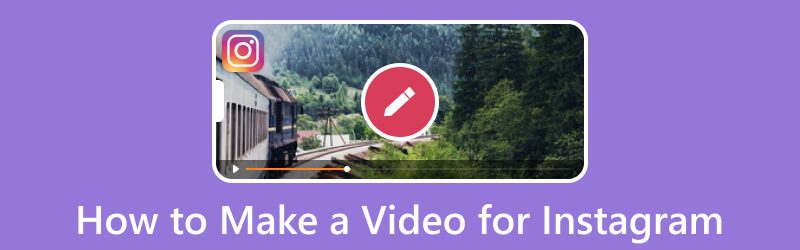
PAGE CONTENT
Part 1. How to Make a Video for Instagram on Computer
Do you wish to recognize what is the best video editor on the market? The answer is Vidmore Video Converter. When you use this video editor, your video will receive many hearts, comments, and views. This program offers various editing options for creating a video you can share on Instagram. You can apply a ready-made theme, correct your video presentation by rotating, crop unnecessary parts, and more. Also, you can apply effects and filters and embed a watermark, text, and music if you desire.
In addition, it will help you produce the high-quality video you wish to have. Indeed, you can customize your video's appearance with this program's help. Amazing, right? Learn how to make Instagram videos from the steps provided.
Step 1. Download Vidmore Video Converter from the official website. After that, continue to install it using your desktop.
Step 2. Open the program, select MV from the top menu bar, and import your video by clicking the (+) icon. Besides that, you can import as many images as you wish and turn them into a video later on.
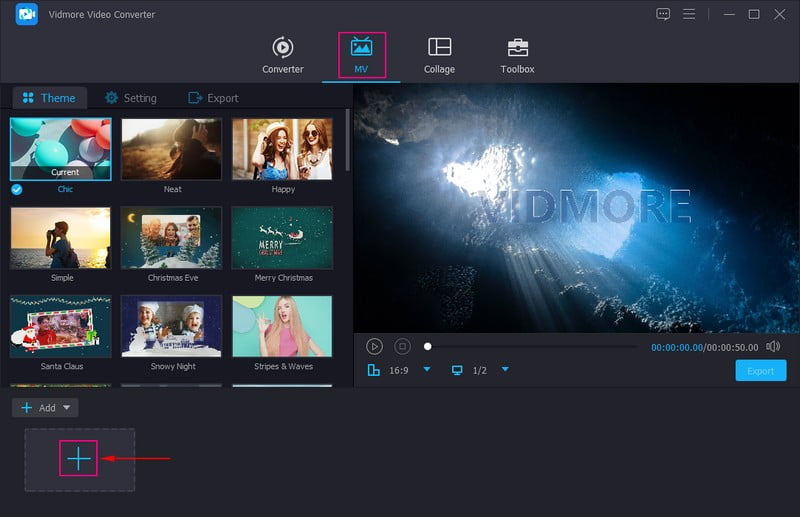
Step 3. Press the Edit button above the added multimedia file section to open the various editing options. Go to Rotate & Crop to correct your video presentation and crop unwanted parts you do not need. Move to Effect & Filter to modify your video's contrast, brightness, saturation, and hue. Besides that, select your desired filter from the list of filters available on the right side. Head to Watermark to put a Text or Image watermark for theft protection. Lastly, on Audio, you can adjust the video's volume and delay according to your preference.
Note: Ensure to save the changes by clicking the OK button.
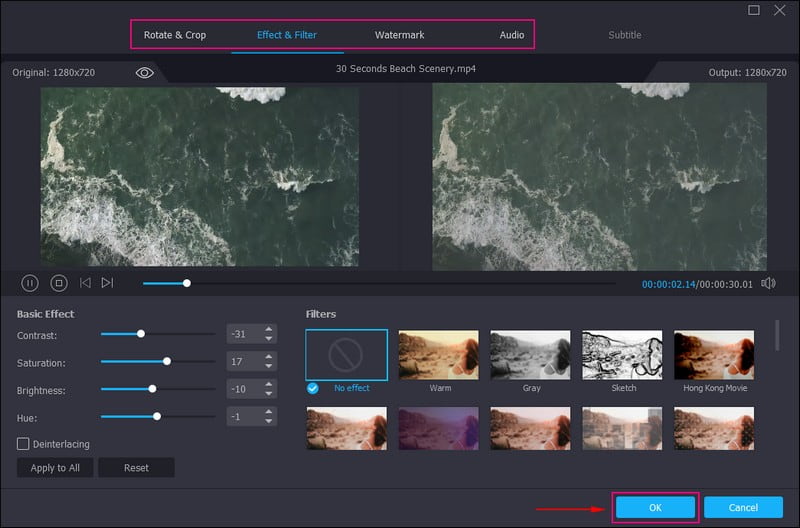
Step 4. You are back to the main interface of the feature. Now, choose a Theme you desire to use, and you will notice the changes directly in the preview screen. Next, press Setting and head to Start & End to input a text to your video's start and end parts. Then, go to Audio Track to keep the original video sound or add another one.
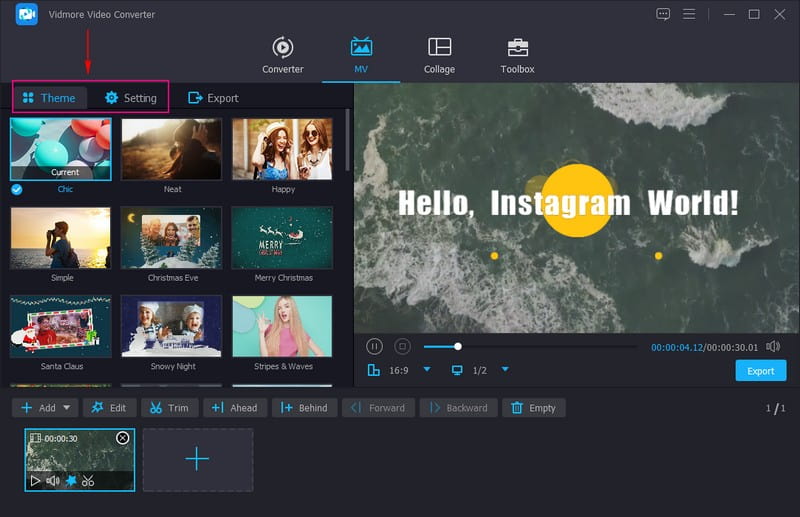
Step 5. Before you export your created video, hit the Export button, and put a name for your video file. Besides that, pick your desired Quality, Resolution, Frame Rate, and Format like MP4, MOV, and GIF supported by Instagram. Once done, click the Start Export to begin the operation.
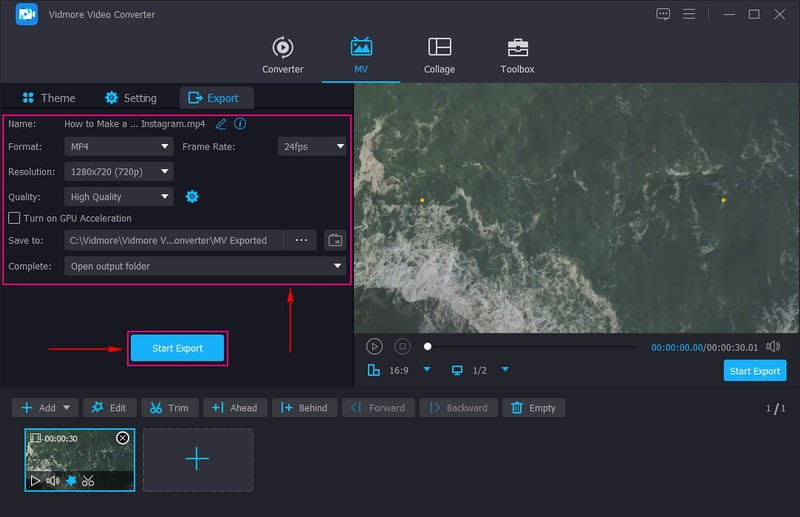
Part 2. How to Make a Video for Instagram on Android
If you are a phone user and searching for an application to use to create a video for Instagram, we got your back. You can freely access and use Vid.Fun and enables you to create a stunning video you can share and upload. This video maker and editor offers numerous built-in features and editing options. You can trim, crop, rotate, change the background, adjust video speed, apply effects and filters, add text and stickers, and more.
Besides that, it enables you to create a high-quality video that appears clear and realistic on your screen. Indeed, it is a powerful and creative video creator and editor with a one-stop service for different scenes. Do you want to try it now? Rely on the steps to learn how to create videos for Instagram using Vid.Fun.
Step 1. Open your Google Play Store using your Android and enter Vid.Fun - 4K/HD Video Editor on the search bar. Once found, download the mobile application, and continue to install it on your mobile device.
Step 2. Launch your Google Play Store on your phone and enter Vid.Fun - 4K/HD Video Editor on the search bar. Once found, download the mobile application, and continue to install it on your mobile device.
Step 3. Let us start by cutting the length of your video file, clicking the Trim option, and removing the parts you do not need. Select the Instagram recommended aspect ratio from the list from the Crop option. Move to Audio to turn down, up, or mute your video's volume. You can input any words on the Text option and enhance them using the text's font, styles, effects, bubbles, and animation.
Press the Filters option and choose a specific filter for your video. You can modify the video's basic effects, such as contrast, brightness, saturation, highlight, shadow, temperature, and more. Besides these, you can also use the other editing options for further video editing.
Step 4. When done editing your video, hit the Export button, and it is ready to share and upload on Instagram.
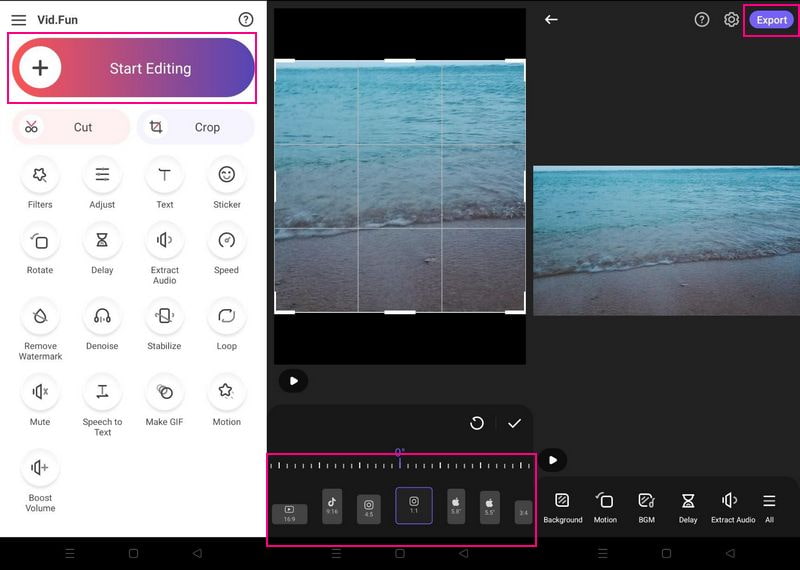
Part 3. How to Make a Video for Instagram on iPhone
Making a video for Instagram using a third-party application on iPhone is also possible. With that, consider using Inshot - Video Editor, which offers numerous editing options to create impressive videos. This program lets you add music, transition, text, filters, emojis, blur background, and more to your video. Besides that, it allows you to trim, cut, merge, and adjust video speed according to your liking. It offers a ready-made aspect ratio for Instagram, which you need to fit your video on the application. Do you want to use it now? Count on the steps to learn how to make Instagram videos with music using InShot.
Step 1. Open your App Store, and enter Inshot - Video Editor on the search bar. When found, download and install it on your mobile device to have complete access.
Step 2. Run the application, and from the main interface, select Video from the options presented. It will open your phone gallery and select the video you want to edit further.
Step 3. Click Canvas and select the Instagram aspect ratio from the list available. Move to Music and add music from your music library or recorded one. Next, press Text to incorporate words into your video if needed. Also, go to Filters and select the preferred filter to apply to your project. For further editing, you can see the other editing options to make your video more compelling.
Step 4. Once done editing, click the Save icon to download the video on your phone.

Part 4. Tips for Making a Video for Instagram
This part will present tips you can use that can help you create an enticing video on Instagram. By considering these tips, you will surely get a lot of hearts, comments, and views your video deserves to have.
◆ Set clear goals - Take time to plan and stage your video. You must know what is your end goal in sharing your video before starting to record your video.
◆ Tell a story - You must share a story in your videos to attract more attention and viewers. You do not need to create a storyboard; plan your video to ensure you use each second optimally.
◆ Create an enticing video - Consider making videos on trends to gain more viewers. With that, other users will take time to watch your video, which is popular and trending.
◆ Emphasize video subject - Give focus and emphasis to your video's main subject for viewers to know what the video is for and all about.
Part 5. FAQs about Making a Video for Instagram
What is the video size limit for Instagram?
Instagram enables users to upload up to 650 megabytes of videos, which are 10 minutes or less long.
Does Instagram still limit videos to 1 minute?
Instagram does not allow users to upload a video if it is shorter than three seconds and more prolonged than one hour.
What is the ratio size for video on Instagram?
Instagram's standard video aspect ratio size is 9:16, but 4:5 also works. With this ratio, Instagram Carousel ads, stories, reels, and more look better.
Conclusion
This post presented different video editors you can access using desktop and mobile devices. You learned how to make a video for Instagram with pictures, which Vidmore Video Converter allows you to do. Besides that, it can help you produce a high-quality video that you can proudly share and upload on Instagram.


