A Tutorial on How to Make a Video Slow Motion on iPhone and Mac
iMovie is a program that comes preinstalled on every iOS and Mac device. After payment, it is still accessible for customers operating Windows computers. This application has a wide variety of useful tools for editing videos, including video trimming, audio cutting, and filtering options. Additionally, iMovie performs well when asked to slow down a movie. This article explains how to make a video in slow motion in iMovie on iPhone and Mac. We'll also show you a second, less complicated, and less constrained approach to slowing down videos online. Please read on so that you may get more information.
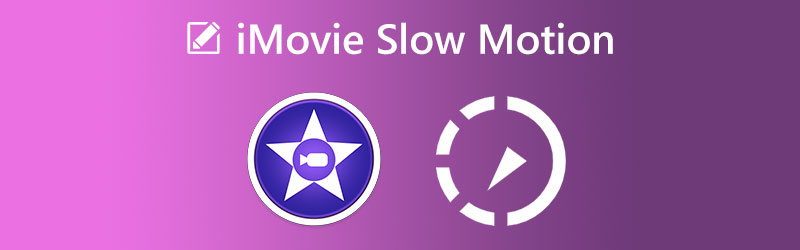
PAGE CONTENT
Part 1. Can You Make Slow Motion on iMovie
iMovie is well-known for its many features and editing tools, all of which play an essential part in creating exceptional movies and films. iMovie is available on macOS and iOS devices. One of its many applications is transforming regular-speed video into slow motion, which is the primary goal for this particular session.
1. iMovie for iPhone
Step 1: Launch the iMovie application on your mobile device. When launching the application, you should go to the File menu and choose the New Project option. Use the Movie option, which can be found on the menu, to make your choice.
Step 2: It is time to upload your movie from the gallery you have stored on your local computer. After selecting the video file that you want to utilize, go to the menu and choose the option labeled Create Movie.
Step 3: After that, tap the video itself to access the tools that allow you to change the video you uploaded. To access the Speed tool option, slide your finger to the right until you reach it. The next step is to start reducing the speed of the video by moving the sliding bar to the left, which you can find at the bottom of the display screen.
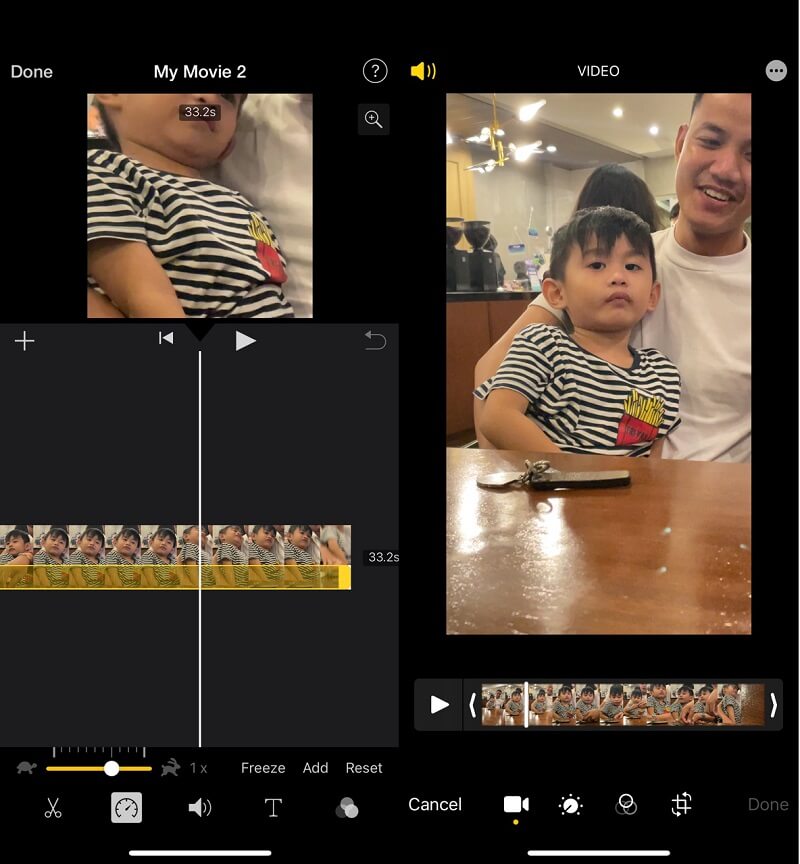
2. iMovie for Mac
Step 1: Launch the iMovie program on your Mac, and then select the option labeled Create New. After then, choose the Movie you want to watch from the choice of alternatives that have been shown. After you see the main interface of iMovie, you can begin importing the video after clicking the Import button. To import media, you need to click the button that looks like an arrow pointing down. It will open the Import Media window.
Step 2: Once the video file has been uploaded, you can place it in the timeline by dragging it downward using the mouse. After that, choose the video by clicking on the timeline. Afterward, select the Speed symbol at the very top of the preview. It will speed up the video.
Step 3: After that, choose Slow from the menu labeled Speed by clicking the arrow button at the bottom of the screen to expose the menu. The last step is to choose the slow-motion level you want to apply to your video.
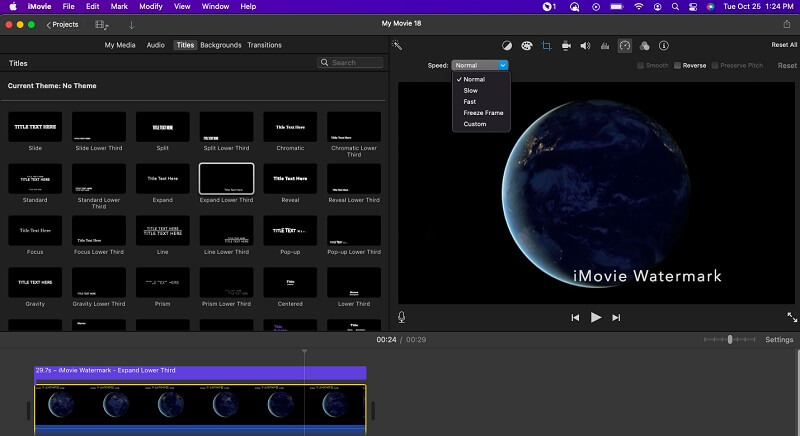
Part 2. How to Do Slow Motion Video on Windows
Let's face it: iMovie isn't the only video editing software. There are plenty of other options that aren't as difficult to use and have fewer limitations. When it comes to the process of slowing down a video, Vidmore Video Converter, which is dedicated to offering the finest services for editing videos, is a fantastic alternative. On top of that, it allows you to alter your Movie's audio so that it is more pleasant to hear, even after you have already converted it. It is a unique feature that this program offers. What about the video display on it? It comes with this video package that offers a wide variety of choices for improving the quality of the video. Imagine that it will give controls for the output format and the quality, resolution, encoder, and frame rate of the video!
The video editing tool offered by Vidmore satisfies all of your requirements. You only need to upload the video, choose the appropriate speed, and export it if you want to slow down the movie or just a portion. Alternate alterations are likewise quite simple to implement. Videos may also be merged, trimmed, chopped, and even given filters with only the touch of a button.
Step 1: Wait until the tool installation is finished before continuing. After that, you must make it possible for the launcher to operate on your Windows or Mac device.
Once Vidmore Video Converter is up and running on your device, go to the program's main interface, and from there, choose the Toolbox option. After that, choose the Video Speed Controller tool by clicking on it. When you have finished using the tool, it will instruct you to choose the Plus symbol inside the following box to submit your Movie.
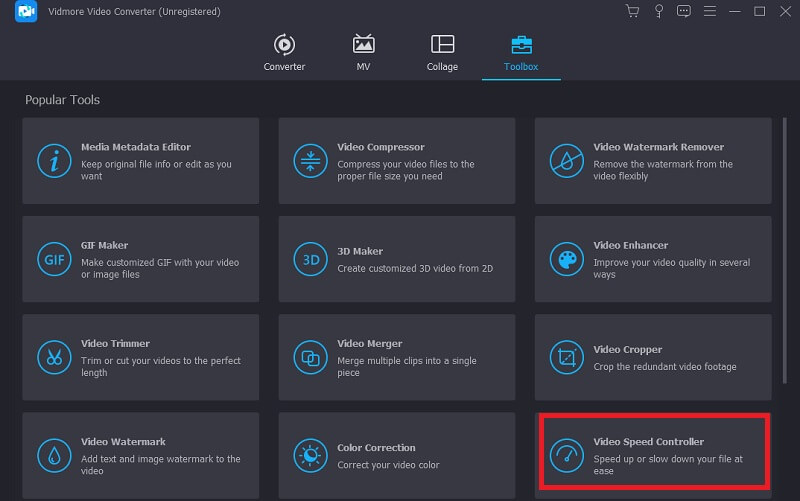
Step 2: Select a rate between 0.125x and 0.75X just at this time to slow down the pace of your movie. After making your selection, you can see the demo by clicking the Play button.
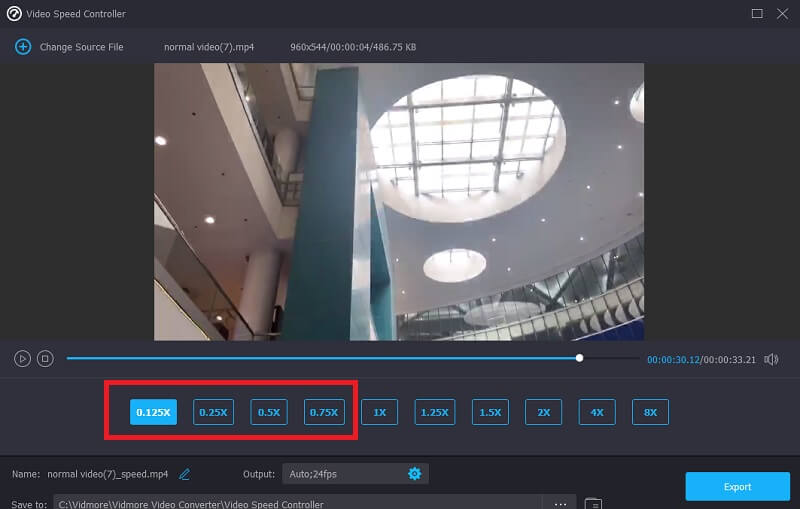
After that, you may improve the quality of your video file by adjusting the parameters for the output. After making the necessary modifications, you should click the OK button after clicking the Coggle symbol.
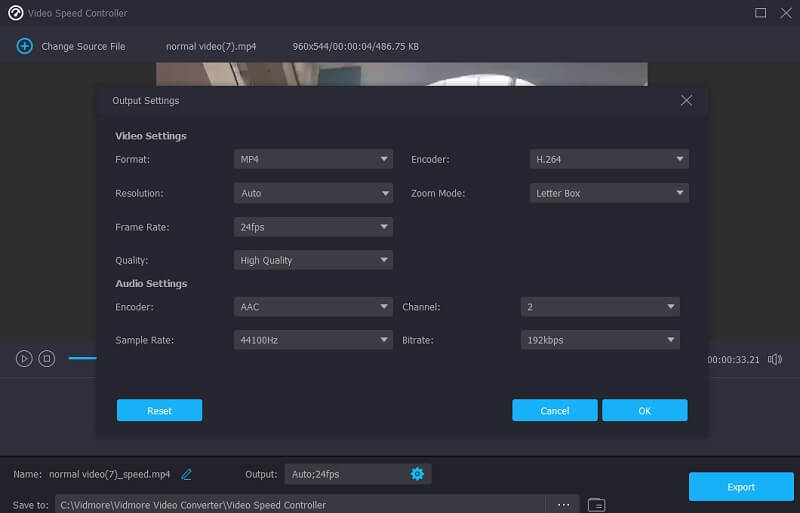
Step 3: You must click the Export option and download your altered video clip.
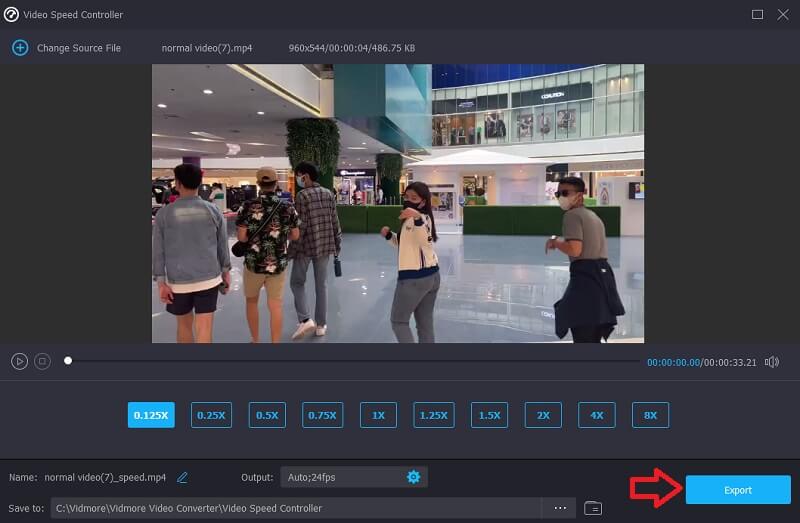
Part 3. FAQs About Creating iMovie's Slow Motion
What kinds of video files may be edited using Apple's iMovie?
When working with iMovie, it is essential to know the file formats that may be imported and exported. You probably want to learn about the most significant video and audio formats that iMovie supports, don't you? You need to know that iMovie is compatible with the MPEG-4, MPEG-2, DV, MOV, and M4V file formats.
How to slow down a movie in iMovie without altering the audio?
In the first step, separate the audio and video into separate tracks. You must choose the video track and then use the Speedometer button to change the pace. It will not alter the sound in any way.
Why can't iMovie let me change the speed?
You will need to ensure that an iMovie movie project is created on your iPhone or a Mac computer. After that, import a video and play it at a different speed. In addition, to fix this problem, you will need to upgrade your software and iMovie to the most recent version.
Conclusion
This guide has told you how you can do slow motion in iMovie on iPhone and Mac operating devices. Since iMovie comes preloaded on Apple devices, adjusting the speed of a movie using this program is the quickest and simplest method. Vidmore Video Converter is the most excellent alternative to iMovie for Windows users who want to produce slow or fast videos on their computers.



