Put Two Videos Side by Side With The Aid Of The Top-Notch Tool
There are times when we want to explore and be creative in our video clips. The advantage of this is that with the help of technology, we can now put videos side by side. Yes, you got it right! You can also put videos side by side. Refer to the post below if you wonder how to make that possible. We prepared the most recommended and highly commendable video editor to help you put videos side by side. See the list of instructions below.
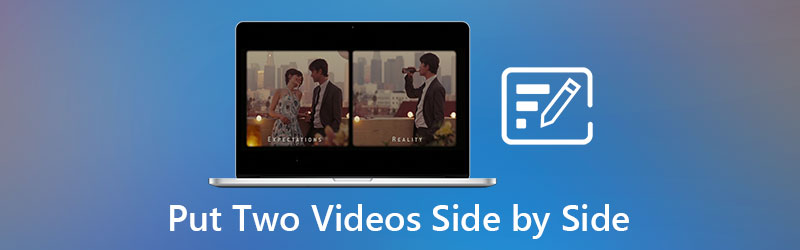
- Part 1. How to Put Two Videos Side by Side on Windows/Mac
- Part 2. What is the Difference Between PIP and PBP
- Part 3. FAQs About Putting Videos Side by Side
Part 1. How to Put Two Videos Side by Side on Windows/Mac
1. Vidmore Video Converter
The perfect partner if you want to put videos side by side is the Vidmore Video Converter. It is the best and highly commendable video editor of all time! Suppose you are not a fan of video editing tools and belong to those green hand users or beginners. In that case, this program fits you because it has a very approachable interface. That is why more users are becoming addicted to this tool. Aside from that, Vidmore Video Converter has almost all the tools you are looking for. It doesn't just put videos side by side, but it also allows you to crop, merge, add filters to your videos. Sounds interesting, right? To better overview how this video editor works, you can refer to the detailed steps we wrote here.
Step 1: Install the Tool to Put Videos Side by Side
Before you can add your video clips, you must first download the video editor by clicking one of the Free Download buttons below. Choose whether the device you have is Mac or Windows. After you download the video editor, begin installing and launching it on your device.
Step 2: Add The Video You Want
If the tool is already operating, you can add the video clip you want. You need to click the Collage tab on the upper part of the Timeline to see the different layouts and other editing tools.
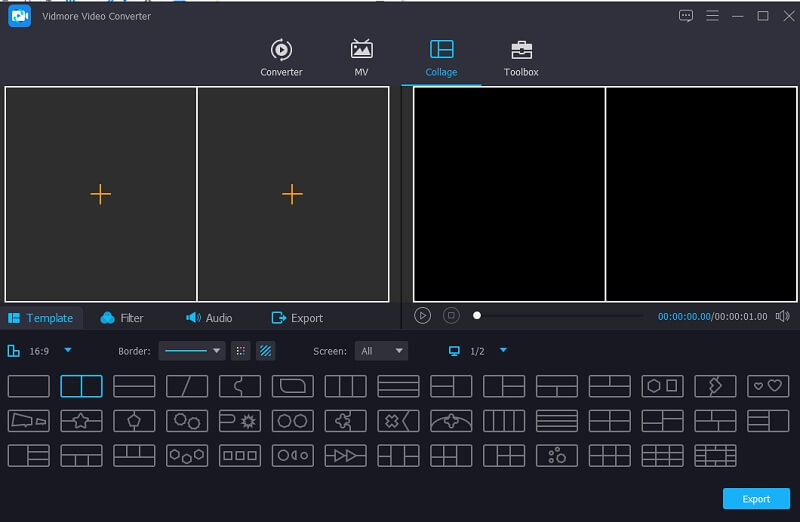
Once you are on the Collage windows, you can add the video you want to put side-by-side. Tap the Plus icon that you will see at the center of each collage.
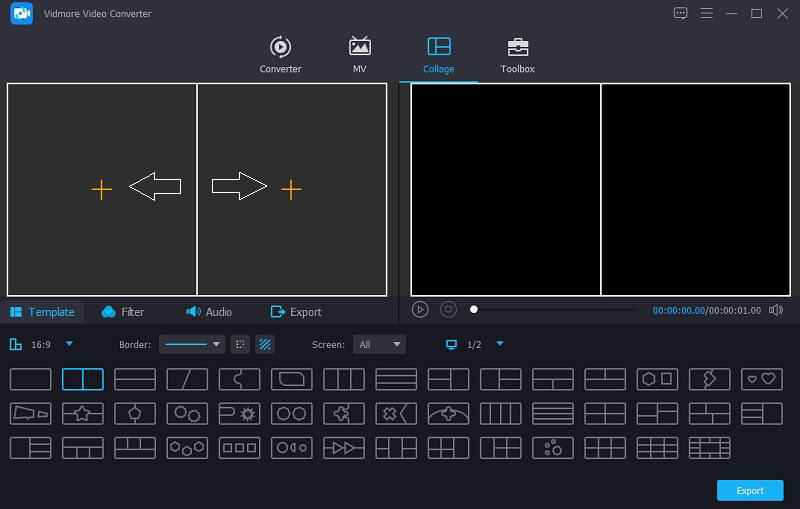
Step 3: Put Videos Side by Side
Once you add the video clips to the collage, you can now edit it by clicking the Star icon in front of the video clip.
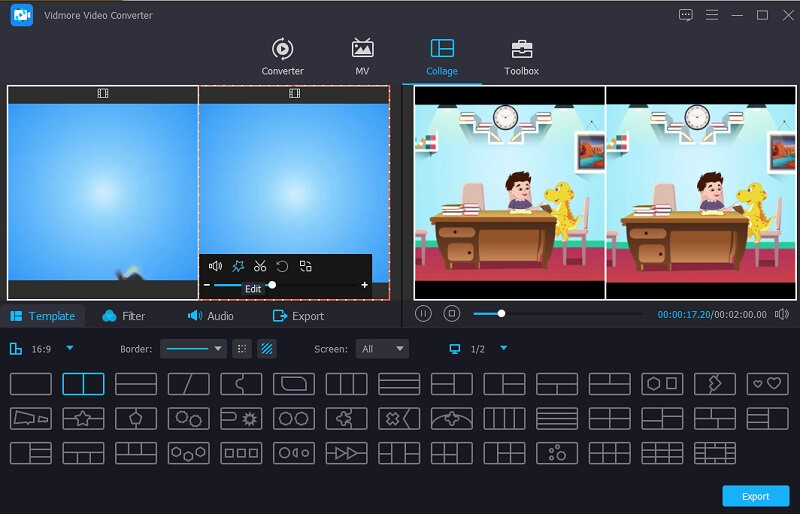
Once you are on the Rotate and Crop section, you can now put the video side by side by clicking the Flipping button. Press the OK button once you get the right proportion of your videos.
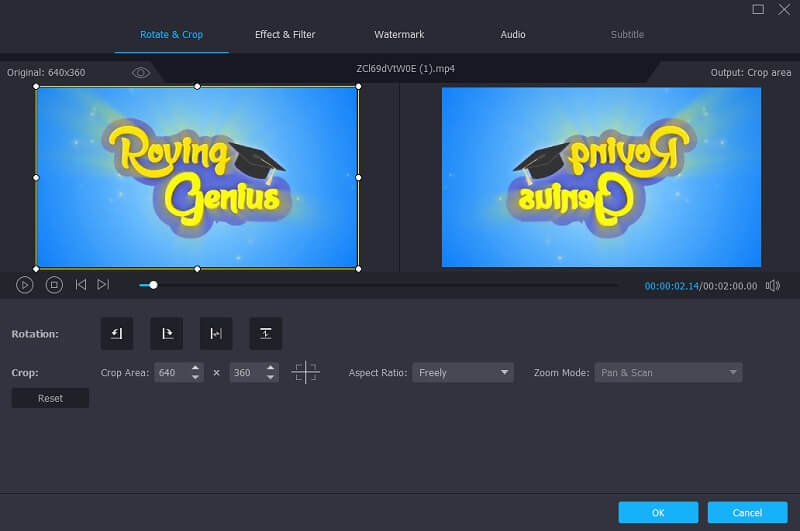
Step 4: Export the Side by Side Video
After putting the video side by side, click the Export button on the lower part of the screen. Then another window will pop up. Click the Start Export to initiate the exporting process of the videos.
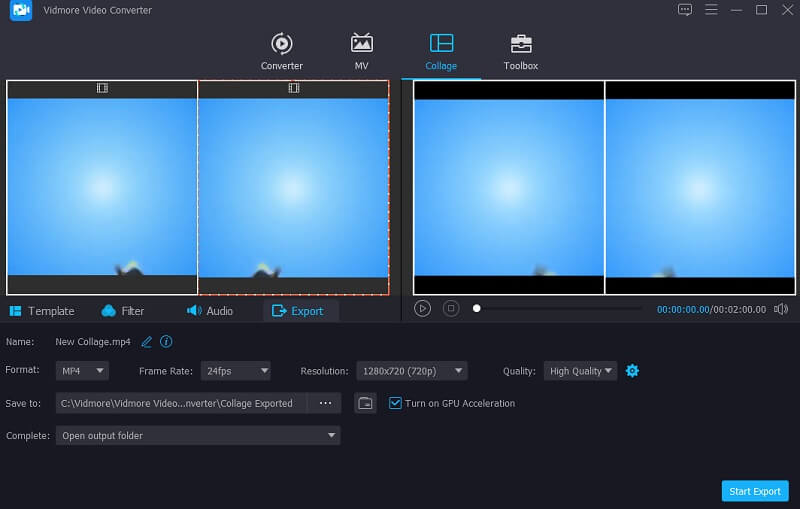
2. Kapwing
If you are into online video editing, Kapwing is also a good choice. It is a picture and video editor, But not just that, it is also a GIF maker! Kapwing enables users to create more exciting video clips they can share online. This online platform is free to use, and you can use it whether you are using Mac or Windows devices. Another interesting fact about this tool is you can use it for free.
Suppose you have prior knowledge about editing apps. In that case, this tool is good for you because its interface is not friendly for green hand users. If you want to know how to put videos side by side using this online program, here is a simple overview of how to do it.
Step 1: Go to the main website of the Kapwing and once you are on the leading site of the page, click the Get Started button then, press the Start with a blank canvas button.
Step 2: After that, click the Upload button located on the upper part of the page for you to add the videos you want to put side by side. After successfully uploading them, you can now locate them side by side on the Timeline. You just have to adjust their sizes and lock their aspect ratio to avoid the changes in the scope of your video clips.
Step 3: Once you are finished putting your video side by side, you need to click the Export button on the upper part of the screen.
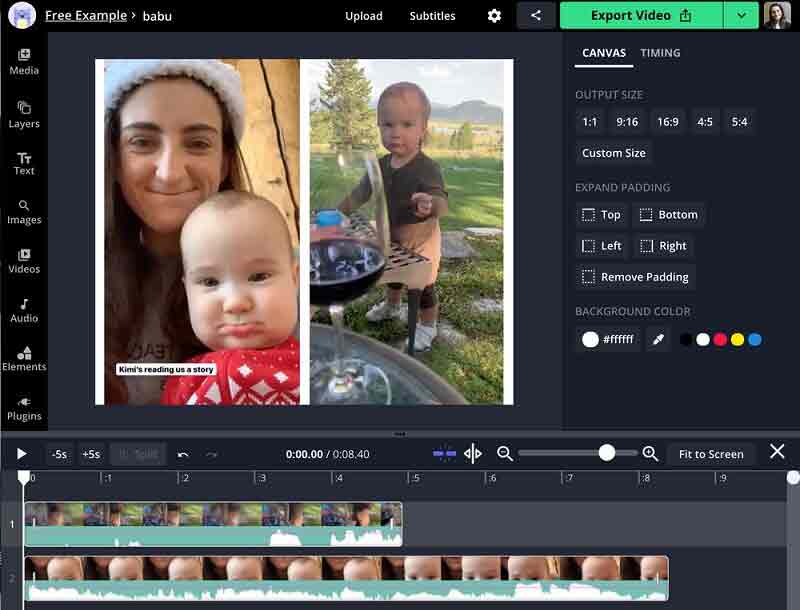
Part 2. What is the Difference Between PIP and PBP
If you want to know the real difference between the PIP and PBP, you must know their definition. PIP is also known as Picture in Picture. Some call it a video overlay. It is a video effect type wherein you simultaneously put different videos on the screen. The Picture in Picture video structure is that one video is larger than the other. It is commonly used, primarily live streaming or a simple reaction video. Usually, PIP is being used by vloggers and gamers. On the other hand, the meaning of the PBP is Picture by Picture. The Picture by Picture function divides the screen in half and displays output from two different source devices on the left and right sides of the screen at the same time using the Picture by Picture function.
Further Reading:
Put Two Video Side By Side Using These Five Hacks
Top 5 Efficient Ways to Make a Multi-Screen Video
Part 3. FAQs About Putting Videos Side by Side
How to put videos side by side on an iPhone?
First, download the iMovie app on your iPhone device and create a new project. After that, choose the two videos you want to put side by side. Lastly, enable the video editing by clicking on the ellipsis and then clicking the Split Screen icon on the lower corner of the screen. Once you are done putting the video side by side, click the Done button and, finally, click the Save button.
Can I put videos side by side on Android?
Definitely yes! Video editors will help you put your video side by side on Android. Some of these are PicPlayPost Movie Video Editor, Vidstitch, and Acapella.
Why can't I export my side-by-side videos on Kapwing?
Sometimes, it can be because the video exceeded the seven-minute limit. Since online tools have restrictions, it is still advisable to use the software. With that, Vidmore Video Converter is a great choice.
Conclusion
There you have it! The post above will give you knowledge on how to put videos side by side. We have gathered the program you can use online and offline. You won't have to spend hours on the internet to find the right video editor to help you put videos side by side. Because we already gathered them in this post. But speaking of a video editor with a friendly interface and worth it to use, Vidmore Video Converter is the one!


