Put Two Video Side By Side Using These Five Hacks
Are you tired of those same plain videos that you post on your social media accounts? Well in this post, we will teach you how to make your recorded moments more attractive and lively with the help of these side by side video apps.
Are you ready to discover the video editor apps that you can rely on in making your videos more attractive to those who will see it.
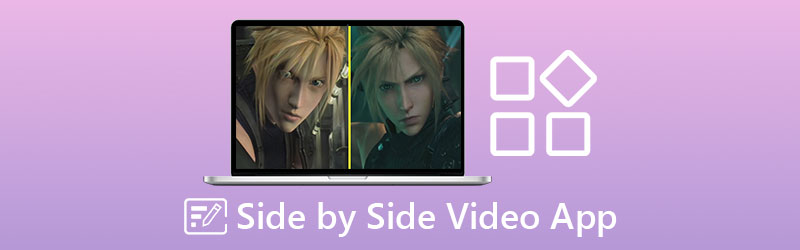
- Part 1. Top 4 Side by Side Video Apps
- Part 2. Best Video Collage Software for Computer
- Part 3. FAQs about Side by Side Video Apps
Part 1. Top 4 Side by Side Video Apps
We all want convenience, which is why we want everything to come in handy. Maybe this is the reason why we want everything to be installed on our mobile devices. It doesn't matter if it's a social media app, games and even video editors. And if you are someone who is looking for a way on how to put videos side by side, you can refer to these applications.
1. VidTrim
If you are looking for a video editor for Android devices, you can count on the Vidtrim app. Its main feature is to trim and cut your videos but it also allows merging, frame grabbing, video effects, extract audio and you can easily share your videos instantly with your social media friends. And if you prefer to choose this tool, here is the list of procedures below.
Step 1: Install the Vidtrim app. Open the tool and choose the video that you want and click the Merge tab on the option that will appear.
Step 2: Once the first video is loaded on the Timeline, click the Plus sign on the lower part of the video's thumbnail and choose the second video that you want to put side by side.
Step 3: Once it was put into side by side, click the Save tab then click the Export button to successfully save your side by side videos.
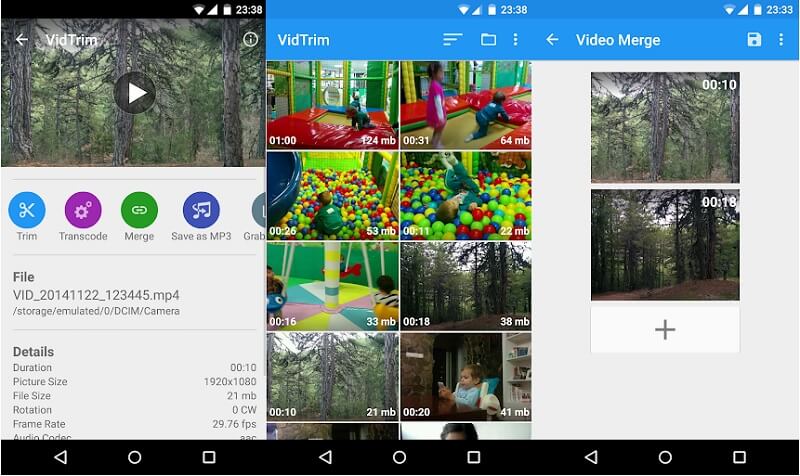
2. iMovie
Second on the list is a side by side video app for iPhone devices. Here you can also cut, trim, rotate and flip your videos according to your desire. Of course, you can also put your videos side by side. Therefore you can consider using this tool especially if you have an iPhone device. Therefore, if you think this app suits your device, you can follow the given instruction below.
Step 1: Launch the iMovie app and select New Project, then select the recorded video that you want to put side by side.
Step 2: After that, select the video clip on the Timeline, then click the Plus symbol to add another video, and then click the Split Screen icon.
Step 3: To successfully export a side by side video created in the iMovie app, begin by clicking the Done button, then tick the Send icon at the bottom of the screen, and finally click the Save Video button.
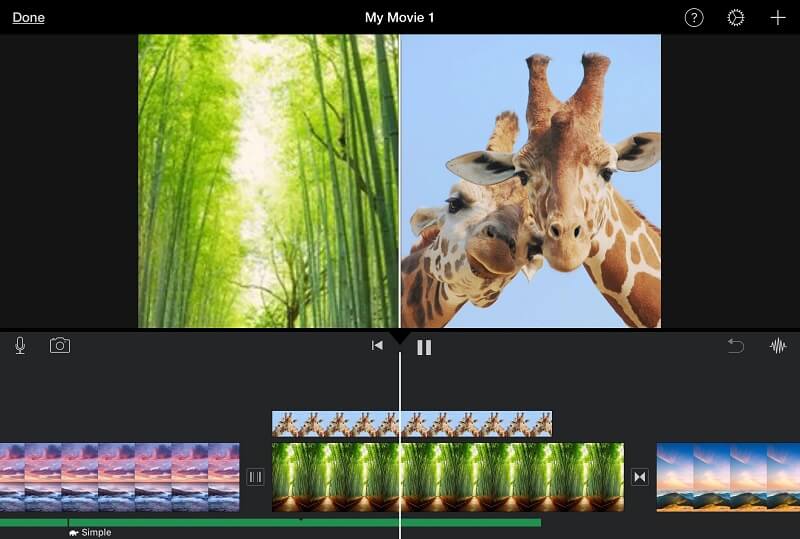
3. CapCut - Video Editor
If you are looking for an app that is compatible on Android and iPhone devices, CapCut is a good fit! It is considered as an all in one video editing app that can help you make your videos more appealing to those who will see it. This tool allows you to cut, reverse and change the speed of your clips and not just that, it also has a sea of possibilities open up with advanced filters and flawless beauty effects. And if you prefer this kind of tool to help you make side by side videos, here is a quick guide below.
Step 1: Go to your Google or App Store install the CapCut – Video Editor. Next, open the tool, click the New Project then choose the main video that you want.
Step 2: After your main video reflected on the tool's Timeline, review your video and if there is an outro appearing at the end of your clips, click it then hit the Delete button at the bottom part of the screen. Then click the Overlay menu at the options below and click the Add Overlay next to add your second video.
Step 3: Once you added your second video, click the Mask tab on the lower part of the screen then click the Split from the choice that will appear below. Once you are decided with the changes, export the video by clicking the Arrow sign on the right upper part of the tool. Wait for the conversion process to finish.
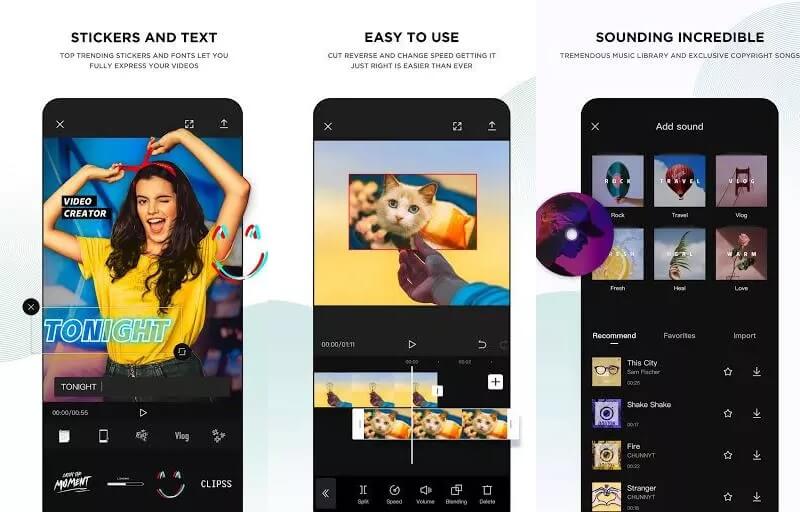
4. InShot
The InShot video editing tool is included in the list of simple video editing apps. This tool not only has nearly all of the advanced editing features that a professional editor needs, but it's also quite easy to use. Even if you don't have any professional experience, the InShot software will turn you into an instant video editor. As a result, it's no surprise that this program makes it simple to put two videos side by side. A quick lesson on how to use this tool may be found here.
Step 1: Go to Google Play and search for Video Editor & Video Maker - InShot, then install the app on your device. Then, using the Video option, choose the video clip you want to use.
Step 2: After you've added your file, select the PIP button from the options below and add another video by clicking the video clip on the Timeline.
Step 3: If you're happy with the modifications you've made, click the Save tab in the upper right corner of the page, and you're done!
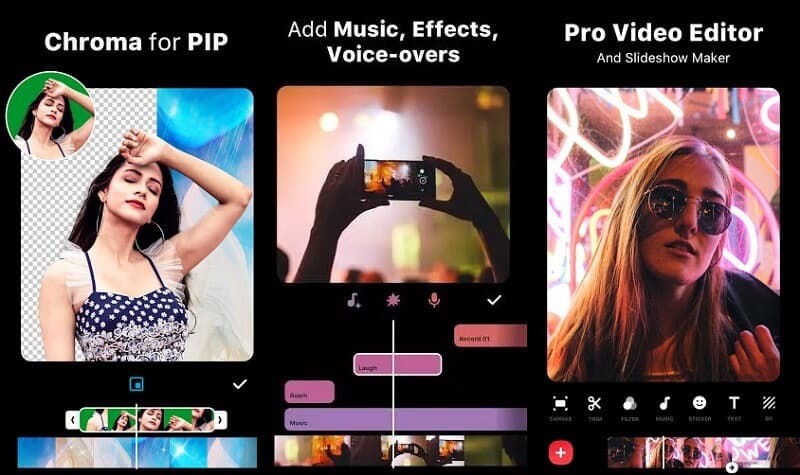
Part 2. Best Video Collage Software for Computer
Now if you are more used to laptops and PC's, here we recommend to you the Vidmore Video Converter, the professional software that can help you make your videos side by side. No need to be hesitant on the interface as it was built not just for elite editors but to beginners also. And this tool is both downloadable on Windows and Mac devices.
Due to the tool's built in filters and templates, you will more likely to make your videos more attractive and will really catch the attention of everyone who will see it. And if you decide to use this tool, here is a simple guide on how to put two videos side by side.
Step 1: Acquire the Side by Side Video App
To begin, choose one of the icons given below to download the side by side video app. Install and run it on your program after that.
Step 2: Choose Video Clips
After you've launched the program, go to the Collage tab at the top of the main interface. When you get to the Collage section, choose the layout you want to apply. Then, on the Plus sign, select the video clips you like.
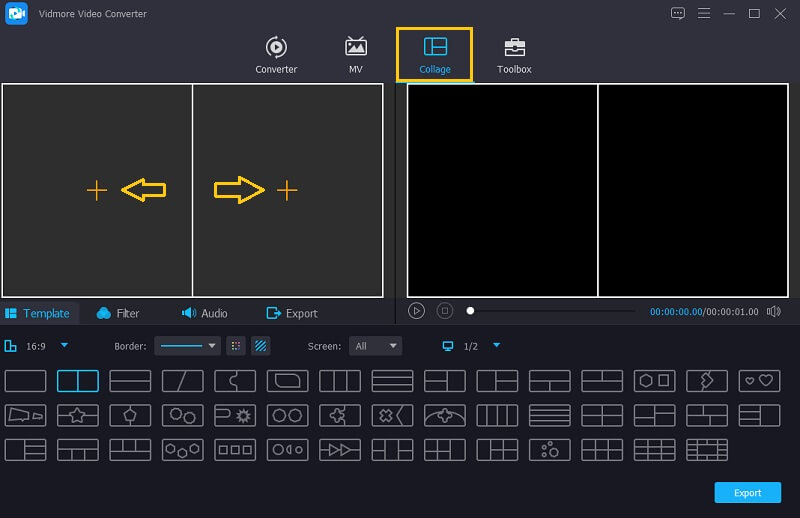
Step 3: Edit Your Video Clips
Aside from putting videos side by side, you can add background music once you've inserted the video clips you want to combine. Simply click the Audio tab and tick the Plus symbol to select an audio track from your Library. To give your clips a unique style, go to the Filter area and apply the effects to them
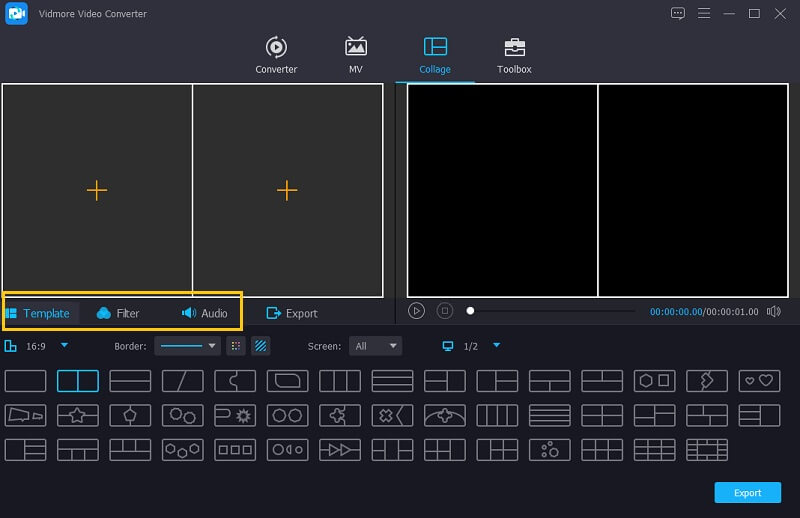
Step 4: Save the Side By Side Videos
When you've finished applying all of the templates and filters, go to the Export tab and click the Start Export button on the next page. It's as simple as that!
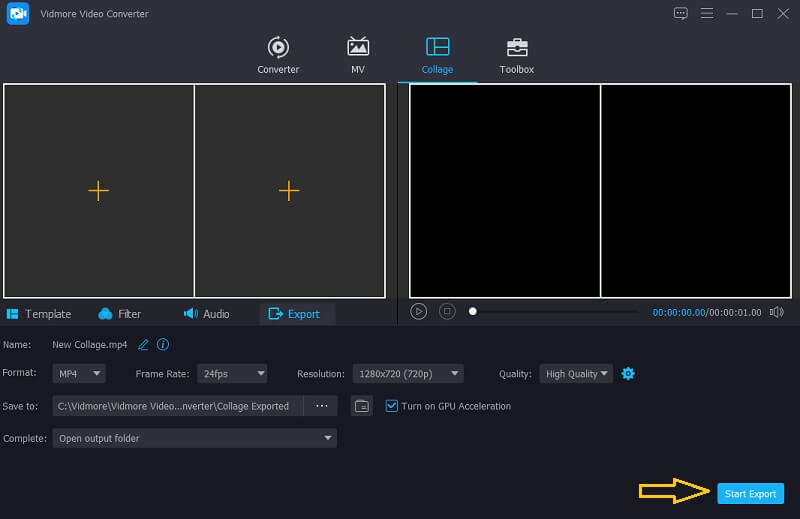
Part 3. FAQs about Side by Side Video Apps
1. Do I need to pay for the Premium account of Inshot to remove the watermark of my side by side videos?
Actually, you can just choose to watch an advertisement to remove the watermark.
2. Does Vidmore Video Converter have a watermark when you export a side by side video?
The good thing is Vidmore doesn't offer a watermark.
3. Can I make a side by side video online?
Sure you can! There are lots of side by side video apps online. Some of them are Canva, InVideo and many more.
Conclusion
Through this post, your perception on a plain and boring video will change as you can put two videos side by side to add a diversity on your clips. Choose which you prefer and start making one!
Video Editing
-
Split Screen Video
-
Edit iPhone Video
-
iMovie


