How to Remove Watermark from PowerDirector for Free: Android and PC
One of the most powerful Windows-based editing software is the Cyberlink PowerDirector.Because it gives its users greater control over the video editing process, it features more complex choices than some of its more popular competitors. Its features motivate you to keep learning and developing your video editing skills. However, using the free version will leave a watermark when you export the video. With this article's assistance, you will learn how to get rid of the PowerDirector watermark for free.
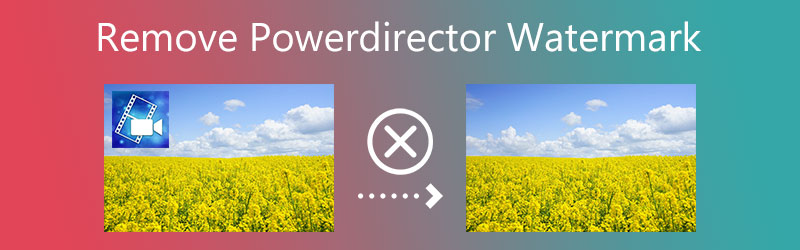

Part 1. Best Way to Remove the PowerDirector Watermark
Remove the PowerDirector watermark using Vidmore Video Converter. The Video Watermark Remover tool may help remove undesirable watermarks from your videos more quickly and easily. In addition to hiding a watermark that you do not wish to have, removing a watermark from a video may also be helpful for various other reasons.
A watermark remover that is as good as or better than any other currently available program can be found on this utility's website. Consider a scenario where you have opted to remove the watermark from your videos. If this is the case, then following the steps that are provided in this article will allow you to complete the project in a manner that is both rapid and uncomplicated.
Step 1: If you click the Download button, it will save the complete version of the application to your desktop immediately. It is necessary to go through the steps outlined in the installation method and then click the Start Now option.
Step 2: After starting the application, go to the Toolbox menu and pick the Video Watermark Remover option. It will allow you to choose the method that you will use to remove the watermark from the video.
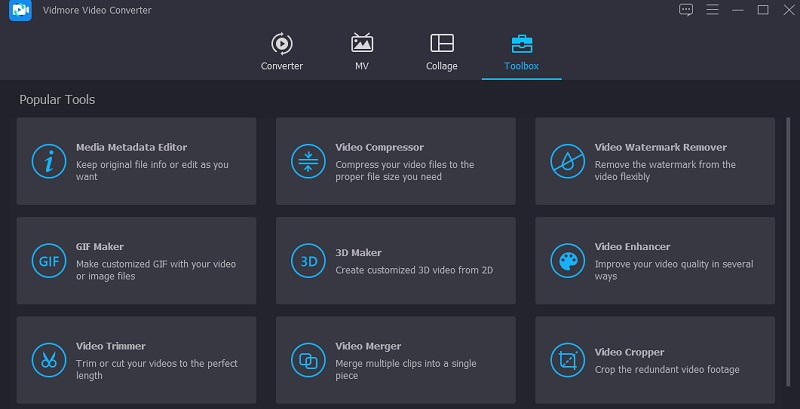
To upload the video with a watermark, hit the Plus sign in the top right corner of the screen.
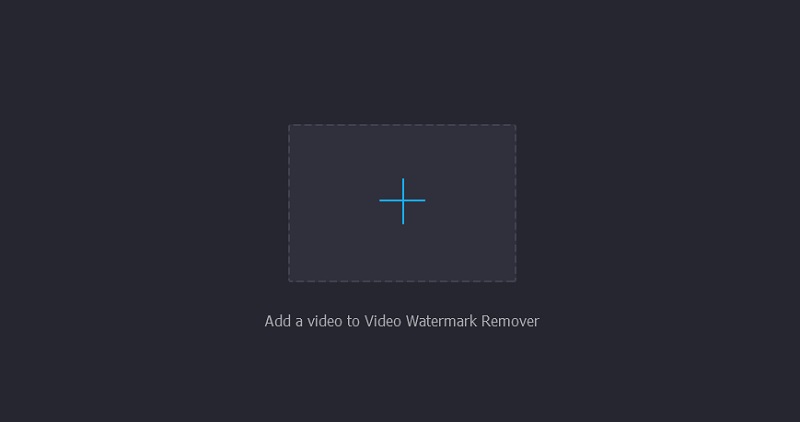
Step 3: After the video has been added to the application, you must choose the Add Watermark Removing Area option. Place the box, so it covers the watermark section you want to.
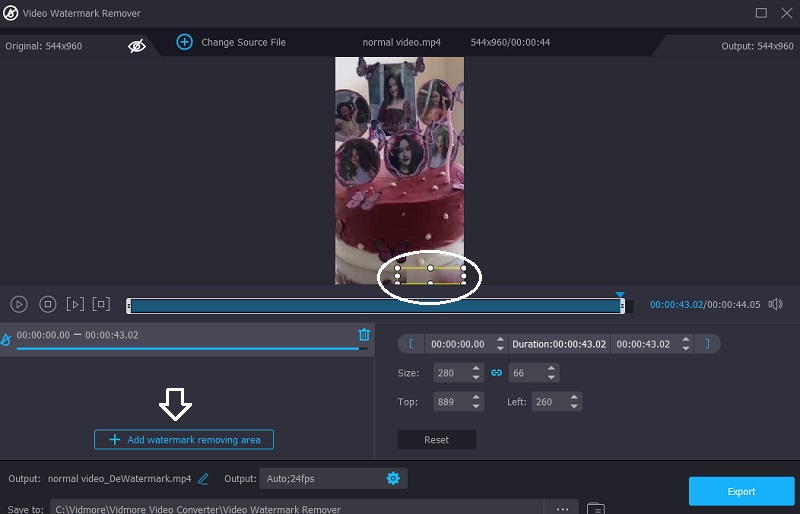
Step 4: When you have everything organized the way you want, you can start a process by pressing the Export option.
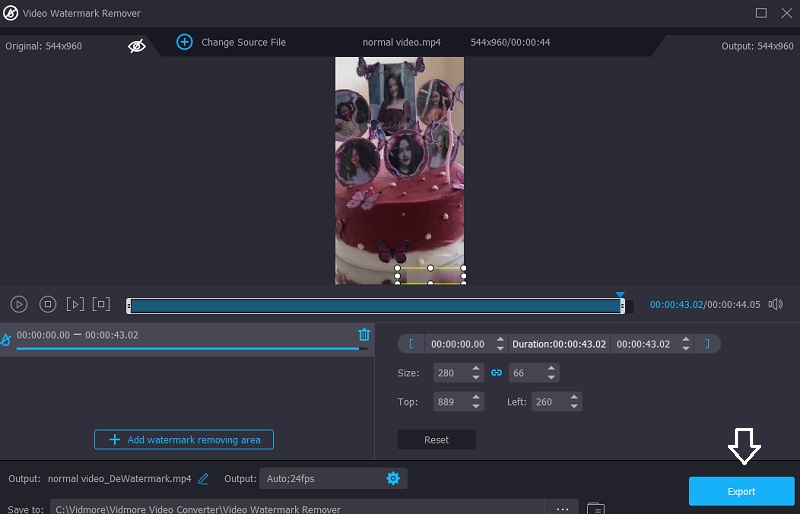
Part 2. Take Off PowerDirector Watermark on Android
1. Remove and Watermark
Android users can use the simple Remove and Add Watermark app to remove the watermark from videos and images. It gives you two ways to eliminate the watermark: interpolating the pixels around it and cropping the area beyond the watermark location.
Step 1: You may get the app from the Google Play Store and download it on your device.
Step 2: Launch the application. When prompted, pick the video you want to use by tapping the Select Video and Remove Logo button. Make a selection in the region of the logo by using your finger. You may also zoom in on the video and get a more precise region selection to place the watermark.
Step 3: After clicking the Save button and giving the procedure some time, you can choose whether to retain or share the file.
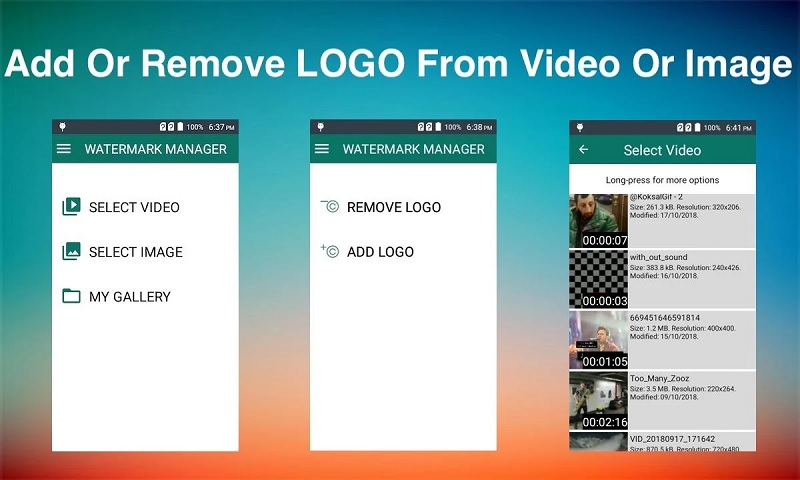
2. PowerDirector (Premium Purchase)
Suppose you purchase a premium package or package of PowerDirector. In that case, it will immediately remove this application's watermark without compromising the quality of the material.
Step 1: Get the most recent version of the PowerDirector app from the Play Store, and then download and install it.
Step 2: If you want to make a video or modify one that you already have, you may do it on your device. Click the arrow on your mobile device's upper right-hand side of the window. You will see a list of choices in this section; choose Save to Gallery.
Step 3: When you choose the option, it will show you other choices. The application will display the premium package options when choosing an HD option from the menu.
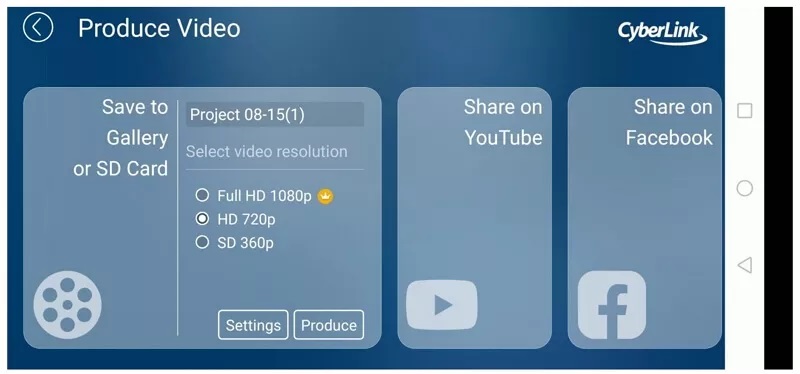
Part 3. Get Rid of Watermark on Desktop
1. Cyberlink PowerDirector 17
Desktop users now have access to the Cyberlink PowerDirector 17 software. Because of a glitch in the program, you can export your movies without the watermark appearing on them. The procedure is effortless to understand.
Step 1: Take a look at Cyberlink PowerDirector 17 and download it. PowerDirector 17's primary editing page will appear after you've opened it. To add a file to the window, drag it over from your computer or mobile device. Create the ideal video by including everything you need.
Step 2: After making edits and adding new material, right-click anywhere on the left side of the timeline. And then pick Enable selected track only from the context menu that appears. After completing this procedure, go to the very top of the page and choose the Produce option.
Step 3: Once you've clicked the Produce button, you'll be prompted to choose the format and location. When you export the file, it will store it where you specified. Proceed to where the file was stored once you have done so.
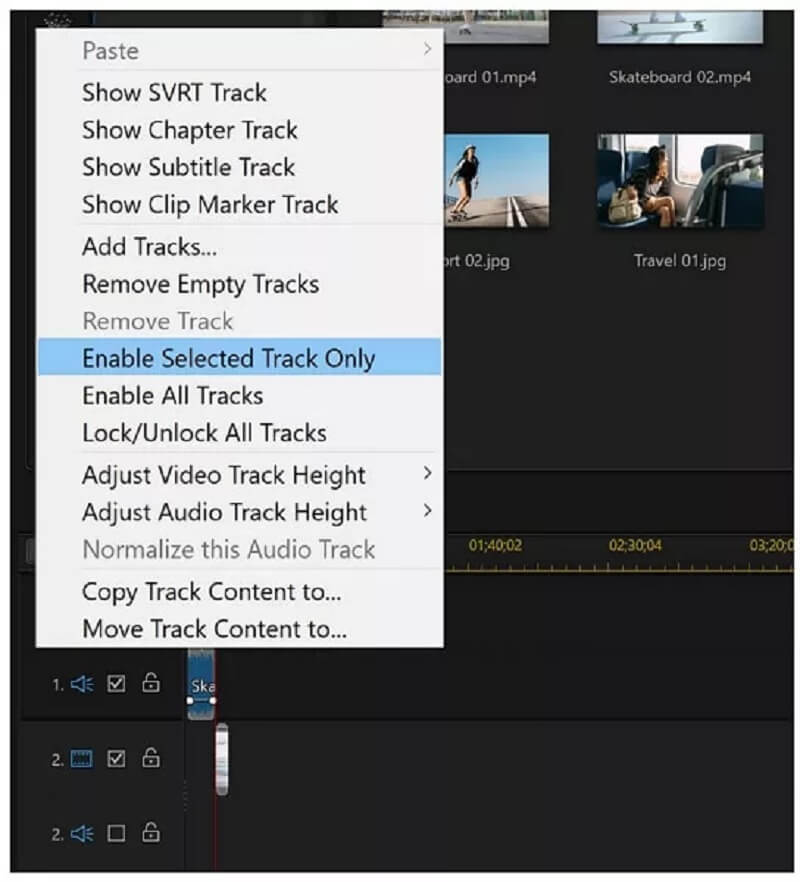
2. Via Purchase
After subscribing to one of these premium packages offered by PowerDirector, users can download the altered file without any watermark. You have many options available monthly and annually, from which you may pick the plan that best suits your needs.
These purchases will not only provide you the ability to store files without watermarks. But they will also bring a great deal of new functionality to the program you already own.
Step 1: Go to the PowerDirector Purchasing Options page. On-screen, you will see several ideas for various PowerDirector versions. Each plan will provide a comprehensive description. Read and comprehend each strategy thoroughly before selecting one. Click Buy next to the desired plan. The page will request that you provide your email address.
Step 2: Once you've entered your email address, you'll have to wait. You'll be sent to the next window to complete the payment procedure, where you may input your personal information.
Step 3: Fill in your nation, region, and postal code, as well as any other relevant information, before moving on to the following process. After that, enter all pertinent data related to the billing process.
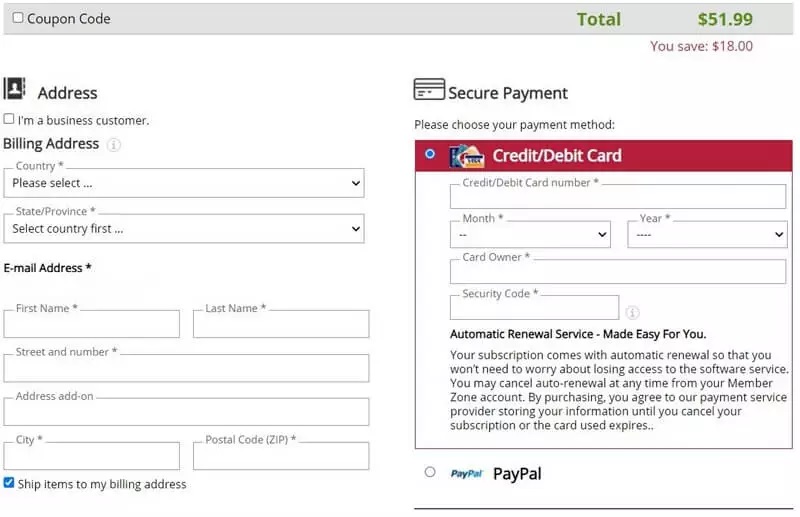
Part 4. FAQs About Removing the PowerDirector Watermark
Is PowerDirector suitable for newcomers?
PowerDirector is a robust video editing program with an intuitive user interface and a lightning-fast rendering speed. As a consequence of this, it is the most compelling piece of video editing software for novices.
Can PowerDirector be used to change photos?
You can easily edit your photographs with PowerDirector 10 since it is compatible with all major camera manufacturers to a certain degree.
Is it worth it to buy PowerDirector 365?
PowerDirector 365 is also one of the home video editors that offer the most excellent value for the money and the most flexibility.
Conclusions
Do you want to know how to remove watermarks from PowerDirector for free? You only need to choose one of the tools listed above and follow the procedures outlined in this post. Vidmore Video Converter is a program that is a guaranteed win if you want to ensure that the quality of your video is preserved.


