How to Easily Speed Up a Video on iMovie in 3 Easy Steps
The process of speeding up video is a popular one in editing videos. If you use an Apple device, you should probably utilize iMovie to make the necessary adjustments to the speed. Then, how can you quicken the pace of a movie in iMovie? We have the lessons that will help you make a spectacular time-lapse vacation video for social media. You can also add a unique effect to a portion of your vlog video. Whatever you are trying to do, we have the instructions to help you achieve it. You can use iMovie on various Apple products, including the iPhone and the Mac. We have tailored the lessons to focus exclusively on how to speed up a video on iMovie using iPhone and Mac.
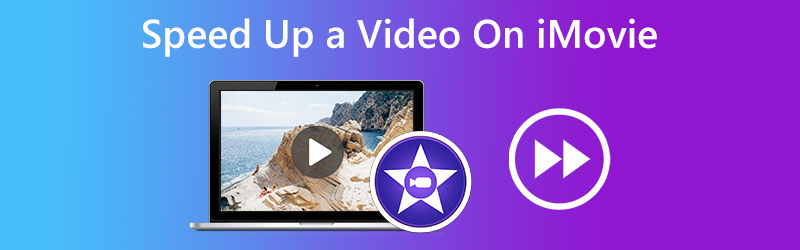
- Part 1. Speed Up a Video Clip on iMovie for iOS
- Part 2. Speed Up a Video Clip on iMovie for macOS
- Part 3. Best Alternative for Windows Users
- Part 4. FAQs About Speeding Up a Video on iMovie
Part 1. Speed Up a Video Clip on iMovie for iOS
How you may use iMovie on an iPhone and an iPad is highly comparable. You can speed up films in iMovie with only a few mouse touches. To acquire more knowledge, go as directed below.
Step 1: Launch iMovie on your iPhone or iPad, then hit the Plus symbol in the main interface's upper right corner. To see your collection, choose the Movie option and tap it. After that, choose the films you want to use to go through iMovie more quickly.
Step 2: In the interface for editing, all of the editing tools, including the trimmer, speed controller, and many more, are shown just below the movies. Tap on the Clock icon inside iMovie for iOS on your iPhone or iPad, and then drag the slide to the right to quicken the playback speed of your recordings. Even though you have complete control over the pace, the highest setting is twice as fast as previously.
Step 3: After that, you'll need to choose the Done button located in the upper left corner of iMovie before you can begin accelerating the playback speed of films. After that, you will be given the option to either store the video or share it on other social channels.
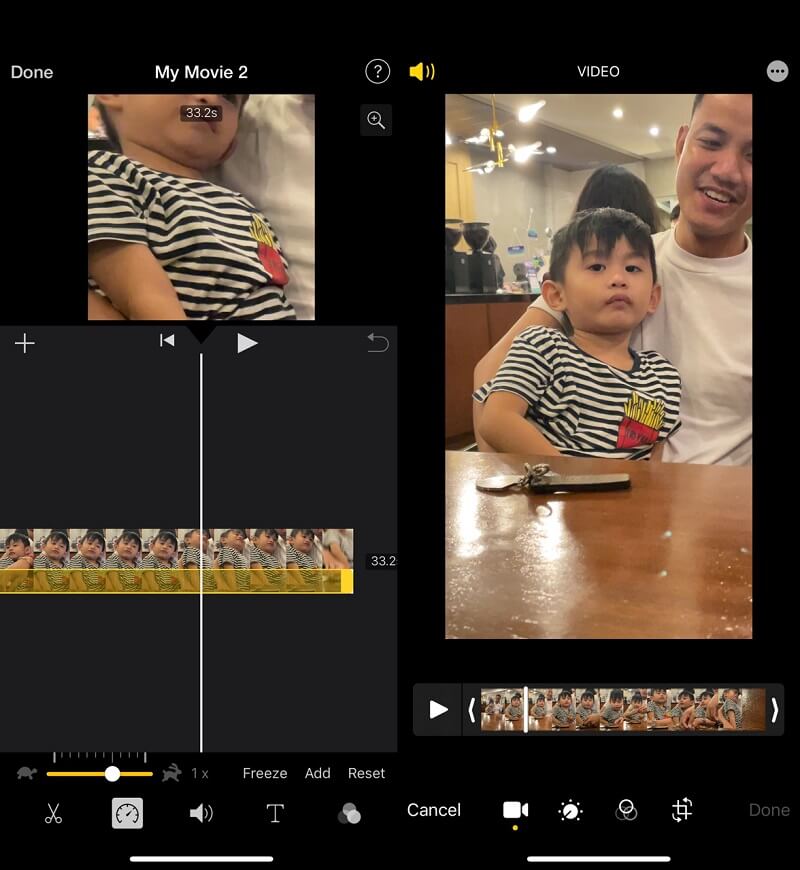
Part 2. How to Speed Up a Video Clip on iMovie for macOS
iMovie for Mac has a more significant number of capabilities, making it a somewhat more challenging program for novices. And depending on the version of iMovie you have, you may need to do one of many different procedures to speed up films in iMovie for Mac. You may discover the specific methods for the widely used version of iMovie 10 and the ways to speed up films here.
Step 1: Begin by importing your films into iMovie on your Mac once it has been launched. You may drag the videos you want. After selecting the video, you will see a preview of it on the screen in the top-right corner.
Step 2: On the preview screen, you may adjust the speed by clicking the Clock button. Press the Downward button to pick the Fast option, and then choose the appropriate speed from the drop-down menu that appears. iMovie 10 for Mac makes it simple to accelerate the playback of films in this manner.
Step 3: At long last, you can export the movie by clicking the button in the upper-right-hand corner.

Part 3. Best Alternative for Windows Users
Since iMovie for iPhone and iPad can only speed up films by a maximum of two times their average speed. Additionally, the user interface of iMovie for Mac is complicated. You may also find information here on the professional speed controller known as Vidmore Video Converter, which you can use to speed up movies without the need for iMovie. You can maintain the video's quality while either slowing down or speeding up playback on a Windows or Mac computer with just a few clicks.
Not only is it able to increase the speed of movies by up to 8 times, but it also has the power to enhance the quality of the original video. Because it was developed with highly straightforward editing tools, Vidmore Video Converter does not create any confusion regarding the buttons on the interface. In addition to allowing the user to adjust the video's pace, this software can do other activities such as trimming, cutting, and applying filters.
Because of this, Vidmore is an excellent choice to consider if you want an editing program that has a user interface that is extremely simple to navigate.
Step 1: Start by clicking on the Free Download tab on the site. After that, you'll need to give the program permission to run on your Windows or Mac OS.
When you reach the main screen, choose the Toolbox option. From the displayed options, choose the Video Speed Controller. Once the timer has expired, click the Plus button to upload your film.
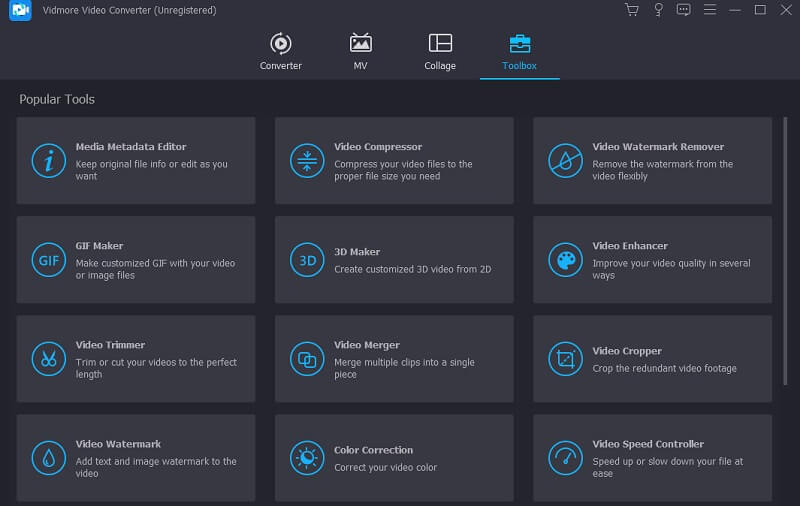
Step 2: Choose a speed multiplier from 1.25X to 8X inside the preview window to speed up films without iMovie. Once you've decided on a speed, you can see how it will look in action and make any necessary adjustments right away.
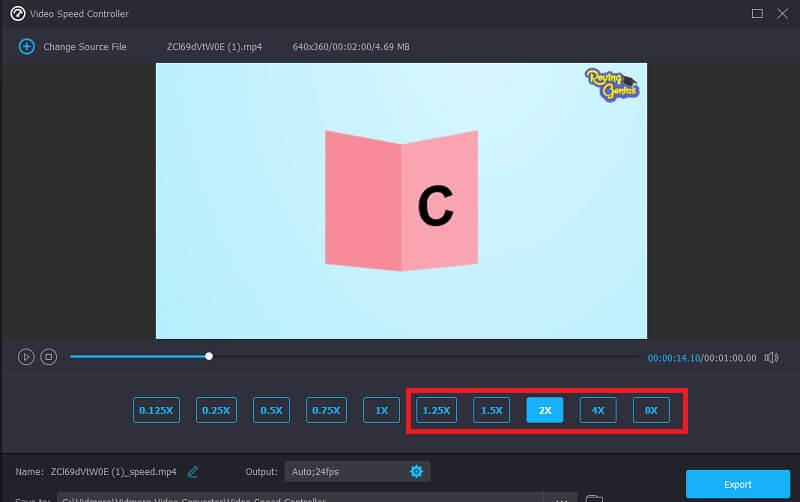
You may adjust the quality of your file by clicking the gear-shaped icon that appears below the available playing speeds.

Step 3: Once you've made all the changes you want to make, click the Export button.
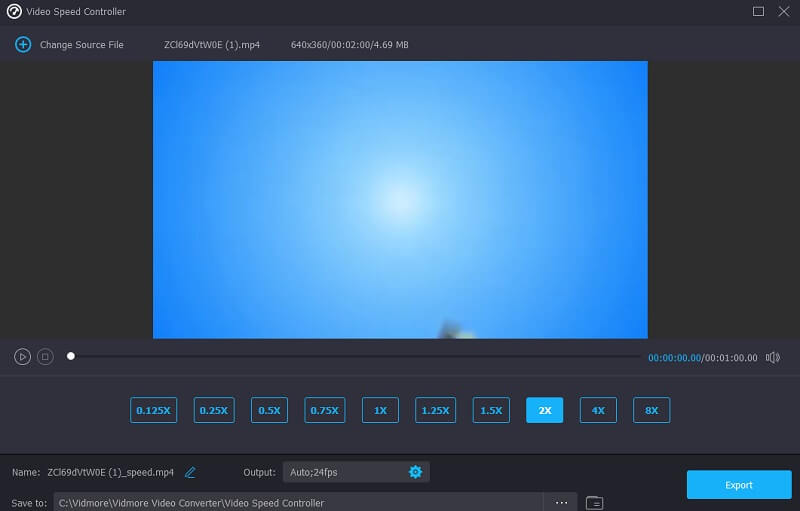
Part 4. FAQs About Speeding Up a Video on iMovie
To what extent may a clip be sped up in iMovie?
To construct a range for speeding up a specific segment of a lengthy video, select that segment in the timeline while holding down the R button. Next, choose Fast from the speed drop-down option when you click the speedometer symbol. In addition, the Custom option allows you to choose unique speeds for each range. That way, when you add other ranges, the original range's rate of acceleration will remain constant. To unlock other ranges, just press R once again, choose a new range and then go through the same procedure to alter the tempo. To close the speed pop-up option, click anywhere outside the range.
How can I speed up iPhone videos without using iMovie?
You may also utilize the Photos app on your iPhone to speed up slow-mo films in addition to the Movie app, which can speed up videos. You can find this feature in the available editing tool. You may, of course, depend on third-party video editing applications if you prefer that method to regulate the pace of recordings.
How do I speed up a video in iMovie without affecting the sound?
Suppose you choose to speed up just a particular segment of your clip. In that case, keeping the audio at its speed is vital to ensure that the various segments remain in sync. Right-click the clip and choose Detach Audio to do this. Splitting the audio track at the moment, you wish to make adjustments makes it easy to get everything in time with the rest of the video after you've made changes to a clip.
Conclusions
You may now speed up videos in iMovie on your iPhone, iPad, or Mac. The iMovie version will include the correct instructions, so follow along with that. Perhaps iMovie's learning curve is steep for newcomers. Therefore, if you want to speed up movies on Windows or Mac, you may do it by downloading the user-friendly speed controller known as Vidmore Video Converter. In addition, it offers a wide variety of extra capabilities to maintain the excellent quality of films.


