Video Resolution 720P VS 1080P: Which One is Better for You?
Whether you're gaming or watching videos, you'll likely encounter the video quality option, often featuring choices like 480p, 720p, and 1080p. You might vaguely understand that a higher number before the p indicates better visual quality, but it also consumes more data.
Needless to say, the older 480p resolution is far too blurry. We'll focus on the most relevant options today: 720p and 1080p. This guide will compare 720p vs 1080p across various aspects and conclude with recommendations on which resolution to choose for different scenarios.
But even if I know I need to convert to another resolution, how do I actually do it?
Don't worry—you'll also discover the most user-friendly 720p to 1080p converter here, ensuring all your questions are fully answered.
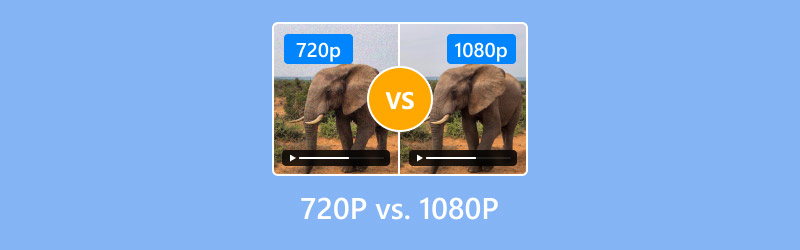
PAGE CONTENT
Part 1. What Is 720p Resolution
Let's start with the most fundamental concepts. First, let's understand what the labels 720p and 1080p represent.
The p in these labels refers to the vertical screen resolution, measured in pixels. A higher number indicates more pixels displayed on the screen, resulting in a sharper image.
Specifically, 720p denotes a resolution of 1280 × 720 pixels, typically with a 16:9 aspect ratio. The total number of pixels on the screen is:
720p = 1280 × 720 = 921,600 pixels
720p is one of the most common video resolutions today, supported by nearly all entry-level smartphones. It suffices for basic games or videos without placing excessive strain on the device.
Part 2. What Is 1080p Resolution
Following the same principle as 720p, 1080p denotes a resolution of 1920 × 1080 pixels, resulting in a total pixel count of:
1080p = 1920 × 1080 = 2,073,600 pixels
Clearly, its pixel density far exceeds that of 720p, enabling sharper and clearer visuals. This delivers a remarkably enhanced viewing experience on electronic screens.
Particularly as consumers increasingly seek the ultimate viewing experience, 1080p is becoming universally adopted and has become the standard for major games and movies.
Part 3. Differences Between 720p And 1080p
In the previous section explaining these concepts, we only compared them numerically. In this section, we will break down 1080 versus 720 in detail, covering aspects such as Resolution, Video Quality, Pixel Density, File Size & Storage, Device Compatibility, and Price. This aims to provide you with a comprehensive understanding of their distinctions.
Resolution
1080p vs 720p results:
720p: 1280 × 720 pixels
1080p: 1920 × 1080 pixels
1080p resolution is nearly double that of 720p. Both maintain a 16:9 aspect ratio.
Video Quality
For everyday viewing, 720p delivers perfectly acceptable quality to the naked eye.
Is 1080p better than 720p? Absolutely, in terms of video quality. 1080p offers noticeably sharper clarity, greater depth of field, and richer colors. While these improvements may be subtle on smaller screens like phones and tablets, they become undeniable on larger displays.
Pixel Density
From the calculations above, we know that 720p has a pixel density of 921,600, while 1080p reaches 2,073,600. Clearly, 1080p can reproduce more detail, especially in small text, graphics, and edges.
File Size & Storage
720p files are typically smaller and consume less memory, placing less strain on devices.
Compared to 720p, 1080p files can be significantly larger, potentially burdening device memory while demanding higher hardware specifications and network stability.
Device Compatibility
Most modern devices support both resolutions, and both are widely adopted on television platforms.
However, considering device requirements holistically, 720p is better suited for smaller mobile screens, budget devices, or entry-level equipment. 1080p is ideal for larger displays like computers, televisions, or even cinematic applications.
Price
In summary, 1080p demands superior hardware, consumes more storage space, and requires greater bandwidth. Consequently, 1080p is more expensive than 720p in terms of overall cost.
| Category | 720p | 1080p |
| Resolution | 1280 × 720 pixels | 1920 × 1080 pixels |
| Aspect Ratio | Aspect Ratio | 16:9 |
| Video Quality | Good for casual viewing | Sharper, richer colors, better depth |
| Pixel Density | 921,600 pixels | 2,073,600 pixels (more detail, smoother edges) |
| File Size & Storage | Smaller files, less memory usage | Larger files, more storage and bandwidth needed |
| Device Compatibility | Best for phones, tablets, or budget devices | Ideal for PCs, TVs, and larger displays |
Part 4. 720p Or 1080p, Which Is Better
After outlining the differences between 720p and 1080p, it's time to draw conclusions.
Truthfully, it's difficult to definitively declare one resolution superior or inferior—your choice ultimately depends on your specific usage scenario.
Based on our research and analysis, here are our conclusions regarding 720p or 1080p:
First, let's outline the pros and cons of 720p. Its advantages lie in suitability for smaller screens or older devices, while also saving users bandwidth and storage space.
However, it's important to note that its image detail is slightly inferior to 1080p.
Therefore, if you: want to conserve data, need to watch on a small screen, or have an older device with limited storage, then 720p is the better choice for you.
Now, let's discuss 1080p. Its advantages include delivering finer, sharper images and supporting higher refresh rates, which collectively enhance the overall video viewing experience. However, this also means it consumes more storage space and data, and may occasionally cause buffering.
In summary, 1080p is more suitable for large-screen viewing environments or professionals demanding high image quality.
If you want to save data and watch on a small screen: 720p is better.
If you want a better visual experience: 1080p is better.
Part 5. Bonus: Best Tool To Upscale 720p To 1080p
If you only have access to or can only find videos in 720p resolution but still want to see clearer visuals, here's a great solution: use Vidmore Vidhex to enhance your video quality.
This desktop AI video enhancement software is compatible with both Windows and Mac systems, combining resolution enhancement, color correction, image stabilization, and noise reduction into one powerful tool. Whether you want to boost video clarity, restore image details, or improve overall visual quality, Vidhex gets the job done in no time. Even better, it includes basic video editing features like rotation, cropping, adding filters, and watermarks.
Key Features
- Supports upscaling 720p video to HD, 1080p, or even 4K.
- Automatically optimizes brightness, contrast, and color tone.
- Utilizes AI technology to effectively remove background noise.
- Corrects shaky footage and out-of-focus scenes for smoother video playback.
- Includes built-in basic editing tools like trimming, rotating, stitching, and adding effects.
How to use it:
Step 1. Download and install Vidmore Video Enhancer, then launch the program on your computer.
Step 2. Click the Add File button to import the video file you want to enhance.

Step 3. Select Enhance from the top menu bar to enter the editing interface. Choose the desired enhancement feature under the Enhance tab.

Step 4. Select the output format. Click Browse to choose the save location, then click Convert to start processing the video.

Part 6. FAQs of 720p VS 1080p
Is 720p still good quality?
In certain scenarios, 720p remains adequate. For smartphones, small-screen devices, or situations with limited network bandwidth, 720p videos play smoothly, take up less storage space, and load quickly.
What are the disadvantages of 720p?
The main drawback of 720p is its lower resolution and pixel density, resulting in less detailed visuals. When zoomed in, images may appear jagged, blurry, or noisy. But you can try to fix it by converting 720p with 1080p with a professional video enhancer.
Is 1080p good for eyes?
1080p is a more eye-friendly resolution. Its sharper images and finer pixels reduce the extra focusing and strain your eyes endure to discern details.
Conclusion
This guide has analyzed the 720p vs 1080p comparison from multiple angles. In summary: 720p offers slightly lower clarity but smaller file sizes and lower bandwidth consumption, making it ideal for smaller screens or older devices. 1080p delivers a superior visual experience with larger files and higher bandwidth usage, yet it holds a distinct advantage on larger screens. It's best suited for users prioritizing image quality or with professional requirements.


