Fix No Video Sound on iPad Issue Easily and Effectively
iPad has become one of the most used devices by many people for various cases. Some use it for work and online classes. Others use it for entertainment, like watching videos or shows, listening to music, and games. With that, having a well-working sound is a must-have on iPads. Now, if it doesn’t work, especially if you’re in the middle of an important matter, it can be really frustrating. So you might ask, “how do I get sound on my iPad videos?”. But worry no more. Here, we’ll tell you what causes this no sound on iPad videos issue and teach you how to fix it.
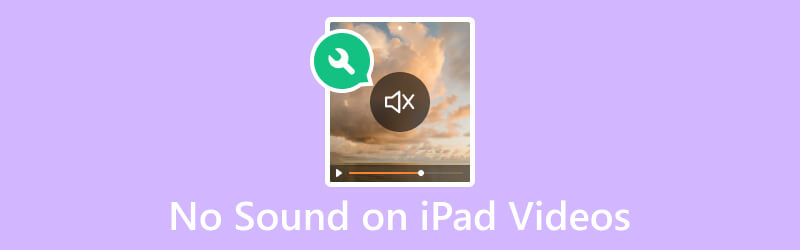
PAGE CONTENT
Part 1. Why No Sound on iPad Videos
&$34;Why is there no sound on my iPad videos?" is one of the most commonly asked by tons of iPad users. There are several reasons why you encounter this problem with your device. With that, we list down some of the potential reasons for no sound on your iPad videos:
- The iPad’s Mute/Ring option from the Control Panel was set to mute. Or, the volume of your device might be set to a minimum, muting the sound of your video.
- Some apps may have their own volume controls. You may also encounter glitches that result in no sound during video playback.
- Headphones or external speakers are not compatible or connected properly. Also, if the audio output source is set incorrectly on the iPad, sound might play through the wrong device.
- The iPad's default player might not support some video files with specific audio codecs. So, it may result in no sound output.
- Dust, debris, or blockages around the iPad's speakers could obstruct sound output.
- The audio track within the video file might be corrupted or damaged.
- Existing issues with hardware on iPad. It may include malfunctioning or damaged iPad speakers or audio components. Thus, it could cause the absence of sound.
Whatever the reasons are, one thing is for sure, there’s a solution to this issue. To know the fixes you can try to solve no video sound on iPad, proceed to the next part of the post.
Part 2. How to Fix No Sound on iPad Videos
Do not panic when you experience a lack of sound on your iPad videos. There are tons of ways to fix this, so you may continue watching these videos.
Fix 1. Vidmore Video Fix
If you think that the audio track within the video is damaged or corrupted, then you need a reliable tool to use to fix it. With that, we highly recommend Vidmore Video Fix. It is one of the best software available over the internet. With it, you can fix unplayable, blurry, stuttering, and even no sound videos. In fact, if your video and audio are out of sync, this tool can resolve that issue, too. What’s more, it can repair videos from any device you’re using. It includes camcorders, memory devices, iPhones, and even iPads. And so, with it, you can repair any videos, no matter how damaged they are. Now, here’s how to fix no sound on videos on iPad with Vidmore Video Fix.
Step 1. First, download Vidmore Video Fix on your Windows or Mac computer. Then, install the program and wait until it is launched.
Step 2. On the left pane of the main interface, hit the plus button to add the no sound video file. Then, on the right part, add a sample file so the tool will have a reference to fix your file. Now, hit the Repair button.
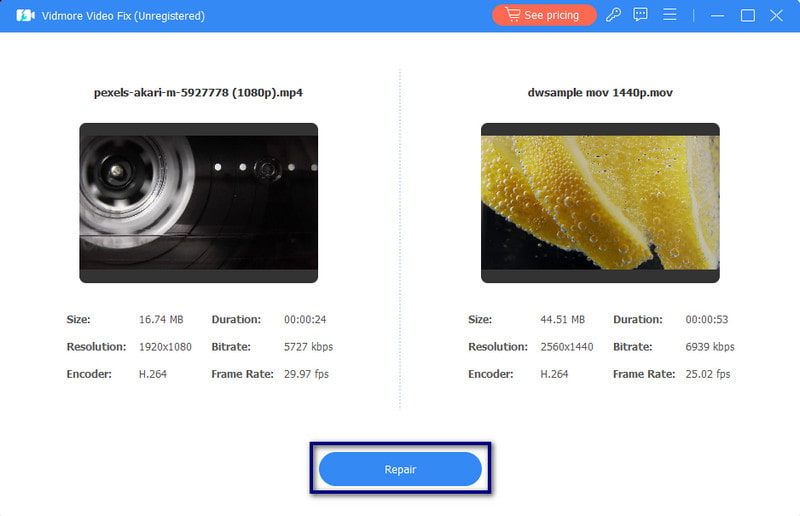
Step 3. After the fixing process, you’ll have the option to Preview or immediately Save the video. Finally, you can also repair more videos with it by clicking the Repair Other Videos.
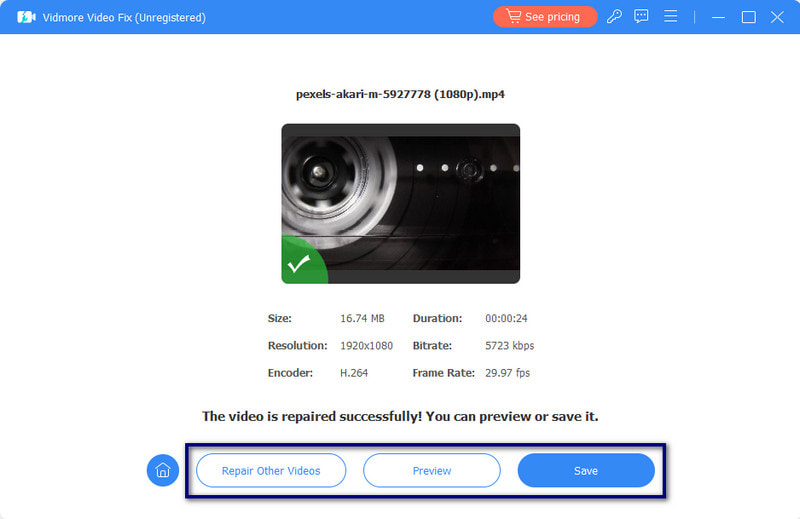
Fix 2. Unmute the iPad
If the iPad is on mute, go to the Control Center of your device. For new models, swipe down from the left corner of your iPad’s screen. On the older models, swipe up from the left part of your screen. Finally, hit the Mute button. If you’re using an old iPad, you might see the Mute/Ring switch, which you can also use to unmute the iPad.
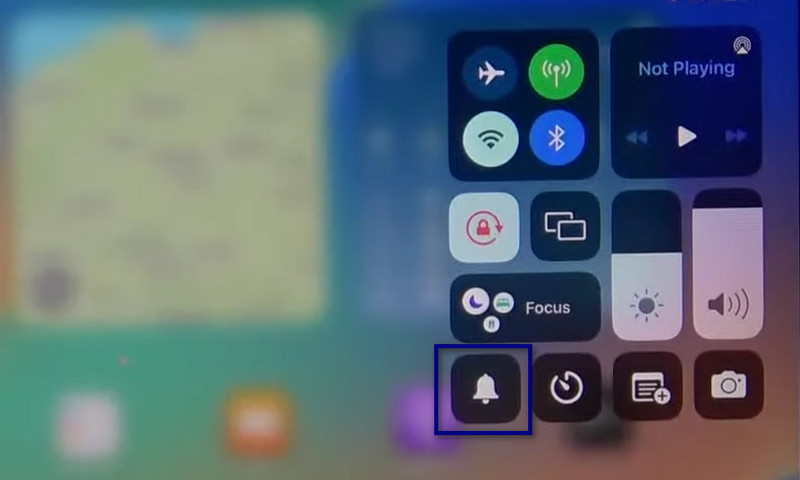
Fix 3. Disconnect Bluetooth Accessories
Bluetooth accessories or wireless accessories might still be connected to your iPad. After using them, ensure to disconnect them or turn off your bluetooth. Do it by going to Settings and tapping the Bluetooth option. Finally, toggle it off. You may also open the Control Center and tap the Bluetooth icon.
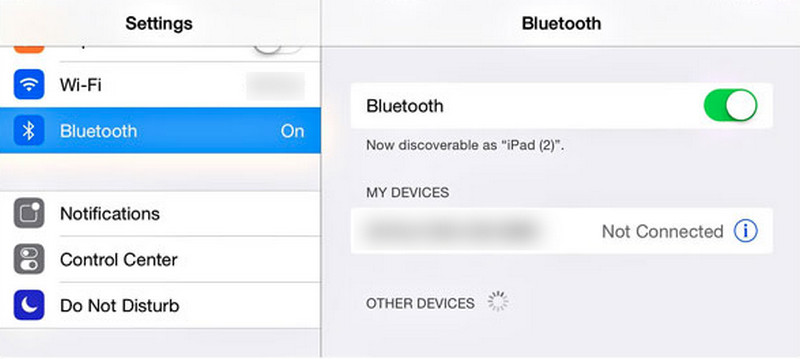
Fix 4. Turn Up the iPad’s Volume
Sometimes, the iPad won’t play sound on videos problem is easier to fix than you think. Instead of performing complex processes, you might simply need to turn up your iPad volume. There are two ways to do this. First, you can use the buttons on the side of your iPad and press the Volume Up button. The second one is launching the Control Center and adjusting the Volume slider. Then, turn up your iPad volume.
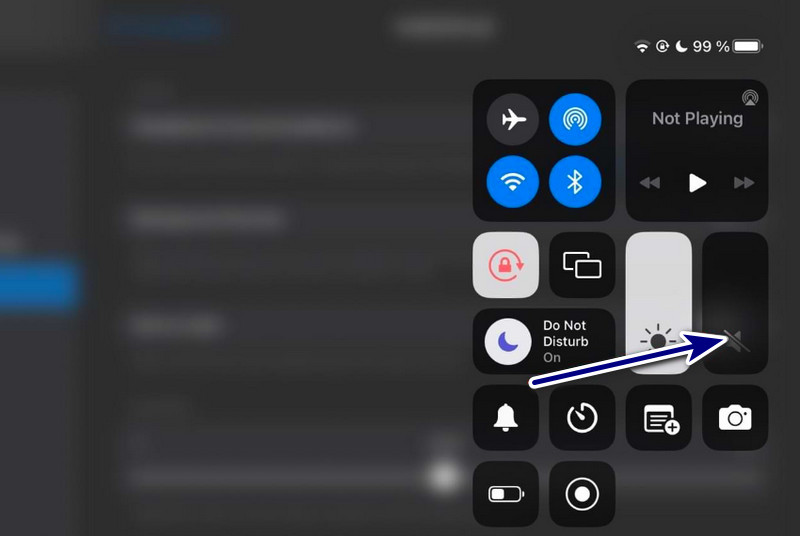
Fix 5. Restart the iPad
Restarting your device when something doesn’t work is the most common troubleshooting option. If there’s no sound on your videos while playing it on your iPad, try restarting it. But note that doing this method depends on your iPad model.
iPad with Home button: Press and hold the Power button simultaneously. Once you see the slider, drag it to the right to turn off your iPad. After that, wait for a few seconds and turn on your device.
iPad without Home button: Press and hold the Power button at the same time until the slider appears on your screen. At last, drag the slider to switch off your iPad device. After that, wait for a few seconds and turn on your device.
Part 3. FAQs About No Sound on iPad Videos
Where are the audio settings on iPad?
To access audio settings on the iPad, head to the Settings app. Look and tap the Sounds (or Sound & Haptics, depending on your iPadOS version). Here, you can adjust the volume, change ringtone, and manage other sound-related settings.
How do I unmute videos on my iPad?
To unmute videos on your iPad, ensure first that the Mute option from your iPad is not activated. Then, go to your Photos app and choose the video that you want to watch. If you see the speaker icon with a line through it, tap it to unmute.
How do I get volume on my iPad?
There are different ways to get and adjust the volume on the iPad. First, you can use the Volume buttons on the side of your device. You can also go to the Control Center by swiping down from the top-right corner for the newer iPads. Or, swipe up from the bottom for the older ones. Finally, adjust the volume slider.
Conclusion
To sum it up, you’ve got to know the different reasons and solutions for no video sound on iPad. Now, you won’t be frustrated anymore about this type of issue on your device. If the problem is your video being corrupted, we highly suggest you go for Vidmore Video Fix. That way, you can repair your videos more easily and effectively. Plus, it guarantees you a high success rate when fixing any damaged or broken videos. So, try it now!


