Normalize Uneven Audio Control Volume with the Flexible Methods
When looking for a great music background or music effect, you will probably acquire it from different websites depending on your requirements. The only drawback in grabbing using this method is that the audio files tend to have inconsistent audio volume since they came from different sources. Listening to songs with uneven volume would be quite annoying, and you may even lose interest in playing them. This post will help you solve this issue by introducing excellent audio volume control programs. Discover more about them by reading through the article.

- Part 1. How to Control Audio Volume Quickly
- Part 2. Bonus: Advanced Audio Settings
- Part 3. FAQs of Controlling Audio Volume
Part 1. How to Control Audio Volume Quickly
1. Vidmore Video Converter
The first tool you can use to normalize the volume levels of your audio files is Vidmore Video Converter. With it, you don't need any technical skills or expertise to manipulate the audio files, so there is nothing to worry about. The tool only uses the sliding bar to quickly and easily increase or decrease the volume according to your needs. The best part is that it supports almost all audio formats to normalize any type of audio file that you like.
Suppose the audio does not match with the video. In that case, you may also adjust the audio delay to sync both the audio and video. Equally important, it grants you access to the audio settings. This setting lets you tweak and improve the quality of audio files by adjusting the sample rate, bit rate, and channel. Here are the following steps to help you decrease or increase audio volume.
Step 1. Install the Audio Volume Controller
First of all, have this Audio Volume Controller program downloaded on your computer. To do this, click the Free Download attached below and choose the right installer for your computer OS. After that, install and run it.
Step 2. Load the audio file
In the running interface of the program, you should see a big Plus icon. Click on it to open a folder on your computer and locate the audio file that you want to edit. You may also press the Spacebar to upload your target audio file.
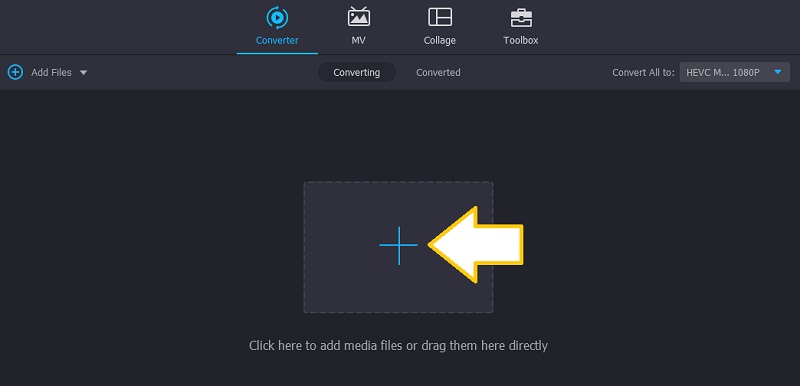
Step 3. Adjust the audio volume
After uploading the audio file, you should see its thumbnail on the main interface. Now, click the Edit icon, and you will arrive at another window where you can manipulate the sound file. To decrease the volume, glide the bar to your left or use it as an audio volume booster by increasing the volume to a whopping 200%. Play the audio and click the OK button when you are satisfied with the sound.
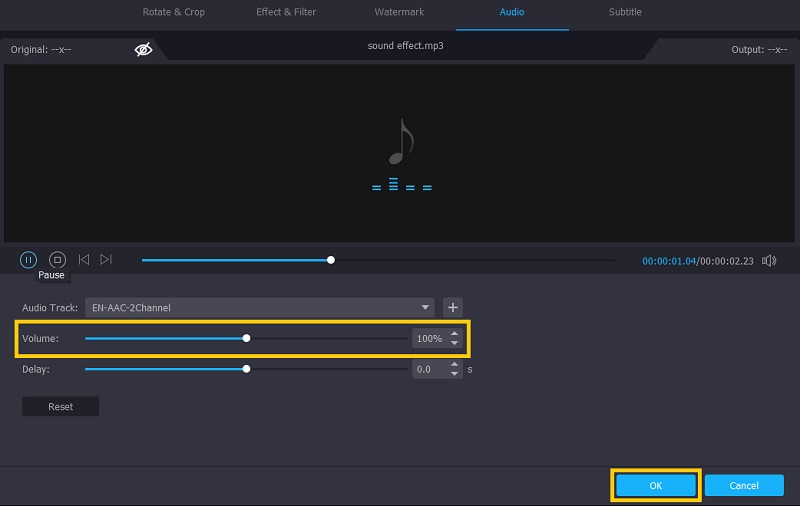
Step 4. Save the adjusted audio file
You can now save the changes in the audio file. But first, select a format appropriate for the audio file, and then hit the Convert All button to finish the process. After that, you should be able to check the playback of the audio.
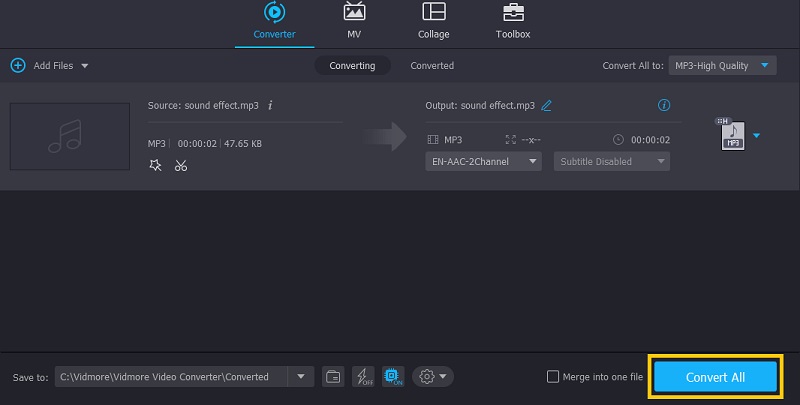
2. Adobe After Effects
Adobe After Effects is dedicated to editing media files with tons of powerful features and improved stability for great user experience and speed up workflow. This tool is a great alternative that can assist you in solving the problem of how to change the volume of the audio in after effects. Moreover, it comes with an audio spectrum that works as an audio visualizer as it shows the representation of the sound through the waveform. On the other hand, here is how to use Adobe After Effects to normalize audio volume.
Step 1. Just install and run this application on your computer.
Step 2. Now, select and import the audio clip you want to edit by dragging and dropping it into the program.
Step 3. Select the audio from the composition's timeline and hit L to reveal the Audio Levels property. You should see a blue text that says +0.00db.
Step 4. At this point, drag +0.00db to the left to lower the volume, then drag it to the right to turn up the volume. Optionally, you can define the value, and it can go up to +12.00db to make the audio louder. When you are satisfied with the results, simply export the file.
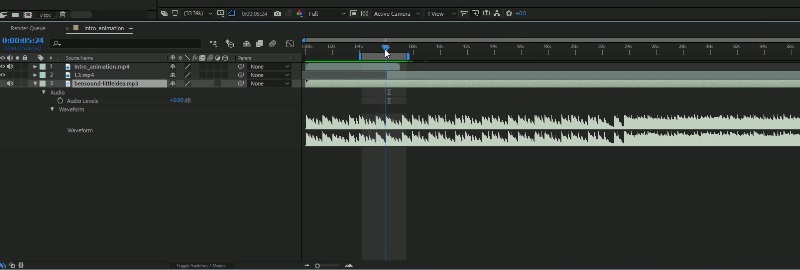
Part 2. Bonus: Advanced Audio Settings
1. Chrome Volume Booster
When you are using a conventional speaker or your headset does not have good sound output, you might need to boost it with Chrome Volume Booster. This is great, especially for entertainment purposes, as it boosts the audio output of every media playing on your Chrome browser. The tool is as simple as dragging the slide bar to control the audio volume, which makes it easy to use. Indeed it is a great stereo audio amplifier with digital volume control.
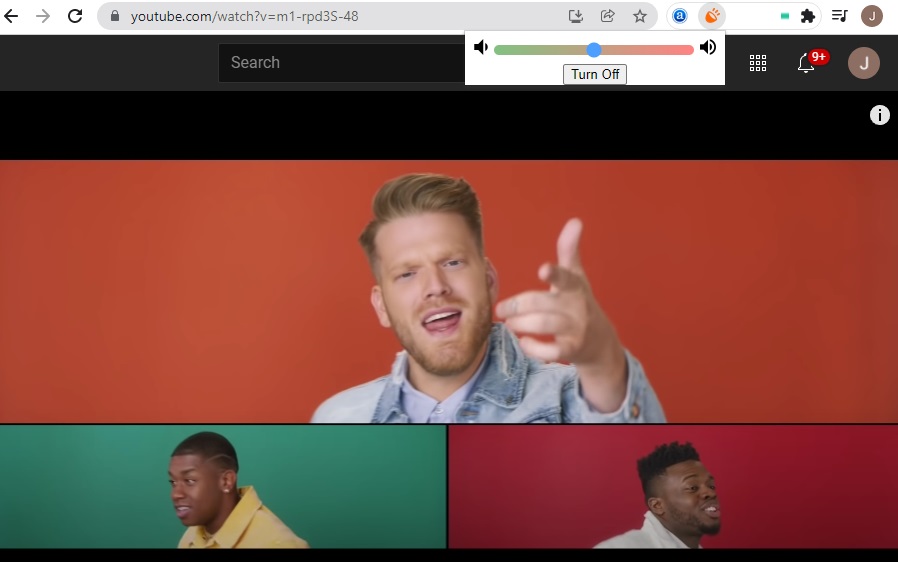
2. Equalizer Pro
Equalizer Pro is also a good tool that you can use. The tool provides a 10-band equalizer and comes with 20 presets for different kinds of needs. Although it is way behind professional equipment, it is more than enough program for most audiophiles. Aside from that, you can also save the profile you created in which you can apply to other audio files. Therefore, you don't need to tweak audio files individually. However, this audio volume equalizer is not free. Still, you can freely explore its free trial and decide whether you want to upgrade.
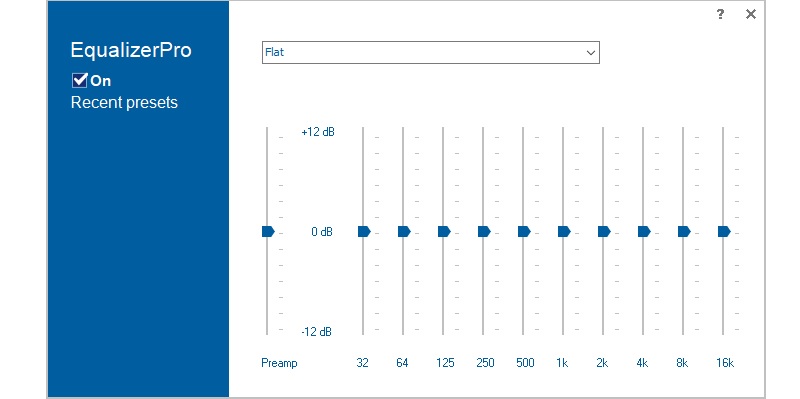
Part 3. FAQs of Controlling Audio Volume
How do I increase the volume of an audio file?
Besides using a volume booster, you may change the angle of the device at which it sounds loudest. Also, you can increase the sound by connecting an external speaker.
How do you remove the volume limit on the iPhone?
By default, the volume limiter is activated to protect the user from hearing. But you can disable this setting to boost the volume levels. Simply go to the Settings app on your iPhone and look for Music. Under the Playback menu, remove the Volume Limit.
How to lower the volume of the audio in Premiere Pro?
Premiere Pro is a professional video editing software that offers many powerful yet complicated features. You just have to upload the audio file into the program. The tool will provide a fader that helps you control the volume level. Just pull the fader up and down to make adjustments.
Conclusion
Here we introduce the powerful audio volume boosters and normalizers you can use. Thus, you can easily do it with these recommended tools, whether you need to turn down or up the sound level. The next time you have downloaded songs with uneven volume levels, don't hesitate to use the programs reviewed above.


