How to Fix No Sound on iPhone Video Playback Easily
You are probably here because you likely encounter difficulties restoring the sound to your iPhone videos. The “iPhone video no sound” issue is alarming, especially for those who expect high on the device and rely heavily on videos for entertainment, documentation, and education. Fortunately, this article aims to fix this problem. The absence of sound in your videos is fixable, similar to many glitches with electronic devices. Therefore, in this post, we will explore the reasons behind this error on iPhone videos and guide you through practical methods as solutions. Expect the best in restoring your video sounds as you read along with all the information below.
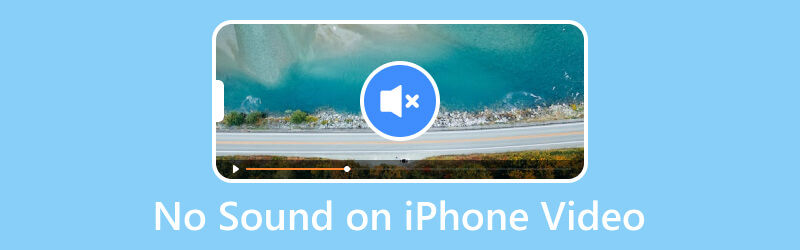
PAGE CONTENT
Part 1. Why is There No Sound on the iPhone Video
You were probably one of the ones who asked why my video had no sound on my iPhone. Various reasons cause this pertaining problem. Thus, before devising specific solutions, let's initially identify the root cause of the problem. If your iPhone produces audio during regular operations but fails to play sound in videos, it is likely associated with a software error. Such errors may also be triggered by the following:
1. Damage Internal Microphone
Your iPhone's microphone may deteriorate or malfunction over time if not handled carefully. As a result, there's a chance that the audio of the video you are recording will not be adequately documented, and this is due to a defective microphone.
2. Error on An Update
The following reason we must watch out for is a potential error on the latest update. The device, or the iPhone’s performance, to be particular, often experiences issues when an upgrade is not executed correctly or is interrupted. Such errors during the update process can adversely impact some functions, which include the sound modules and applications, resulting in sound not working on iPhone videos.
3. Glitches Apps
iPhone applications are also at risk of virus attacks and may not always be free of bugs. Hence, this vulnerability can lead to slower performance and can cause issues such as the absence of audio during video playback.
4. Incorrect App Settings
When you accidentally activate the mute function while watching a video, it will lead to the absence of sound. This is an honest mistake that even the most careful people can make, often resembling a misunderstanding of an audio playback issue.
Part 2. How to Fix No Sound on iPhone Video
1. Check if The Microphone is Working Well
One of the advisable things to do is verify if your microphone is functioning correctly and if it is not the cause of the issue. In this case, you can utilize voice memos to test the microphone. You can also try screen recording the sound on the iPhone and confirm its functionality. If the microphone fails this test, then you may proceed to the next troubleshooting step.
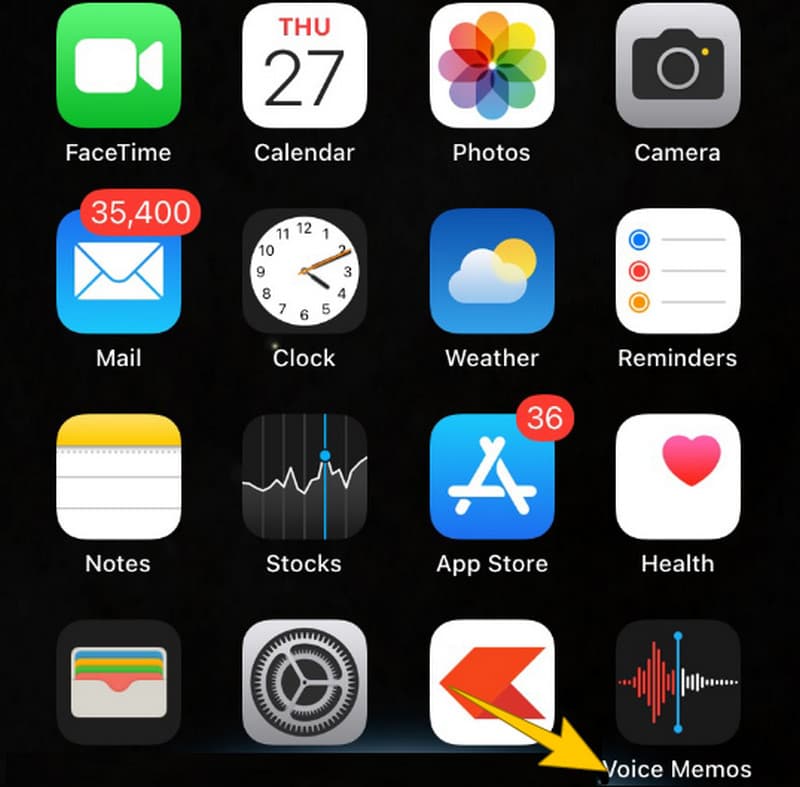
2. Update the iPhone Device Uninterruptedly
If you ensure that your iPhone's iOS software is up-to-date, we can provide you with a straightforward and efficient solution to fix the sound issues on your device. Note that the latest iOS updates, if acquired uninterruptedly, frequently come with bug fixes that can enhance the performance of audio features.
3. Repair the Video with Vidmore Video Fix
Consider the possibility that you may encounter no sound for videos on your iPhone, particularly when the video file is damaged. For that reason, we can appreciate that in today's technological age, repairing damaged video files has become a more accessible and quicker task. One of the best tools that can help you is this Vidmore Video Fix. It is a user-friendly and dependable tool that specializes in repairing photos and videos. Moreover, It can restore various videos that exhibit blurriness, distortion, choppiness, or jerkiness in multiple formats, including MOV, 3GP, and MP4. To cut to the chase, if you have asked, “How will I get sound on my iPhone videos?” then here are the steps you should follow in repairing the iPhone video without a sound.
Step 1. Transfer the video to your computer and fire up this fantastic video repair software after you install it on your device. If you want to download it more efficiently, you may click the Free Download buttons given below.
Step 2. Next, hit the Add button on the left to upload the iPhone video file you want to fix. After that, click the other Add button on the right side with the blue color to upload a sample video you want to use as a reference.
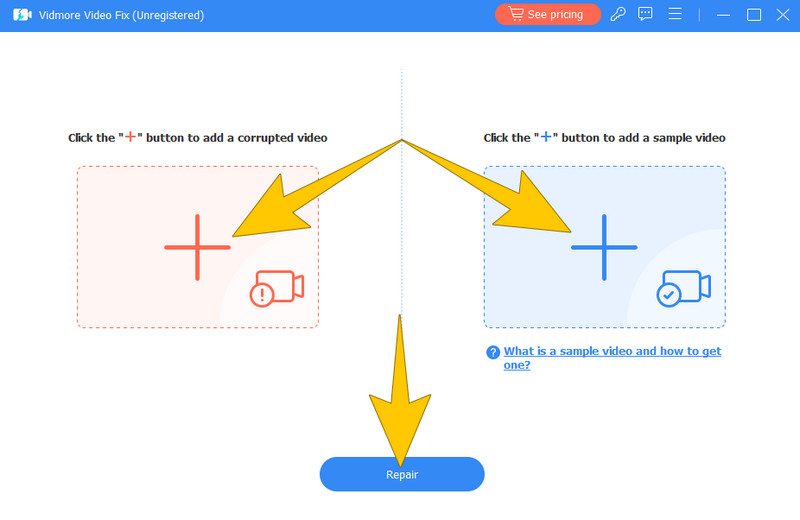
Step 3. When you are done uploading the two videos, you can now click the Repair button at the center bottom of the interface. By doing this, you are giving the tool the go signal to start the fixing process. When the process is finished, hit the Preview button to view the repaired video, then hit the Save button to quickly export it.
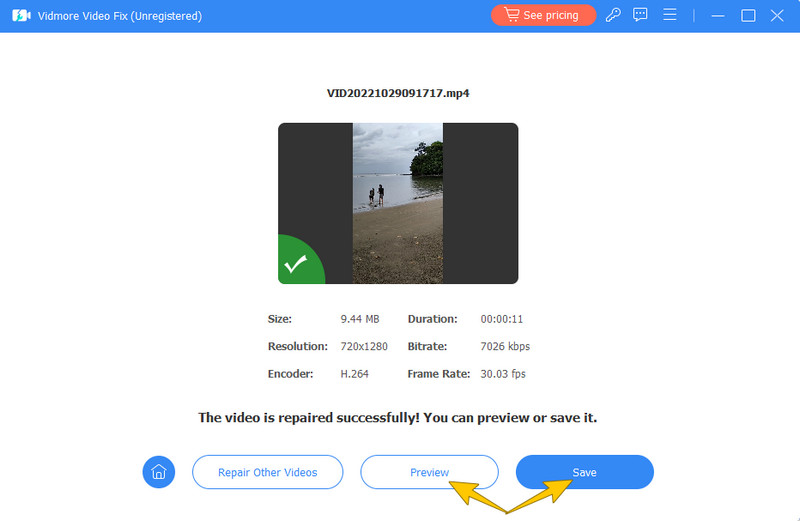
That’s how you can restore the video sound back on your iPhone. Meanwhile, if your video can’t be loaded on iPhone, Vidmore Video Fix is here to help you fix that, too.
4. Reset the iPhone
This may serve as the ultimate solution you can perform to solve any software-related issues on your iPhone, and that is to reset it. As time goes by, the continuous buildup of files, cache, and data on your device can lead to the device’s malfunctions. For that reason, making a reset is a necessary course of action in such situations.
Part 3. FAQs about iPhone Video and Audio
Why does my video recording have no sound?
There could be various reasons why. But then again, you may check if your iPhone’s microphone is enabled or functioning correctly on your recordings. Moreover, ensure that the audio capture is included recording settings.
How do I get audio from a video on my iPhone?
Ensure that you turn up the volume and switch off the mute to ensure the audio from a video. If the issue is still there, try restarting your iPhone and check the audio settings within the video playback app.
Why am I getting video but no sound?
You get a video without a sound for several reasons. To solve this, ensure that your device’s volume is up and the mute option is disabled. Also, check the audio settings in the app you use to play the video. Otherwise, try playing the video in another application to rule out app-specific issues.
Conclusion
There you have it, the comprehensive explanation about why there is no sound on iPhone video. And, of course, the best solutions to fix such problems on the iPhone video are also provided. You can be confident that the answers are practical, especially how to fix the problematic video. Thus, you can share the solutions with the Vidmore Video Fix with your friends who also need to fix videos.


