5 Methods for How to Fix Blurry Videos Sent to Me iPhone
Obviously the video was shot clearly and vividly, so why did the version I sent to someone else turn out blurry? If you are also plagued by this problem, read this guide to find the answer. We'll analyze the causes of video quality degradation and teach you how to fix blurry videos sent to me iPhone. A total of 5 options will be shown, and we'll also tell you how to avoid sending blurry videos afterward. Just one post will solve all your problems.
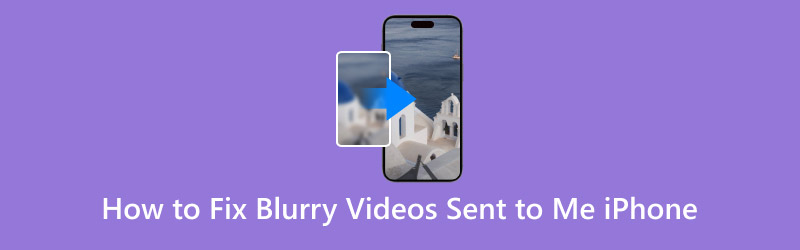
PAGE CONTENT
Part 1. Why Are Videos Sent to Me Blurry on iPhone
Why are videos sent to me blurry on iPhone? We have to figure out the problem before we can focus more on coming up with a solution. In this section, three possibilities will be listed. See which one fits the situation you are experiencing.
This video was captured in a dim environment.
If the video being sent was captured in a dimly lit environment, your camera may increase the ISO to compensate for the light. This parameter affects the resolution of the video, causing the picture to look blurry.
The video was compressed when it was sent.
Some platforms, especially email and social media platforms, have size restrictions on images or videos sent. They reduce the size of the video by compressing it to transfer the file faster. Compression leads to quality loss, which causes the video to become blurry.
Unstable internet connection.
Why are videos blurry when sent from iPhone to iPhone? Note that the speed and stability of the internet can affect the clarity of the video being sent. The video sent will not load properly if you are connected to a slow or unstable WiFi network. This also affects the clarity of the picture, causing the video to pixelate.
Also, if a video is recorded at a low resolution, the result on your phone is bound to be blurry.
Part 2. Best Method to Fix Blurry Video Sent to iPhone
The most straightforward way to fix the problem of blurry video is to use Vidmore Video Fix to fix the picture. This software can handle any type of corrupted video, whether it's completely unplayable or the picture quality is blurry and grainy. It is easy to fix videos shot with iPhones, Samsung phones, cameras, GoPro, drones, and other devices.
Here is how to fix blurry videos sent from iPhone with Vidmore Video Fix.
Step 1. Download and install Vidmore Video Fix on your computer.

Step 2. After entering the main interface, click the red plus button to upload your blurry video. Then, prepare a sample video. The sample video should preferably be a clear video taken with the same equipment as the blurry video. Also, the format of the sample and the blurred videos should be consistent.
Click the blue plus button to upload the sample video.
Step 3. Click Repair to start fixing the blurry video.

When the repair process is over, click Preview to check the result. If you are satisfied, choose Save to keep it on your device.

Part 3. Other Tips to Fix Blurry Videos Sent to Me iPhone
How to fix blurry videos sent to me iPhone? There are several other methods you can try besides fixing the video.
Receive Videos via Email
When people use social software to send videos, these platforms may compress the video to transfer the data faster, such as iMessage. So, when someone wants to send you a video, ask them to email it to you. Doing so will prevent iMessage videos from being blurry.
Edit Videos with the Messaging App
Many messaging programs have built-in image and video editing tools. Let's take iMessage as an example. Find the video someone sent you in the message and click the play button. The edit button will appear on the interface. Tap it, and you can perform some simple editing operations, such as adjusting brightness, contrast, saturation, and so on.
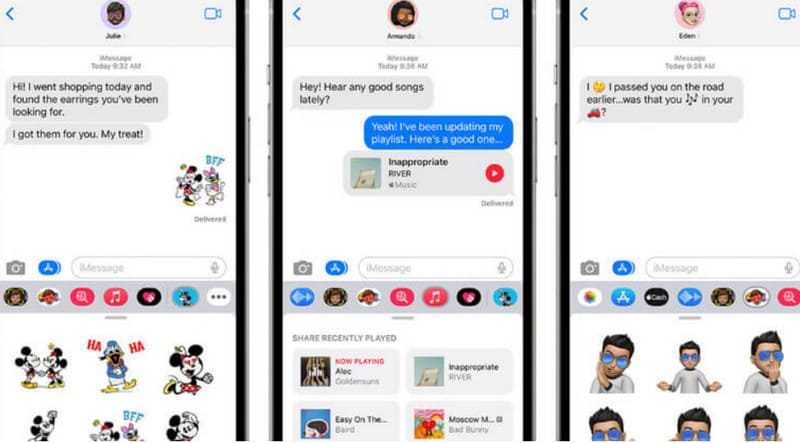
Use Cloud Services and Dropbox
Don't want the platform to compress the videos you send? You can try storing your videos on a cloud-based service such as iCloud or Dropbox. Doing so will help you reduce the amount of compression and save your phone's storage space.
Take iCloud as an example. After receiving the video, you first download it locally. Then, head over to the Photos app and choose to upload the video to iCloud.
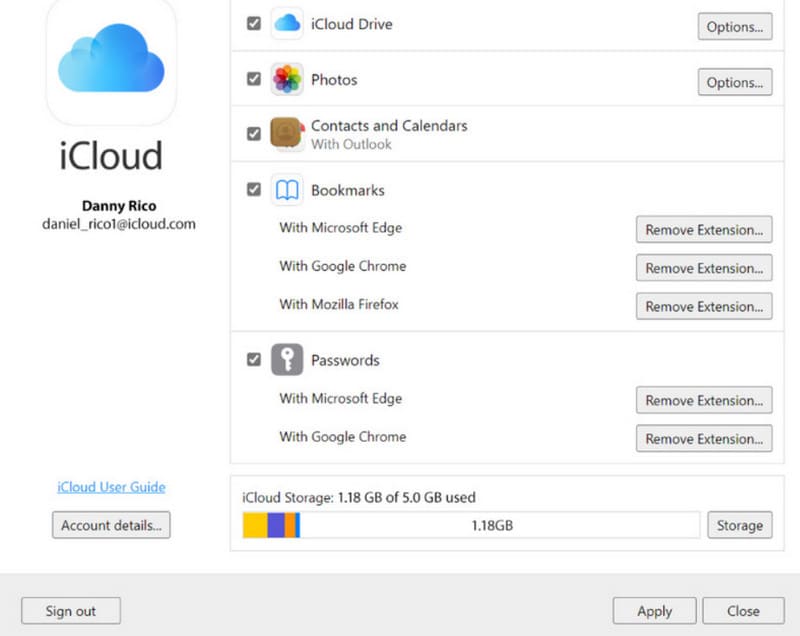
Use Online Video Clearer Tool
There's another quick way to deal with blurry videos—use an online video editor to increase the video resolution. This way, you don't need to download and install software, and you can also edit the video by hand or add your favorite filters and effects.
There are many platforms, such as Clideo and Flixier. You only need to upload the video and go to the edit menu. Next, dragging the sliders can make some basic color adjustments and brightness improvements.
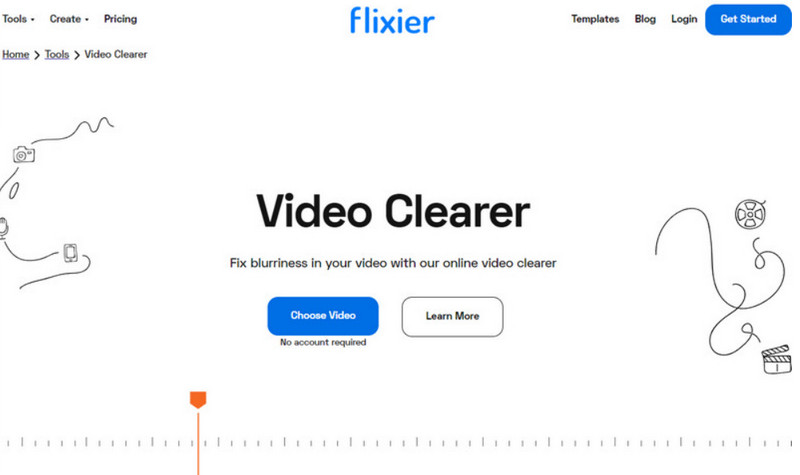
Once you're done editing, don't forget to save the improved video.
Part 4. Tips - How to Prevent Blurry Video When It Sent to iPhone
The problem has occurred. Not only do we need to know how to deal with it, but we need to learn from it and not let it happen again. Remember the following tips to prevent receiving blurry videos on your iPhone again.
Ensure your phone is stable when recording videos.
Recording videos with your iPhone in hand may cause shaky and blurry images. So, you can use a tool like a tripod to hold your phone while recording videos. If your phone has a video stabilization feature, enable it.
Adjust camera resolution and bitrate.
To complete the settings, go to Settings > Camera > Record Video. Try setting your camera to record at the highest possible resolution and bitrate, such as 4K resolution.
Make sure your network is stable.
Before sending or uploading a video, ensure the network you're connected to is stable. If the current WiFi network is too slow, change it.
Share videos using professional platforms.
You can transfer files through professional video platforms like YouTube, Vimeo, etc., or try uploading the video to the cloud first and then sharing the link with the recipient. This way, your video picture quality can be preserved to the maximum extent.
Part 5. FAQs of How to Fix Blurry Videos Sent to Me iPhone
How do you Unblur a video sent to you on iPhone?
Professional tools like Vidmore Video Fix can fix the video quality. If you are in a hurry, you can use an online video editor like Flixier to increase the video resolution.
Why are the pictures sent to me blurry?
First, consider that your video was compressed during the sending process. Some platforms do this to achieve higher transfer speeds. Also, an unstable network when sending videos can cause this problem.
Can you edit blur on iPhone?
The Photos app for iPhone offers some basic video editing features. For example, you can change the depth of the video to reduce the blurring effect on the screen.
Conclusion
How to fix blurry videos sent to me iPhone? Here are 5 ready solutions, including fixing videos with Vidmore Video Fix, changing the platform for sending and receiving videos, and using video editing tools to deal with blurry videos. But if you've received the files for a while, the most thorough method is to let Vidmore Video Fix repair the video to your ideal state.



