Best Video Resolution Converters [Various Tools + Reviews]
Videos have different resolutions based on their source device, which causes a problem when it is transferred to another device. Some devices do not support the original format and resolution of a video. With that, it cannot play the video because of the issue regarding the format and resolution. Are you looking for a way to still play the video despite the problem based on the resolution?
One method to still play the video is through converting process. It will help you select your chosen resolution supported by the device. At the same time, it can help you upscale the resolution of your video. The details of the video will appear clear, sharper, and more realistic once you watch it. This post will present a video resolution converter to help you accomplish your task. It will provide details regarding the application, instructional guides, and so on that will benefit a first-time user like you. If you plan to convert the resolution of a video that can support your device, continue reading this post. Shall we?

Before writing, how we test software for posts:
Disclaimer: All the content on our website is written by humans in our editorial team. Before writing, we do deep research about the topic. Then, it takes us 1-2 days to select and test tools. We test software from device and system requirements, functions, use experience, etc. To make our test more comprehensive, we also view review websites, like G2, Trustpilot, etc., to gather real users' experiences for reference.
Part 1. Best Video Resolution Converters
1. Vidmore Video Converter
If you plan to convert your video to support your device, select an application that can do that. One thing is for sure: Vidmore Video Converter is capable and can help you achieve your task. This program has a beginner-friendly interface that is easy to understand and use. Whether a beginner or a professional in this field, you can control and master the program hassle-free. This program has numerous built-in features, editing functions, and tools. It has converters, ready-made themes, and collage makers, and the section includes additional tools. This program can help you upscale your video resolution and permits you to choose your desired format and resolution. This video resolution converter program can help you convert your video in minutes. Read the following parts for a prior background to learn about this method.
Supported OS: Windows PC and Mac
Pros
- It has numerous built-in features, editing options, and tools
- It can upscale the video resolution, optimizes brightness, removes video noise, and reduces video shaking
- It supports numerous popular media file formats
- It enables users to select and input the resolution
- Batch conversion is supported
- It is accessible without the need for an internet connection
Pros
- Avail of the paid version to have full access to the program
This part will present easy and hassle-free steps to help you convert your video resolution to your desired resolution.
Step 1. Download and Install Vidmore Video Converter
To have complete access, download and install the program to your Mac or Windows desktop. After the installation process, launch the program and get started.
Step 2. Upload Video File
When you open the program, you are automatically directed to the Converter tab. Click the (+) icon to upload the video file to the program. It will open your desktop folder and choose the video you want to convert resolution. After that, your video will be placed in the converter section.
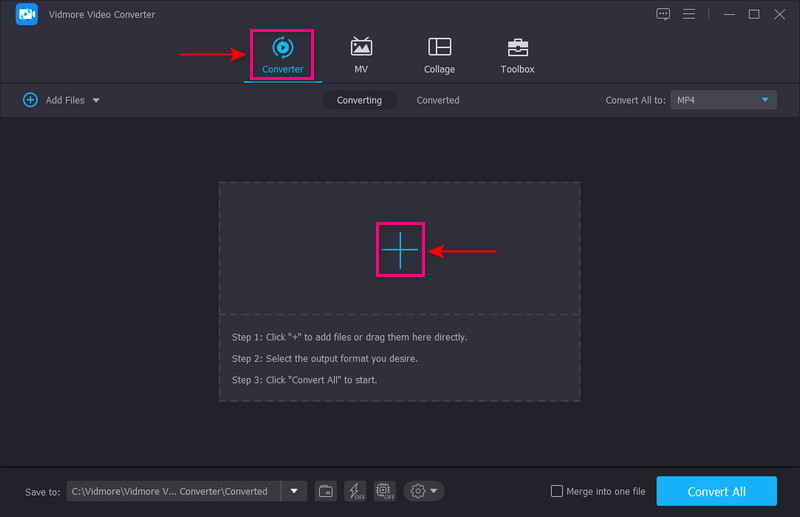
Step 3. Upscale Video Resolution
Click the Painting icon beside Scissors to proceed to the video-upscaling procedure. A small window with options to enhance the video will appear on the screen. Put a checkmark on the box beside the Upscale Resolution from the list presented. This function will upscale the resolution of your video. Once done, click the Save button on the lower right of your screen, and it will direct you to the converter section.
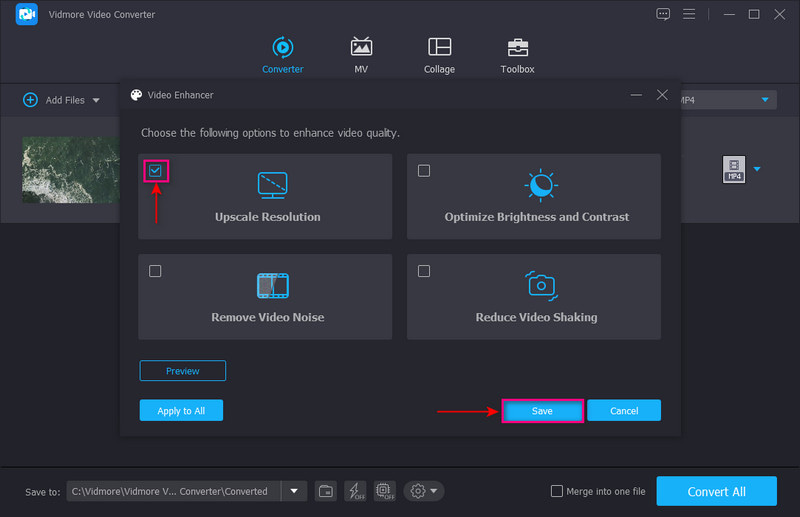
Step 4. Select Video Resolution
Head to the drop-down menu on the right part of your screen to choose your output format. Ensure that your device supports your chosen format and resolution. The highest resolution is 4K video, and the lowest is SD 480 pixels. Once settled, click the Convert All button to convert your video to the selected resolution.
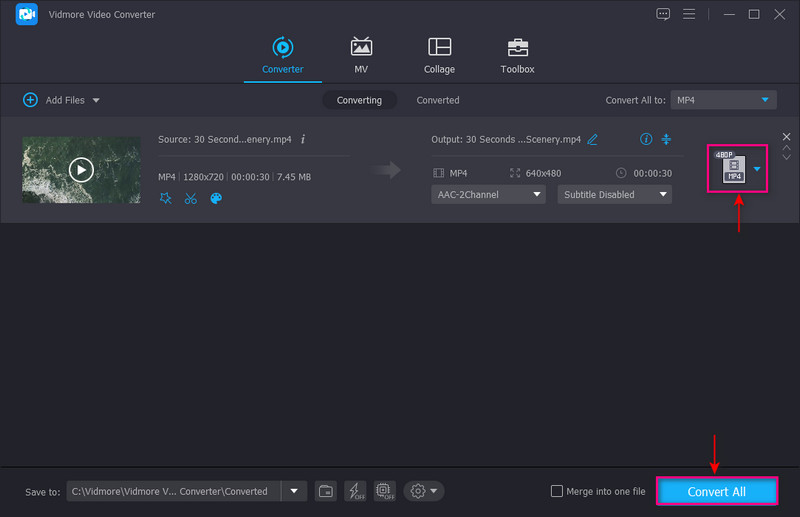
2. Converter Lite
You can count on Converter Lite if you are looking for an MP4 video resolution converter. This converter has a simple interface that can make converting so easy to accomplish. Simply add your video file, choose a format or device, and you are ready. This free-to-use converter supports different popular and major file formats. Using this program, you can convert the video format, at the same time, the video resolution. Each video file format has predefined six video resolutions, including 720 x 480, 1280 x 720, and many more. In addition, it enables users to choose the device from the format tab to make the resolution compatible with a device.

Supported OS: Windows PC and Mac
Pros
- It has a straightforward interface that is easy to use and control
- It is capable of batch-converting audio or video file formats
- It is capable of converting video format and video resolution
- It enables users to select a device from the format section that is compatible with the video
Cons
- It only has a limited supported video file formats
- It only has six different resolutions
3. DivX Converter
If you are a Window user looking for a resolution converter, you can rely on DivX Converter. This converter's drag-and-drop function allows users to convert their video files hassle-free. When the videos are added to the converter section, you can view all the titles of your uploaded videos. Every video comes with three options: video, audio, and subtitles. It enables users to choose video resolutions up to 1920 x 1080 quickly. Also, you can alter the bitrate, maximum file size value, and rotation from the option. In addition, you change the video format and resolution together on the output video profile option.

Supported OS: Windows PC
Pros
- It is an easy-to-manage converter
- It offers a 15-day trial of cloud connect, DTS-HD plug-in, and Video Pack
- It enables users to play and subtitle to video
Cons
- It only has limited profiles to select optimized versions of videos for a specific device
- Subscribe to the pro version to use the full features of the program
- It is built-in in other plug-in installations
4. HandBrake
HandBrake is a web-based converter that is entirely free to use and open source. It supports plenty of output formats and many preset profiles for specific devices. This converter can help you convert the video resolution to your preferred resolution. The highest resolution that this program supports is 2160 pixels. When you convert using a program, it ensures that it will not change the quality of your video.

Supported OS: Linux, Mac, and Windows PC
Pros
- It is a free and open-source program
- It produced a good-quality output
- It has built-in editing functions
Cons
- It does not have a beginner-friendly interface
- It converts video files slowly
5. FlexClip
If you want a high-resolution to low-resolution video converter online, you can count on FlexClip. It has a beginner-friendly interface that is easy and free to use. This converter can help you compress your 4K videos to different resolutions. It supports popular file formats and resolutions from 360 to 1080 pixels. It has robust editing features to enhance your video by applying animated text, transitions, overlays, and more. In a few steps, you can easily convert the resolution of your video into your preferred resolution compatible with your device. Drop your file into the converter, change the settings, and begin to convert. Once done, your converted video will be automatically downloaded.

Supported OS: SaaS/Web
Pros
- It has a beginner-friendly interface that is easy to understand and master
- It has editing functions
- It enables users to change the resolution, format, and quality of the video
Pros
- It only has limited file formats
- It only has a limited resolution
- It is basic compared to other professional video converters
6. 123APPS
123APPS Online Video Converter is a free web-based application that can convert video files. It lets users change the website's video format, resolution, and size straight in their browser. It can upload files up to 4 GB in size. On top of that, it can convert more than 300 formats, and the number keeps growing as it is updated. This web-based converter has no limit on the number of video files you want to convert. With that, you can convert as many as you want. The least you will do is upload your video file, select a file format, change the resolution, and you are done.

Supported OS: Web
Pros
- It supports numerous file formats
- It enables users to change the resolution from the list of resolutions available
- Batch conversion is supported
Cons
- A fast internet connection is needed
Part 2. FAQs about Video Resolution
What does changing the resolution do?
The video that has numerous pixels incorporated on it has a higher resolution. With that, the information presented in the video is clearer and more detailed. In contrast, the video that has a lower number of pixels on it has a lower resolution.
Why is the resolution important?
An image or video with a higher resolution signifies more pixels that can produce a clearer and sharper output. It can present more visual information than an image or video with a low resolution. With that, the resolution is one of the essential factors in an image or video.
Is 480p low quality?
SD or standard definition has a lower quality with a pixel height of 480p. In contrast, 1080 or 720p, which is high definition produces a good quality video.
Conclusion
Numerous converter applications can help you convert video resolution. If you cannot play a particular video on your device because of a problem regarding resolution, consider converting it. This post provided converter programs that you can access offline. Also, it provided high-resolution to low-resolution video converters online. But if you are looking for the best video resolution converter, you can rely on Vidmore Video Converter.


