Mac Sound Troubleshooting: Feasible Ways to Solve Internal Audio
‘Why there is no sound on my Mac?’ This might be your reaction when you try to turn on the volume at maximum. Although at some point you like muting the sound on your device, it seems like there is unknown damage, and there is no more sound produced. What you have to do is discover the possible faults and try to solve them with the following solutions in this post. Let’s get started.
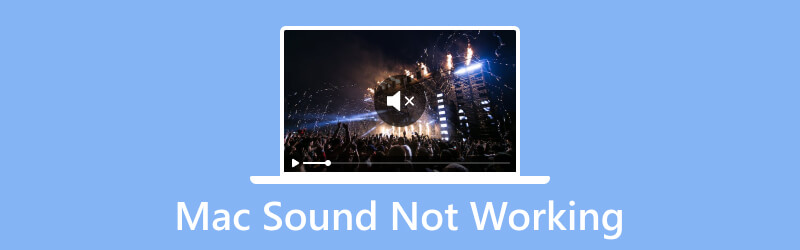
PAGE CONTENT
Part 1. Why Mac Sound Not Working
It is a challenge to find out the root cause of why there is no sound coming out from the computer. Fortunately, the main reasons can be the following objects in the table. Always consider these as they can be the primary cause of the broken sound on your Mac:
- External drive: an external audio device is connected to the Mac’s port.
- Muted sound- all sound options are muted from the settings.
- Unselected speakers- the connected external audio drive is not selected as the output sound device.
- Outdated system- The operating system is late for an update.
- Mac reset- The device needs an SMC or NVRAM reset.
- Bluetooth issue- The wireless audio connection is having a temporary issue.
Part 2. Methods to Solve Sound Not Working on Mac
While you have figured out the possible causes of no sound from your Mac, how can you fix them to bring back the audio? This part talks about the best methods to play music or videos with sounds.
Change the Sound Preferences
Sometimes, you might have accidentally configured the audio settings, and that’s why the sound is not working on the Mac Air. It is better to check if the settings are properly set up. Here’s how to do it:
Step 1. Access Finder on your computer and browse the System Preferences menu for the Sound option.
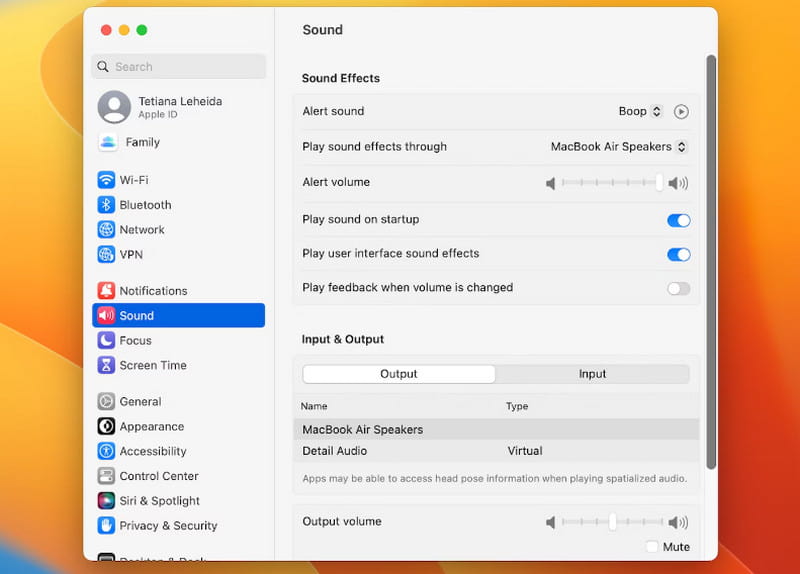
Step 2. From the Output section, check the default output is the internal speakers. If you choose other preferred sources, make sure that they are not muted or adjust the volume. Get a song or video on your device to check if the sound is back.
Unplug the External Audio Output
If another device is connected to your Mac, disconnect it from the port. This can be speakers, headphones, and AirPods. Additionally, check the ports and headphone jacks for debris. Mostly, sound does not work on Mac, with dirt blocking the parts that allow sound to connect to output devices. Use a toothpick to pick the dirt from the small hole in your computer or blow the dust off.
Disable Bluetooth on Mac
Bluetooth is one way to connect your Mac to other devices. However, even the wireless connection will have problems at some point. You may test if the sound will return on your computer by turning Bluetooth off. Then, put the internal sound at a high level. You can also use the same trick and trun on the AirPlay on Mac and turn it off, if the sound missing error happens during AirPlay mirroring. Below is the example of how to disabling your Bluetooth when the Mac Bluetooth is not working:
Step 1. Access the Bluetooth icon from the menu bar or open the Control Center and click the Bluetooth button.
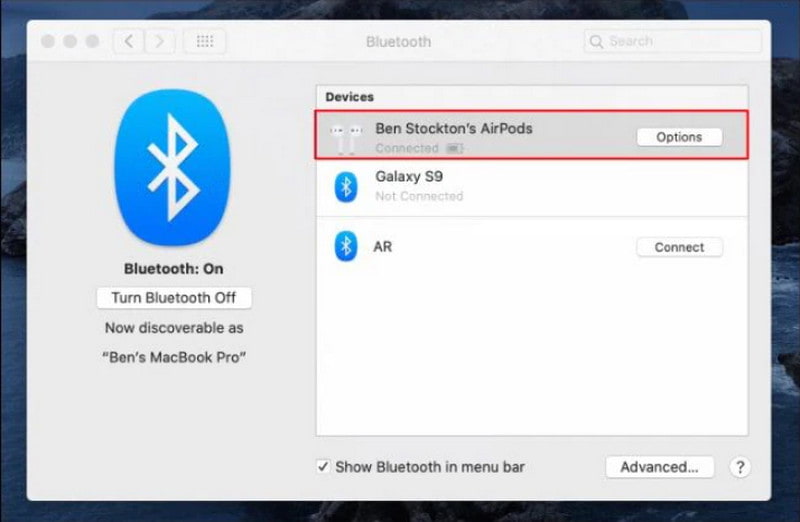
Step 2. Slide the button to turn off the wireless connection. Wait for a few minutes and try to open a media file to check if the sound is back. Then, reconnect an output device like AirPods or a speaker for a wireless connection.
Reboot SMC and NVRAM
If you have an Intel Mac, try to reset the NVRAM keys combination. Also known as PRAM, which means Parameter Random Access Memory, it controls the settings related to volume and sound. Resetting it will help fix no sound on your Mac. Here are the required steps to do:
Step 1. Shut down your Mac and disconnect all the USB devices. Restart the computer and press Cmd + Option + P + R at the same time.
Step 2. While the device is restarting, you will hear a second startup sound. If your Mac has a T2 Security Chip, the Apple logo will appear and disappear again. When it is fully restarted, some settings are also reset, including keyboard preferences, volume, and time.
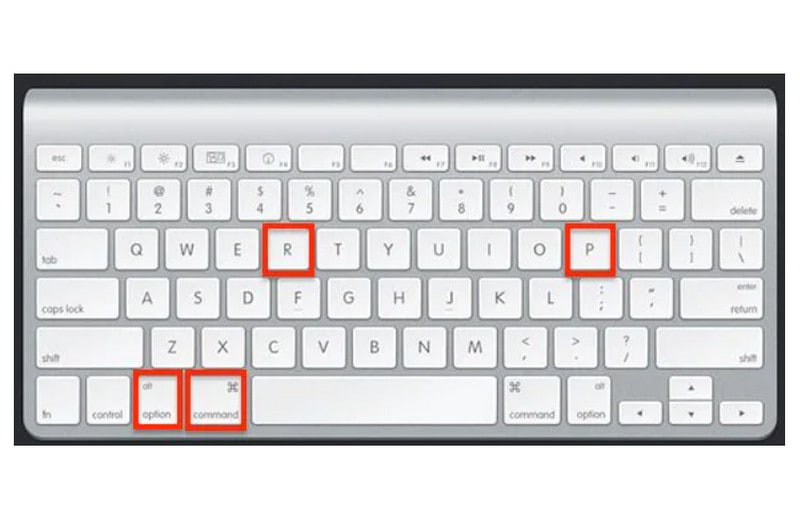
Step 3. For Intel Mac to reset SMC or System Management Controller, long-press Shift + Control + Option. Keep pressing for up to 15 seconds. Turn on your Mac and check the reset settings.
Update the Operating System Version
An outdated operating system might be the biggest cause of your Mac sound and even the unable to play video error. To fix such bugs that cause malfunction on your computer, getting a latest update on your Mac is the ideal Mac sound troubleshooting. If the internal speaker still does not work, follow the steps:
Step 1. From the Apple menu, select the About This Mac option and check if the latest update is installed.
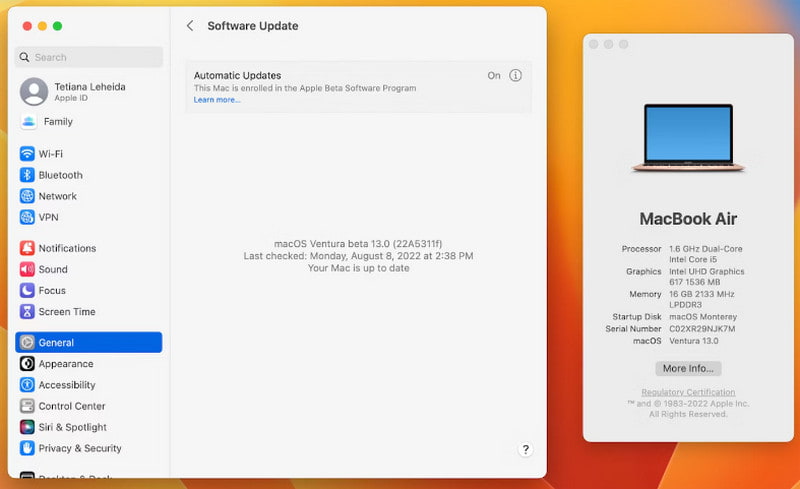
Step 2. If not, run System Preferences and click the Software Update button. It may take a while, but wait patiently until the new version is installed on your Mac. Then, try to play a song or a video to check if the sound system is fixed.
Deactivate Browser Extensions
Suppose you are trying to play a video on a browser, but you can’t hear the sound. Try to disable some of the extensions from the browser. Some of them can alter the settings on your device, including the internal audio. You disable extensions you don’t use from Settings under the Preferences.
Call Apple Support
If the cause of the Mac sound not working is unknown, it is best to call for help with Apple’s customer service. They will give you troubleshooting ideas to help you fix the problem. Moreover, it is the right place to inquire about a possible device repair if there is physical or internal damage.
Fix Video Sound Not Working
You found out your Mac is fine, but an important video has sound errors. For a quick fix, use Vidmore Video Fix on Mac or Windows. The tool has advanced technology for video recovery, as it only requires a sample video to imitate its resolution, quality, frame rate, and overall performance. On the other hand, it has a higher success rate and guarantees restoration without fail.
- Fast-speed process with video restoration efficiency.
- Enable to fix MOV, MP4, and 3GP from multiple devices.
- Multi-functional keys for accessible functions while video editing.
- Secure private information from uploaded video files.
Step 1. Download the software on your device and install it. Launch the software and upload the broken video without sound from the first section.

Step 2. Next, upload the sample video to the right. Make sure the two videos have the exact duration, frame rate, and other elements for a higher success rate. Click the Repair button to process.

Step 3. After processing the Mac’s video not working, click the Preview button to see the output. If there are mismatches, you can run another process. Click the Save button to export the fixed video.

Part 3. FAQs about Mac Sound Not Working
Why is my Mac muted but still makes noise?
The possible cause is you have multiple output devices connected to your Mac. Thus, it still produces sound even on mute. You might turn off sound from one of the external audio drives, but the rest are not.
Can I turn off the startup sound on Mac?
The startup sound happens when you power on your computer. You can turn it off by going to the Apple menu and selecting System Settings. From the sidebar, choose the Sound option. Turn off the Play Sound on the Startup option. If you use a macOS Monterey or macOS Big Sur, you can enable or disable the startup sound from the Sound Effects pane.
How to check Mac's speakers?
Check the Mac’s internal speakers by visiting the System Settings menu. Access the Sound section and click the Output tab. Put the Output volume slider high and give it a test. If there is no built-in speakers option, contact Apple Support.
Conclusion
No sound on your Mac can be frustrating even after putting the volume on the highest level. But with the given solutions, you can find out the causes accurately without spending money on assistance. If you have a colleague who has a similar situation, share this article to help.


