Netflix Audio Delay Issues: Best Solutions Are Available
Every TV show on Netflix is a gem not only because of the beautiful graphics and logical plot but also because the soundtrack is just right and the lines are finely crafted. The high-quality soundtracks provide the ultimate viewer experience. However, many users have reported that the problem of audio and video not being synchronized on Netflix is frequent. It's too much of a disruption to normal viewing, jamming the soundtrack at plot points and the characters speaking with their mouths all messed up.
Luckily, people have been exploring the triggers of Netflix audio delay and summarized quite a few solutions. In this article, we will teach you how to operate on PC and TV to solve audio issues that do not match the video on Netflix.
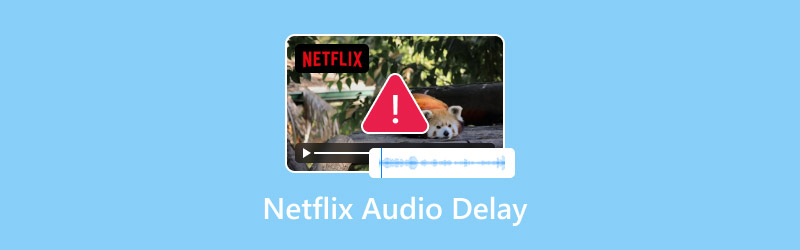
PAGE CONTENT
Part 1. How to Fix Netflix Voice Out of Sync on PC
If you are using a computer to access the official Netflix website and are experiencing sound that is out of sync on Netflix, please refer to this section.
• Check the network your computer is connected to
The most common reason for Netflix's voice being out of sync is that the network you are currently connected to is lagging or experiencing a delay. This could be because multiple people are connecting to this network or the signal is weakened.
You can go back to your computer desktop and find the WiFi icon in the action bar in the bottom right corner. Try switching to a different network connection or lowering the clarity of your Netflix video playback to see if the audio returns to normal.
• Restart your computer and the Netflix platform
Sometimes the Netflix platform or your computer may experience some unexplained technical glitches. At this point, first, turn off Netflix and restart your device. Doing so will quickly resolve all the underlying faults. You can check the fix by opening the episode again.
• Play a different show
Newly released episodes may have Netflix audio delay. When the team receives feedback on this issue, it is resolved immediately. You can open another episode on Netflix. If everything works fine, it means that it's not your device or settings that are causing the issue. You can give feedback to the team and be patient.
• Change browser
Browsers sometimes do not provide you with the best playback experience, especially when you are watching high-quality videos. Many users experience problems with videos not playing on Chrome or Firefox.
You can change your browser to access Netflix; a stable browser will give you faster loading speeds and smoother audio and video playback.
Part 2. How to Fix Netflix Audio Delay on TV
TVs have larger screens with higher-quality sound and pictures. Therefore, many users will choose to open Netflix on their TV.
If you are experiencing Netflix words not matching lips at this time, please refer to this section.
On Apple TV
If you're an Apple TV user, try changing the audio settings on your TV.
Step 1. Open your Apple TV and choose Audio Output.
Step 2. Find Change Format and disable it.
Step 3. Go to the Videos and Audio settings. Click Audio Output.
Step 4. Choose Dolby Digital 5.1.
If the Netflix audio delay problem still hasn't been fixed at this point, check to see if the HDMI cable on your TV is connected and stable. Or try a different cable to connect.
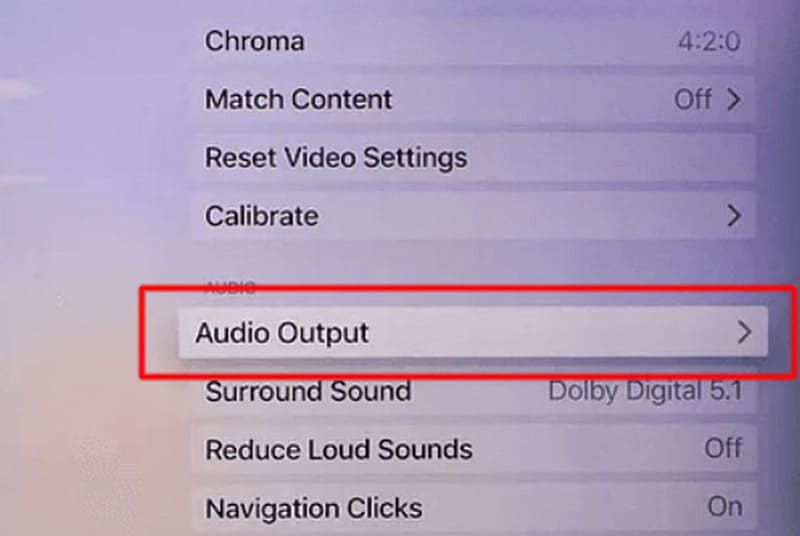
On Samsung TV
There are also settings on Samsung TVs that can help you with Netflix sound delay.
Step 1. Go to settings on your TV. Choose Sound > Expert Settings.
Step 2. Choose Digital Output Audio Delay.
At this point, you are done with the setup. Now, reopen the TV show on Netflix and see if the audio delay problem is solved.
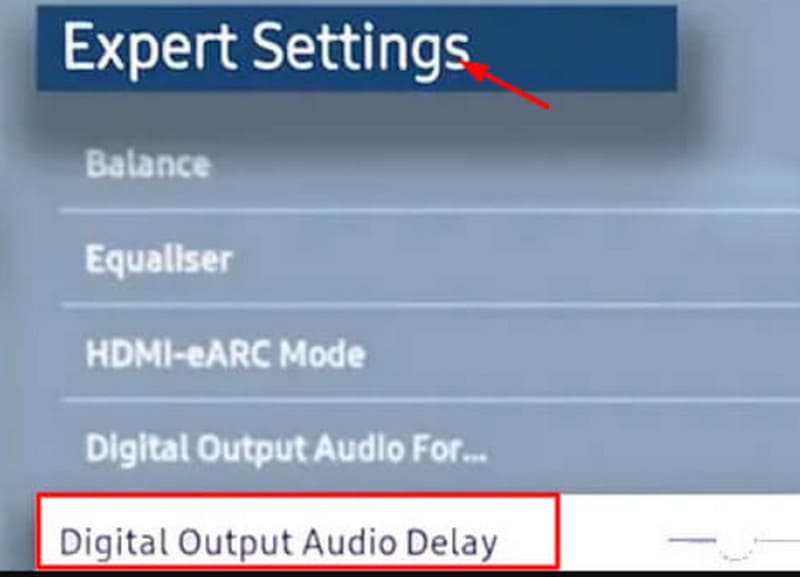
Part 3. Bonus: Best Video Fix Software to Fix Video Audio Problem
If you have identified that the problem is with a particular video, then you can try to fix it with a specific tool such as Vidmore Video Fix.
This software can fix video blurring, not playing properly, no sound, low volume, missing clips, etc., in a minute or two. You just need to upload the damaged video with two clicks and a sample video in the same format. Your video can be a file from an iPhone, Android phone, tablet, computer, GoPro, camera, drone, USB flash drive, and other devices. After the repair is done, you can also have a quick preview of the result before deciding whether you want to download it or not.
Here is how to fix audio delay on Netflix with Vidmore Video Fix.
Step 1. Download and install Vidmore Video Fix on your computer. Save the corrupted Netflix video on your desktop.
Step 2. Open Vidmore Video Fix. Click the big red + button to upload the broken Netflix video. Then, prepare a sample video, which should be in the same format as the broken video. It would be nice if both were from the same platform or shot on the same equipment.
Next, click the big blue + button to upload the sample video.

Step 3. After uploading, the parameters of both two videos will be displayed. Click Repair.

When the repair process is over, click Preview to check the fixed video. Then, click Save.

Part 4. FAQs of Netflix Audio Delay
How do I fix the sound delay on Netflix?
First, check if the internet connection is stable. If you're using a TV, see if the device's HDMI cable is plugged in. Also, you can adjust the audio settings on the device.
Why is there a delay in Netflix?
Mostly because your internet speed is not fast enough to support playing HD quality Netflix videos, you can switch to a different WiFi connection. It is also possible that there is a problem with this video on Netflix online. You can talk to the official feedback.
How do I fix Netflix audio from being out of sync?
Reboot your device and then reopen Netflix again. Doing so will help you resolve some of the audio lag issues caused by system failures and bugs.
Conclusion
A variety of reasons, such as network, audio settings, device condition, HDMI cable connection, and more, can cause Netflix audio delay. In this article, we have prepared solutions that are applicable to both computers and TVs. If you confirm that there is something wrong with the video file, you must try to let Vidmore Video Fix fix it for you.



