How to Fix Audio Delay Using This Dependable Solution
You may wonder why there is a sudden delay in the audio of the video you are watching. It is like lip sync because the person can't match the sound coming out on your video clips. What happens is, there is an audio delay. Since you don't have expertise when it comes to audio, you will be curious. That is why to help you ease your mind; we will help you understand what an audio delay is and why it is happening. And if you also frequently face this kind of issue, you can rely on the post below because we will give you the factual information you want to know. Together with this post is the most recommended program that will help you fix the audio delay on your video clips.
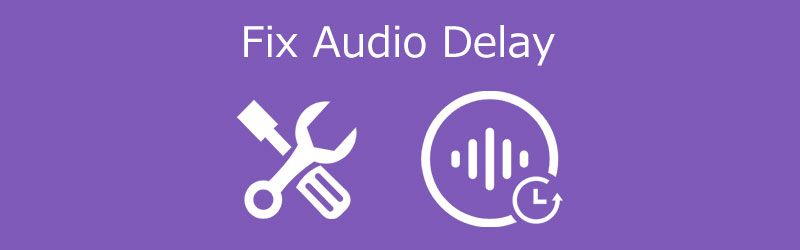
Part 1. What is Audio Delay
There are instances where you will notice that the audio doesn't match the video played on your device. It is because there is an audio delay. Latency is another term for the audio delay. The time gap between when an audio signal arrives and when it exits a system is commonly measured in milliseconds. Analog-to-digital conversion, buffering, digital signal processing, transmission time, digital-to-analog conversion, and the speed of sound in the transmission medium are all potential contributions to audio delay in an audio system.
A variety of factors can cause audio delay. The first reason is it can be due to a bad internet connection. There are also instances where there may be an audio delay if you connect your home theater system to your device via cable. That requires manual correction on the home theater system. There might potentially be a setting on your device that is causing the audio delay.
Part 2: How to Fix Audio Delay
If you are constantly experiencing an audio delay on your favorite videos, you better use an audio delay editor. It will help you to sync them. In that way, you can still enjoy watching it with your loved ones. Here are the online and offline solutions on how to fix audio delay, along with their step-by-step procedure.
1. Kapwing
If you're seeking an online program to assist you in fixing audio delays in video files, Kapwing is the best option. With Kapwing, you can record, edit, and share on video using its simple editing capabilities. Aside from that, it has a user-friendly interface that users enjoy. As a result, please see the instructions below if you want to learn how to use this tool.
Step 1: First, use your browser to look for the Kapwing Studio. Once you've arrived at the main screen, begin uploading your video clip. Next, tap the Audio and insert your audio file on the Timeline.
Step 2: After that, play the video and wait for the person to begin speaking. Then, move the audio dial to that precise point in the video.
Step 3: Finally, once you've found the correct sync, return to the studio and select Publish in the upper right corner. Wait for the video to load before proceeding to the Download button.
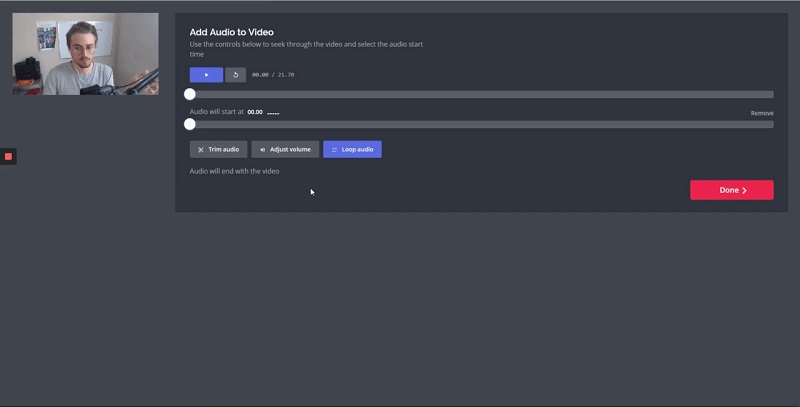
2. Vidmore Video Converter
Sometimes we cannot modify the audio delay on our video clips because we have a hard time navigating the editing tools. With Vidmore Video Converter, you can now sync the audio delay on your video files because it offers intuitive editing features. It allows you to edit your treasured images, videos, and even audio files. Aside from that, there will be no issue with the device's compatibility because it is both programmed for Windows and Mac.
Vidmore also allows you to edit any format on your files because it supports more than a hundred file formats. Another benefit that makes it more comfortable for consumers is that it allows you to save crucial time. Vidmore Video Converter provides the capacity to convert files quickly and without restriction.
So if you want to fix the audio delay on your video clips, you can quickly do that with the help of its delay slider. So if you prefer an easy-to-use program, here is a simple guide that can help you achieve your audio and video sync.
Step 1: Launch the Audio Delay Editor
You must first download and install the program by clicking one of the Download buttons below before proceeding. After that, launch and open the tool.
Step 2: Insert the Audio Delayed File
Once the tool has been launched, begin adding the video clip to the Timeline by pressing Add Files in the top left corner of the screen or just the Plus sign for a faster method.
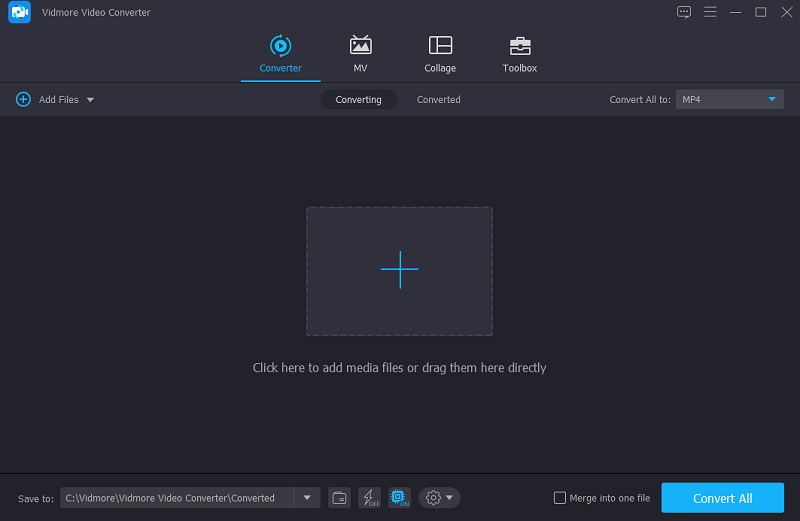
Step 3: Begin To Sync the Audio Delay
To solve the audio delay issues, click the Star symbol to enter the editing section. Next, to view the audio preferences, select the Audio tab.
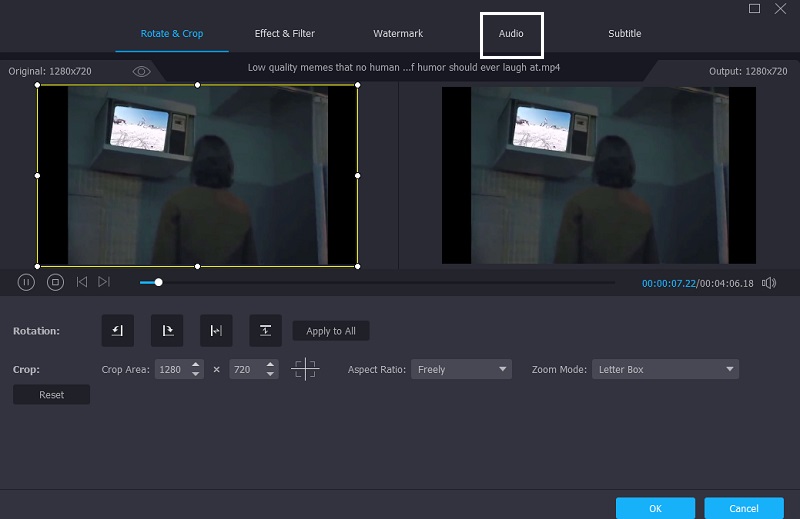
If you are in the Audio area, you may now rectify the audio delay by using the Delay slider in the audio settings. Then, as required, adjust the audio and visuals until they are in sync. When the audio and video are precisely synced, hit the OK button.
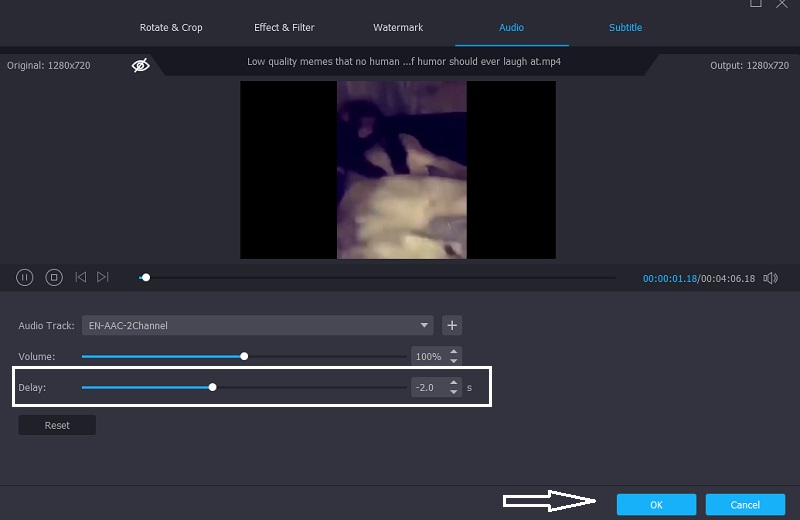
Step 4: Start the Conversion Process
After you've completed the above procedures, you may begin the conversion process. Wait for your video file to convert after clicking the Convert All button. And that's it!
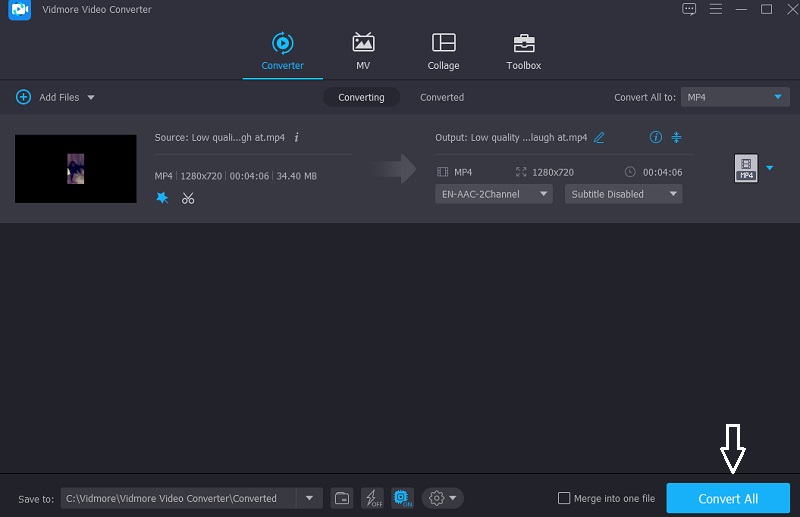
Part 3. FAQs About Audio Delay
How do I correct audio delay on my television?
Check the audio options on your TV to see whether you can change the audio format to PCM rather than Dolby Digital or bitstream. Many people discovered that this corrected the audio delay on all of their televisions.
Is it possible for HDMI to create audio delay?
Audio delay in HDMI is quite frequent. However, the causes are mainly visual processing delay or a sync issue in the case of video broadcasts.
How can I fix the audio delay issue permanently?
If you want to fix the audio delay on your files permanently, use the Vidmore Video Converter. It will quickly and permanently fix the audio delay issue after you convert the edited file. If the audio delay is caused by the problem of video, for example, the pixelated video may delay the audio playback, then you should fix the pixelated video first.
Conclusion
We cannot avoid experiencing audio delay problems even if the video is of good quality. But worry no more because you can quickly fix that in just a few snaps. By reading the post above, you now understand what is happening when your video's audio doesn't sync. So if you still want to enjoy the videos you loved, begin using the Vidmore Video Converter as your preference.


