Why & How to Fix YouTube Audio Not in Sync with Video
“I’m watching a YouTube video, but it's not synchronized audio and video, causing the people in the video to be unable to lip sync what to do.”
This is not a problem that we can easily ignore. Even if your picture is smooth, the audio being out of sync can make the whole video look jerky and very distracting to the viewing experience.
So, what causes YouTube audio not in sync with video? In this post, we'll list all the possibilities for the current line and, based on that, teach you how to implement a solution on your phone or computer. Even if the video you currently selected is faulty, we have a way to help you fix it.

PAGE CONTENT
- Part 1. Why My YouTube Audio Not in Sync with Video
- Part 2. How to Solve YouTube Audio Out of Sync on iPhone & Android
- Part 3. How to Solve YouTube Sound Out of Sync on Windows and macOS
- Part 4. Bonus: Best Video Fix Software to Repair Audio on Video
- Part 5. FAQs of YouTube Audio Not in Sync with Video
Part 1. Why My YouTube Audio Not in Sync with Video
The problem of YouTube audio not in sync with video is relatively common. Many users have encountered similar situations. Based on the actual test and your feedback, we have summarized a few points with the highest probability of triggers. You can check according to the following items to see if any of them match your situation.
There is an error in the video itself
First, you can try playing other content on the YouTube platform to see if there is a similar issue. If the other videos are working fine, there is an error in the current video. This could be caused by a problem with the creator's editing or a bug in the platform when uploading the video.
Problems with the YouTube platform
If you're using an older version of YouTube, you may be experiencing glitches, such as YouTube audio being out of sync. It is also possible that YouTube is currently running laggy.
There is a delay in your network
If the network you are connecting to when you play a video has a slow or unstable internet connection, then it may cause the online content not to be loaded properly. At this time, there is a high probability of YouTube sound out of sync problems.
You are connected to a Bluetooth device
When you use Bluetooth to transmit data, you may experience signal delay. This problem is especially noticeable with Bluetooth headphones and speakers. Therefore, if you are currently listening to the sound of a video from YouTube via a Bluetooth device, you may experience a YouTube audio sync problem.
Your device is lagging
If your device has too many apps running in the background, it is likely to lag and cause YouTube audio delay. Another trigger is that you have too much cache of YouTube software on your device, which prevents it from working smoothly.
Part 2. How to Solve YouTube Audio Out of Sync on iPhone & Android
Different solutions for different devices. Let's start with cell phones.
Restart Your Phone
Restarting your phone is the fastest solution if it's a temporary error or malfunction of your YouTube app or device. This method also applies to tablets.
Clear YouTube's Cache
We have already mentioned that too much YouTube cache can lead to lag and audio/video delay. You can force-close the YouTube app before clearing the cache. Let's take an Android phone as an example.
Here is how to clear the YouTube cache on your phone.
Step 1. Close the YouTube app. Open Settings on your desktop.
Step 2. Choose Manage Apps, and select YouTube from the menu.
Step 3. Tap Clear Data > Clear Cache. Open YouTube and try to play the video again when it is over.
Tips: If a reboot doesn't solve the problem, check if you need to update your existing YouTube app.
If the problem persists, uninstall the app and download a new one from the app store.
Adjusting Bluetooth Devices
You can try placing a Bluetooth headset or device close to your phone. Doing so will ensure that your device is in low latency mode. Try disconnecting the Bluetooth connection and playing the video using your phone's speakers.
Change Your Internet Connection
You can try changing to a more stable WiFi connection or turning on your phone's data network. Then, replay the video. This solution also solves the problem of videos not playing on iPhone.
Part 3. How to Solve YouTube Sound Out of Sync on Windows and macOS
If you are using the web version of YouTube on your computer, please refer to the solution provided in this section.
Disable Hardware Acceleration
If you use Google Chrome or Firefox, consider the hardware acceleration option causing YouTube audio and video delays.
Here's how to disable hardware acceleration in your browser.
On Chrome
Step 1. Open your browser. Click Settings, and find the Advanced tab on the left side of the screen.
Step 2. Choose System from the expanded list. Then, disable Use hardware acceleration when available.
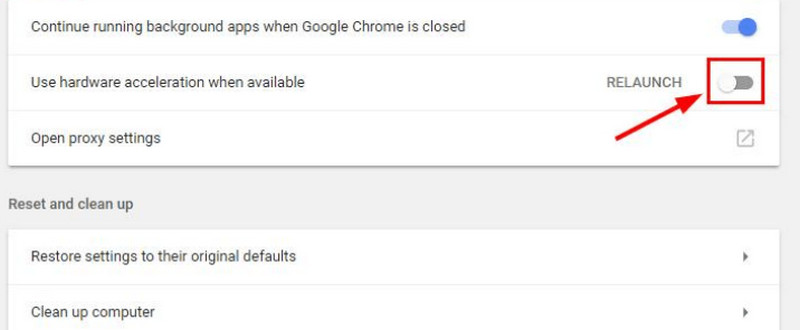
If you can't open the video on your browser, click and we'll show you how to fix the video not playing issue on Chrome.
On Firefox
Step 1. Launch Firefox. Click the Menu icon and choose Options.
Step 2. Navigate to the Performance section. Disable Use recommended performance settings and Use hardware acceleration when available.
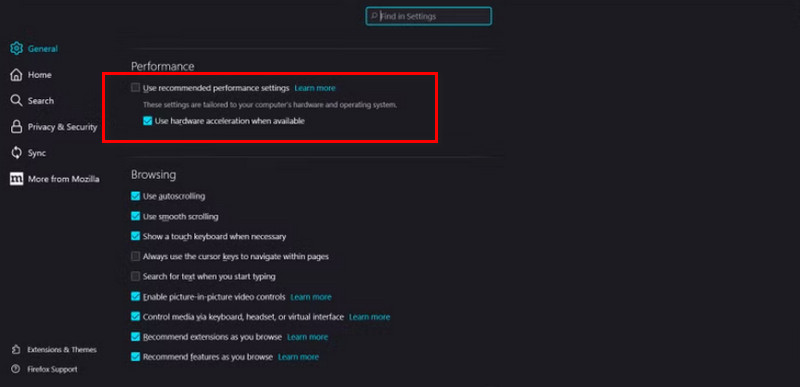
Updating the YouTube Software
If you're using the desktop YouTube app, ensure it's been updated to the latest version. If it still doesn't play videos smoothly, uninstall and install a new one.
Change the Network You're Connected to
This one works similarly to how it works on your phone. Connect your computer to a different, more stable network. This will effectively solve the problem of lagging video playback or audio/video delay.
Part 4. Bonus: Best Video Fix Software to Repair Audio on Video
Now there is another situation where only a certain video has a problem with audio and video delay when being played. Then, you need to consider something wrong with that video.
That's okay. Vidmore Video Fix will help you fix everything. It can easily fix corrupted videos from cell phones, computers, cameras, drones, and other devices. It doesn't matter if your file can't be played, has faulty audio, has a blurry picture, or has too low sound; Vidmore Video Fix will restore it to its perfect state.
Here is how to fix broken video with Vidmore Video Fix.
Step 1. Download and install Vidmore Video Fix on your computer. Prepare a sample video. It should be in the same format as the broken one.
Step 2. Enter the main interface of Vidmore Video Fix. Click the red plus button to add the broken video. Next, click the blue plus button to upload the sample video.

Step 3. When the two videos are loaded, click Repair.

Finally, click Preview to check the fixed video. To download it, choose Save.

Part 5. FAQs of YouTube Audio Not in Sync with Video
Why is YouTube TV audio not matching?
The most immediate reason is that you have a bad internet connection. You can change to a more stable WiFi so your videos can be played smoothly.
Why is only my YouTube lagging?
It could be that your device is having lagging issues or that your YouTube app has too much cache. To try it out, you can try clearing the cache, turning off other apps, and restarting YouTube again.
Why is YouTube TV audio out of sync?
Please check that the YouTube you are using is the latest version available. If not, please update the app promptly.
Conclusion
Whether you're experiencing YouTube audio not in sync with video on your phone or computer, this article has solutions that can help you. If you find the displayed video faulty after checking it out, follow the guide in the article and utilize Vidmore Video Fix to help you fix the video.



