HEIC or Bust: Why Your Need to Embrace the Future of Image Compression
How tired are you of dealing with huge image files that won't stop eating up your valuable space on your mobile device? In this case, we would like to introduce you to HEIC files. This revolutionary image format is optimized for compression without compromising image quality, making it ideally suited for use with mobile devices and for use in managing photo libraries.
But what is a HEIC file exactly, and why should you consider using them? In this blog post, we'll explore everything you need to know about this cutting-edge image format, including its benefits, compatibility with different devices, and how to convert your existing image files to HEIC.
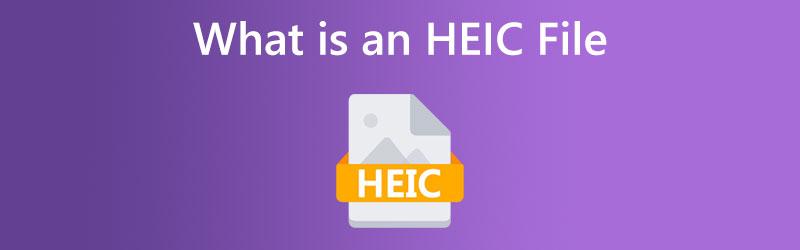
PAGE CONTENT
Part 1. What is a HEIC File
First, let's talk about what HEIC files can do for you. HEIC files offer better compression than other image formats like JPEG. This can reduce file sizes by up to 50% without affecting the quality. This means that you can store more photos on your device without losing quality or resolution. HEIC files also have advanced features like 16-bit color depth and transparency, which makes them perfect for professional photography and graphic design.
But what about the compatibility of the HEIC format? The good news is that most modern devices can now open HEIC files. This includes iPhones with iOS 11 or later, iPads with iPadOS, and many Android devices. Don't worry if you're not sure if your device supports HEIC. We'll show you how to check and, if necessary, convert your files.
Speaking of conversion, it's easier than you might think to change your existing image files to HEIC. There are many online converters and software tools that can help you change your files to the HEIC format quickly and easily. We'll show you step-by-step how to do it and how to choose the best converter for your needs.
Part 2. Uses of HEIC Files
HEIC files offer a range of uses, some of which include:
Efficient storage: HEIC file types are designed to offer superior compression without any loss in quality, which means you can store more photos on your device without worrying about running out of storage space.
High-quality images: Files with .heic extension support advanced features like transparency and 16-bit color depth, making them ideal for professional photography and graphic design.
Sharing: HEIC files are perfect for sharing images with others, as they can be easily transferred between devices and platforms without any loss in quality.
Mobile photography: With more and more people using smartphones for photography, HEIC files offer a more efficient way to store and manage high-quality photos on your device.
Compatibility: Many modern devices now support HEIC files, including iPhones, iPads, and many Android devices, which means you can easily access and share your photos across multiple platforms.
Part 3. How to Open a HEIC File
To view or open a HEIC file, you can use several methods depending on the device or software you are using. If you have an Apple device running iOS 11 or later, you can view HEIC files using the built-in Photos app. Windows 10 also supports HEIC files, but you may need to install the HEVC Video Extension from the Microsoft Store to view them. Alternatively, you can use online converters to convert the HEIC file to a more widely supported format like JPEG or PNG. Third-party apps like Adobe Photoshop, Google Photos, and Dropbox also support HEIC files and can be used to view them. With these options, opening and viewing HEIC files should be a breeze!
Part 4. What if You Cannot Open a HEIC File
There are various reasons why you might not be able to view HEIC files. You might not be able to view HEIC files due to incompatible software, limited device support, missing codes in the HEIC codec, corrupt HEIC files, or security settings. Worry not! Most of these issues can be resolved by updating your software, installing the necessary codecs, or converting the file to a different format.
1. Convert the File to a Common Format
If you're having trouble viewing HEIC files on your device, one solution is to convert them to a more widely supported format like PNG or JPEG. There are several online converters that can convert HEIC files to JPEG or PNG formats. One of these is Vidmore Free HEIC Converter Online. It is feasible to convert HEIC files to an image format like JPEG without sacrificing quality using the web service Vidmore Free HEIC Converter.
It's simple to use and doesn't require any technical knowledge, plus it allows batch conversion, so you may convert numerous HEIC files simultaneously. Any device with an internet connection can utilize Vidmore Free HEIC Converter, allowing you to convert your HEIC files whenever you need to. The tool has no membership or additional usage fees, and it's available for free. On top of that, it works well and is easy to use whether you need to convert a single HEIC file or a huge number of files at once.
Step 1. First, launch your web browser and navigate to the Vidmore Free HEIC Converter website.
Step 2. Click on the Add HEIC Photos plus icon to upload the HEIC file(s) you want to convert.
The conversion process will commence instantly without you clicking any button.
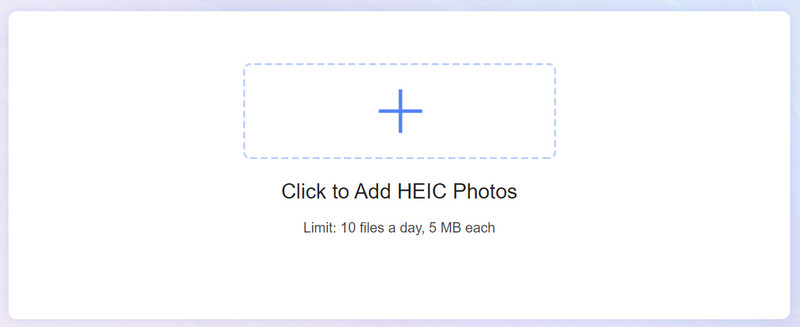
Step 3. Once the conversion is done, you can download the converted file(s) to your computer by clicking the Download button. That's it! Vidmore Free HEIC Converter will convert your HEIC file(s) to your chosen output format quickly and easily. It's a great option for anyone who needs to convert HEIC files without downloading or installing any software.
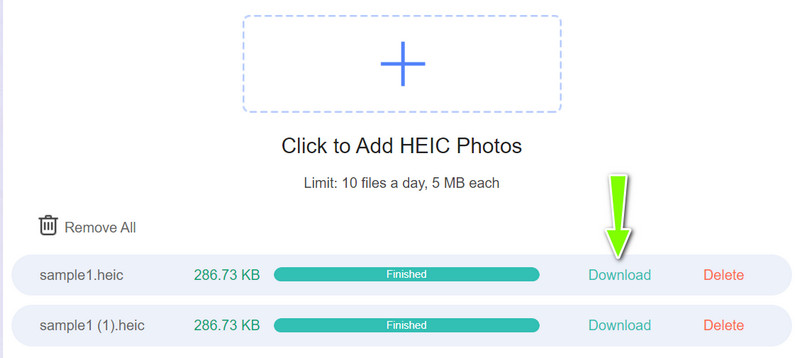
2. Fix the File When Corrupted
Fixing corrupted HEIC files can be a bit difficult, but here are some steps you can take to try and recover your files:
1. Try to open the file on a different device or software: Sometimes, the issue with a corrupted HEIC file is specific to the device or software you are using to open it. Try opening the file on a different device or using different software that supports HEIC files.
2. Rename the file extension: Sometimes, the file extension on a corrupted HEIC file can become damaged or altered, preventing it from opening. Try renaming the file extension from .heic to .jpg
3. Use a file repair tool: There are several file repair tools available online that can attempt to recover damaged HEIC files. Some popular options include Stellar Phoenix JPEG Repair, Hetman File Repair, and EaseUS Data Recovery Wizard.
3. More solutions to open HEIC files
Here are some potential solutions to the issues and learn how to open HEIC files successfully:
Use compatible software: Ensure that you are using software that is compatible with the HEIC file format. You can check the software documentation or do a quick search online to find out if your software supports HEIC files. If not, consider using an online HEIC file converter or installing a HEIC codec to enable support.
Try opening the file on a different device: If you are unable to open a HEIC file on a particular device, try opening it on a different device or software program that supports the format.
Repair the corrupted file: There are file repair tools available online that can attempt to fix corrupted HEIC files. Some popular options include Stellar Phoenix JPEG Repair, Hetman File Repair, and EaseUS Data Recovery Wizard.
Update your operating system: If you are unable to open HEIC files because of an incompatible operating system, consider upgrading to a newer version of the operating system that supports the HEIC file format.
Part 5. FAQs about HEIC Files
What does HEIC stand for?
HEIC stands for High Efficiency Image Format. It is a file format used for storing images and was introduced by the MPEG (Moving Picture Experts Group) organization in 2015.
Can windows open HEIC files?
Windows computers do not natively support HEIC files, meaning you may not be able to open them directly using the default Photos app or other image viewers.
How to open a HEIC file in Photoshop?
By default, Adobe Photoshop does not support the HEIC file format. However, you can install a HEIC codec or use an online HEIC converter to open HEIC files in Photoshop.
Conclusion
HEIC is a file format designed for storing high-quality images more efficiently than other common image formats. While HEIC files may not be natively supported by all devices and software programs, several ways exist to add support or convert them to more common formats.


