Roxio DVD Burner Review: Its Features, Quality, Price
When you want to find a good CD or DVD-burning software on the market, there is one brand, Roxio, that you must not ignore. On this platform, you can find very easy and fast software, Roxio DVD Burner. And it also gives us some extra features. However, just from its name and the description on the official website, it may be difficult for you to have a comprehensive knowledge of the software. To help you see if this tool works, in this article, we will review Roxio DVD Burner and see what advantages it has over other programs on the market, what it can do for us, and what problems it still has. Its price, adaptability and other details will also be shown here, and we hope to help you solve all your problems in this one post.
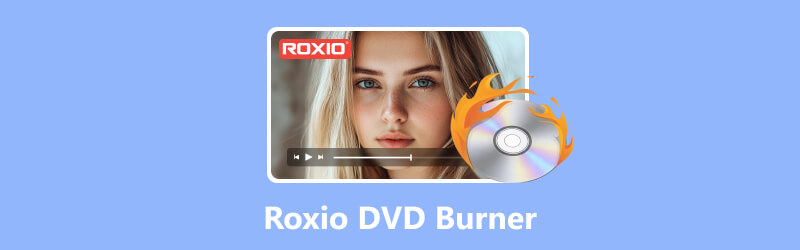
PAGE CONTENT
Part 1. Review of Roxio DVD Burner
Let's get straight to the point and review Roxio DVD Burner. This section will be divided into several subsections including the meaning of Roxio DVD Burner, its features, suitability, security, performance, price, pros and cons. We are sure that after knowing all this information about it, you will be able to build a complete picture of it, determine if the Roxio DVD Burner is what you want and if its price fits your budget.
Price: $29.99 on its official website
The full name of Roxio DVD Burner is Roxio Easy CD & DVD Burning 2. It is software that helps users burn, copy and convert CD and DVD disks. It can also perform some simple digital media editing and management tasks. Tasks such as handling audio, pictures and slideshows are not a problem. Next, we will briefly introduce its main functions in several points.
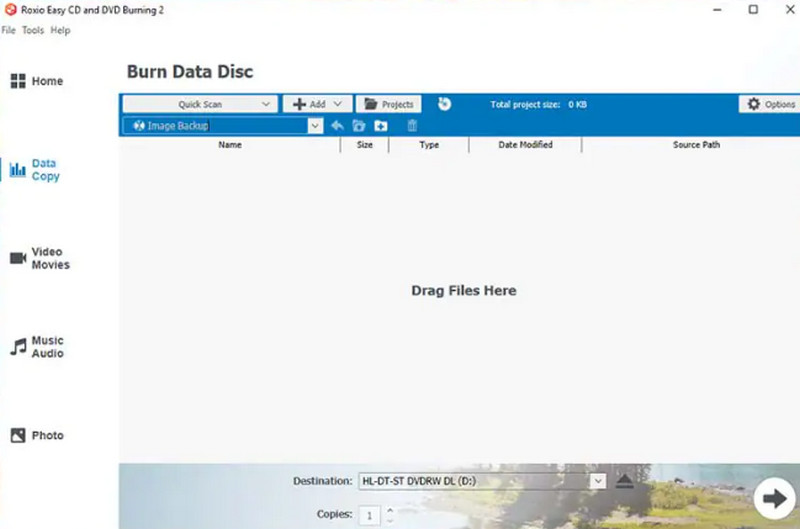
Main Features
Burn DVD and CD
Its core function allows users to burn prepared data, audio, photos or videos to CDs by dragging and dropping them from the desktop or creating ISO image files with uploaded materials. It also allows users to erase the contents of old CDs and replace them with new data.
Process Audio CDs.
Roxio DVD burning software helps you rip music from vinyl records and tapes and burn them onto blank CDs. You can also add artist metadata or design an album cover for the produced CD.
Produce Professional-Looking Discs
You can use Roxio DVD Burner to add menus and chapters to DVDs. This platform provides more than 20 themed menu templates and also supports you to set background images and music. You can trim the length of your videos with the built-in video editor or merge multiple short videos onto a single disc.
Provides Some Simple Photo Editing Tools
Roxio DVD Burner supports cropping photos or removing red-eye problems from images. It also has an easy-to-use slideshow creator.
Compatibility
Supported OS: Roxio DVD Burner is now compatible with Windows 11, Windows 10, Windows 8.x, and 7 SP1.
The software currently supports the following input formats.
Video: AVI, HDV, DV, ASF, MOV, WMV, MP4, DVR-MS, MPEG-2, etc.
Audio: CD, MP3, WAV, WMA, AAC, OGG, FLAC, M4A, etc.
Image: JPG, PNG, TIFF, GIF, BMP.
Security
Unfortunately, Roxio DVD Burner does not offer any security measures at this time, so there is no guarantee when you burn CDs or DVDs with it. However, their products have always enjoyed a relatively good reputation in the market, and most users feedback that they do not encounter problems with viruses, malware, etc.
Pros & Cons
Pros
The installation and use process is very simple.
Provides some simple photo, video and audio editing tools.
Provides good technical support. You can find many guides in forums, communities and other places.
Cons
Features are too simple.
Lacks personalized settings.
Do not support handling Blu-ray disks.
Part 2. How to Burn a DVD with Roxio DVD Burner
Now that we have enough written knowledge, we still need to put it to practical use to really see if Roxio DVD Burner is good.
This section provides a detailed step-by-step guide for burning a DVD with Roxio DVD Burner.
Step 1. Download Roxio DVD Burner on your Windows computer. Launch it, and the Roxio Home window will appear with the Home category selected. On the left side, click Data/Copy > Burn Data to Disc.
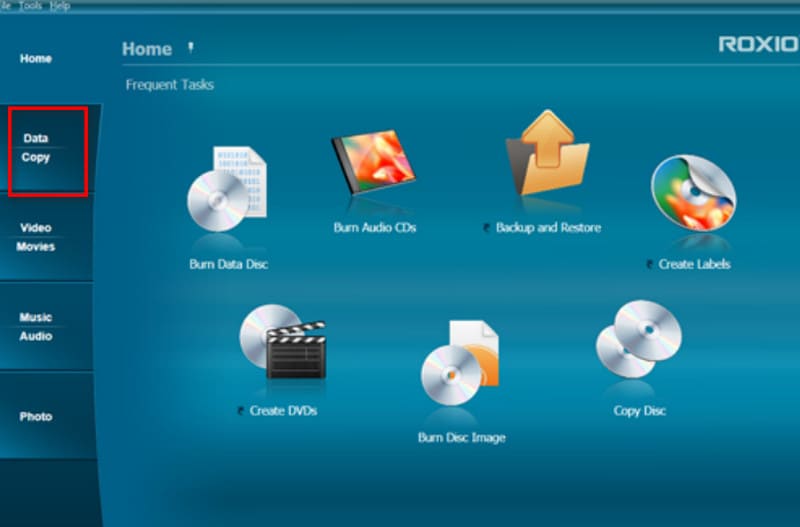
Step 2. Insert a blank CD or DVD. Click +Add and select your target files or folder.
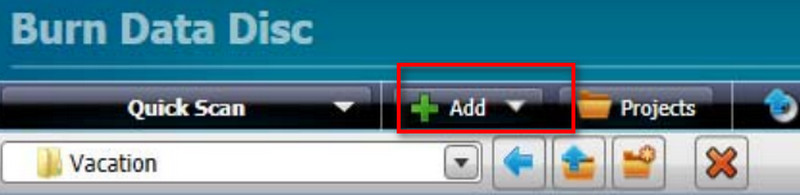
Step 3. Give your disc a name and enter it into the Name Your Disc text box. Under the Destination tab, choose your blank disc. Then click the big green button to start burning.

Part 3. Best Roxio Alternative: Vidmore DVD Creator
If you feel that the features offered by Roxio DVD Burner are not enough to satisfy you, or if you want to enjoy more freedom when burning CDs, we recommend you try its best alternative, Vidmore DVD Creator. Vidmore DVD Creator has all the features of Roxio DVD Burner. And it offers more options for personalization of menus and videos. The program currently supports burning videos in MP4, AVI, MOV WMV, MKV, FLV, TS, MTS, and M2TS formats to DVD or Blu-ray discs, and you also have the option to convert digital videos to ISO image files.
Before you start burning, you can use Vidmore DVD Creator's built-in video editor to trim, crop, rotate, and enhance the video or add watermarks, subtitles and other content to the screen. You will find many templates for disc menus here, and you can customize their background images, music, fonts, colors and other content.
Here is how to burn videos to DVD with Vidmore DVD Creator.
Step 1. Download and install Vidmore DVD Creator on your device. Enter the main interface, and click DVD disc > Add Media File(s) to upload the video you want to burn. Then click Next.

Step 2. Now, choose a menu template for your DVD. You can adjust the button and the title as you like. Click Burn to launch the Settings window.

Step 3. Adjust the destination, burn settings, and playback mode. Finally, click Burn to start the transferring process.

When the DVD burning process is done, the free DVD player Vidmore DVD Creator provides will enable you to check whether the result is as you imagined.
Part 4. FAQs of Roxio DVD Burner Review
What are the system requirements for Roxio?
Your device must be adapted for Windows 11, Windows 10, Windows 8.x, and Windows 7 SP1 and have a memory configuration no lower than this: Intel® 1.6GHz Pentium 4 Processor or AMD equivalent, 1GB RAM.
Is there a DVD burner in Windows 10?
Windows Media Player on your computer is the best DVD burning and player. And it's built into the system, so it's perfectly safe.
Do laptops have DVD burners?
You can check if your computer has a built-in optical drive. If it does, you can use DVD-burning software to create a DVD. However, this type of device is rare nowadays.
Conclusion
This is a Roxio DVD Burner review. Here, you will see its parameters and all the features. It's good enough for our daily requirements, though most of us still find its features rather few and basic. Therefore, we recommend using its best alternative, Vidmore DVD Creator. This software has more personalized settings, and the interface is simple enough to use.



