Complete Tutorial to Cast DVD from Your Computer to TV with Chromecast
The latest Google Chromecast 3rd generation is available in Google Store for $35. Its inexpensive price and fast performance make Chromecast competitive. Google Chromecast 3 works well with 1080p TV sets only. If you want to play DVD movies, live TV, and other videos to 4K TV, you need to buy Google Chromecast Ultra instead.
Whatever, if you have no DVD player product, you can cast DVD to Chromecast to get DVD playback too. There are 2 common ways to cast DVD from PC to TV. You can use a DVD player that can cast commercial DVDs. Or you can rip DVD to Chromecast supported formats. The latter solution is easy to operate for most users. Thus, this article focuses on how to rip and stream DVD from a computer to TV via Chromecast.
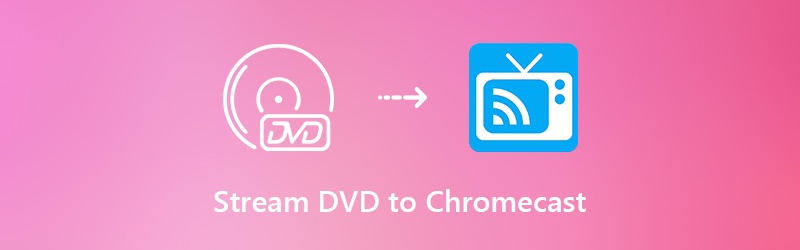

Part 1: How to Cast DVD to Chromecast from Your Computer
To successfully cast DVD movie to TV via Chromecast, you need to make some preparations. Well, a Google Chromecast device, a DVD disc, a TV, a computer and a DVD ripper software are required. It is easy to find the first four things. But what is the best DVD ripping software? If you want to rip purchased DVD with 100% original quality, you should not miss Vidmore DVD Monster. Being equipped with the leading DVD decryption algorithm, you can rip almost all DVD movies to a wide range of video and audio formats. There are also various options of codecs, quality and resolutions you can choose.
Vidmore DVD Monster is capable to rip an entire DVD to MPG, DVD ISO and folder without transcoding. You can make a digital copy of the original DVD in 1:1 copy. The complete DVD structure, video & audio tracks, menus, chapters and subtitles can be ripped without any quality loss. Later, you can cast DVD to Chromecast from PC to enjoy DVD movies with a larger display screen.
What’s more, you can get 6x faster speed to stream DVD to TV via Chromecast. The batch conversion support, multi-core CPUs and GPU accelerations can help you save a lot of time. The built-in video editor also matters. You can quickly touch up DVD movies before ripping to Chromecast formats. There is no need to use extra programs. You can rip, edit and cast DVD from computer to Chromecast in one stop.
- Rip DVD to Chromecast supported formats, such as MP4, MKV, WebM, MOV, etc.
- Remove copy protection from old and new DVD for personal use.
- 6x faster DVD ripping speed.
- Keep the original quality and the complete structure of your DVD movie.
- Change the subtitle and audio track to cast to Chromecast.
Step 1: Free download, install and launch Vidmore DVD Monster on Windows 10/8/7/Vista/XP. Insert your DVD disc into the optical drive.
Step 2: Click Load DVD followed by DVD Disc. You can click View/Select Title to access all DVD content. Choose which DVD video you want to cast to TV via Google Chromecast, then click OK to confirm.

Step 3: Unfold the Rip All to list on the top right corner of Vidmore DVD Monster. Here you can set the output format like MP4 that is compatible with your Chromecast device. Each video format has different options for quality and resolution.

Step 4: Click Rip All to convert DVD to Chromecast. The DVD ripping process will finish in a few minutes. You can get the digital version of your DVD disc quickly.

Part 2: How to Stream DVD to TV with Google Chromecast
After ripping DVD content to Chromecast format, you can stream DVD video from your computer to TV via Chromecast. For earlier versions of Chrome users, you can do as the following paragraphs show.
Step 1: Run the Google Chrome browser program. Download and install the Google Cast extension. You can find it from the chrome web store.
Step 2: After the installation, you can see the cast icon on the toolbar. Set Tab casting quality in Options to adjust the visual effect.
Step 3: Open the digitalized DVD video file you want to cast to Chromecast.
Step 4: Click the Google cast extension icon and choose your Google Chromecast device. Now you can stream DVD to TV using Chromecast.
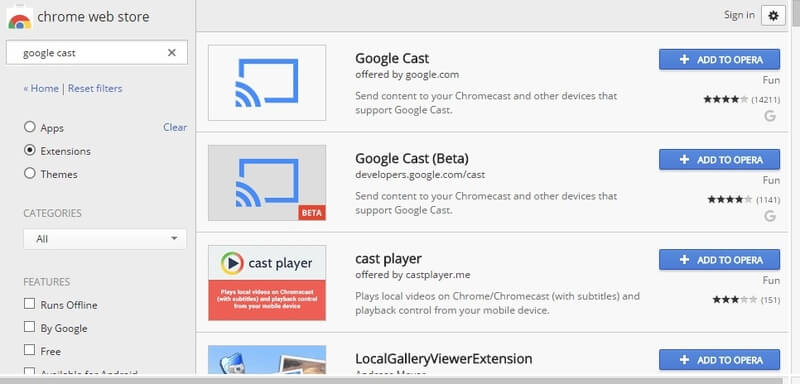
If you have updated to the latest version of Google Chrome, you can use the following steps to stream DVD movie to Chromecast directly. To start with, make sure your laptop/computer and Chromecast are connected to the same Wi-Fi network.
Step 1: Expand the three-dot Menu icon. You can find it on the top right corner of Google Chrome browser.
Step 2: Choose Cast from its drop-down list.
Step 3: Click the small down-arrow next to Cast to.
Step 4: Choose Cast desktop to set your computer as the source device. As a result, you can cast DVD movie to Chromecast from PC or Mac.
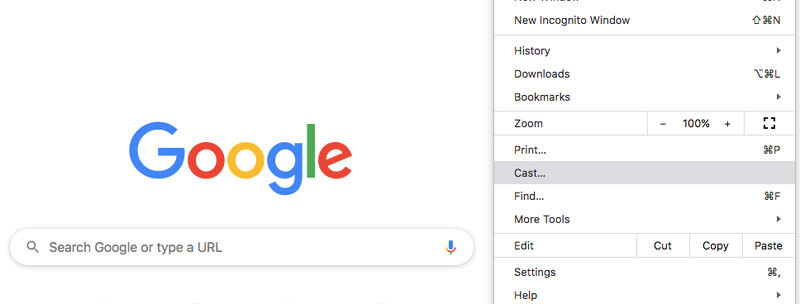
Conclusion:
That’s all for how to cast DVD to Chromecast. You can stream any DVD video to TV by using Vidmore DVD Monster and Google Chromecast with ease. Actually, you can convert DVD to portable players too. Thus, you can watch DVD movies anywhere and anytime. There is no need to bring a DVD driver and physical DVD disc around you. By the way, you can make a digital copy of your DVD collection. Even though your DVD disc is scratched or not available after years, you can still stream DVD from PC to TV via Chromecast. Please share this article if it works. You can also feel free to contact us about any problem you encounter.


