Find Out How to Play Music in Car With USB, Bluetooth, AUX & More
Music can transform your driving experience, making every journey memorable. The right music can set the mood and make the drive more enjoyable, whether you are embarking on a short or long road trip.
The question is, do you have any idea how to play music in the car? If you do not already know, this post will help you! It will present reliable ways to play music in a car and car music players. Do you want to learn what these ways are? If so, what are you waiting for? Let's begin the journey by scrolling down and reading the following details!
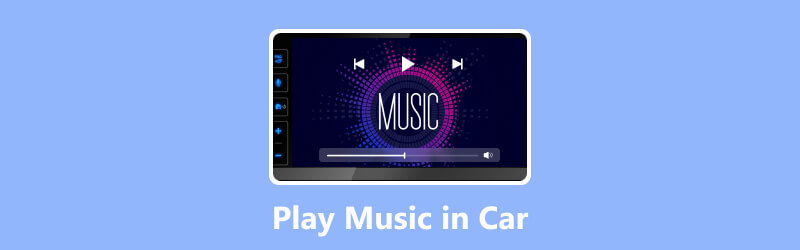
PAGE CONTENT
Part 1. Common Music Formats Supported by Car Player
This part will list the standard music formats supported by car players. To get to know them, check out the following details.
◆ MP3
It is one of the most widely used audio formats, known for its good sound quality. Besides that, it is known for its small file size, which makes it ideal for car players with limited storage capacity.
◆ WAV
It is an uncompressed audio format that offers excellent sound quality. However, it takes up more storage space, which may be a limitation in-car audio players with limited memory.
◆ WMA
Microsoft develops it; WMA files provide good sound quality and are compatible with many car audio systems.
◆ AAC
This popular format is known for its high sound quality and efficient compression. It is commonly used in Apple devices and some car audio systems.
◆ FLAC
It offers high-quality audio that compresses without losing any quality. Audiophiles often prefer it, but not all car audio systems support it.
Part 2. 5 Ways to Play Music in Car
This part will present five reliable ways to play music in a car. Therefore, you have several options and a guide to playing music in a car. To learn what these ways are, check out the following details.
Way 1. Buy a Music Player from Amazon
First, you need a car music player to listen to music inside your car, which you can buy from Amazon. With the help of these music players, you can play the music you want to listen to. The music player you can buy from the market is the following:
1. Sony DSXA415BT Digital Media Receiver
It is a car music player with Bluetooth connectivity, a USB port, and AUX input. It allows you to connect various devices and stream music wirelessly.
2. BOSS Audio Systems BV9358B Car DVD Player
The BOSS Audio system might benefit a car music player with DVD playback capabilities. It is a Bluetooth music player for cars and supports USB and SD card inputs.
3. Pioneer MVH-S310BT Digital Media Receiver
Pioneer is a popular brand for car audio systems. This model has Bluetooth, USB, and AUX compatibility and support for popular audio formats.
Way 2. Use USB
For instance, if your audio is incompatible with the format supported by the car music player, you must consider converting it to another format. The converter you can count on is none other than Vidmore Video Converter. This program supports numerous audio file inputs, which you can convert into another format. Therefore, you can convert the audio format by selecting a specific format supported by a music car player. In addition, it allows you to modify the audio's sample rate, channel, encoder, and bitrate.
Once the audio is converted to a supported format, you can transfer the file to a USB and plug it into the car music player USB port. Do you want to learn how to play music in a car with USB? If yes, check out the steps provided.
Step 1. Download Vidmore Video Converter from the official website and follow the on-screen guide or instructions to install it.
Step 2. First, ensure that the audio file is saved on your local drive. With that, it is ready to be imported and converted later on using the program.
Head to the Converter tab and click the (+) button to import your audio file. It will open your local drive and select the audio file you want to undergo the conversion procedure.
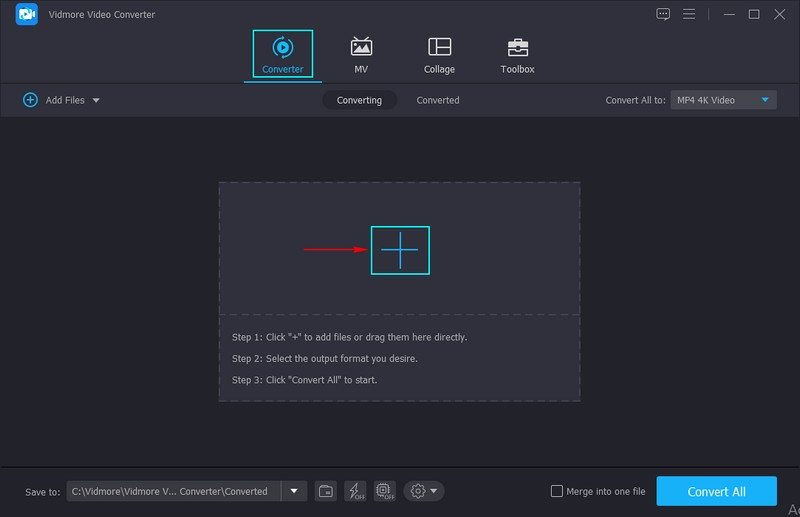
Step 3. Go to the Profile menu on the right corner of your imported audio file. Head to the Audio tab and select a format supported by car music players, like MP3, AAC, WMA, WAV, FLAC, and more here.
Optionally, hit the Cogwheel button to modify the audio's encoder, sample rate, channel, and bitrate according to your need. When done, press the Create New button to save the changes.
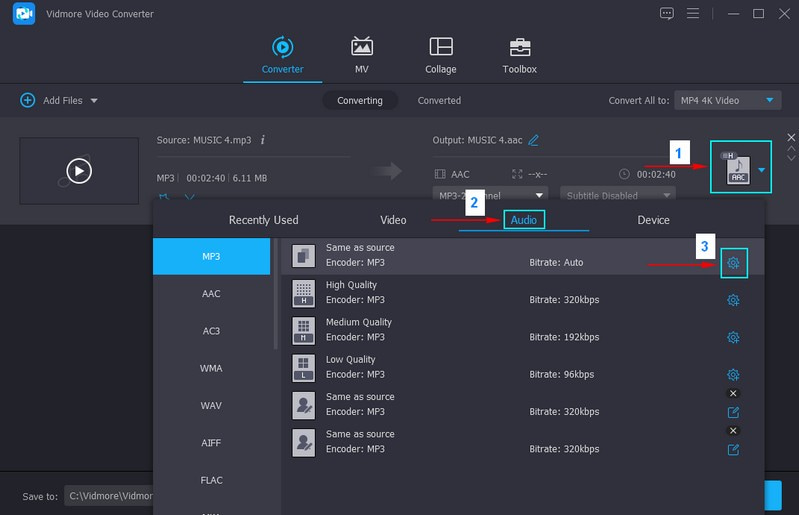
Step 4. When settled, press the Convert All button to initiate the conversion process. Wait for a few seconds and let your audio file undergo conversion. Once done, your converted audio file will be saved in the desktop folder.
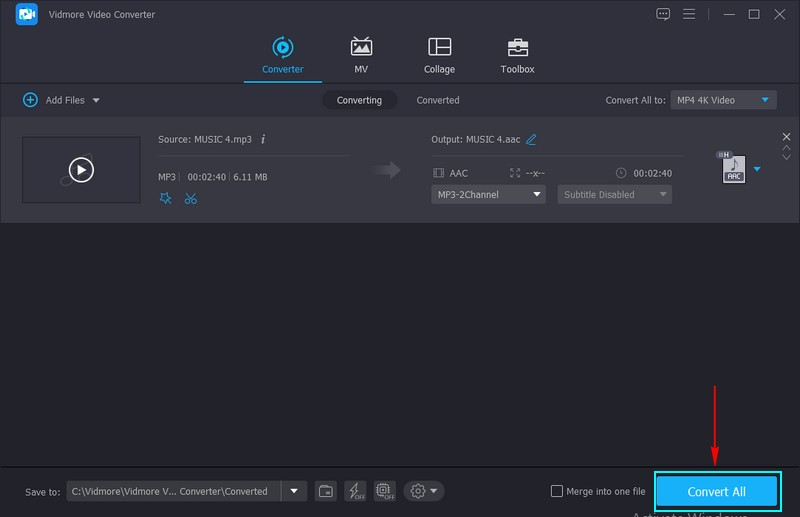
Step 5. Locate the file, transfer it using your USB, eject once transferred, and then plug it into your car music player. After that, you can play your converted audio to your car's music player.
Way 3. Play Music from Phone to Car via Bluetooth
Step 1. To play Bluetooth music in the car, ensure your car's Bluetooth is enabled and in pairing mode.
Step 2. Head to your phone's settings and enable Bluetooth. Then, your phone will scan nearby Bluetooth devices. Once your car's Bluetooth appears on the list, select it to initiate pairing.
Step 3. When your phone is successfully paired with your car's Bluetooth, pick the appropriate input source on your car's audio system.
Step 4. Open your preferred music application on your phone and choose the songs to play in the car. The audio should now be transmitted wirelessly to your car's audio system via Bluetooth.
Way 4. Use Wi-Fi
Step 1. If your car has built-in Wi-Fi, follow the manufacturer's guide to connect it to your home or mobile Wi-Fi network. If not, activate the mobile hotspot feature on your mobile device or use a separate mobile hotspot device.
Step 2. Connect your phone to the Wi-Fi network in your car and then open your preferred music streaming application. You can use applications like Apple Music, Spotify, Google Play Music, Pandora, and more.
Step 3. Browse the application to select your favorite songs, playlists, and stations, and choose a song to play in the car. The audio will be streamed through your smartphone or tablet to your car's audio system via Wi-Fi.
Step 4. You can control the music playback using the controls in the music streaming applications or through your car's audio system controls.
Way 5. Use Aux
Step 1. In your car, find the AUX input port. It is commonly located on the car's dashboard, center console, or glove compartment.
Step 2. Before connecting the AUX cable, turn off your car's audio system to avoid any sudden load sounds when connecting the cable.
Step 3. Insert one end of the AUX cable into your device's 3.5mm audio jack and the other into your car's AUX input port.
Step 4. Enable your car's audio system and switch the input source to AUX or AUX IN. When the connection is established, play music on your device. The audio will be transmitted through the AUX cable and played on your car's audio system.
Part 3. FAQs about Playing Music in a Car
How to play music from my phone to my car?
Depending on your car's audio system and phone capabilities, you can play music from your phone to your car. These options include Bluetooth, AUX Cable, USB Connection, and FM Transmitter.
How to play music in a car without aux?
If your car does not have an AUX input, you can use Bluetooth to play music in your car. To begin with, enable Bluetooth on your smartphone and pair your phone with your car's Bluetooth. When paired, choose the Bluetooth input on your car's audio system. After that, play music on your smartphone, and the audio will be transmitted wirelessly to your car's speakers via Bluetooth.
Is it illegal to play loud music in a car?
Playing loud music in a car varies from country to country, even within different states or regions. In some places, specific regulations and noise ordinances dictate acceptable noise levels for playing music.
How to play iPod in a car with USB?
First and foremost, ensure that your car's audio system support USB connectivity. Get a compatible USB cable connecting your iPod to the car's USB port. Plug one end of the USB cable into the USB port on your car's audio system and the other into your iPod. Then, enable your car's audio system and pick the USB input labeled as USB or iPod. When connected, your car's audio system should recognize the iPod.
How to play Amazon music in the car?
You can use a USB connection to play Amazon music in the car. To do that, check if your car's audio system has a USB port. Connect your phone to the USB port in your car and then select the USB input on your car's audio system. Open the Amazon Music application on your phone and play music, and the audio will be played through your car's speakers.
Conclusion
Playing music in your car is a great way to improve your driving experience and make your journeys more enjoyable. You can use car mp3 players, USB, Bluetooth, AUX, or any other method to play music in a car. If you want to change your audio format to another one, we highly recommend Vidmore Video Converter. It has what it takes as the best music converter in the market!


