Why and How to Fix Blu-ray Player Not Supporting Format
My Blu-ray player is a Sony BDP-S580, and it should be able to play MKV files according to the manual. However, when I torrent .mkv files to my Blu-ray Player with the USB drive and try to play them, I get an error message that says, ‘File format not supported or corrupted’. Is there anything I can do to fix this problem?
A Blu-ray player can play Blu-rays, DVDs, and in some cases, 3D Blu-rays and CDs. Some network-enabled Blu-ray player models can also play MKV and other digital formats. If you are a fan of Blu-ray, you must have experienced such a playback error; the Blu-ray player does not support the format you put in the player.
You are in the right place if you suffer from a Blu-ray player playing error. We will explain the detailed reasons why your Blu-ray Player does not support the format and show the workable solutions to fix this error.
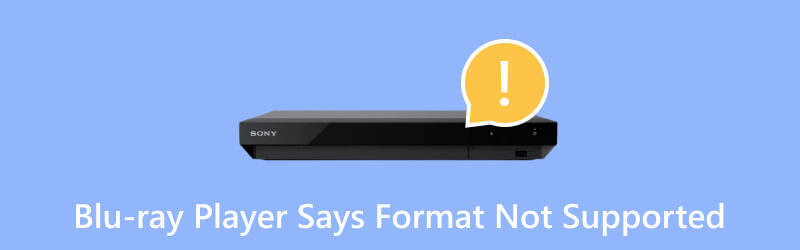
PAGE CONTENT
Part 1. Why My Blu-ray Player Says Format Not Supported
If your Blu-ray player is displaying a ‘Format Not Supported’ message, there could be several reasons for this issue.
1. Blu-ray disc format is not compatible
The supported disc types by a Blu-ray player are as follows:
- Blu-ray Discs (BD).
- DVDs (Digital Versatile Discs).
- CDs (Compact Discs).
- AVCHD (Advanced Video Codec High Definition) for high-definition camcorder video recording.
- MP3 and WMA (Windows Media Audio).
- BDMV (Blu-ray Disc Movie).
- M2TS (MPEG-2 Transport Stream), MKV (Matroska Multimedia Container), MP4 (MPEG-4 Part 14).
- JPEG.
Note: However, not all Blu-ray players support MKV, M2TS, or MP4.
If you want to play the files that a Blu-ray player does not support, you may get the error that says the format is not supported.
2. Region code issue
Blu-ray devices and discs are frequently region-coded. To identify the Blu-ray regions as Region A, Region B, and Region C, labels utilizing letters and numbers are applied.
Region A: This region includes North America, South America, Japan, Taiwan, Hong Kong, and Southeast Asia.
Region B: This region covers Europe, Africa, the Middle East, Australia, and New Zealand.
Region C: This region includes most of Asia (excluding Japan, Taiwan, Hong Kong, and Southeast Asia) and Russia.
The player may not support the disc if your Blu-ray Player and Blu-ray disc are from different regions.
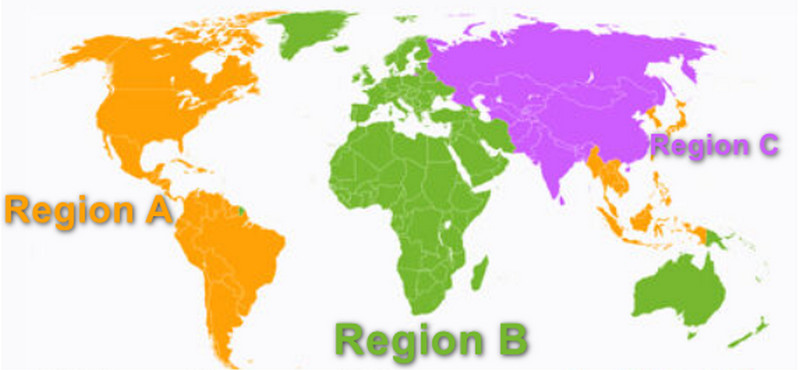
3. Outdated firmware
The firmware on your Blu-ray player may be outdated, and you may also see an error message indicating that your Blu-ray player does not support the format. As far as we are aware, the firmware is updated by Blu-ray manufacturers to address faults and enable new formats.
4. HDCP problems
A type of digital copy protection called High-Bandwidth Digital Content Protection (HDCP) was created to safeguard digital audio and video content while it moved across different interfaces like DisplayPort and HDMI (High-Definition Multimedia Interface). HDCP is primarily used to stop illegal duplication or interception of digital content during transmission between devices. Additionally, a Blu-ray player uses it. When connecting your Blu-ray player to your TV via HDMI, HDCP issues could cause problems.
5. Hardware failure
The long-time usage of a Blu-ray player or an old Blu-ray player may be a hardware issue that leads to Blu-ray player not supporting the format.
The above reasons can explain why your Blu-ray Player not play the format, and pop up the error message. To solve it, just move the next part.
Part 2. 5 Solution to Fix Blu-ray Player Not Supporting Format
Solution 1. Make Disc Type and Region is Compatible with Blu-ray Player
As noted, a Blu-ray player is region-specific and only supports a few file types. Make sure that the Blu-ray disc you are attempting to play is compatible with your Blu-ray player for the format to play smoothly. Some older players might not support newer disc formats.
If you want to play the digital format on the Blu-ray Player, you can rip Blu-ray to digital firstly and get the USB drive to connect with the Blu-ray player and play it.
Solution 2. Update Blu-ray Firmware
Verify whether your Blu-ray player has a firmware update available. Manufacturers release updates to fix known problems and enhance compatibility. To upgrade the firmware, follow the directions to the manufacturer's website.
Solution 3. Get a Blu-ray Player Alternative
A hardware Blu-ray player is dedicatedly designed for a stable and reliable Blu-ray playback experience. However, it is more expensive, has limited software updates, and may lead to some errors, e.g., not supporting the format. You can change your mind and get a Blu-ray player software instead.
Vidmore Player is a Blu-ray and DVD player that supports almost all Blu-ray and DVD types from all regions. It is compatible with Windows and Mac computers, and you can watch Blu-ray movies on your computer without a TV. Moreover, it highly supports 4K Blu-ray movies and 4K digital formats like 4K MP4, 4K MOV, 4K MP4, and more. Last but not least, it is costing and light to carry.
The steps of playing a Blu-ray or DVD movie are pretty easy.
Step 1. Free download this Blu-ray player software on your computer. Run it immediately.
Step 2. You must first connect the external Blu-ray drive to your computer before inserting the Blu-ray disc into the drive to play a Blu-ray disc.

Step 3. From the main interface of this software, select Open Disc from the main menu. The Blu-ray/DVD disc will then load and start playing independently.

This software is capable of playing Blu-ray and DVD folder and ISO file, and you can import the digital video and audio file into this player directly.
Solution 4. Change a HDMI Cable
If your Blu-ray player does not support the format for connecting to a TV, you can try another HDMI cable to ensure it is in good condition and well-connected. Additionally, confirm that the TV and the Blu-ray player support HDCP.
Solution 5. Contact Blu-ray Player Support
If none of the solutions cannot fix your problem, you are suggested to contact Blu-ray player support for help.
Part 3. FAQs
Can you put MP4 on Blu-ray?
Many contemporary Blu-ray players can playback .mp4 files if encoded in formats such as H.264, or MPEG-4. (Can Blu-ray player play DVDsv?)
What video format is best for Blu-ray?
Blu-ray codecs may include MPEG-2, although the more prevalent choice is H.264. It is advisable to opt for H.264 in most cases, utilizing a Blu-ray export template that aligns with your desired resolution and frame rate.
What does it mean that the mode is not supported?
A Blu-ray player's inability to display the video signal or resolution being provided to it is usually indicated by a message such as mode not supported. This may occur if the Blu-ray player's video output mode is configured to be incompatible with the TV's features or display attached.
Conclusion
Although the prevalence of physical media has diminished due to the ascent of streaming services, Blu-ray players have not become obsolete. There remains a niche market for Blu-ray players, particularly among enthusiasts who value the superior audio and video quality achievable through physical discs. Nonetheless, certain hardware Blu-ray players may encounter issues such as difficulty playing discs or format not supporting errors. This article delves into the reasons behind these problems and offers solutions. Additionally, utilizing Blu-ray player software presents a viable alternative to resolve such issues.


