Top 2 Ways to Convert Blu-ray to Digital [MKV/MP4/MOV ]
If you have a lot of Blu-ray collections and want to view them on go to with mobile devices, you can rip Blu-ray discs to MKV, MP4, AVI, FLV, MOV or others.
There are various occasions and reasons for you to rip Blu-ray discs to digital files. With the advent of high definition resolution devices, you can handily enjoy high quality videos on your computer or portable iOS/Android phone. But you are limited to play Blu-ray disc with a Blu-ray player and a HD TV. In that case, you need to convert Blu-ray to digital.
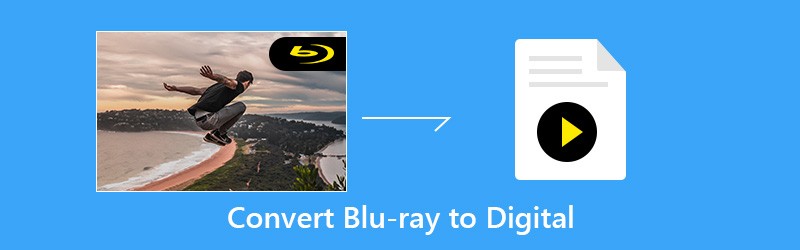
Good thing is, there are still many Blu-ray to digital converters provided on the market. Here in this post, we will show you how to rip Blu-ray movies to MP4/MKV/MOV with 2 powerful Blu-ray rippers.
- Part 1. Best Blu-ray Ripper to Convert Blu-ray to Digital
- Part 2. Free Way to Make a Digital Copy of Blu-ray Disc
Part 1. Best Blu-ray Ripper to Convert Blu-ray to Digital (h2)
With so many Blu-ray to digital converting tools offered on the market, you may have no idea which one you should use. Here at the first part, we like to show you the powerful Blu-ray Ripper to help you convert Blu-ray discs to MKV or MP4 videos with high quality.
It has the capability to copy Blu-ray movies from disc and still keep the original image/sound quality. What’s more, it is designed with the latest accelerate technology to ensure you have a fast Blu-ray ripping speed.
- Convert Blu-ray to digital with high quality and fast speed.
- Rip Blu-ray disc to 4K, 1080p/720p HD video like MP4, MKV, MOV and more.
- Convert Blu-ray disc to Blu-ray folder or ISO file with its original structured.
- Powerful editing features to edit and personalize Blu-ray movie before converting.
- Advanced transcoding and encoding technology to rip Blu-ray with 100% original quality.
Convert Blu-ray disc to digital file like MP4/MKV/MOV
Step 1. Double-click on the download button above and then follow the instructions to free install this professional Blu-ray to digital converter on your computer. Then launch it and insert your Blu-ray disc into the disc driver.
If your computer isn’t equipped with a Blu-ray/DVD drive, here you need to connect an external one. After that, this Blu-ray Ripper will automatically analyze all types of files on your Blu-ray disc.
Step 2. Choose the “Ripper” feature when you enter the main interface. Then click the “Load Blu-ray” option to add the Blu-ray movies to this Blu-ray ripper. Here you can also click the “+” icon to load your Blu-ray.

Step 3. This Blu-ray to digital converter enables you to rip Blu-ray disc to any frequently-used video format like MP4, MOV, AVI, FLV, MKV and more with ease. You can click “Rip All to” on the top-right to select your preferred output format. If you want to convert Blu-ray to MP4 video, here you can choose “MP4” as the target format.

Step 4. Now you need to choose a suitable folder to save the converted Blu-ray movies. Considering that Blu-ray always carry large file size, here you need to ensure the selected hard drive has enough storage.
Click “Save to” option to select a save path. Then click the Rip All” button to start converting Blu-ray to digital.

As it mentioned above, this Blu-ray to digital converter is designed with the advanced accelerate technology. So you can get a really fast Blu-ray converting speed. More importantly, it guarantees that the output digital file will keep the high quality like the original Blu-ray movie.
This recommended Blu-ray Ripper is able to convert Blu-ray to 4K UHD video. You don’t need to worry about the quality loss. Before the Blu-ray ripping, you are allowed to custom Blu-ray movies, adjust output image/sound effects, and improve video quality based on your need.
Part 2. Free Way to Make a Digital Copy of Blu-ray Disc
If all you need is to quickly rip a Blu-ray disc and create a digital copy of movie on it, and you don’t care too much about the output quality, here you can also choose a free solution. Here we strongly recommend the Free Blu-ray Ripper for you to convert Blu-ray to digital file.
Free Blu-ray Ripper is one of most popular Blu-ray ripping software which can help you copy movies from your Blu-ray discs with ease. It can give you a high quality (not to 4K) Blu-ray to digital conversion. You can Google “Blu-ray Master” to free download it.
Step 1. First, you need to go to https://www.bluraycopys.com/free-blu-ray-ripper/ to download this Free Blu-ray Ripper on your computer. Then insert your Blu-ray disc to your computer disc driver.
Step 2. Open this free Blu-ray to digital converter and click “Load Disc” to import the movies on your Blu-ray disc. After analyzing, all Blu-ray files will be displayed in the interface.
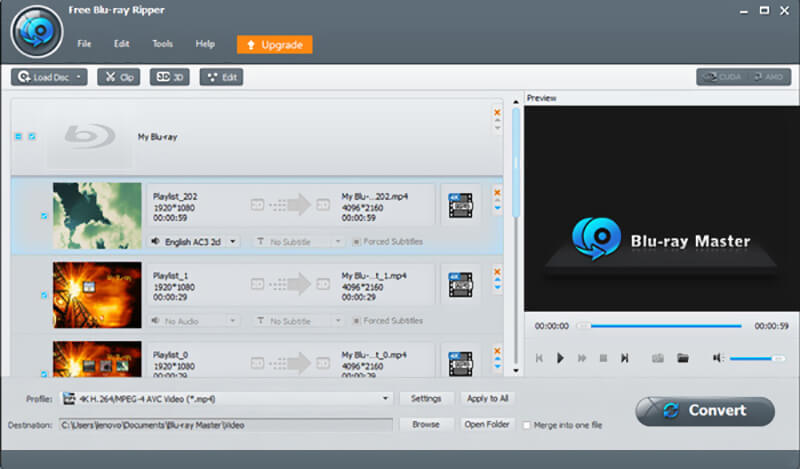
Step 3. Select the Blu-ray movie you want to convert, and then click “Profile” option to select a suitable output format. Here you can choose “MP4” as the target format.
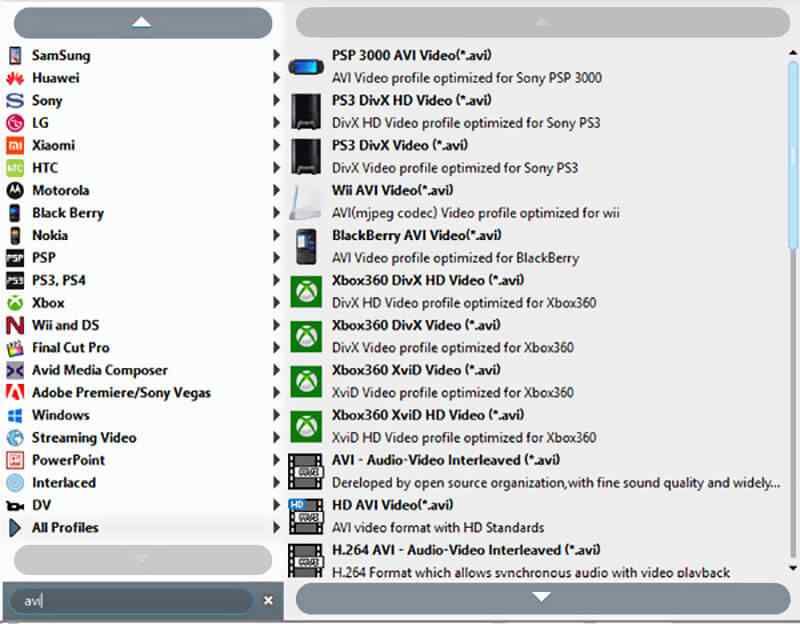
Step 4. During this step, you need to choose a right hard drive for the output digital file. Then click “Convert” to rip your Blu-ray disc and make a digital copy.
Conclusion
For different reasons, you will convert Blu-ray to digital. Here in this post, we shared 2 simple ways to help you rip a Blu-ray disc with high quality. If you want to free rip Blu-ray disc to MP4, you can choose the second method. If you don’t like any video quality loss, you can try the Blu-ray Ripper. Leave us a message if you still have any questions.


