How to Record Roblox Video and Audio on Your Computer or Phone
Want to record and share Roblox best moments with others? Roblox itself has the built-in screen recorder. However, there are still many limitations of recording on Roblox. The in-game Roblox recorder is not capable to record Roblox game with audio. What’s worse, the maximum screen recording time limit is 30 minutes. If you want to record Roblox game video with audio for hours, you need to use third-party gameplay recording software for Roblox. No matter you want to use in-game or out-game Roblox recorder, you can get the complete tutorial here.
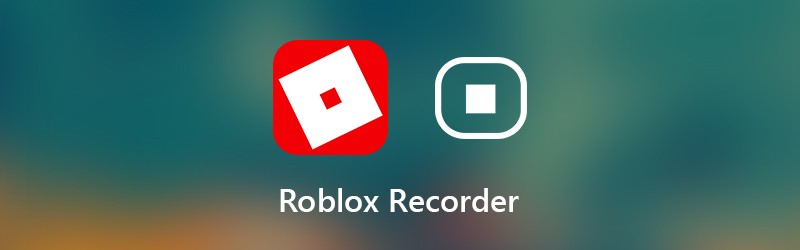

Part 1: Flexible Way to Record Roblox Video on Your Computer
To record Roblox gameplay without time limit, you can use Vidmore Screen Recorder. It allows users to record Roblox video for hours or even days. You can pause and resume Roblox recording freely. Moreover, there is a built-in video trimmer. You can cut out unwanted part and extract the impressive moment within the screen recorder for Roblox easily. Later, you can share the recorded Roblox game video easily.
The lightweight Roblox recorder software has a clean and intuitive interface. Thus, you can get all Roblox recording settings and features directly. The Roblox screen recorder will not slow down Roblox or influence the 3D experience. You can also use hotkeys to quickly screen capture Roblox video on PC and Mac. What else can you get from the Roblox screen recorder? You can get the answer below.
- Record HD video and audio from Roblox with no time limit.
- Create a Roblox picture-in-picture recording with your face and commentary.
- Take a screenshot on Roblox as JPEG, PNG, TIFF and more.
- Use hotkeys to control the entire Roblox recording process.
- Trim the Roblox game recording file in the real-time preview window.
- Optimize Roblox recording performance with much lower CPU, GPU and RAM.
- Work with Windows 10/8.1/8/7/ and Mac OS X 10.10 or above.
Step 1: Free download, install and launch Vidmore Screen Recorder. Choose Video Recorder to record on Roblox.

Step 2: Set the screen capture area as full screen or custom screen. Enable System Sound to record Roblox audio. If you also want to record your voice, you can enable Microphone as well.

Step 3: Click Menu and head to the Output section. Change the output video format and settings. Moreover, you can set hotkeys and other recording preferences. Click OK to save changes and close the window.

Step 4: Click REC when you want to record Roblox screen video and audio. You can pause and resume gameplay recording within the Roblox recorder. In addition, you can add text, arrow and other real-time drawing tools to Roblox video or screenshot.

Step 5: When you stop recording, you will be in the Preview window. Click Play to preview the Roblox game recording. Moreover, you can trim the recording file with custom start and stop time.

Step 6: Click Save to export and save Roblox screen recording. In the Recording history window, you can share Roblox recoding within the Roblox recording software.

Part 2: How to Record Gameplay on Roblox
You can also use the built-in Roblox recorder to record gameplay. As a result, you can screen record Roblox on all compatible devices. Just read and get the detailed steps to record Roblox on iPad, iPhone, Android, Xbox One and more.
Step 1: Run the Roblox app. Choose the Menu icon on the top right corner.
Step 2: Switch to the Record tab. In the Video settings section, you can decide whether to record Roblox to Save to Disk or Upload.
Step 3: Click Record Video to start recording Roblox video.
Step 4: Click the Stop Recording icon on the top let corner. You can get the My Video link in the popping-up window to preview the gameplay video.
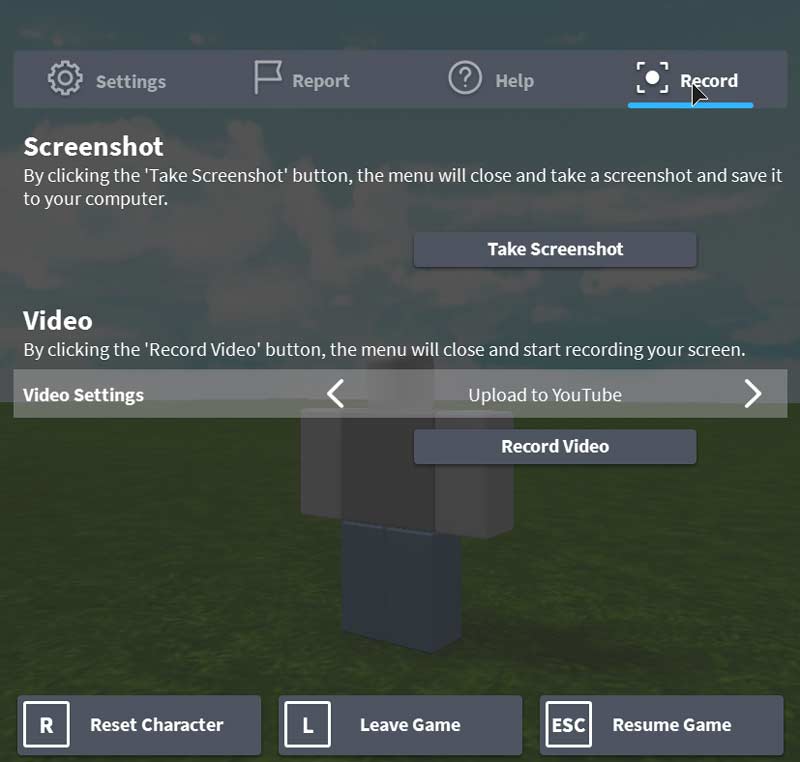
All in all, you can make videos on Roblox with the above solutions. But if you want to record with microphone on Roblox, it is recommended to use Vidmore Screen Recorder. There are much more powerful screen recording features. You can free download the program to have a try now.


