Review of Apowersoft Screen Recorder: Functions, Pros, and Cons
Capturing what's happening on your screen has become essential for various purposes. From creating tutorials to preserving memorable moments, it is a dependable method. Apowersoft Screen Recorder stands among the popular tools offering this functionality. From its key functions to its limitations, let’s explore the tool’s detailed overview. Apart from that, we’ll provide the best alternatives for Apowersoft Screen Recorder. So, continue reading. That way, you’ll make a better and more informed decision.

PAGE CONTENT
Part 1. Apowersoft Screen Recorder Review
Apowersoft Screen Recorder is a handy software that lets you capture your screen. It is a piece of software that’s designed for desktop users. Thus letting you cord any screen on a Mac or Windows computer without any hassle. It provides an intuitive interface while supporting many output formats. With that, it allows you to share your recording in an easy way. Further, it lets you record and edit your screen recordings. But note that to access its
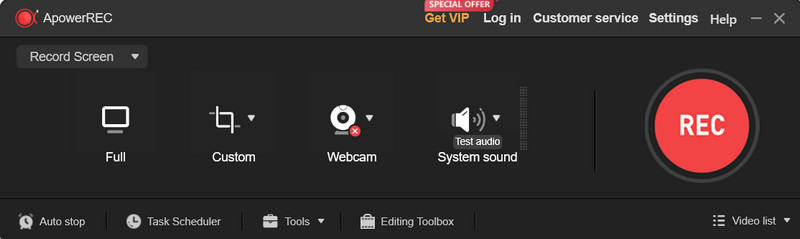
Key Functions
1. Screen Recording
Capture any activities done on your screen in high definition. It can record tutorials, gameplay, presentations, streaming videos, or any other on-screen activity. Moreover, the tool also lets you customize specific settings. It includes adjusting the recording area.
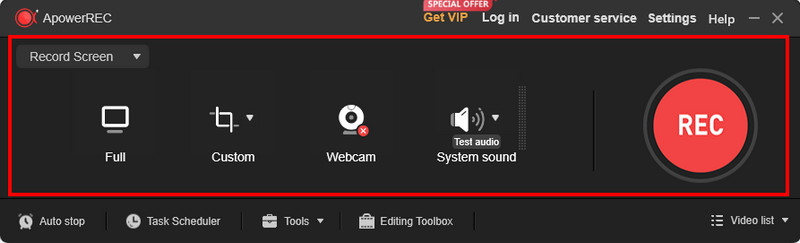
2. Audio Recording
Record system sound or your microphone alongside the screen video. Hence, it allows you to narrate or add commentary while recording. Not only that, but it lets you set up the volume based on your preferences.
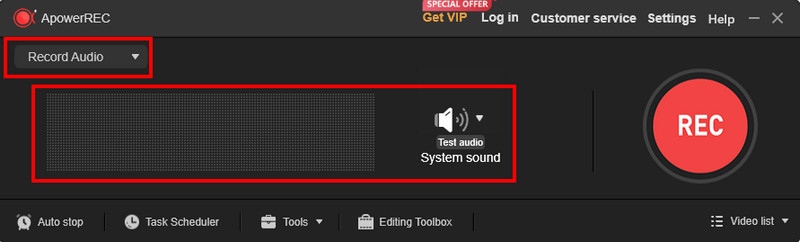
3. Editing Tools
Basic editing functionalities to trim, cut, or annotate your recordings. These tools help you enhance your captured content before sharing or saving it.
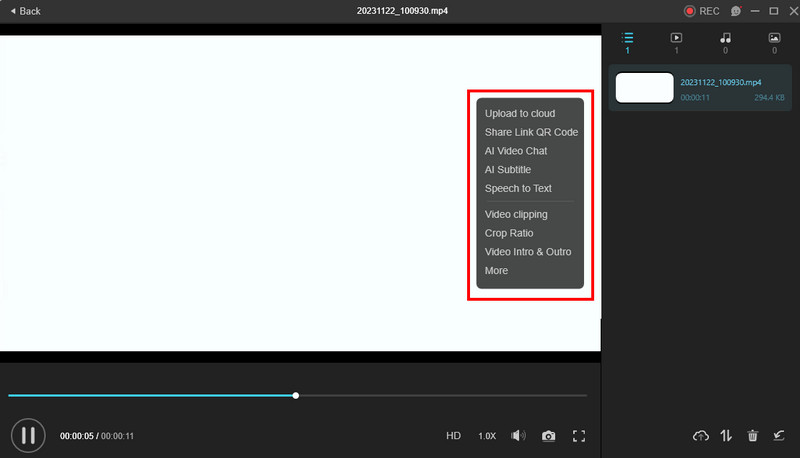
4. Scheduled Recording
Set a specific time to automate the start and stop of recordings. At the same time, it enables you to capture even time-sensitive content or meetings.

Pros
- It provides an easy-to-use interface suitable for beginners.
- It lets you record your screen, audio, and webcam at the same time.
- Offers editing tools to refine your recordings.
- Allows saving recordings in different file formats.
- Supports real-time drawing functions while recording.
Cons
- Users may experience slowdowns or lags.
- The free version includes watermarks on recordings.
- There are times when audio and video do not sync.
- Limited options for customizing recording settings compared to some other tools.
Part 2. Apowersoft Free Online Screen Recorder Review
Apowersoft also offers a free online screen recorder. As its name indicates, it is a platform that is web-based and free. Also, with a click of a button, you can capture anything you want from your screen. Record your activities displayed on your screen without the need for software installation. Yet, based on the customer reviews, the brand’s customer service must be improved. Nonetheless, its website offers helpful resources like tutorials. In case you’re stuck, they can be helpful.
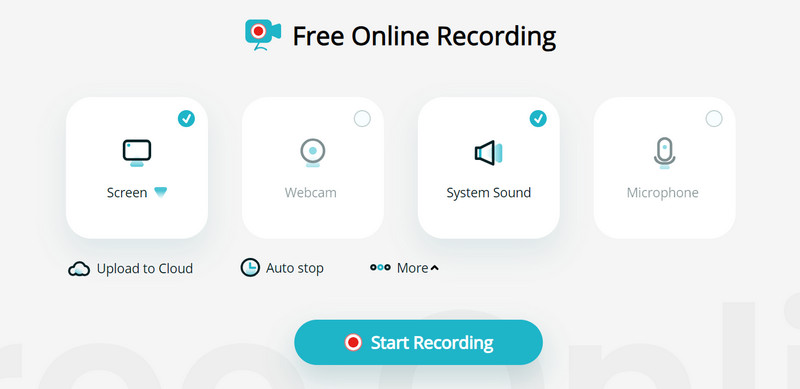
Key functions
1. Screen Recording
Capture any browser activities, including both webcam and screen. It also provides different recording modes. But it does not have the same advanced features as the Apowersoft Screen Recorder Pro. With it, you can also record your microphone and system sound along with your screen. But you cannot record audio only with it, unlike with its app version.
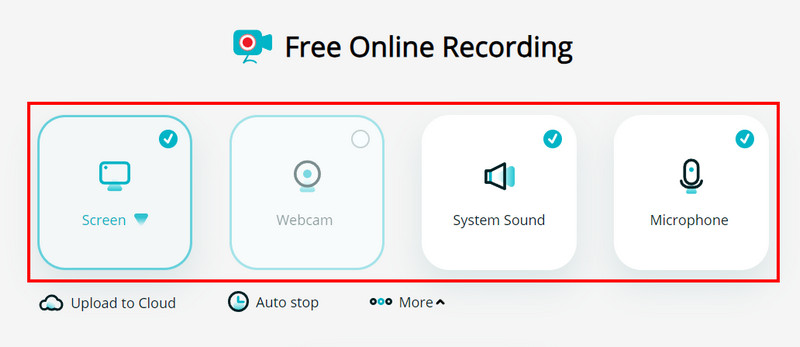
2. Basic Editing Tools
The online platform also comes with a few basic editing tools. With it, you can trim or cut some unnecessary parts that you don’t need from the video. Plus, it lets you add annotations as you want.
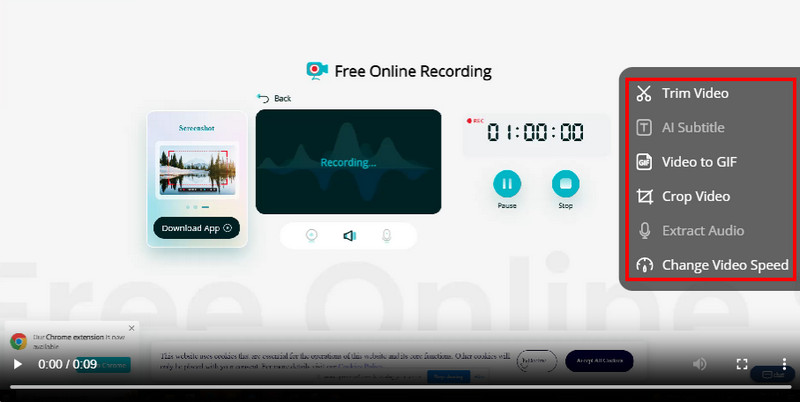
3. No Time Limit
Finally, the tool enables you to screen record without restrictions on recording duration. That means you don’t need to worry about the time limit during recording.
Pros
- Offers a straightforward way to record your browser activities.
- Operates from a web browser without the need to install any software.
- Supports various output formats like MP4, AVI, GIF, FLV, and more.
- Provides basic editing functionalities to trim, cut, and annotate.
- No watermarks included on the captured content.
Cons
- Lacks more advanced editing tools available in the desktop software.
- It relies on a stable internet connection.
- Customer reviews contain room for improvement in the brand’s customer service.
- Users might encounter ads or promotions while using the tool.
Part 3. Best Alternatives to Apowersoft Screen Recorder
If you’re bothered by the disadvantages of the two screen recorders of Apowersoft, then keep reading. In this section, we’ll introduce the best alternatives you can use.
Option 1. Vidmore Screen Recorder
Vidmore Screen Recorder stands out as a top choice alternative for Apowersoft Screen Recorder. It offers a range of handy features, allowing you to capture any part of your screen. With Vidmore, you can record tutorials, gaming sessions, video calls, or streaming content. It also enables you to record audio from your computer system or microphone at the same time. Plus, it supports webcam recording. Thus enabling you to include your webcam feed in your screen recordings. Also, you can take screenshots during recording. It also provides easy-to-use editing tools to trim and cut your captured content. Further, it offers a real-time drawing feature. With it, you can add arrows, text, and shapes to your recording or capture snapshots. What’s more, it offers various output formats like MP4, WMV, MOV, F4V, and so on. All in all, Vidmore Screen Recorder serves as a reliable alternative.
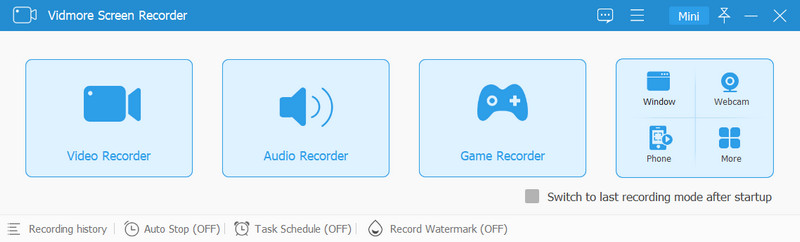
Option 2. Vidmore Free Screen Recorder Online
Are you also looking for a great alternative to Apowersoft Free Online Screen Recorder? Vidmore Free Screen Recorder Online is the one for you. It offers a straightforward way to record full-screen, app window, or any content on your browser. It also has an intuitive user interface that suits both beginners and professionals. Moreover, it supports webcam recording, allowing for picture-in-picture presentations. The tool also enables simultaneous recording of system audio and microphone. What’s more interesting is that you can use it without any limitations. Access it on any browser for free and utilize it for your needs.
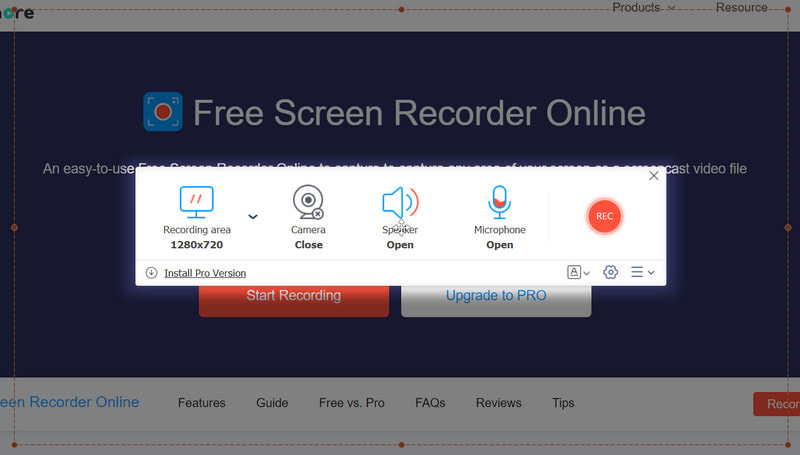
Part 4. FAQ About Apowersoft Screen Recorder Review
How to use Apowersoft Screen Recorder?
To use Apowersoft Screen Recorder, first download it on your computer. Then, install and launch it. Next, adjust the recording settings as per your preferences. Choose the area of your screen to record, and click the Record button. When you’re done, click the Stop to end the recording. Finally, the file will be saved automatically.
Why does the Apowersoft Screen Recorder have no sound?
Apowersoft Screen Recorder might have no sound due to several reasons. It could be the input sources (system sound and microphone) are not properly selected. Also, the audio devices might not be connected and working correctly on your computer. Or your microphone is on mute, and the system sound volume is too low.
Is Apowersoft Screen Recorder free?
Apowersoft Screen Recorder offers both free and paid versions. The free version provides basic screen recording functionalities but may have limitations. It may include watermarks on recordings or fewer features compared to the paid version. The paid version offers additional features, higher-quality recordings, and no watermarks.
Conclusion
There you have it! Apowersoft Screen Recorder indeed stands as a reliable tool for capturing on-screen activities. But if you’re seeking alternatives, you can rely on Vidmore Screen Recorder. Its clean user interface allows you to record your screen in an easier and more effective way. Additionally, if you don’t want to download any software, go for Vidmore Free Screen Recorder Online. Start recording your screen using these tools today!


