5 Best 4K and 1080p/720p HD Screen Recorders for Windows and Mac
Nowadays, having a HD screen recorder seems like a new must-have.
Whether you are a gamer, YouTuber, broadcaster, tutor or just a normal user, you will need to access the multimedia processing tools for the screen recording, video call recording, webcam integration, and simple screen shots integration and so on. If you want to create a high quality video with screen contents, you will definitely need a good 4K UHD or 1080p/720p HD screen recorder.

However, even though there are a large number of HD screen recorders offered on the market, you still don’t know which one you should use. Because different HD screen recording software can offer a range of differing features. It’s never a piece of cake to find a really HD screen recorder. Considering your need, we make a list of 5 best high definition video and audio recorders for you to choose from.

Part 1. Top 5 HD Screen Recorders for Windows PC and Mac
From this part, we like to introduce you with 5 excellent HD screen recorders. Whether you are using a Windows 10/8/7/XP/Vista PC or a Mac, you can find a suitable screen capturing tool to record high definition videos on your computer.
NO.1 Best 4K UHD and 1080p/720p HD Screen Recorder for Windows/Mac
First, we like to share an all-featured and easy-to-use HS screen recorder, Vidmore Screen Recorder. It is specially designed to capture any video on your computer with high resolution even up to 4K UHD. It has the capability to record 1080p/720p high definition video smoothly.
- Record screen on Windows 10/8/7 PC and Mac with high image quality.
- Capture computer screen/webcam, record audio and take screenshots.
- Record online videos, 2D/3D gameplay, webcam, video/audio chats, music and more.
- Record HD screen smoothly with low CPU, GPU and RAM.
- Capture HD video with full screen or customized area and real-time drawing.
- Powerful editing features and output recorded video in any popular format.

How to use this HD Screen Recorder
First, you need to double click the download button above to free install this powerful 1080p/720p HD screen recorder on your computer. It provides you with both Windows and Mac versions.
Record high definition video even up to 4K UHD
Open HD video recorder and choose the Video Recorder feature. Then you can choose the recording area with full screen or custom screen based on your need. You are also allowed to capture screen from Webcam. It’s quite useful to make a tutorial or gameplay video.

During this step, you can also set the audio recording settings. It enables you to capture sound from System Sound and Microphone.
Record high-quality audio
Besides the HD screen recording, this HD screen recorder allows you to record an audio file only. Just go to the Audio Recorder feature. When you want to record a music or a background audio track from movie, you can choose to turn on System Sound and turn off Microphone. Or you can enable two options to record an audio call.

Simply click on REC button, and then you can start the HD screen and audio recording. After recording, you can directly preview the captured file and edit it. The capture HD video will be saved in any popular format you need, such as MP4, AVI, MOV, FLV and more. Also, you can save the captured sound in MP3, AAC, or M4A format as you like.
Take screenshot
If you want to capture a high quality image, you can rely on the Screen Capture feature. It allows you to take a screenshot for a specific active window, or capture a rectangular screen by dragging the left mouse. After that, you are able to edit the image, draw a rectangle, arrow, line, and more elements on the image. The screenshot will be saved in JPG, PNG or other image formats according to your setting.

With the adoption of the latest accelerate technology, this HD Screen Recorder guarantees that you can have a really high definition and smooth video recording experience. The advanced hardware acceleration technology allows you to record HD screen with low CPU, GPU and RAM. So even you want to capture a gameplay or run some other large programs, it still can offer you a good recording. Just free download it and have a try.
NO.2 Free HD Screen Recorder for Windows/Mac/Linux - OBS Studio
OBS Studio is a very popular HD video recording tool. It is mainly designed to record video gameplay and stream online. This free and open source screen recorder is compatible with both Windows, Mac and Linux. It provides a simple way to record full screen or custom window without any watermark or time limit.
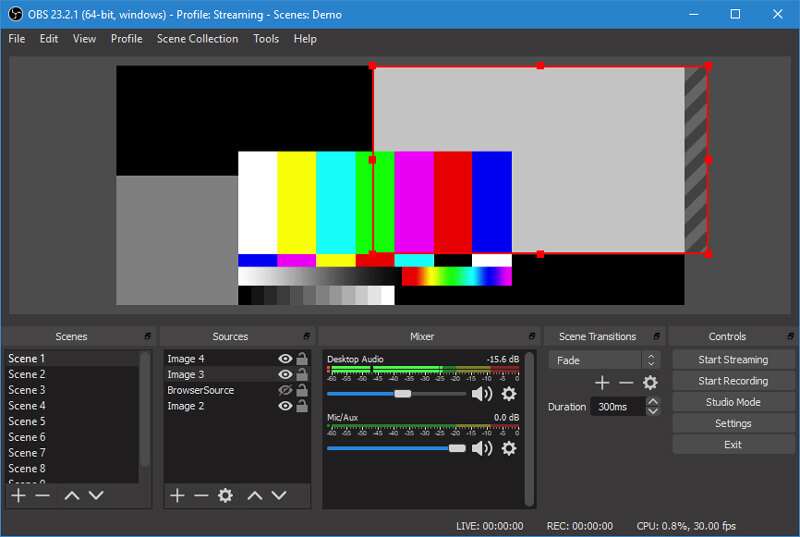
OBS HD screen recorder is able to record high quality video from computer screen and webcam. Moreover, it allows you to capture sound from your microphone or external speaker. One thing you should know is that, OBS is just a screen and audio recorder, so it doesn’t offer any editing features. Check here to fix OBS black screen issue.
NO.3 HD Screen Recorder for Windows - LiteCam HD
LiteCam HD is the powerful video and audio recording software which can give you a great 1080p high quality screen recording experience. It has the capability to capture anything on your computer screen in full HD, such as online videos, webinars, live game play, and more. This HD screen recorder can capture video at a maximum of 30 frames per second.
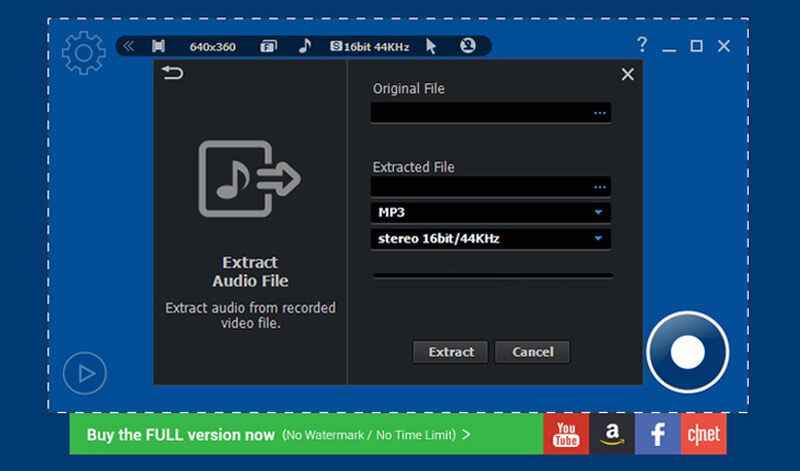
LiteCam HD gives you a simple way to create instructional videos, tutorials, demonstrations and presentations with your computer screen contents. Besides the HD screen recording feature, it also carries some basic editing functions. The captured video will be saved in MP4 format. LiteCam HD is only compatible with Windows system. You can free record a video less than 10 minutes. Or you can pay $19.99 for the official version.
NO.4 HD Screen Recorder for Windows - Bandicam Screen Recorder
Bandicam Screen Recorder is another popular and famous video recording program. It can capture any area of your computer screen with high quality. This HD screen recorder has the capability to capture a 4K Ultra HD video up to 3840x2160.
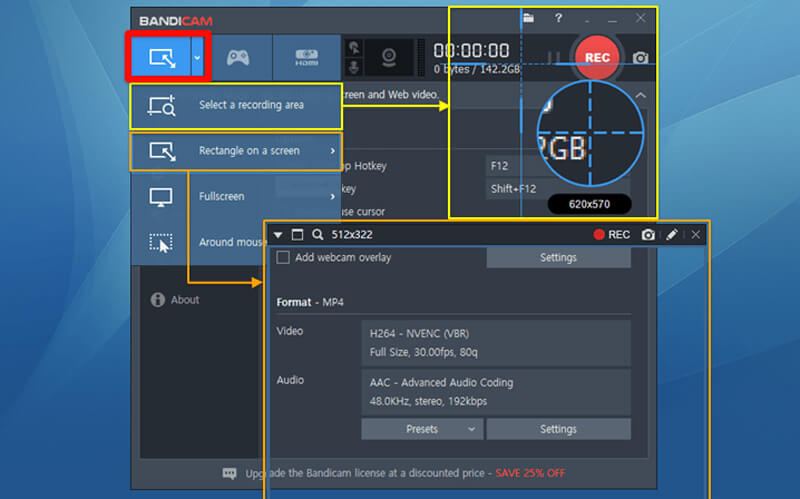
Bandicam Screen Recorder provides you with a free version, only for Windows, to record video gameplay, lectures, webinars, video meetings and more. What’s more, it enables you to draw while capturing in real-time. However, this 4K screen recorder is not totally free. You can only record a 10-monute video while with watermark. If you want to break the limits, you need to pay for $39.
NO.5 HD Screen Recorder for Windows - Ezvid
Ezvid is a free HD screen recorder that can help you record any activities happened on your computer with high quality. It enables you to capture screen with instant facecam and voice synthesis. With the adoption of the latest C++ binaries, Ezvid HD screen recorder can take better advantage of modern multi-core CPUs and video cards to offer you a smooth video recording.
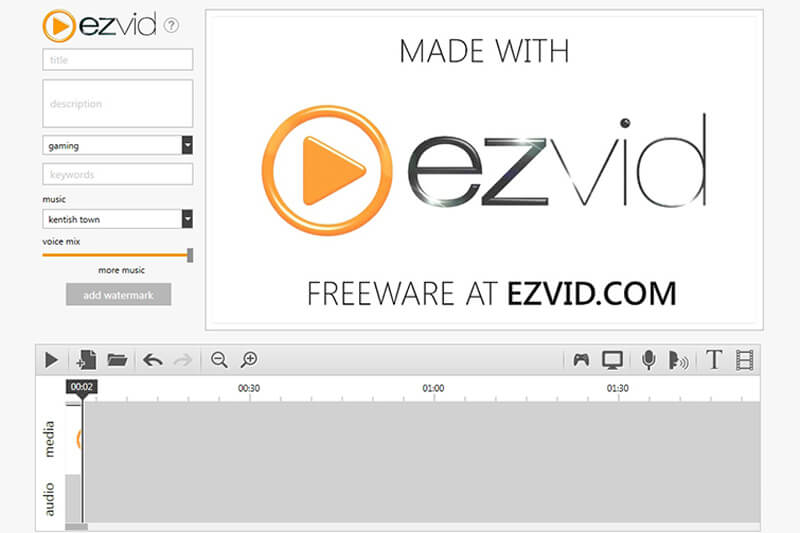
Ezvid is equipped with built-in YouTube upload, free music, screen drawing, cutting & mixing features. All these functions make Ezvid a really popular HD screen recorder. But Ezvid only allows you to record a video less than 45 minutes. What’s more, you will be asked for a donate within 30 days of downloading.
Part 2. FAQs of 4K and 1080p/720p HD Screen Recorder
Question 1. How do I record my screen in HD?
With the any one of the recommended 5 HD screen recorders above, you can easily record HD screen with ease. All you need to concern is that, when you want to record a high quality video, you should make sure you are using a HD computer screen.
Question 2. Does Windows 11 have screen recorder?
If you are using a Windows 11 computer, you can rely on the Xbox Game Bar to record your computer screen with high quality. Windows 11 does have a built-in screen recorder
Question 3. How do you enable screen recording on iPhone?
When you want to record your iPhone screen, you should first enable the screen recording feature in Settings. When you enter the Settings app, you can tap Control Center > Customize Controls and then add the Screen Recording feature. Then you can arise the Control Center and start recording your iPhone screen by tapping the record icon.
Conclusion
In fact, everyone is searching for a great HD screen recorder to capture computer screen for one reason or another. You can get top 5 HD screen recorders, including 4K UHD screen recording tools from this post. You can pick your preferred one to start recording and making your videos.


