4 Ways to Screenshot on Snapchat without Them Knowing
You can handily take a screenshot on Facebook, Twitter and other social apps on your iPhone or Android phone. But thing will be quite different if you screenshot on Snapchat.
Snapchat provides a 10-second checking way to show an instant snippet of your message. When you want to take a screenshot on Snapchat picture or message, Snapchat will give the sender a screenshot notification. In fact, Snapchat prevents recipients storing or screenshoting snaps without knowing.
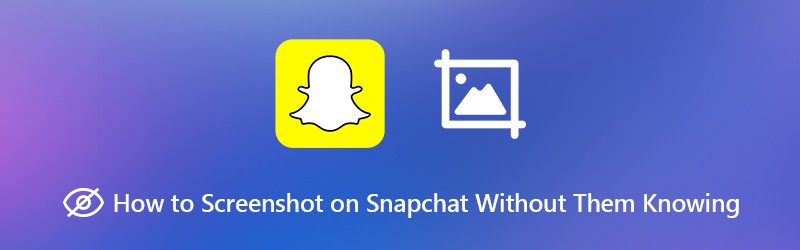
So you may wonder, how to screenshot on Snapchat without them knowing? Here in this post, we will show you 4 simple ways to take a screenshot on Snapchat app.

- Part 1. Basic Way to Take A Screenshot on Snapchat
- Part 2. Screenshot on Snapchat without Them Knowing on iPhone
- Part 3. Screenshot A Snap without Them Knowing Through Airplane Mode
- Part 4. Screenshot on Snapchat without Them Knowing on Computer
- Part 5. FAQs of How to Screenshot on Snapchat without Them Knowing
Part 1. Basic Way to Take A Screenshot on Snapchat
First, we like to show you the common way to screenshot on Snapchat on your iPhone and Android device. While using this method, sender will get a notification that you have taken a screenshot on the Snapchat message.
If you are using an Android device and want to take a screenshot on Snapchat message, picture or story, you can press the Power and Volume Down button at the same time to save a screenshot file.
If you are an iOS user and like to screenshot Snapchat, you can press the Home and Power button to capture the screen content. You can press Volume Up and Power/Wake button at the same time to screenshot Snapchat if you are using the latest iPhone 11 or iPhone X that without the Home button.
Part 2. Screenshot on Snapchat without Them Knowing on iPhone
In fact, you are allowed to screenshot on Snapchat without them knowing through recording way. The good thing is, iPhone has a built-in screen recording feature.
Step 1. First, you need to enable this screen recording feature on your iPhone. To do that, you can go to Settings app. Then tap Control Center to Customize Controls and add the Screen Recording feature to the Control Center.
Step 2. When you get a Snapchat message, photo or story you want to save without them knowing, you can swipe your finger from the bottom screen to arise the Control Center, and then tap the Screen Recording icon to start to record the Snapchat data.
Step 3. Tap the top red recording bar to stop the recording. The captured Snapchat will be saved in Photo app as a video. Then you can check the Snapchat message anytime you like.
Part 3. Screenshot A Snap without Them Knowing Through Airplane Mode
Whether you are using an iPhone or Android phone, when you want to take a Snapchat screenshot without them knowing, you can rely on the Airplane mode.
Step 1. When you receive a Snapchat message that you want to save it without knowing, you should first open the message and then quickly turn off Wi-Fi, mobile data, and even Bluetooth as soon as you check all information of the Snapchat.
Step 2. Turn on Airplane mode on your iPhone or Android phone. Then you can take the regular way to take a screenshot on Snapchat. If you don’t know how to do it, check the first method.
Step 3. Wait for a while like 20-30 seconds, and then turn off the Airplane mode and put your device back to normal condition.
When you screenshot on Snapchat with totally offline. Snapchat can’t notice that you are taking a screenshot and won’t notify others you have taken a screenshot.
Part 4. Screenshot on Snapchat without Them Knowing on Computer
If you want to screenshot on Snapchat without them knowing on your computer, you can also rely on a screen recording tool. Here we sincerely recommend a free Snapchat screenshot tool, Screen Recorder for you to capture your Snapchat message.
- Take a screenshot on Snapchat without them knowing.
- Screenshot on Snapchat in full screen or customized region with high quality.
- Take Snapchat screenshot and save it in any image format like JPG, PNG, and more.
- Powerful editing features to edit Snapchat screenshot and add various elements to it.
- Record online videos, 2D/3D gameplay, webcam, video/audio chats, music and more.

Step 1. First, you should download this free Snapchat screenshot software on your computer. Then launch it and choose the Screen Capture feature.

Step 2. A pop-up window will appear after you choose the feature. Then you can freely take a screenshot on Snapchat. As it mentioned above, it allows you to screenshot Snapchat with entire or custom screen based on your need.

Step 3. After the screenshot on Snapchat, you can edit the captured image as you like.

Step 4. Click the Save button on the bottom right corner of the screenshot window to save the Snapchat screenshot as an image file. You can save the Snapchat screenshot in any popular image format like JPG/JPEG, PNG, BMP, GIF, or TIFF according to your need. Besides the Snapchat screenshot, you can also rely on it to record Zoom meetings, lectures, video calls, etc.
Part 5. FAQs of How to Screenshot on Snapchat without Them Knowing
Question 1. What does Clear Cache mean on Snapchat?
When you perform a clear cache on Snapchat, it will remove lenses, filters and related data stored on your device. By doing you, you can get a better speed running the Snapchat app. You can free up storage space on your device, or troubleshoot some issues though clearing cache.
Question 2. Does clear cache on Snapchat delete conversations?
No. Clearing cache on Snapchat won’t remove any of your Memories, Snaps, or Chats. You can freely clear Snapchat cache to free up your phone storage space.
Question 3. What is the cache on Snapchat?
Snapchat cache is designed to make your app work quicker. It is actually one kind of memory from functions that you use a lot. Snapchat carries these cache memories to help the app work more quicker and give a better user experience.
Question 4. Why am I getting snap notifications but no snaps?
Many Snapchat users complained about this issue on the internet. You can go to your profile screen and then reset your Snapchat notifications to fix the issue. If the problem is still there, you can choose to sign out and then re-sign in your Snapchat account or re-install the Snapchat app.
We have mainly talked about how to screenshot on Snapchat without them knowing in this post. We shared 4 effective ways to help you take a screenshot on Snapchat. In fact, if you want to screenshot on Snapchat without them knowing, you can also simply take a picture with another phone. Leave us a message if you still have any questions.


