How to Record a Google Meeting with or without Built-in Record Button
This guide will talk about how to record a meeting on Google Meet. According to a recent survey, Google is the top brand which people cannot live without. It makes sense when you consider that you can access YouTube, Gmail, Google Drive and more with a single account.
Moreover, Google keeps introducing new services, such as Google Meet. It is a video conference service available to Windows, Mac, iPhone and Android. A lot of schools and small businesses are using Google Meet. That is why this article shares three methods to help you save important Google meetings.
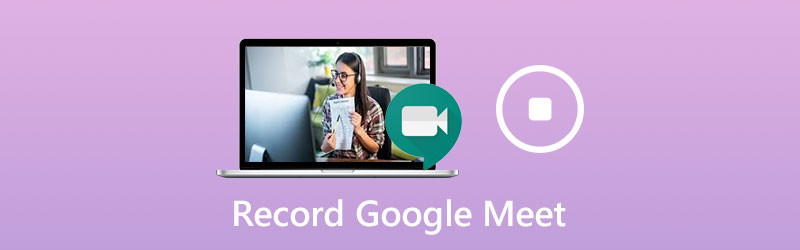
PAGE CONTENT
Part 1: How to Record Google Meet with Built-in Record Button
To use the built-in recording feature in Google Meet, you must have a Google G Suite account. Moreover, your Google Drive should have enough space. Bear in mind that only the organizer or accounts in the same organization have the privilege.
Step 1: Open Google Meet app, sign in your account, create a new meeting or join an existing meeting.
Step 2: Click the Menu button with a three-dot icon and choose Record Meeting on the context list. When the Ask for consent dialog pops up, click Accept to confirm it. Once the recording begins, a notification will be sent to all participants.
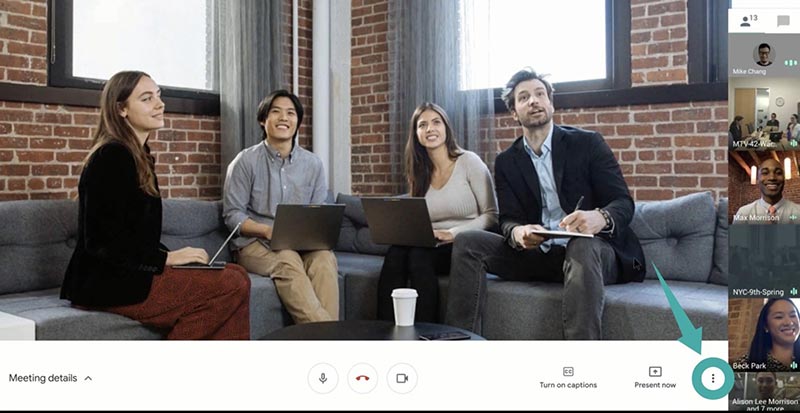
Step 3: To stop recording during the meeting, click the Menu button and select Stop Recording. When prompted, hit Stop Recording again. Another option is to wait for the meeting to finish and the recording will be stopped automatically.
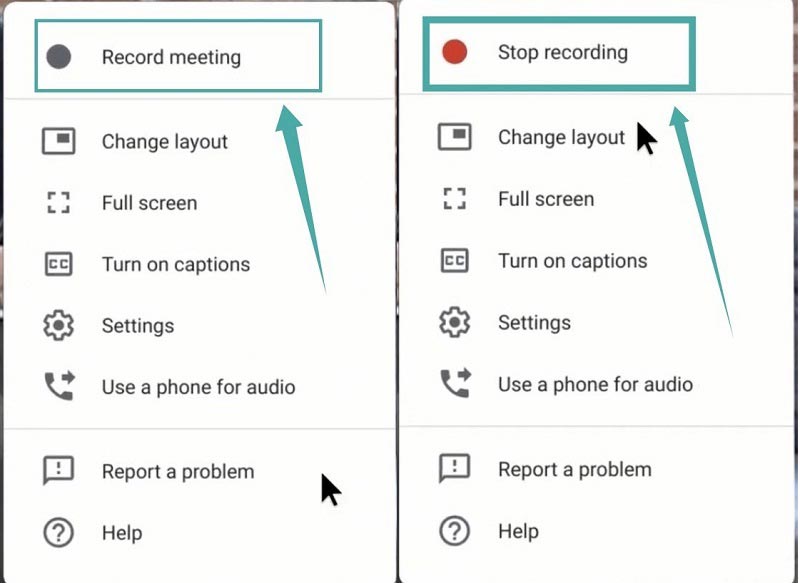
Note: The recording link will be sent to organizer and yourself as an email.
Part 2: How to Record Google Meetings without Record Button
Though the built-in recording feature is easy to use, it cannot save meetings secretly. Therefore, you may want to record a meeting on Google Meet without using the Record button.
Method 1: Best Way to Record a Google Meeting Secretly
For non-organizers, Vidmore Screen Recorder is the best option to record a meeting on Google Meet. Moreover, Google cannot detect the recording nor notify other members.
Basic Features of the Best Google Meet Recorder
- Record meetings on Google Meet without organizer account.
- Overlay your face and voice to recording in real time.
- Take schedules to record meetings automatically.
How to Record a Google Meeting Secretly
Step 1: Set up meeting recorder
Run the best Google Meet recorder after installing. It is compatible with Windows 10/8/7 and Mac OS X. Pick Video Recorder to move on. Advanced users can click the Gear icon to open the Preferences dialog and modify custom options related to hotkeys, output, and more.

Step 2: Record a Google meeting
Turn on Display and set the recording area based on Google Meet, and enable System Sound and adjust the volume. If you want to overlay your face and voice to the recording, toggle on Webcam and Microphone; otherwise, disable them. To schedule the recording, click Take Schedule, name it, set Start time and other options. Then it will work automatically. To record a meeting manually, join it and click the REC button on the recorder.

Step 3: Save meeting to computer
When you wish to stop recording, click the Stop button to enter the preview window. Here you can play the recording with the built-in media player. The Clip feature at the bottom can help you cut unwanted frames by resetting start and end points. If you are satisfied with it, click on the Save button to export it to your hard drive.
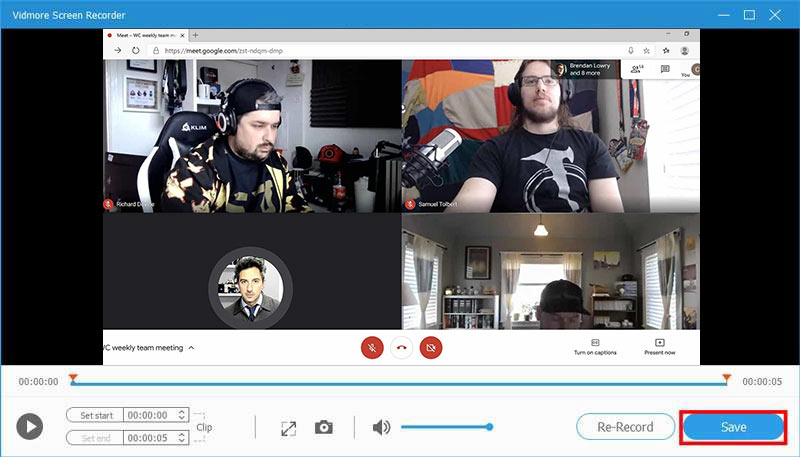
Apart from Google meetings, you can use this amazing meeting recorder tool to record Zoom, screencast AnyMeeting conferences or other video conferences as you like.
Method 2: Record a Google Meeting Secretly Online
Google is popular partly because it is free to use in most cases. With an ordinary account, for instance, you can join any Google meetings without any payment. For students, Vidmore Free Online Screen Recorder is a great choice to record Google meetings for free.
- Free of charge without any limit.
- Record Google meetings online without installing.
- Share recordings to social media directly.
How to Record a Google Meeting Secretly Online
Step 1: When you intend to record a meeting on Google Meet, visit https://www.vidmore.com/free-online-screen-recorder/ in your browser, and press Launch Free Recorder to download the launcher.

Step 2: Set the desired region in Recording area option, and adjust the volume of Speaker. The Camera and Microphone options are used to capture your face and voice. You can decide to enable or disable them.

Step 3: Hit the REC button once the meeting begins. Finally, click the Stop button and download the recording or share it to social media directly.

Part 3: FAQs of Google Meeting Record
Why cannot I record my Google meeting?
Only the organizer or accounts in the same organization are able to record Google meeting. If you just a participant, you cannot record it. Moreover, the Record feature is only available for G Suite accounts. If you are using ordinary account, you cannot record meetings in Google Meet.
How do I start a Google meet?
If you want to start a new meeting, click New Meeting. Then you can invite the participants with the meeting link. To join a Google meeting, enter the code in field of Enter meeting code and click Join.
How do I record a Google meet on iPhone?
The easiest way to record a Google meeting on iPhone is the built-in screen recording feature on iOS. Since iOS 11, you can get the screen recording option in Control Center if you have enabled it in the Settings app. It is able to record video along with audio.
Conclusion
This guide has shared three ways to record a Google meeting on Windows and Mac. The built-in recording feature is the easiest option to save important Google meetings if you are the organizer or using a G Suit account. Alternatively, Vidmore Screen Recorder is the best way to record meetings both organizers and attendants. More importantly, it is pretty easy to use and beginners can learn in a few seconds. More problems, welcome to leave a message below this post.


