How to Repost on TikTok to Unlock Creative Sharing
Navigating the world of TikTok can be a thrilling experience, filled with endless creativity and enticing content. TikTok has a built-in repost feature, allowing you to share and engage with videos from fellow creators. This post will explore how to repost on TikTok, which can help you share videos with your followers. In addition, it can help you boosts your engagement and grow your audience. Let's dive into the exciting world of TikTok collaboration and sharing!
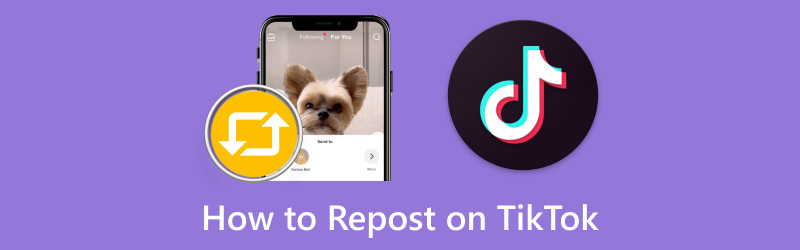
PAGE CONTENT
- Part 1. What Does Repost Mean on TikTok
- Part 2. How to Repost on TikTok and Undo
- Part 3. How to See Your Reposts on TikTok
- Part 4. How Long Do Reposts on TikTok Last
- Part 5. How to Make Repost Public or Private on TikTok
- Part 6. How to Delete a Repost on TikTok
- Part 7. Bonus: Best Video Editor for TikTok
- Part 8. FAQs about Reposting on TikTok
Part 1. What Does Repost Mean on TikTok
What does repost mean on TikTok? On TikTok, reposting refers to sharing or re-sharing someone else's video content on your own TikTok account. Once you repost a video, you share it with your followers. You acknowledge the original author by mentioning or tagging them, using appropriate hashtags, and incorporating your commentary or caption if desired. Reposting enables users to share content they enjoy with their audience and help spread videos that they find interesting, informative, or entertaining.
Part 2. How to Repost on TikTok and Undo
The Repost button allows users to re-share a video on TikTok hassle-free. To learn how to do that, check out the following details.
How to Repost on TikTok
This section will teach you how to repost on TikTok. Without further ado, check out the following details.
Step 1. Launch the TikTok application on your smartphone and look for the video you wish to share with the repost button.
Step 2. When you find the video you wish to repost for your followers, click the Share button in the lower-right part.
Step 3. Presently, you need to open the Send to pop-up. From this point, you will notice the Repost button beside your contacts, which you can select.
Step 4. The Reposted information should appear, and you can incorporate a caption message here for the repost.
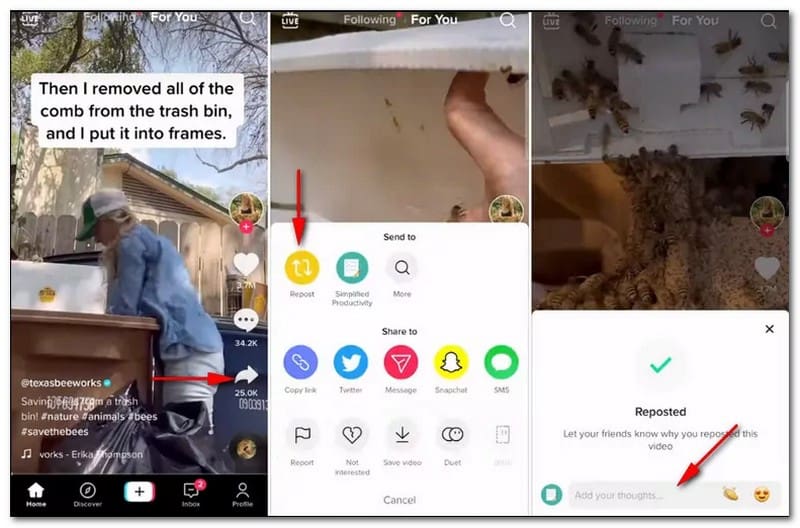
How to Undo Repost on TikTok
Do you want to learn how to undo a repost on TikTok? If yes, we got your back. Some users have found the new feature beneficial, but others complain. Why? It is because the repost button lets them share videos they did not intend to share, which is annoying. If you want to remove or delete a repost on TikTok, you can undo the repost with simple clicks.
Step 1. To remove the repost on TikTok, click the Share button once again.
Step 2. Hit the Remove Repost button, and a pop-up or display will appear.
Step 3. Go ahead and click Remove to delete the repost on your TikTok account successfully.
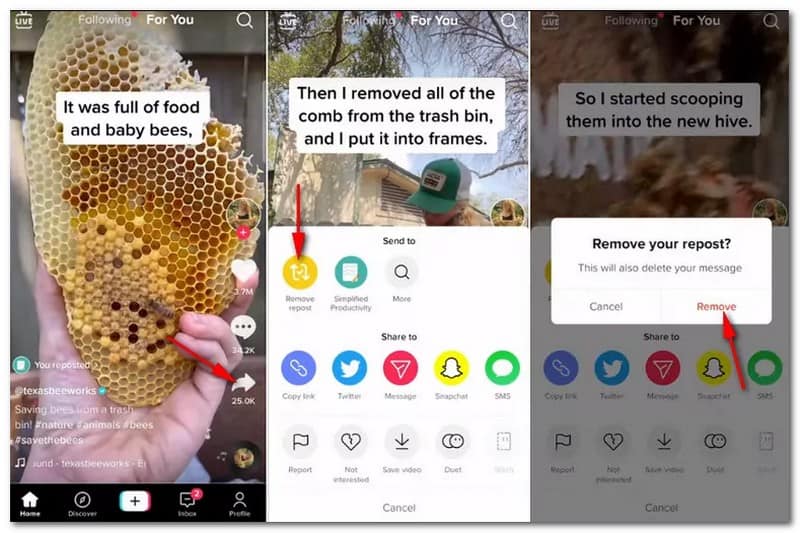
Part 3. How to See Your Reposts on TikTok
Fortunately, TikTok has made it easy for users to see their reposts. Here is a step-by-step procedure on how to see your reposts on TikTok:
Step 1. Run the TikTok application and log in to your account.
Step 2. Head to your Profile in the lower-right corner of your screen.
Step 3. Click the three dots in the upper-right corner of your profile, then select Account, scroll down, and click Reposts.
Step 4. You will now see a list of all the videos you reposted on your account.
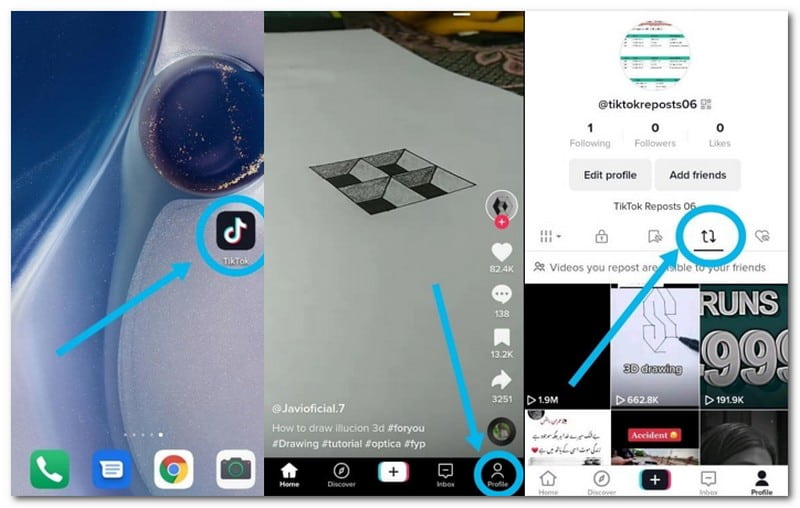
Part 4. How Long Do Reposts on TikTok Last
When the TikTok repost button was introduced, the repost lasted longer than 24 hours. However, many users have recently noticed that the reposting only lasts 24 hours. So how long do reposts on TikTok last? The reposted videos will only last for a day and automatically be removed afterward.
Part 5. How to Make Repost Public or Private on TikTok
TikTok has a built-in feature where you can make your reposted videos to be in public or private. If you publicize the reposted videos, they will be seen by your followers. In contrast, if you private the reposted videos, they will only be seen by you and only you. To do that, follow the steps provided.
Step 1. Open the TikTok application using your mobile device.
Step 2. Go to your Profile, click the three dots, and select Settings and Privacy.
Step 3. Scroll down, and once you see Repost, click it; it is under the Safety option.
Step 4. Toggle on if you want to make the reposted videos to be seen in public. In contrast, toggle off if you prefer to private the reposted videos.
Part 6. How to Delete a Repost on TikTok
It is possible to delete a repost using your mobile device. It can be done by undoing the repost. Here is how to delete a repost on TikTok:
Step 1. Open the TikTok application using your smartphone.
Step 2. Navigate to the video you reposted and now want to remove.
Step 3. On the video, click the Share button.
Step 4. Hit the Remove Repost button. This prompts a pop-up intended for removal confirmation. Once you select this, the video is un-reposted successfully.
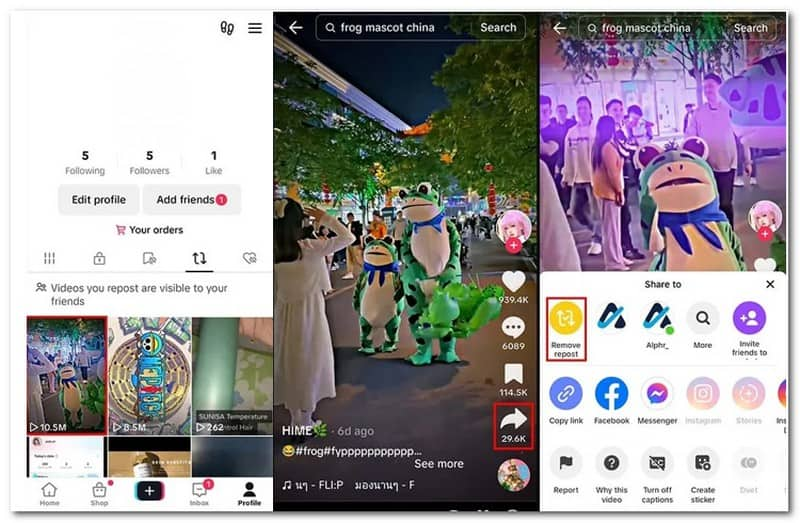
Part 7. Bonus: Best Video Editor for TikTok
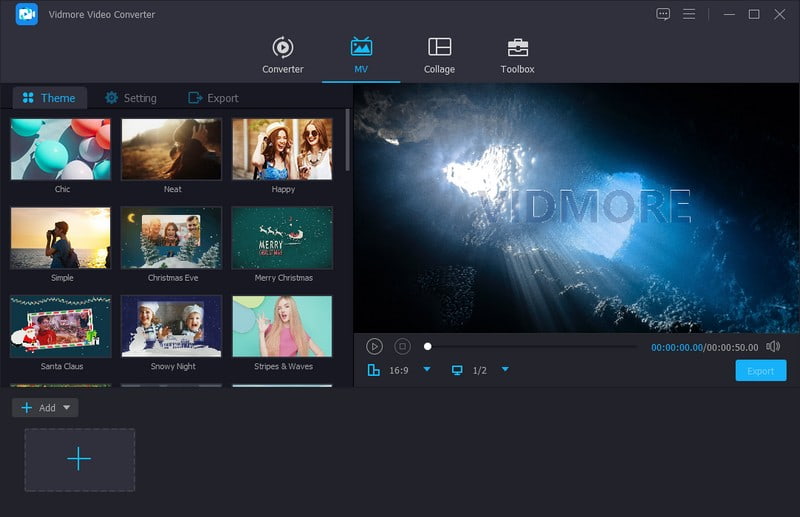
When editing a video from TikTok, select a video editor that meets your standard and provides your needs. It should have a user-friendly interface so first-time users can navigate its built-in features. Do you have something in mind that have these mentioned qualifications? If not, we highly recommend Vidmore Video Converter; it is the best video editor for TikTok you can rely on.
Vidmore Video Converter allows you to easily trim and cut video clips to the desired length for TikTok's short-format videos. You have access to various effects, filters, and adjustments to enhance the visual appearance of your TikTok videos. You can incorporate text, captions, or other overlays into your videos to make them more engaging. You can add music tracks or edit audio to synchronize with your TikTok videos. Moreover, you can adjust the playback speed of your video clips to create dynamic and attention-grabbing content. This program has easy export options compatible with TikTok's video format and resolution requirements. Indeed, Vidmore Video Converter can help you level up your TikTok videos, which will receive more views, hearts, and comments on the platform.
Part 8. FAQs about Reposting on TikTok
Why can't you repost on TikTok?
If you cannot repost on TikTok, you have turned off the Repost feature in Settings or have yet to update the application.
Does TikTok let you repost?
Yes! TikTok repost feature lets you repost a TikTok video belonging to other users on your account. In addition, you have the option to distribute the video among your followers. However, the original creator's username will be displayed on the video.
How do I get my TikTok repost button back?
If you are not seeing the repost option in a video, it is because you are watching the TikTok video in the Following or Inbox tab. All you need to do is to go to For You page, and you will get the TikTok repost button back.
Is it okay to repost TikTok videos on other social media platforms?
It is generally a good practice to ask the original creator for permission or ensure you are complying with TikTok's terms of use and copyright policies.
Can I download and reupload someone else's TikTok video?
Downloading and re-uploading someone else's TikTok video without their permission may violate intellectual property rights and copyright. Respecting content creators' rights and only using their content with proper permission is essential.
Conclusion
You have learned how to repost on TikTok, which can be beneficial if you want to share a video with your followers. Besides that, you have learned how to unrepost on TikTok, which you can use if you accidentally repost a video on TikTok. But if you want to edit your TikTok video before uploading it on TikTok, you can enhance your video's appearance using Vidmore Video Converter. You can enhance your TikTok video using the editing tools it provides.


