5 Best GoPro Media Players: Playback GoPro Videos Losslessly on Your Computer
When your demand for video shooting goes beyond air or a static state, the GoPro camera might be the first tool you think of. Using this camera, you can shoot videos underwater, in space, during extreme sports, travel vlogs, and more. However, you will need an equivalent GoPro Video player to playback and show off those videos. Do you have anything in your mind that can play GoPro videos?
This article will present GoPro Video Players that you can use to play GoPro videos accessible for various desktop devices. Proceed to the following details to check the presented video players without further ado.
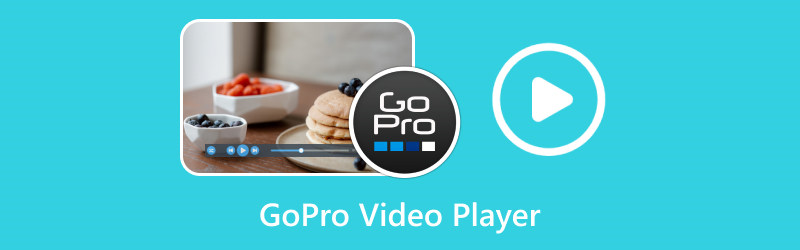
PAGE CONTENT
Part 1. What is GoPro Video
GoPro videos are videos recorded using GoPro Cameras, which are compact, durable, and versatile. The GoPro cameras are popular among adventures, content creators, and sports enthusiasts due to their ability to capture high-quality videos. These versatile cameras capture action-packed video footage in various conditions and environments.
GoPro videos typically showcase various activities, such as outdoor adventures, extreme sports, travel vlogs, underwater exploration, and more. They capture the excitement and thrill of these experiences, providing viewers with a first-person perspective or unique angles. In addition, GoPro videos are known for their high-energy, immersive nature and the unique perspective they showcase to viewers. It makes it a popular choice for capturing thrilling moments and sharing with others.
Part 2. Best 5 GoPro Players
| Supported Playback Forms | Price | 4K Playback | Playback Settings | |
| Vidmore Player | All Discs, files, folders, and ISO files. | It starts at $14.95 with a free trial version. | ✔ | Choose subtitles, switch audio tracks, adjust image effects, take snapshots, navigate quickly, smooth playback, etc. |
| GoPro Player | Video files | $99.00 for upgrade | ✔ | Export in batch, trim, take snapshots, and enable horizon leveling. |
| Vidmore Video Converter | Video files | It starts at $14.95 with a free trial version. | ✔ | Customize the video to trim, rotate, crop, merge clips, add effects, add watermarks, etc. |
| VLC Media Player | Only DVD discs, files, folders, and ISO files. | Free | ✔ | Choose subtitles, switch audio tracks, take snapshots, convert video formats, etc. |
| 5K Player | Only DVD discs, files, and ISO files. | Free | ✔ | Cut video, add bookmarks, 360°playback, and take screenshots. |
To play your GoPro videos, you need a video player that supports the file formats of GoPro videos. GoPro camera records video in two different formats; MP4 and HEVC. There are other file formats that GoPro uses, depending on the model you use. This section will present various video players, allowing you to view and play GoPro videos. Take a look at the best GoPro video players presented.
1. Vidmore Player – GoPro player for Windows & macOS
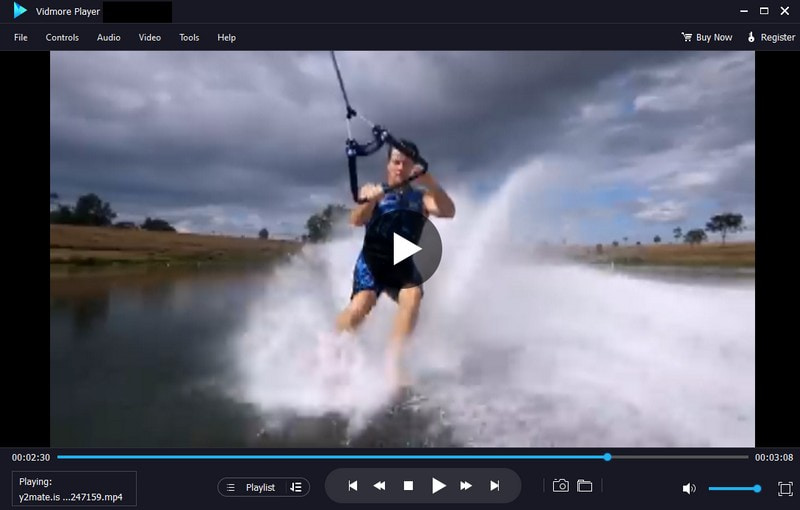
When searching for a powerful GoPro video player, you must consider that it offers basic and advanced functionalities. With that, you are not only limited to the basic functions but instead can access advanced functions to improve your viewing experience. Did you know that Vidmore Player checks all the mentioned qualifications?
Vidmore Player supports all codecs for GoPro video needs like H.265, AVC, DivX, MPEG4, MPEG2, X265, X264, etc. It is a universal media player that can play numerous audio and video formats, ISO files, DVDs, Blu-ray discs, and more. This GoPro player software has a separate option for customized control for the title, chapter, volume, playback, and more. Also, you can change the audio and video track and channel, add a subtitle, apply effects, and select your preferred screen size. In addition, you can take a snapshot of your favorite scene in the video, which will be saved on your desktop folder. Indeed, it is the best media player for GoPro videos that offers everything you need in a video player.
Supported Operating Systems: Mac & Windows
Pros:
- It has an understandable interface where options can be easily navigated.
- It provides various screen sizes.
- It allows users to modify the video's basic effects.
- It offers control parameters to use the video player easily and hassle-free.
- It allows users to take a snapshot while the video is playing.
- It offers numerous languages around the globe.
Cons:
- There will be watermarks for Blu-ray disc playback.
2. GoPro Player
GoPro Player is a professional GoPro video player software. It will help you transform the strange 360 footage into acceptable and traditional video, which is easier to view and share. At the same time, stabilization has become much smoother with the level of control even if GoPro video plays in slow motion. GoPro Player supports various video formats in resolution upscaling to 5.3K, 4K, or your customization. Besides, the simple editing tools can help you better adjust the GoPro video playback.
Supported Operating Systems: macOS & Windows
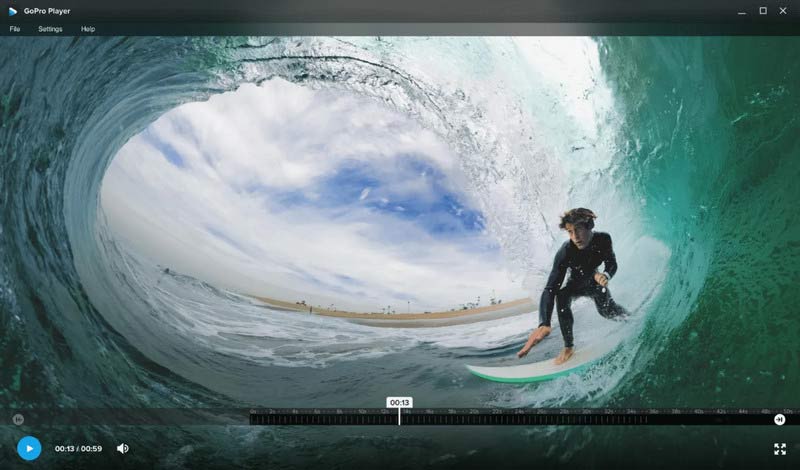
Pros:
- It can transform 360 footage into cinematic shots.
- It supports removing disturbing curvature from photos and videos.
- It has multiple tools like batch export, trimming, frame grab, and horizon leveling.
- It supports more than 360 formats including HEVC, H.264, H.265, Apple ProRes, and CineForm.
Cons:
- Windows version only supports Windows 10 and later.
- The upgrade is expensive.
3. Vidmore Video Converter
Vidmore Video Converter can also be an ideal GoPro media player. It supports more than 200 video formats, including the GoPro video files of MP4 and HEVC. Meanwhile, its strong converting ability can simply convert your photos or footage into a stable, smooth, and cinematic video. This full 8K/4K support video converter can transcode your video without quality loss at a 50 times faster speed. You can use it to convert your GoPro videos into more compatible files with other systems or devices.
Supported Operating Systems: macOS & Windows
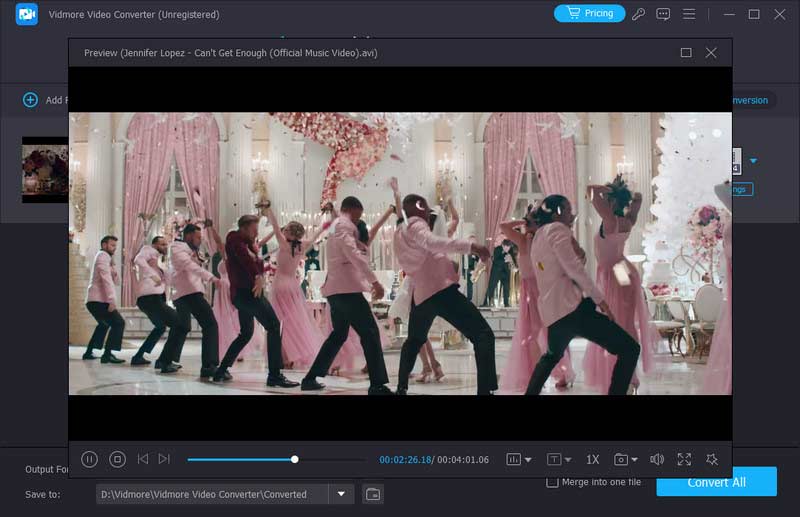
Pros:
- It supports viewing GoPro video in 8K/4K quality.
- It supports converting the footage to more stable and smoother GoPro videos.
- It offers comprehensive video editing tools like trimming, rotating, cropping, adding effects, and more.
- It uses the world’s most advanced acceleration technology to convert video super-fast with zero quality loss.
Cons:
- The free version has limited functions.
4. VLC Media Player
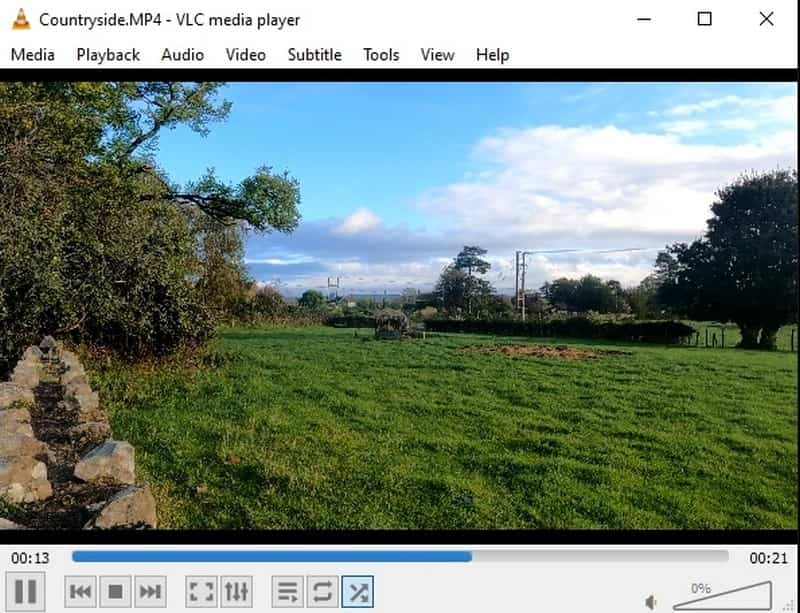
If you prefer a free and open-source cross-platform video player, you can count on VLC Media Player. This video player plays most multimedia files, DVDs, Audio CDs, VCDs, and various streaming protocols. You do not have to worry about whether your desktop can support HEVC or higher-definition files. It is because VLC Media Player supports many video formats. Therefore, you can play your GoPro videos, as the player can hold MP4 and HEVC formats.
Supported Operating Systems: Linux, macOS & Windows
Pros:
- It is a free and open-source video player.
- It supports numerous video file formats, including MP4 and HEVC.
- It works on all platforms.
- It provides audio and video stream download options.
- It offers customizable conversion profiles.
Cons:
- Users encounter an issue about playing GoPro videos on the video player.
5. 5KPlayer
5KPlayer is one of the best GoPro players that can open GoPro Here 8/360 video files directly on your desktop. It supports MP4 and HEVC with hardware decoding utility to boost 4K video playback performance. It lets you play GoPro or any 4K 30fps, 48fps, and 60fps in various formats without lagging, chopping, or other issues. Indeed, 5KPlayer is the best video player for GoPro 4K video that can help you easily play your GoPro videos without errors.
Supported Operating Systems: macOS & Windows
Pros:
- It is free to use.
- It can play GoPro videos without encountering issues.
- It offers a built-in hardware speed.
- It is suitable with all significant and audio formats.
- It can play 8k video formats without a glitch.
Cons:
- It needs to be clarified for first-time users.
- Video playback stutters while using the rewind or fast button in the Mac version.
Part 3. How to Play GoPro Videos on PC/Mac
To learn how to play GoPro videos on a PC using Vidmore Player, proceed to the step-by-step process below.
Step 1. Choose the right version and download Vidmore Player on your computer. After installing it successfully, it will get started automatically.
Step 2. Connect your GoPro camera to your desktop using a USB cable, or insert the SD card into your desktop's reader. Please turn on your GoPro camera and ensure it is in playback mode.
Step 3. In Vidmore Player, press the Open File button to open your desktop folder and select your GoPro video file.
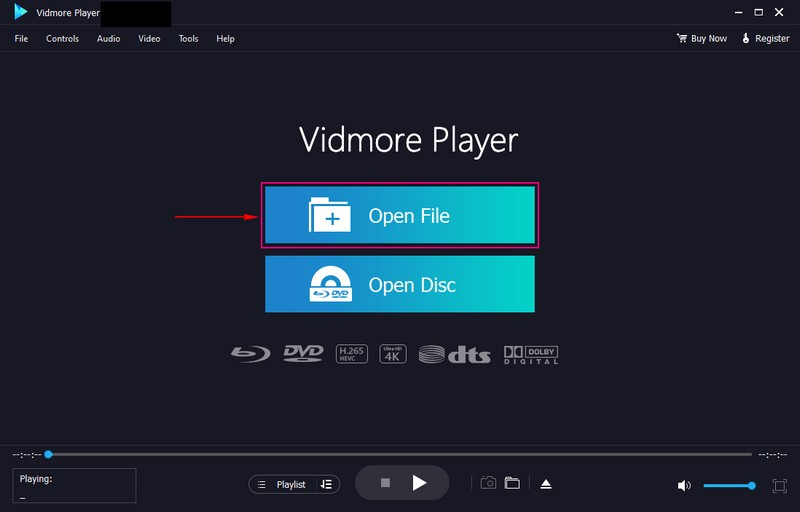
Step 4. Your GoPro video is now playing on the player window. Go to the Controls tab; you can control the menu, title, playback, volume, and chapter here. Move to the Audio tab if you want to disable or change the stereo mode to mono, left and right, and reverse stereo. Head to the Video tab to select your preferred screen mode, like normal size, full screen, half size, and more.
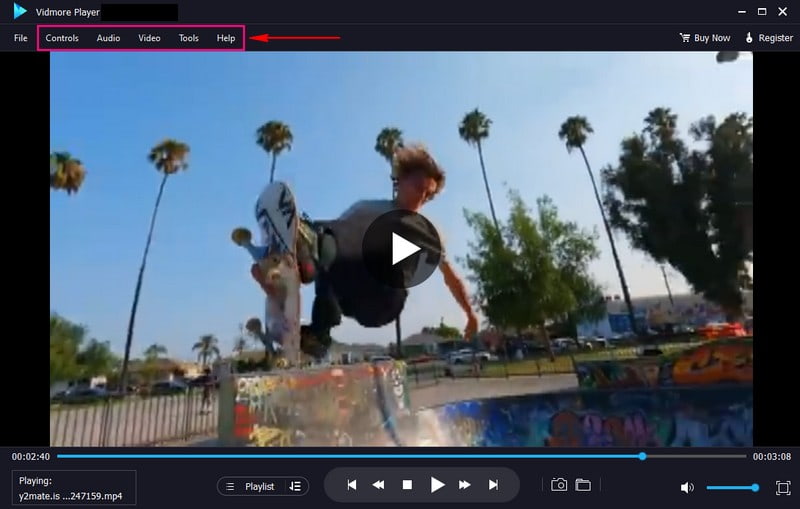
Step 5. You can use the playing buttons under the player window to control the playing video, like play, stop, or fast forward.
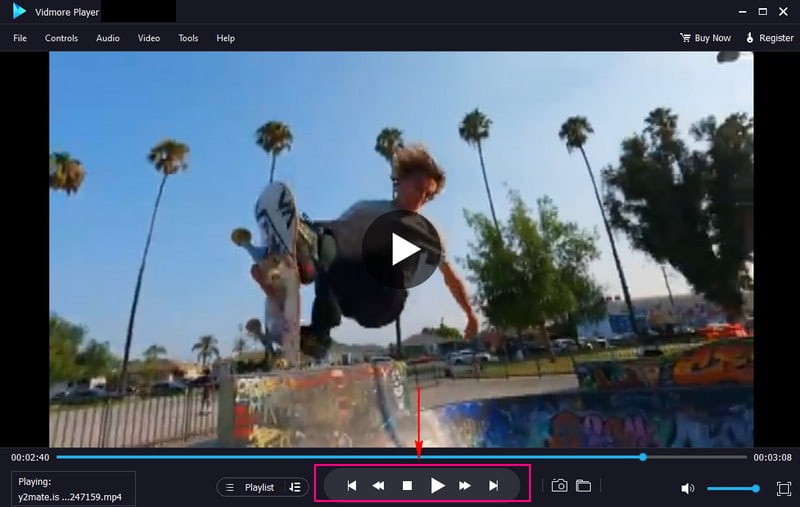
Part 4. FAQs about GoPro Video Player
Why my GoPro videos won't play on my computer?
You cannot play your GoPro videos on your computer because it could result from a faulty SD card reader, port, or cable.
Is GoPro can record audio?
Yes, GoPro has a built-in microphone that works just fine with casual use, allowing anyone to record video with sound.
Why can't I play GoPro videos?
You must check if you are playing a video directly from the GoPro camera's SD card. If so, copy your video from the SD card to the hard drive and try again.
Can you transfer GoPro files via USB?
If you do not have an SD card reader, you can use the USB cable provided with your GoPro to import video. Ensure that your GoPro is turned on, and then plug the cable into your GoPro and computer USB port.
Why can't I view GoPro files?
You cannot view your GoPro files because it is recorded in a resolution that is too high for your mobile device.
How to play GoPro videos on TV?
Turn on the camera and TV. Connect the camera’s HDMI port and TV set with a cable. Then, tap Preferences to find Media in GoPro, and select HDMI Input on your TV set. select a file you want to play, choose the figure of full-screen to play it on your TV.
GoPro videos not playing on PC?
Two solutions to fix this problem. One is installing the GoPro CineForm codecs on your PC. This codec will make the GoPro file compatible with other apps. The other one is using a video fixer, such as Vidmore Video Fix, because your damaged video can lead to an unsuccessful GoPro playback. This video fix software can handle corrupt, broken, damaged, unplayable, or unreadable videos fast.
Conclusion
This article presented necessary information about GoPro videos, which are videos captured by GoPro cameras. In addition, this article shares 5 best GoPro video players for you to learn how to play GoPro media with them. Undoubtedly, Vidmore Player can play GoPro videos with ease without encountering problems. Besides that, it can play your GoPro videos and offers advanced functionalities beneficial for a better viewing experience.


