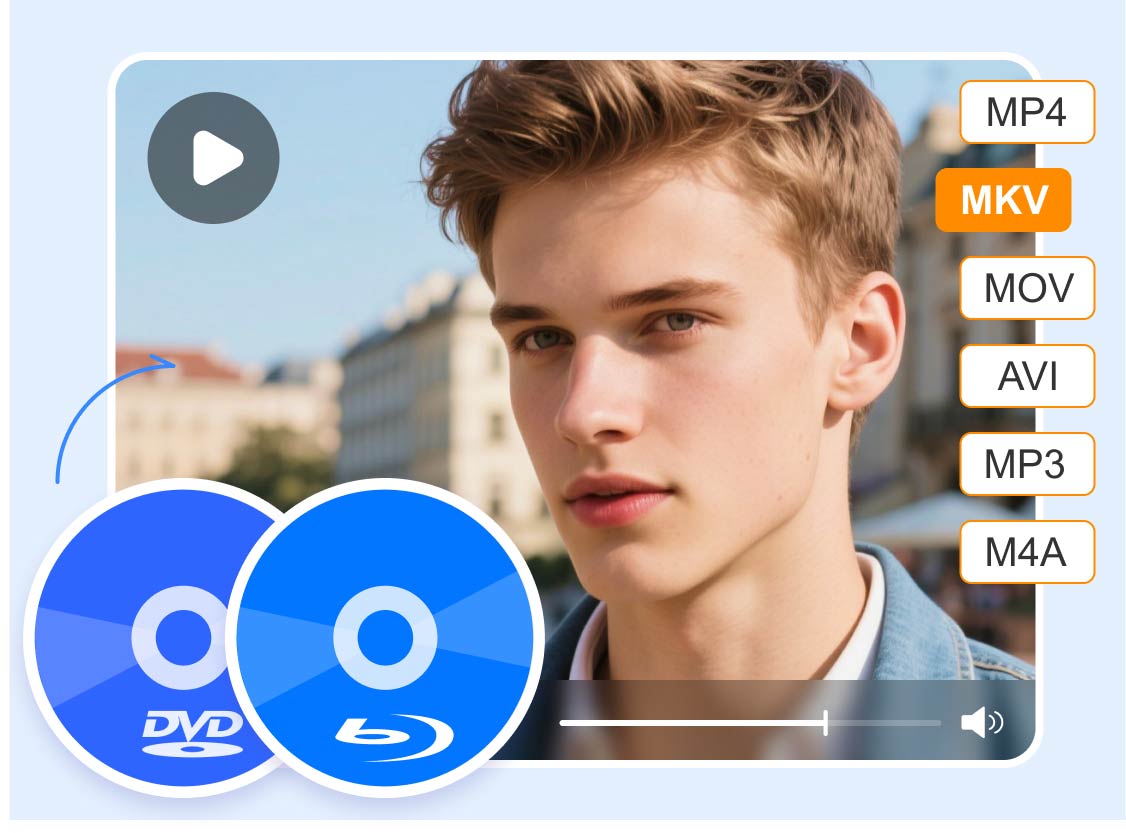4 Easy Ways to Play MP4 on Mac
MP4 is one of the best and most popular video container formats you can use. It can store various data/tracks, such as video, audio, subtitles, and more. Plus, it is the best format you can use for playing your content on various platforms. So, if you are looking for the best way to play MP4 on Mac perfectly, see this blog post. We will teach you all the most effective procedures you can use to get a smooth MP4 video playback. Without further ado, let's read the content and get all the information you need to play your MP4 files.
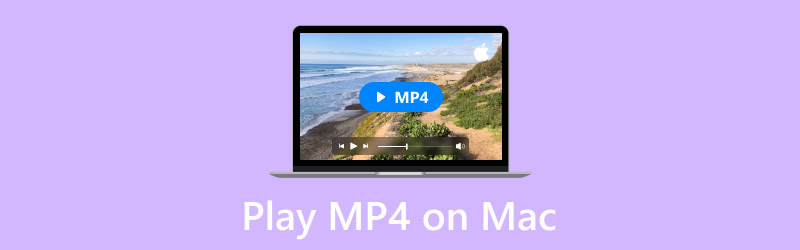
PAGE CONTENT
Part 1. Best Way to Play MP4 on Mac Using QuickTime Player
One of the best MP4 players on Mac you can operate is QuickTime Player. You can access this program on your Mac OS 7.5.5 up to Mac OS v10.6. This is a built-in media player on your Mac, so you don't have to download any third-party software. Using this program is perfect since it can offer an easy-to-understand interface with easy functions you can utilize. The best part here is that you can play your MP4 file in just a few clicks, making it an amazing media player. Plus, you can play various videos with great quality, such as 720p, 1080p, and 4K. With that, you can enjoy your content after playing the video. What's more, you can even play various video formats from the software besides MP4. You can play MOV, its standard format, M4V, 3GPP, AVI, and more.
Features
• Play various video formats, such as MP4, MOV, AVI, etc.
• Play videos with great quality up to 4K.
• It offers an easy-to-understand user interface.
Step 1. Launch the QuickTime Player on Mac and click the File button. Then, when various options appear, click the Open File option to see your folder.
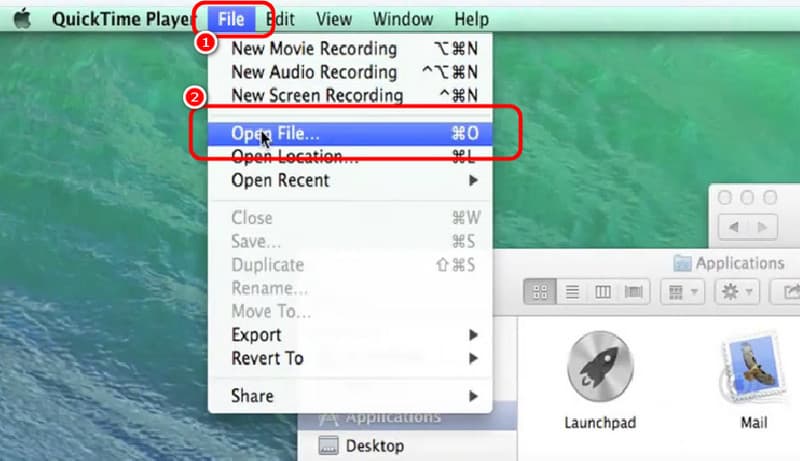
Step 2. Then, when the folder shows up on your screen, browse the MP4 file. After clicking the file, hit Open to start watching the video file.
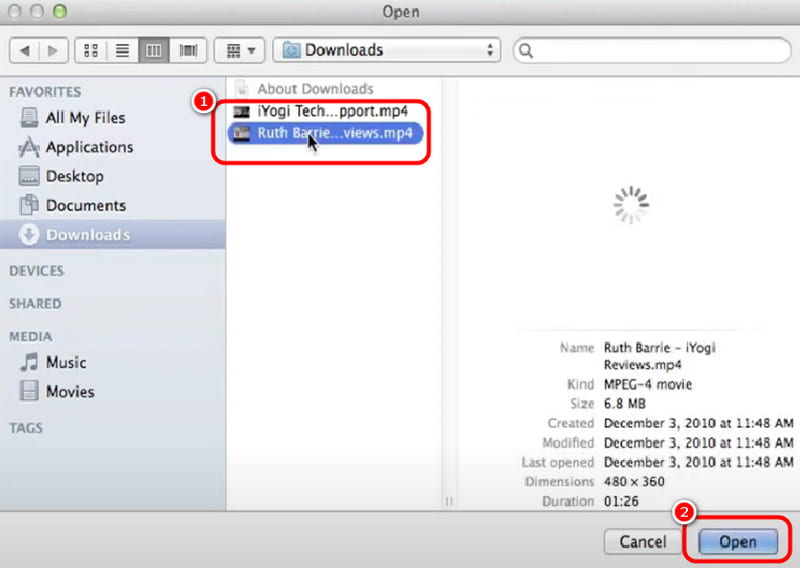
Step 3. After that, you can hit the Play button to enjoy and watch your content on your Mac. (QuickTime cannot play MP4?)
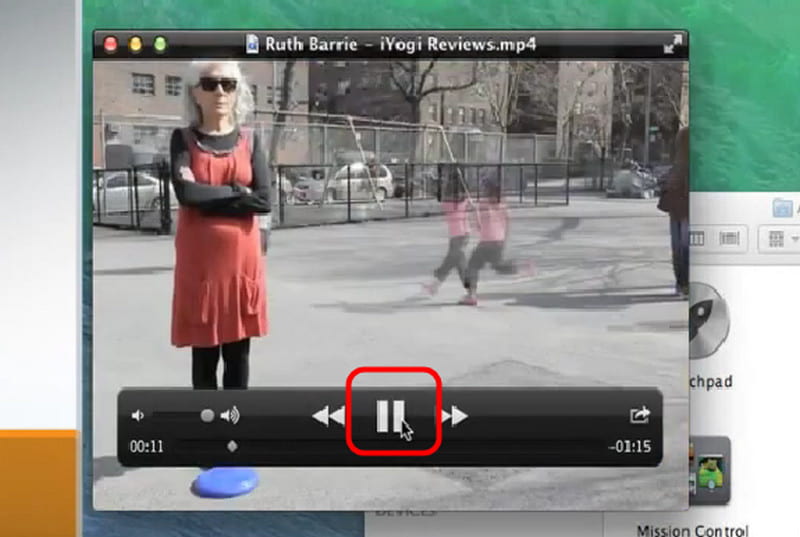
After using the method, we can tell that QuickTime Player is a great tool for playing your MP4 files. With its simple UI, you can open your file successfully. The only drawback here is that it lacks some features that you need to improve your videos.
Part 2. Play MP4 on Mac Using Vidmore Player
Another MP4 viewer on Mac that you can rely on is Vidmore Player. With this multimedia player, you can successfully play your MP4 file without facing any trouble. You can open the file in just three clicks. Plus, you can also play videos up to 4K, which can lead you to an exciting viewing experience. In addition to that, operating the program is a simple task. After accessing the software on your Mac, you can start playing your video, making it more convenient. You can even open Vidmore Player on Mac OS 10.2 and later versions.
Aside from that, you can also play numerous videos with different formats when using the media player. You can insert AVI, M4V, WMV, VOB, MKV, and more. Moreover, you can take a screenshot while watching with the help of the software's Snapshot feature. So, if you want to capture your favorite scene, rely on this feature.
Features
• Offer a smooth MP4 video playback.
• The program can play 4K videos.
• It can handle various video formats, like MKV, AVI, MOV, FLV, WMV, and more.
• It can deal with DVD and Blu-ray content.
• The software can offer a Snapshot feature for capturing various scenes.
To learn how to open an MP4 on a Mac using the software, grab the chance to read the details below.
Step 1. Download Vidmore Player on your Mac. After that, install and run it to proceed to the next procedure.
Step 2. After you launch the interface, click the Open File button. When the file folder shows up, find and click the MP4 file you want to play.
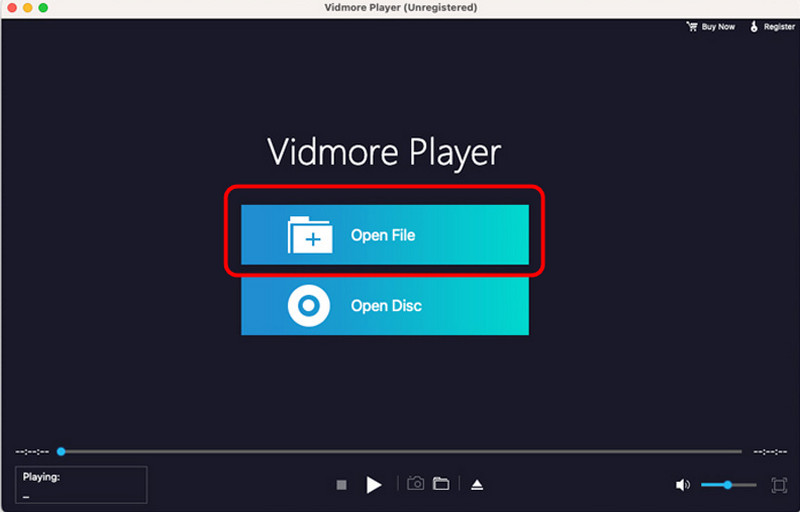
Step 3. Now, you can enjoy watching your MP4 video. You can use the playback control functions to enjoy the video. You can even click the Snapshot function to capture your favorite scene.
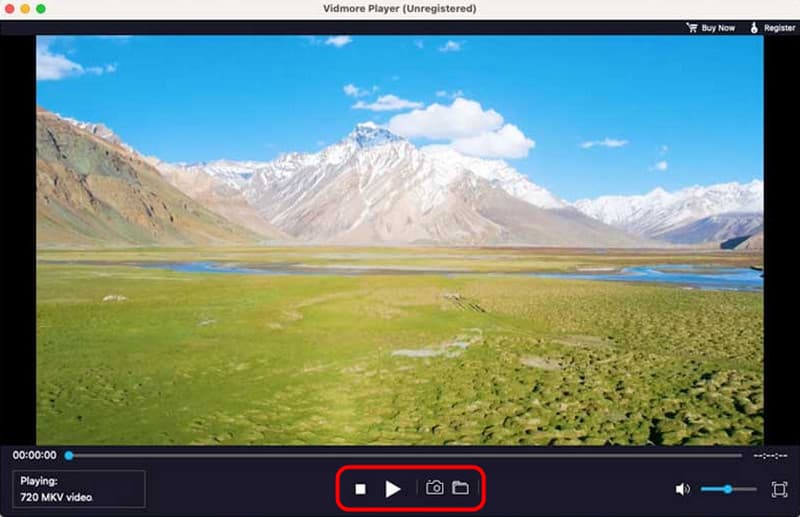
We can conclude that Vidmore Player is an exceptional software that can offer all the functions you need to play your MP4 files smoothly. You can even enjoy your 4K videos, making it an amazing player. Thus, in terms of playing MP4 and other video formats, you can rely on this program.
Part 3. Best Way to Play MP4 on Mac Using VLC
VLC is also helpful for playing your MP4 on Mac. You can access this program on your Mac OS 10.7.5 and other latest macOS versions. Plus, VLC is an open-source and free media player. With that, you can read and open your MP4 file without spending a penny. The best part here is that you can navigate the functions easily and quickly, so you can watch your favorite videos. Plus, you can even use various functions to enhance your MP4, like changing the playback speed on VLC, adjusting the color, adding effects, and more. Thus, if you want a useful MP4 opener, you can access VLC.
Features
• Open MP4 and other video with various formats.
• It can play up to 1080p videos.
• The software can provide basic editing features.
Step 1. Download the VLC Media Player on Mac. After that, launch it to begin adding your MP4 file.
Step 2. From the main interface, you can drag the MP4 file you want to open from your file folder. With that, another interface will pop up on your screen.
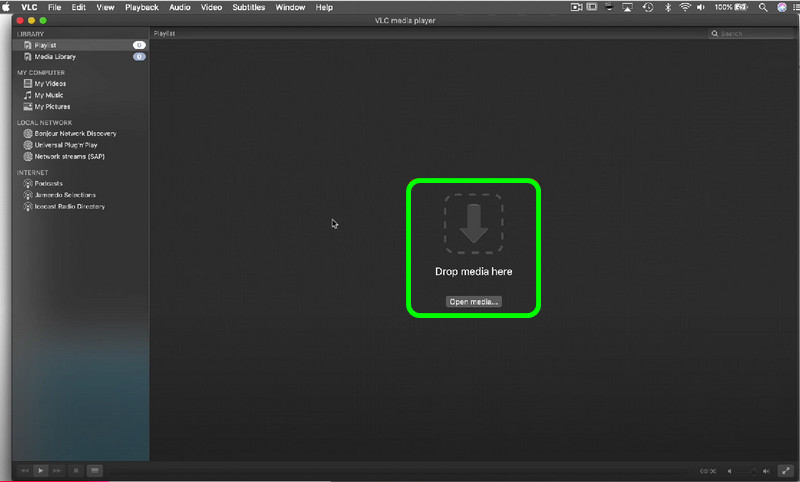
Step 3. When another interface already pops up, you can start watching your MP4 file on your Mac using the media player.
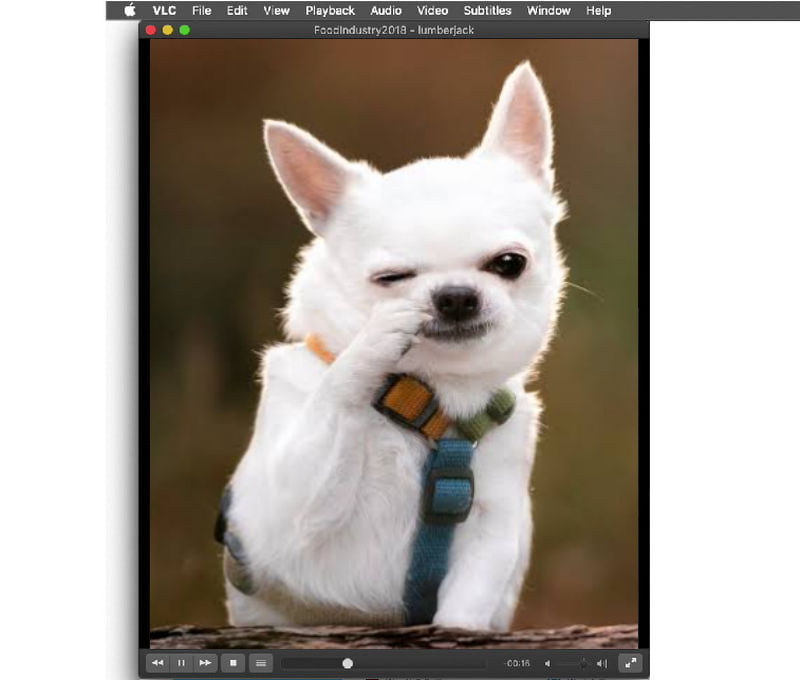
VLC Media Player is one of the best MP4 readers you can utilize. It lets you play your file effectively, making it one of the best options to choose. However, you must know that the program's interface is not that engaging enough, so you might find it boring.
Part 4. Effective Method to Play MP4 on 5KPlayer
We would like to recommend 5KPlayer as an amazing MP4 player you can access on Mac. It supports various macOS versions, like macOS 10.10 Yosemite and other newest versions. You can even download the media player on various Apple devices, such as MacBook, iMac, and different Mac Mini models. With the help of this program, you can play your MP4 videos smoothly and perfectly. Plus, you can deal with 4K and 5K content, making it more convenient for all users.
Features
• Play MP4 videos with 4K/5K resolution.
• Offers a simple layout for perfect navigation.
• It can be integrated with YouTube and AirPlay.
Step 1. Access the 5KPlayer on your Mac. Then, run it to start the process.
Step 2. From the main interface, click the Video option. Then, open the MP4 file from your folder.
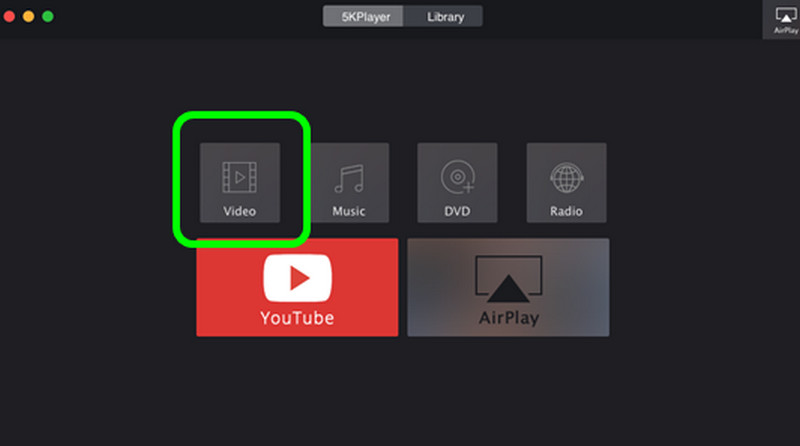
Step 3. After you open the MP4 file, you can start enjoying the video. This is the effective method you can follow on how to play MP4 on MacBook and other devices.
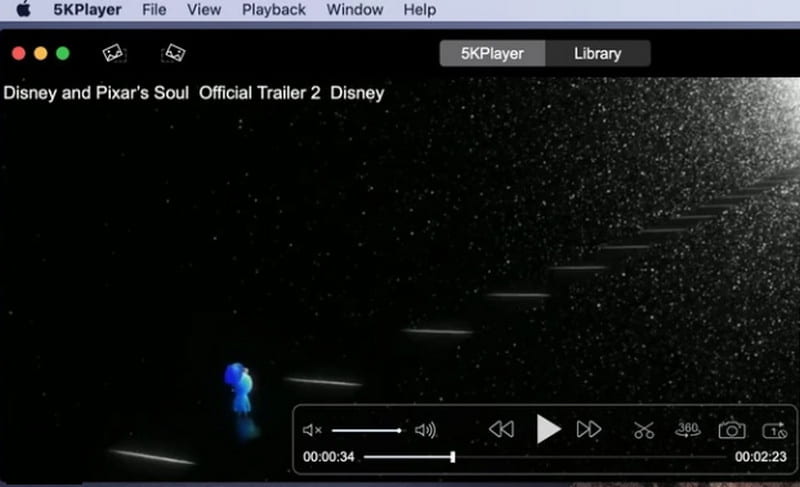
5KPlayer is another picks media player you can access on your Mac to play your MP4 files successfully. What we like here is that you can play videos up to 4K/5K. The only drawback here is that it contains a large file size. With that, always consider having enough storage before accessing the program.
Conclusion
If you want to play MP4 on Mac successfully, you can follow all the instructions we have provided above. With that, you can get your desired output. Also, if you want the best multimedia player that can offer smooth MP4 video playback, we recommend using Vidmore Player. This software can provide all the functions you need, making it an ideal player for all users.