How to Use Adobe Background Remover: Detailed Guide
In many cases, the background of an image can be distracting.
Imagine you've captured a stunning moment in a photo, but someone has wandered into the frame, or the background is cluttered; or perhaps you've found an image that's perfect for a design project, but you only want to keep the main subject and not the edges of the photo that don't match the design's background.
Clearly, in these situations, you need an image background removal tool to help you process your materials. At this point, you might think of the veteran in the image editing software world—Adobe. Yes, using Adobe Background Remover is an excellent choice. However, Adobe products are known for their complex operations and difficulty in finding specific features.
This is why we decided to prepare this Adobe Background Remover usage guide. We hope you can learn how to use it here.
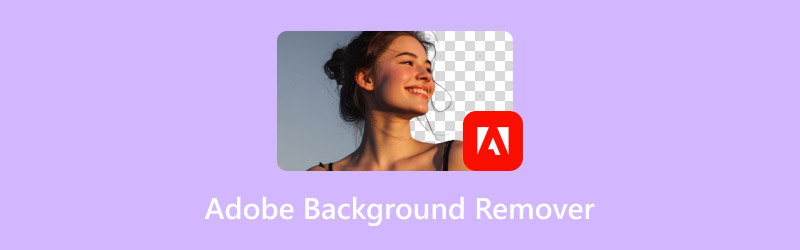
PAGE CONTENT
Part 1. What Adobe Apps Can Remove Background
When it comes to Adobe's image editing tools, the first thing that comes to mind is probably Adobe Photoshop, as it is so well-known.
However, Adobe's tools are not limited to just this one software. Currently, it also offers Adobe Illustrator and Adobe Express, two tools that can help you remove image backgrounds.
Adobe Photoshop, of course, needs no introduction. This classic image editing software has all the features you could possibly need, including background removal. However, its user interface is relatively complex, and it is currently only available as a desktop software for computers.
Adobe Express, on the other hand, is much more flexible to use. It is a Adobe free background remover that can be used on both online platforms and iOS/Android mobile devices. Its user interface and steps are also much simpler. Unlike Adobe Photoshop, which has numerous complex buttons and tabs, Adobe Express places the upload and edit buttons directly on the page.
Adobe Illustrator is a vector graphics editing software. No matter how much you zoom in on an image, the edges will not blur or distort, making it ideal for design work requiring high-resolution output. It is not only available for desktop use but also offers a mobile version for iPad.
All three tools have built-in background removers. However, their user interfaces and steps are vastly different. This section provides a brief overview of the three tools. In the next section, you will see the specific operating methods for each.
Part 2. How to Use Adobe Background Remover
Alright, we have already laid the theoretical groundwork. Now it's time to put it into practice. In this section, we will introduce the actual usage methods of these three Adobe image background removers.
How to Use Adobe Express to Remove Background
Let's start with Adobe Express background eraser app, which has the simplest user interface and steps.
Step 1. Open Adobe Express and Sign In
To get started, head over to the Adobe Express website or download the app on your iPhone, iPad, or Android device. Sign in with your Adobe account—or create one if you're new.
Step 2. Select the Background Remover Tool
On the homepage, scroll through the quick tools section and find Remove Background. Click on it to launch the background removal interface instantly.
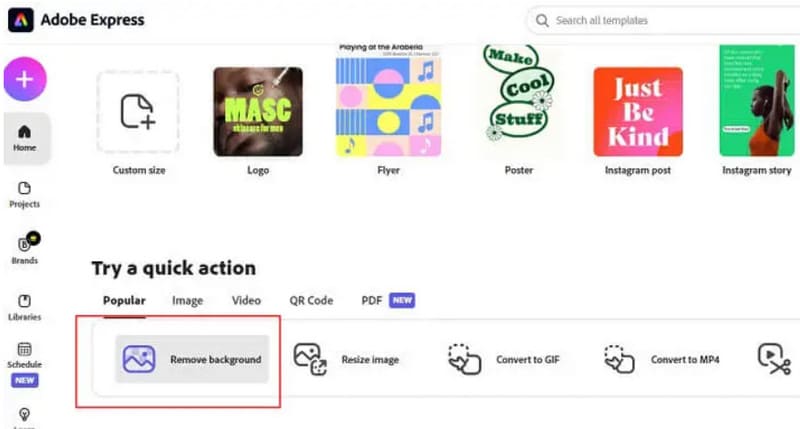
Step 3. Upload the Image You Want to Edit
Now upload your photo. You can either drag and drop the image directly into the upload area or hit Browse on your device to select one from your gallery or computer.
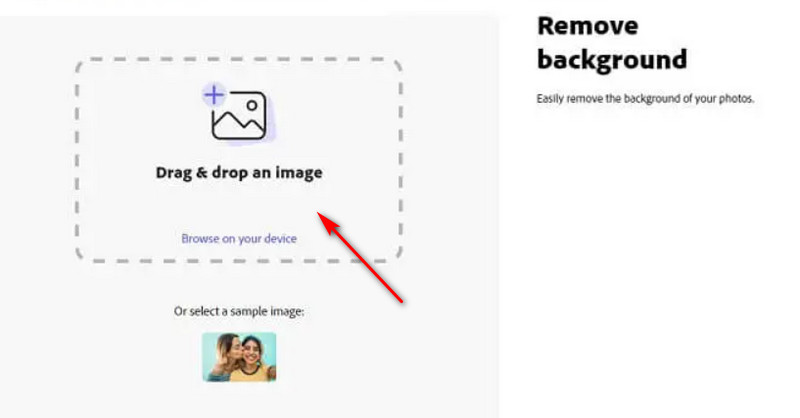
Step 4. Let Adobe Work Its Magic
Give it a second or two—Adobe Express will automatically remove the background for you. The result is a clean, transparent background image ready for customization or download.
Step 5. Download and Save Your New Image
Once everything looks good, hit the Download button in the top corner. Choose your preferred file format (PNG is ideal for transparent backgrounds), and save it wherever you like.
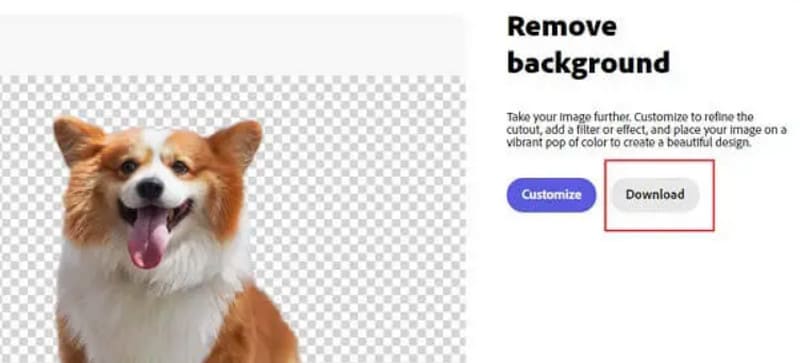
Pros:
- No manual background removal required, with AI assistance. High efficiency and easy to use.
- Simple user interface and easy to use. No prior learning required.
- AI ensures that the image quality is not compromised after background removal.
Cons:
- The AI results are not always 100% perfect. Sometimes manual adjustments are required.
- A paid upgrade plan is required to use this feature.
How to Use Adobe Illustrator to Remove Background
Here is how to remove a background in Adobe Illustrator.
Step 1. Launch Illustrator and Import Your Image
Start by opening Adobe Illustrator. Head to the File menu at the top and choose Open to bring in the image you want to work on.
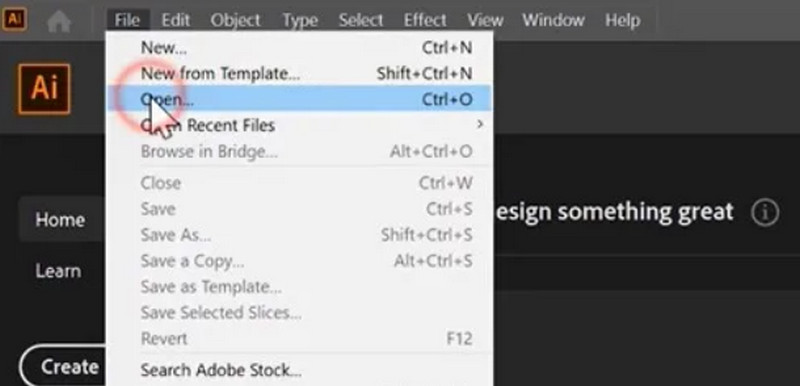
Step 2. Pick the Pen Tool
From the toolbar on the left, select the Pen Tool. This tool lets you trace objects by placing anchor points—each click creates a point, and connecting them forms curves and shapes.
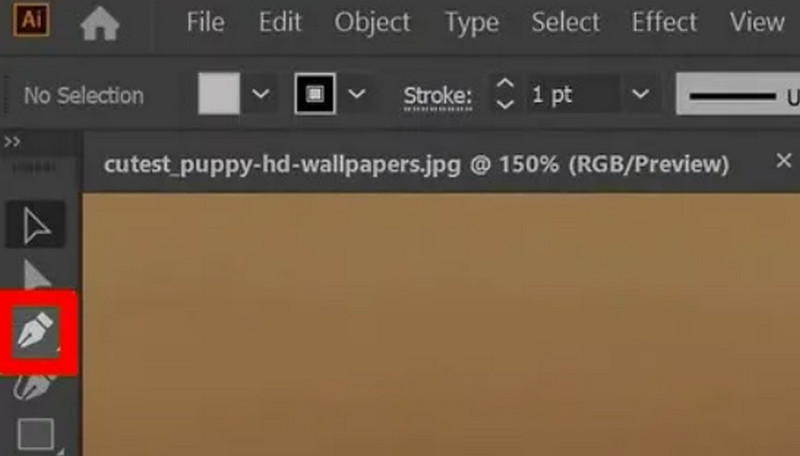
Step 3. Trace the Edges of Your Object
Use the Pen Tool to carefully click along the edge of the subject you want to isolate. Add points around it, adjusting curves to follow the shape as closely as possible.
Step 4. Complete the Shape
Once you've traced all the way around, click back on your starting point to close the path. This outlines your object with a dotted line, forming a complete shape.
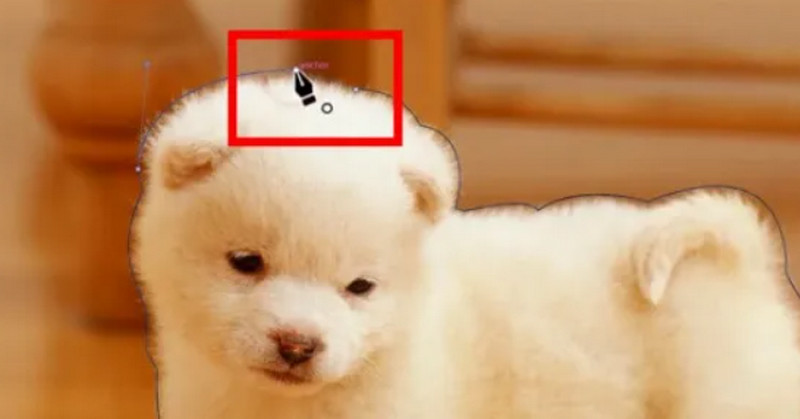
Step 5. Fine-Tune the Path
Switch to the Direct Selection Tool (the white arrow) to tweak your anchor points and handles, smoothing out any rough spots or uneven curves.
Step 6. Select the Image and Path
Now grab the Selection Tool (black arrow) and select both your image and the path you just drew. Make sure both are highlighted.
Step 7. Apply the Clipping Mask
Right-click on your selection and choose Create Clipping Mask. This will crop out everything except the area inside your traced shape.
Step 8. Save Your Work
To finish up, go to File > Save As, pick your desired file format, and save the edited image to your device.
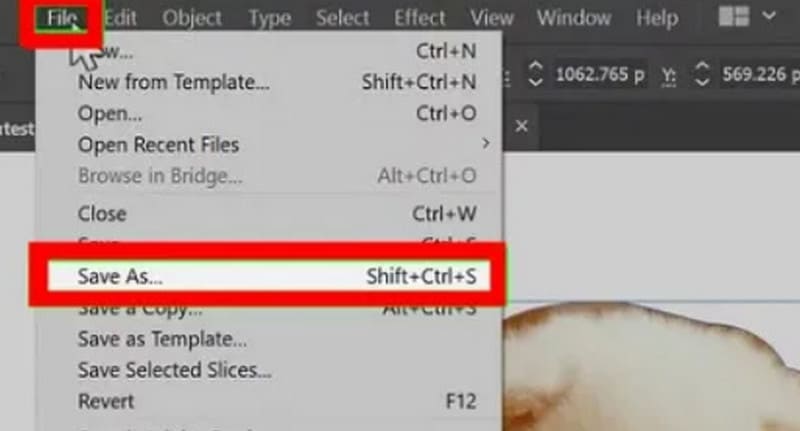
Pros:
- High degree of customization. You can manually edit with great precision.
- The output images are exquisite and clear.
Cons:
- It takes a lot of time and effort.
- The operation steps are quite complicated.
How to Use Adobe Photoshop to Remove Background
Here is how to use Adobe Photoshop to remove background from an image.
Step 1. Open Your Photo
Launch Photoshop, go to File > Open, and choose your image.
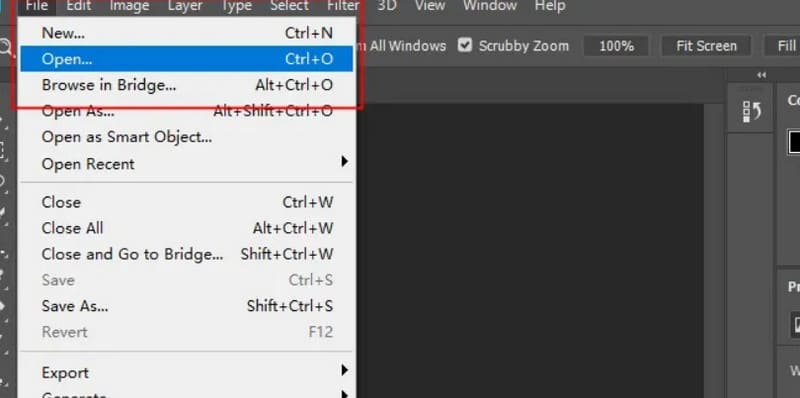
Step 2. Select the Background
Pick the Magic Wand Tool, then click on the background to highlight it.
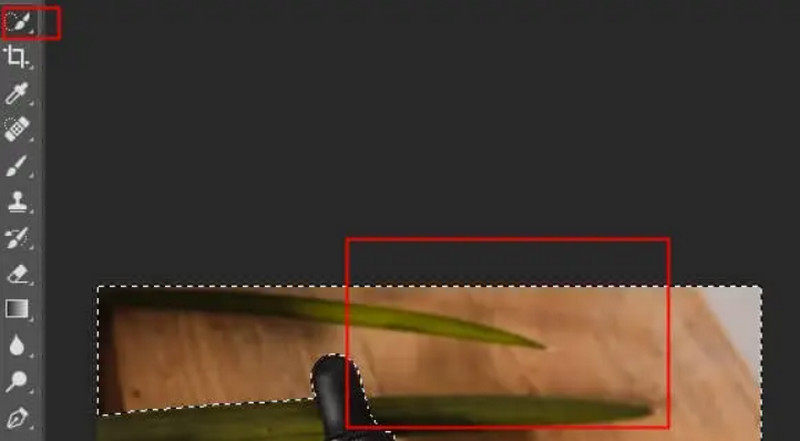
Step 3. Delete the Background
Press the Delete key to remove the selected background.
Step 4. Save Your Image
Go to File > Save As, pick PNG, and save your edited photo.
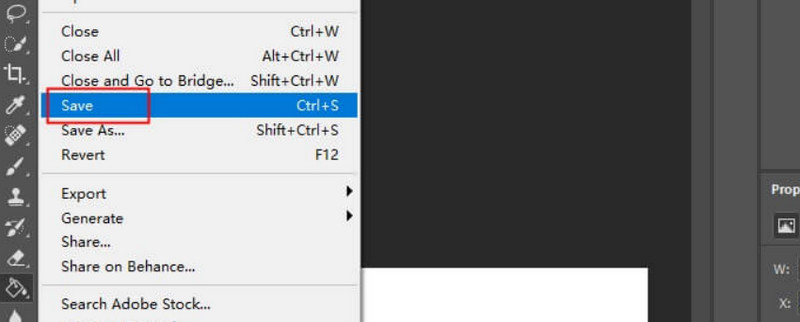
Pros:
- You have complete control over every editing and removal detail.
Cons:
- The process is very time-consuming.
- Careful selection and cropping are required.
Part 3. Best Adobe Background Remover Alternative
Adobe Express, Illustrator, and Photoshop are indeed excellent tools. However, many of their features are paid, and the latter two can be quite cumbersome to use.
If you're looking for a free and intelligent background remover, we recommend Vidmore Image Background Remover. It's completely free and supports input formats such as JPEG, JPG, and PNG. Simply upload your image with a single click, and the AI will automatically remove or replace the background for you. No installation, registration, or login is required throughout the process. All you need to do is open Vidmore Image Background Remover in your browser to get started.
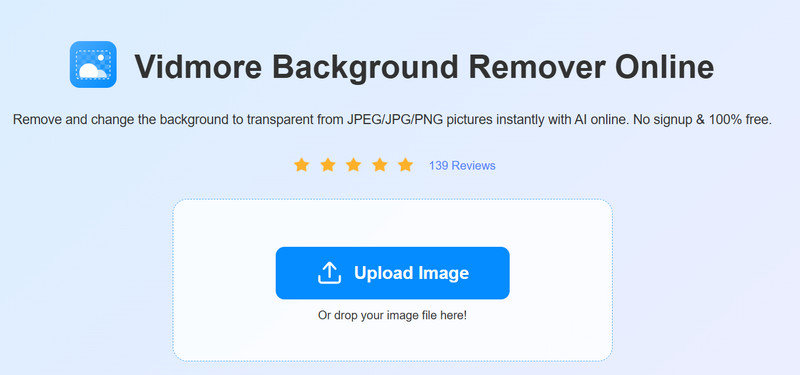
Part 4. FAQs of Adobe Background Remover
What is the purpose of removing the background of an image?
Generally, it is to separate the subject from the background in an image, thereby creating an image with a transparent background. Such images can be inserted into new scenes without interfering with other visual elements.
How to use images without background?
You can use image editing tools such as Adobe Express, Illustrator, and Photoshop, which have built-in background removers, to help you. They can help you export the subject from the original image for other uses.
What is the easiest way to change the background of a picture?
Using Adobe Express or Vidmore Image Background Remover is the simplest method. You don't need to download or install any software; you can remove the background of an image online. Both tools use AI, so you don't need to perform any manual operations.
Conclusion
Adobe Express, Illustrator, and Photoshop all come equipped with the Adobe Background Remover feature. Compared to the others, Express offers a simpler user interface and more streamlined steps, saving you time, but it limits your ability to customize the results. Illustrator and Photoshop, on the other hand, allow you to manually control every detail with precision, but this process is time-consuming and somewhat complex.
You can choose based on which aspect you prioritize more. If you're looking for a simpler, more intelligent background remover, we recommend trying Vidmore Image Background Remover. It's available online and completely free.



