A Guide on Choosing the Best Snipping Tool for Mac
In the following scenarios, you may need to take a screenshot on your Mac:When you capture an amazing frame from a video or GIF; when you need to record clicks on a window or screen to create a user guide; when you want to save an image that can't be downloaded; when you want to record impressive gameplay moments, and so on...
You might wonder: Does Mac come with a built-in snipping tool? Indeed, this tool is simple and convenient, but as a system-provided utility, its functionality is limited. To access more features and capabilities, we've curated 8 snipping tools for Mac. Each comes with pros, cons, and pricing details, plus guidance on how to choose the right one. We hope this information proves helpful.

PAGE CONTENT
Part 1. How to Choose the Best Snipping Tool for Mac
There are countless screenshot tools and software available on the market. If you're feeling overwhelmed by the vast array of options and unsure how to choose the right snipping tool Mac, we recommend taking a moment to review the tips in this section to guide your selection process.
System Compatibility
The most fundamental and essential criterion is compatibility with your Mac—ensuring it works seamlessly with your current operating system version. Most product pages list compatible versions, so check there.
Screenshot Options
Daily use requires multiple capture modes. Choose tools that at least offer customizable selection areas, window captures, and full-screen captures.
Video recording capability is a definite plus—it turns the tool into an all-purpose assistant.
Image Editing
Sometimes a simple screenshot isn't enough. You might need to trim edges or add annotations and markings. Therefore, selecting products with basic image editing capabilities is essential.
Other Flexible Options
Based on your budget, you can filter for free products or those offering free trials.
If you desire more flexible screenshot saving and sharing options, choose products that support cloud storage.
Part 2. Desktop-Base Snipping Tool on Mac
Vidmore Screen Recorder
Armed with the tips from the previous section, we can now begin selecting products. Let's start with desktop software.
Vidmore Screen Recorder tops our list because it meets nearly all the criteria mentioned above. It works on both Windows and Mac, supports multi-mode screenshots and video recording, and comes with a full suite of screenshot editing tools for you to explore.
What's more, Vidmore Screen Recorder can even capture your phone's screen or videos—all you need to do is connect your computer and phone via WiFi or a data cable.
Here is how to use snipping tool on Mac.
Step 1. Install and launch Vidmore Screen Recorder.
After installation, open the program and make sure the window or page you want to capture is displayed.
Step 2. Access the Screen Capture option.
On the main panel, locate and click Screen Capture to activate the screenshot tool.

Step 3. Select your capture area.
Your cursor will change into a crosshair. Click and drag to highlight the region you want to screenshot. Release the mouse, and the image will be captured instantly.

Pros
• All-in-one solution. Combines screenshots, video recording, and audio capture.
• Simple to use with clearly labeled buttons.
• Features useful image editing tools.
Cons
• Full service requires a paid subscription to unlock.
Greenshot
Price: $2 USD
Greenshot was once renowned for its excellent compatibility with Windows—but the good news is, its developers have now released a version tailored for macOS! The new Greenshot for macOS X is now available on the App Store, compatible with Macs running OS X 10.10 and later.
Functionally, it meets all your needs: it supports capturing selected areas, full screens, or specific windows. Additionally, it can capture scrolling web pages from browsers.
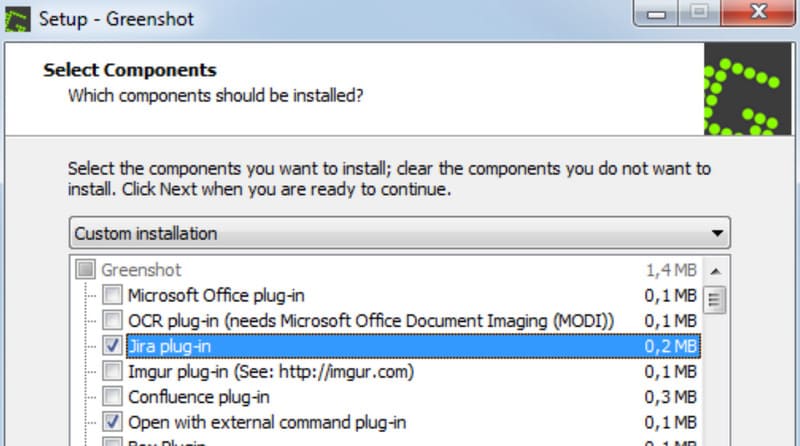
Pros
• Highly flexible screenshot export options: save locally, attach to emails, send to printers, etc.
• Extremely simple to use.
Cons
• The Mac version is not free like the Windows version.
• The Mac version is currently only available in English.
Lightshot
Price: Free
Lightshot's most notable advantage is undoubtedly its open-source and free nature. This software works on Windows, Mac, and other platforms such as Chrome, Firefox, IE, and Opera.
Beyond offering the essential feature of capturing selected areas, Lightshot also includes a capable image editor. It allows you to make edits directly during the screenshot process, and you can later process files using Lightshot's powerful online editor.
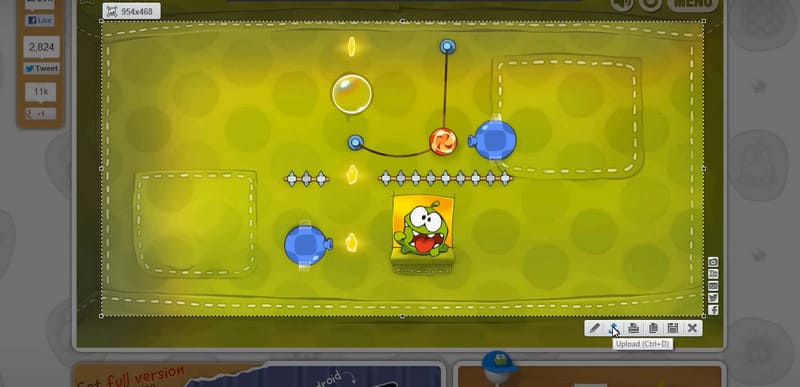
Pros
• Supports sharing screenshots online.
• Finds ten similar images for your screenshot.
• Simple and intuitive interface.
Cons
• Limited screenshot options.
ScreenRec
Price: Free unlimited recording
If you primarily need screenshots for work, project presentations, or video conference captures, we recommend using ScreenRec as your snipping tool for Mac. It supports recording both screen and webcam footage, along with microphone and system audio. You can take screenshots at any time and add real-time annotations to highlight important sections.
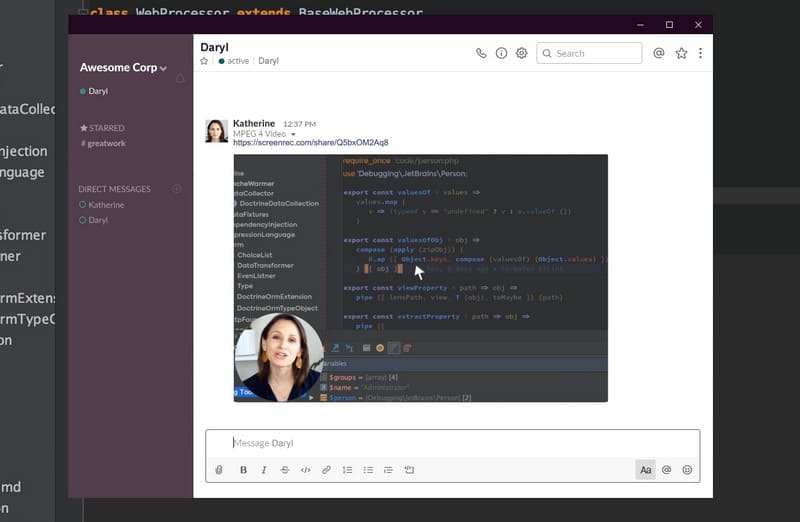
Pros
• Supports sharing or saving screenshots via shared links.
• High security. You can set visibility permissions for content.
Cons
• The user interface is somewhat complex.
Part 3. Free Online Snipping Tool for Mac
Screenshot Guru
Price: Free
If you need to capture screenshots of webpages in your browser, Screenshot Guru is tailor-made for you. The process is incredibly simple: just provide the target webpage link to Screenshot Guru, then click the screenshot button. It can capture extremely long webpages while ensuring high resolution and beautiful images.
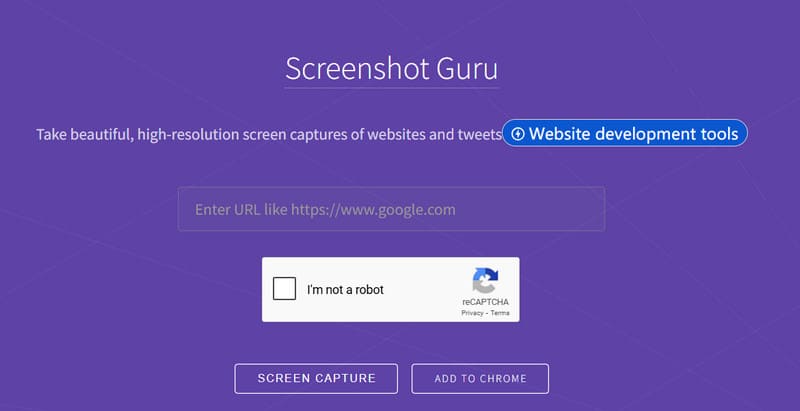
Pros
• Extremely simple operation—just provide the webpage link.
• Blazingly fast capture with complete, high-quality images.
• Free with unlimited screenshots.
Cons
• Cannot capture login-required pages like Gmail.
• No customizable screenshot area.
• No screenshot editing support.
FiresShot
Price: $39.95
Need a Google Chrome screenshot tool at your fingertips? Try Fireshot—a snipping tool for Mac that works as a Google Chrome extension. It lets you capture specific areas or entire webpages. Screenshots can be saved locally in PDF, PNG, or JPEG formats.
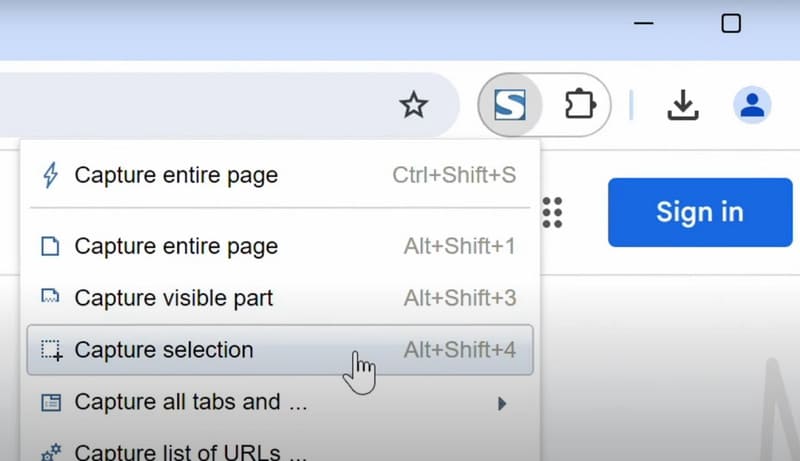
Pros
• Free and works offline.
• Offers basic image editing features.
• Supports multiple image sharing and download options.
Cons
• Limited screenshot options available in the free version.
Snipboard.io
Price: $4/Month
Snipboard.io launches with remarkable simplicity—simply press Command + Control + Shift + 3 on your computer, and Snipboard.io will automatically capture your screen. This online tool also features a straightforward built-in editor for cropping your screenshots.
However, to manage your screenshots, you may need to register an account here.
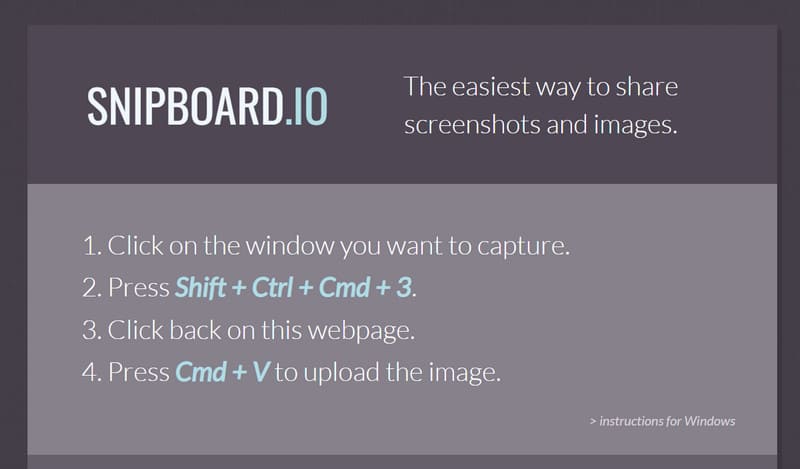
Pros
• Accessible with a keyboard shortcut alone.
• Features a built-in image editor.
Cons
• Free version may display ads on shared images.
• Screenshots are deleted if not viewed within six months.
screencapture.com
Price: $44.95/Year
Movavi's web-based Free Screen Recorder is also a highly reliable option. Even as an online product, it supports capturing video, audio, and images. When taking screenshots, you can annotate images in real time and adjust screenshot settings afterward.
A pleasant surprise with Free Screen Recorder is its scheduled recording feature. You can preset the recording start time, and it will begin automatically at the designated moment.
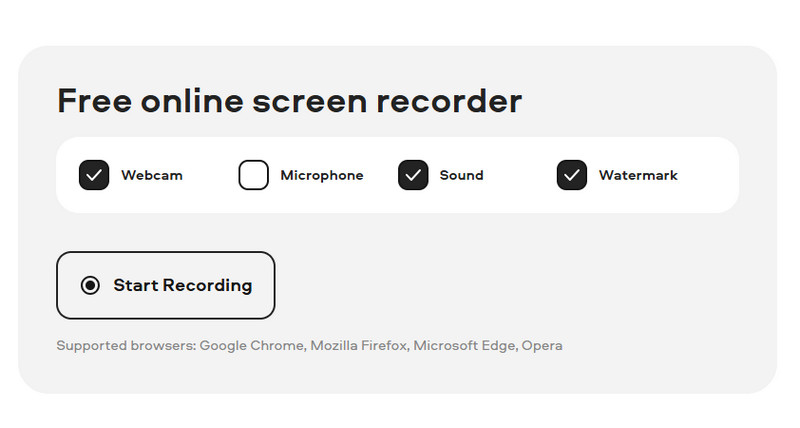
Pros
• Supports saving screenshots in popular formats.
• Allows drawing annotations and highlighting the mouse cursor.
• Offers scheduled recording functionality.
Cons
• Free version captures content with a watermark.
Final Verdict
Here is the complete collection of snipping tools for Mac. You can explore the pricing, pros and cons, and core features of four desktop applications and four online tools. Among them, the tool that best meets all your screen capture and recording needs is Vidmore Screen Recorder. Recording video, audio, taking screenshots, or even capturing content from your phone is a breeze for it.



