Get Into Freemake Audio Converter - Review It in Detail
Nowadays, more and more people share the music they make on online platforms, and people also download their favorite songs to their local devices. But music files are being saved in different formats. Sometimes, we must convert the audio format to open it with a specific tool. As one of the best format converters, Freemake Audio Converter is trusted by many users. If you want to use it, you must first thoroughly understand it. This article has all you want. We'll review Freemake Audio Converter and walk you through all its features.
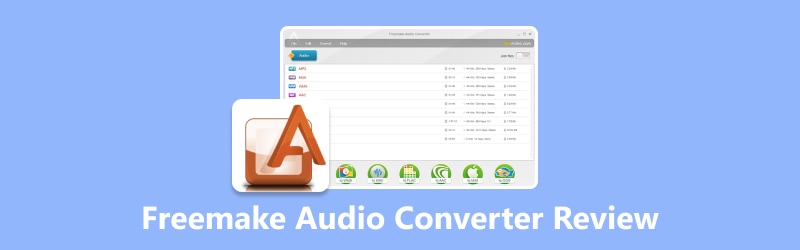
PAGE CONTENT
- Part 1. Simple Introduction of Freemake Audio Converter
- Part 2. Supported Formats
- Part 3. Main Functions
- Part 4. How to Use Freemake Audio Converter
- Part 5. Pros and Cons
- Part 6. Common Issues Users Encounter
- Part 7. What Does Freemake Audio Converter Best For
- Part 8. Best Alternative for Freemake Audio Converter
- Part 9. FAQs of Freemake Audio Converter
Part 1. Simple Introduction of Freemake Audio Converter
Freemake Audio Converter is a software program developed by Ellora Assets Corporation. This tool enables users to convert audio files from one format to another. It supports 50+ different audio formats, including popular file types like MP3, WAV, FLAC, AAC, etc. The software is known for its high-quality output and user-friendly interface. Freemake Audio Converter also offers advanced features like batch conversion, CD ripping, and audio extraction from videos. The free version of the software comes with some limitations, but there's also a paid version available for users who need more advanced features and customization options.
Part 2. Supported Formats
The core function of a converter is to be able to convert files between different formats. Therefore, the number of formats it supports is significant. Before we use a converter, we must know what file formats it supports. Next, we will show you the supported audio formats of the Freemake Audio Converter.
Audio Formats
MP3, AU, CAF, MPEG-3, AAC, AIF, DTS, MPC, OGG, AIFF, GSD, MP+, WMA, AIFC, GSM, M2A, WAV, AC3, MKA, NUT, FLAC, ADTS, MLP, OMA, M4A, ALAW, MMF, QCP, M4R, APC, MP1, RA, AMR, APE, MP2, RMJ, SHN, TTA, VOC, W64, WV, XA.
Video Formats
AVI, AMV, FLH, OGM, MP4, AVCHD, FLI, OGV, WMV, AVS, FLM, PVA, MKV, BIK, FLT, R3D, DVD, BNK, FLX, RAX, MPG, CAVS, GXF, RMS, 3GP, CDG, H261, RMX, FLV, DPG, H263, RPL, SWF, DV 1394, H264, RTSP, TOD, DXA, MJ2, SDP, MTS, EA, MJPG, SMK, MOV, FFM, MKM, THP, M4V, FILM, MTV, VC1, RM, FILM_CPK, MXF, VFW, QT, FLC, NC, VRO, TS, NUT, NUV.
Part 3. Main Functions
Convert Audio Format Smoothly
Supporting 50+ audio formats, Freemake music converter effortlessly helps with audio conversion and enables you to convert any audio file to MP3 for any targeted device.
Extract Audio from Video
The software can extract audio files from videos. 500+ video formats are supported. Users can convert files while keeping the original audio quality.
Merge Audio Files
This tool allows multiple audio files to be merged into one file, simplifying the combination of audio tracks.
Adjust Audio Settings
Users can customize their audio parameters, including bitrate, sample rate, and channels, to optimize the audio quality. They are also allowed to cut and trim their files.
Rip CDs
This converter can even rip audio files from CDs and convert them for playback.
Part 4. How to Use Freemake Audio Converter
Now, we have a complete picture of where Freemake Audio Converter can help you and the operations it can enable. The formats it supports have also been stated in detail. The next step is to learn how to use it. You don't need to worry. We will provide a one-stop step-by-step guide.
Here is what you should do to operate the Freemake Audio Converter.
Step 1. Download Freemake Audio Converter from its official website. Then, install it on your computer.
Step 2. Open this tool on your desktop, and click +Audio to import the audio file you want to convert.
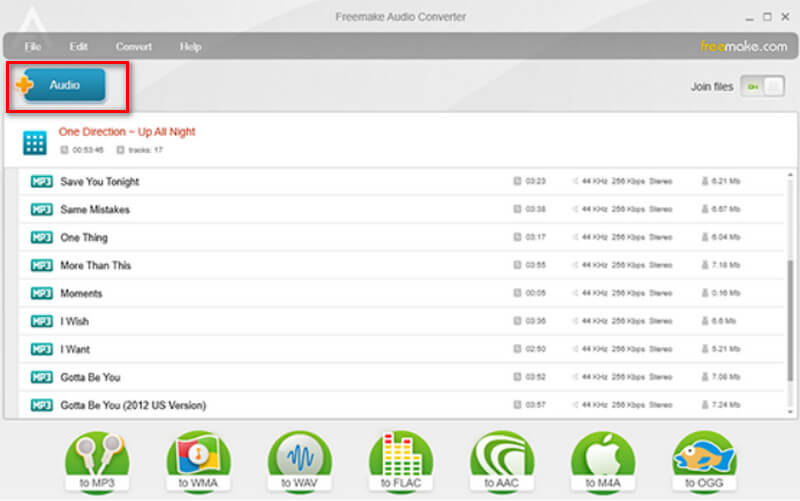
Step 3. After uploading your audio, choose the output format, which should be MP3, AAC, M4A, WMA, OGG, FLAC, AIFF, etc.
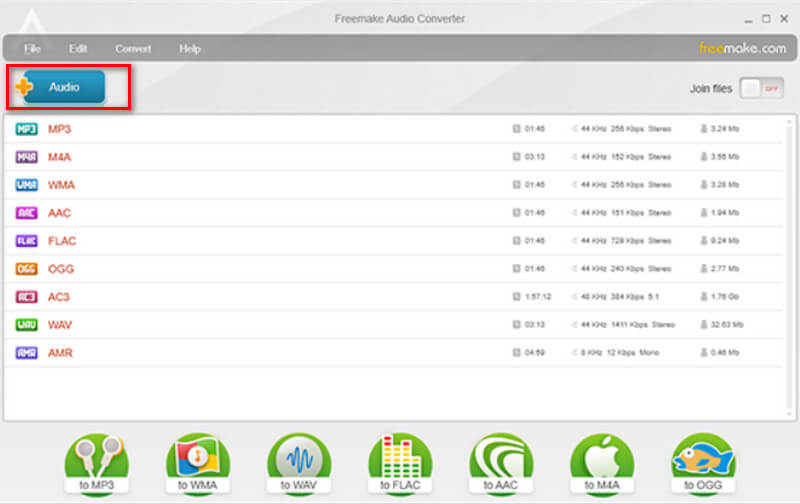
Step 4. You can download your converted audio using the default profile. This software also helps you change it. When you finish the settings, click Convert to let the program run.
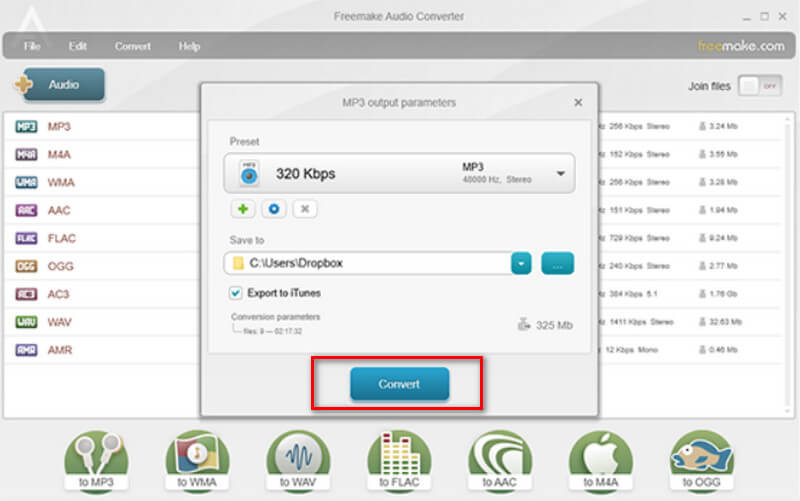
These are all the steps to follow. This guide can convert your music from MP3 to FLAC or other popular audio format.
Part 5. Pros and Cons
Pros
• Freemake Audio Converter supports 50+ audio formats for conversion. ·Users can convert multiple audio files simultaneously.
• Offers a user-friendly interface that is easy to navigate.
• Free to use without any limitations on the number of files you can convert.
Cons
• Lacks advanced editing features.
• Stable network is necessary during conversion.
Part 6. Common Issues Users Encounter
The conversion process can be laggy
Some users may find the conversion process gets stuck halfway, especially when converting large or multiple audio files simultaneously.
Sometimes crashes or freezes
Freemake Audio Converter may occasionally crash or freeze during the conversion process.
Low quality of output files
After using Freemake to convert the format, you may find that the output video becomes blurry, and a watermark is added to the screen. This will affect the viewing experience.
Have advertisements
The free version of Freemake Audio Converter may display advertisements, distracting some users during the conversion process.
Part 7. What Does Freemake Audio Converter Best For
Simple Operation
It has a relatively concise step-by-step procedure for use. You only need a few clicks to format your audio files. People who need a user-friendly tool to perform basic editing tasks will find Freemake Audio Converter is the best assistant.
Offers free conversion service
It is a cost-effective solution for those who need to convert audio files but prefer to avoid paying for the premium plan.
Can Preview converted audio files
When we use this best MP3 converter to change the format, we can preview the effect between the output files first. Freemake Audio Converter has a built-in audio player for easy playback.
Part 8. Best Alternative for Freemake Audio Converter
Vidmore Video Converter
From the above, we have learned about Freemake Music Converter's powerful features and a clearer idea about its drawbacks. You can choose a suitable alternative if you want to avoid meeting these problems when converting audio formats. Vidmore Video Converter will be your best assistant. The formats it supports are not inferior to Freemake Audio Converter, and the interface is extremely clear. You can quickly get started with it. Most importantly, it comes with many practical audio editing tools to ensure that you can adjust the quality and length of audio files to your liking while converting the formats. In addition, Vidmore Video Converter also supports you to do batch conversion with the most advanced technology to realize high conversion efficiency.
Here, we will guide you in converting audio files with Vidmore Video Converter.
Step 1. Download and install the Vidmore Video Converter on your computer.
Step 2. Open it, and click Add Files on the interface to upload your audio.
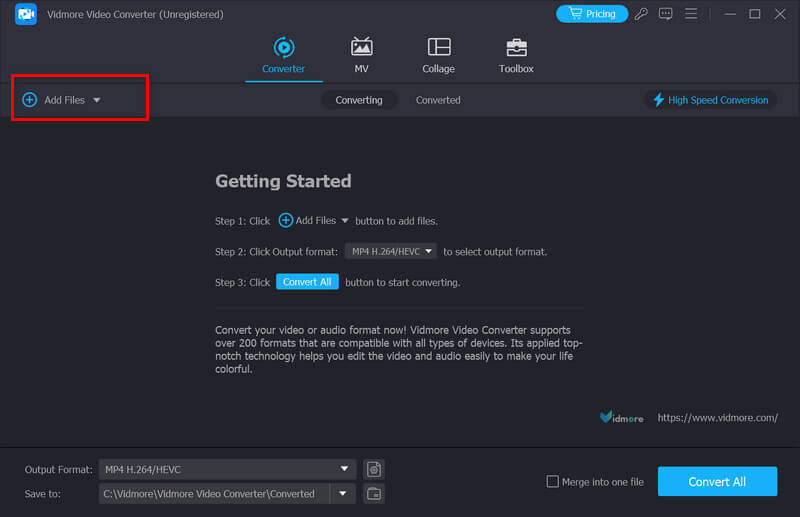
Step 3. Click the menu next to Output Format. Thus, you will be allowed to choose your target format.
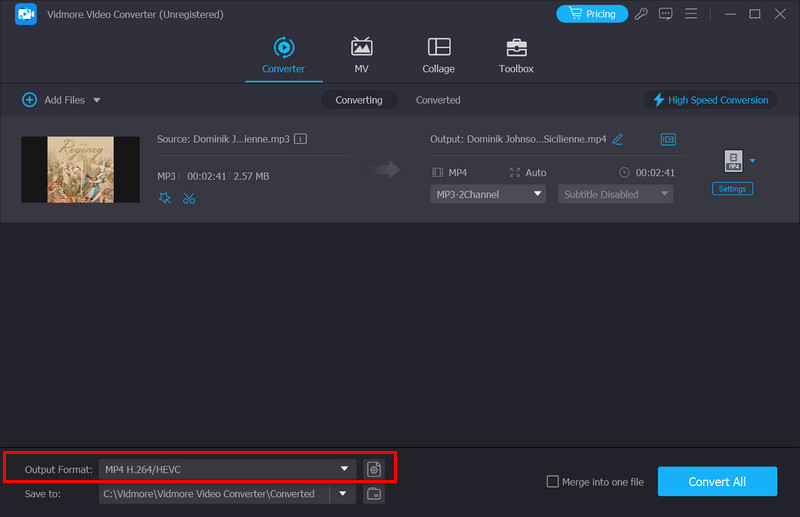
Step 4. If you want to trim or enhance your audio before converting, press Cut or Edit. Then, you need to drop down the list next to Save to to select a folder for your converted files.
Step 5. Finally, click Convert All to get your changed file.
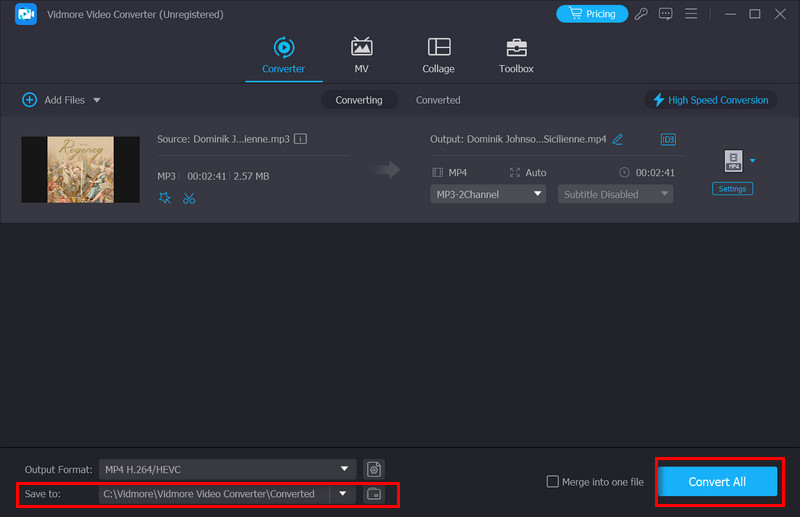
Vidmore Free Audio Converter Online
All desktop applications undoubtedly need to be downloaded and installed for use. And their presence may take up your computer's memory. If you want to convert audio formats more quickly and don't want to download any additional software, an online conversion tool would be a good choice. Vidmore Free Audio Converter Online is one of the best. It runs faster and easier compared to the desktop version. You can do all the operations on the web page. And the number of formats it supports is significantly maintained. It even comes with some standard editing tools for you to choose from.
If you want to use this online tool, follow the steps below.
Step 1. Open the official Vidmore Free Audio Converter Online website.
Step 2. Press Add Files to Convert on the page. You may be required to install the Vidmore launcher.
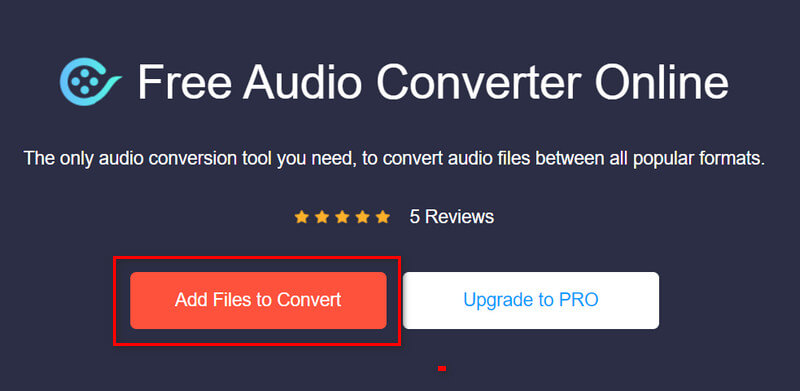
Step 3. Find Audio and click on it. Thus, you will be allowed to select your converted format.

Step 4. If you need to edit your audio, choose Settings to open a new window. When you finish the edition, click OK.

Step 5. Finally, choose a save path for your audio. Click Convert.

Part 9. FAQs of Freemake Audio Converter
Is Freemake Audio Converter legit?
Freemake Audio Converter is a legitimate software tool. It has been trusted by users worldwide and has built a reputation for providing reliable services. You can rest assured that you don't have to worry about illegitimacy when using it.
Is Freemake Audio Converter safe?
Freemake Audio Converter is very safe to use. You will not be exposed to any harmful programs while using it. However, if you use the free version, you may face some advertisements, but they are also safe. However, it's essential to download and install it from the official website to avoid getting any malware or harmful code.
Is there a free version of Freemake?
Yes, there is a free version of Freemake available. Freemake Audio Converter can convert files between various formats freely. Buying the free version has some limitations, such as a maximum file size of 100MB and a watermark on the converted videos.
Conclusion
This is a comprehensive review of the Freemake Audio Converter. We cover almost everything you want about it, including its features, pros and cons, common issues, and benefits. Two of the best alternatives are recommended: Vidmore Video Converter and Vidmore Free Audio Converter Online. They can fix any of your problems when converting audio or editing music in Freemake. With this detailed guide, you will indeed have a smooth format conversion.


