Desirable Ways to Convert M4B to WAV Files for Windows and Mac
M4B is commonly a MPEG-4 file type representing the audio files. Specifically, you will find it more often on audiobooks purchased from Apple's iTunes Store. Given this fact, M4B files are only compatible with Apple devices like iPhone and iPod. But for some reason, you want to listen to them on your Windows PC. It could be that you are always in front of your computer yet you want to listen to your M4B audiobooks while working. The obvious solution for this is to convert M4B to WAV since WAV files are used commonly on Windows PC. Hence, in this post, we will introduce the best audio converters.
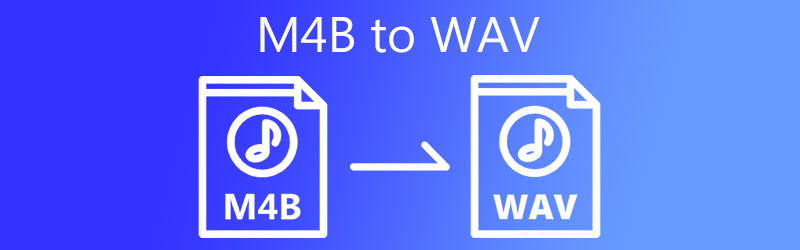
- Part 1. Why do You Need to Convert M4B to WAV
- Part 2. How to Convert M4B to WAV with Quality Output
- Part 3. FAQs of M4B to WAV
Part 1. Why do You Need to Convert M4B to WAV
M4B files are common for Apple users especially for those who are fond of audiobooks and podcasts. This file format features a resume to the last spot where the listener left off. Therefore, he/she does not need to start over again or repeat the audio from the beginning. Meanwhile, WAV files are uncompressed audio used for Windows PC.
This can retain high sound quality, which is why it is used for radio stations. The lossless audio quality nature of the format makes it desirable for conversion with quality. In addition, its playback is supported on both Windows and Macintosh platforms. So, if you need to play your M4B files on your Windows PC, WAV files are a suitable format.
Part 2. How to Convert M4B to WAV with Quality Output
1. Vidmore Video Converter
With no file size and length limitations, Vidmore Video Converter is a sought-after program you should consider using. Even at high-speed conversion, the tool is capable of converting with no quality loss at all. Through this program, you can choose to upload files via the drag-and-drop feature or do it manually. Besides, it comes with lots of useful features including the ability to customize output or profile settings. That means you will be able to change the sample rate, channel, and most especially the bit rate. To convert M4B to WAV and circumnavigate its features and functions, below is a detailed walkthrough.
Step 1. Obtain the M4B to WAV Converter
First of all, acquire the program's installer. Just click any of the given Free Download buttons underneath to get the installer. Then open the .exe or .dmg if your computer is running Mac OS and then install the app by following through the setup wizard. Launch the app afterward.
Step 2. Load up an M4B track
To upload an M4B file, drag and drop the target M4B file onto the app's upload area or click the Plus button or press the spacebar on your keyboard then locate the file from your file folder.
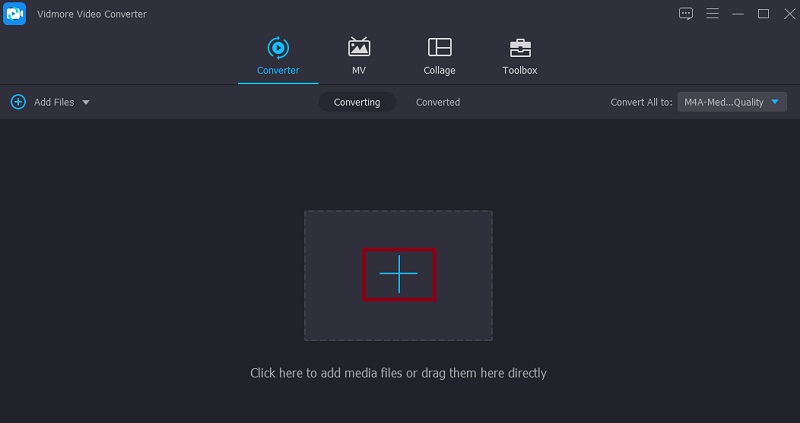
Step 3. Select WAV as the output format
Once you are through uploading the M4B file, forward to Profile > Audio. From here, on the audio format section on the left side, locate the WAV format and select it to be able to convert M4B to WAV.
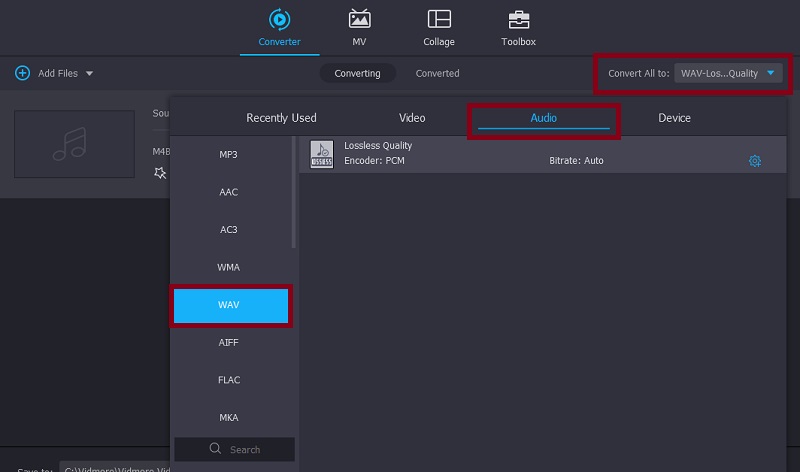
Step 4. Customize audio profile
Before the conversion process commences, you may modify the audio settings. Click on the Custom Profile menu that looks like a gear icon. A dialogue box will appear where you can change the output settings for the resulting file. Configure accordingly and hit the Create New button. If you wish to further enhance the audio, you can access audio editing tools such as volume booster, audio sync, and metadata editor from the Toolbox section.
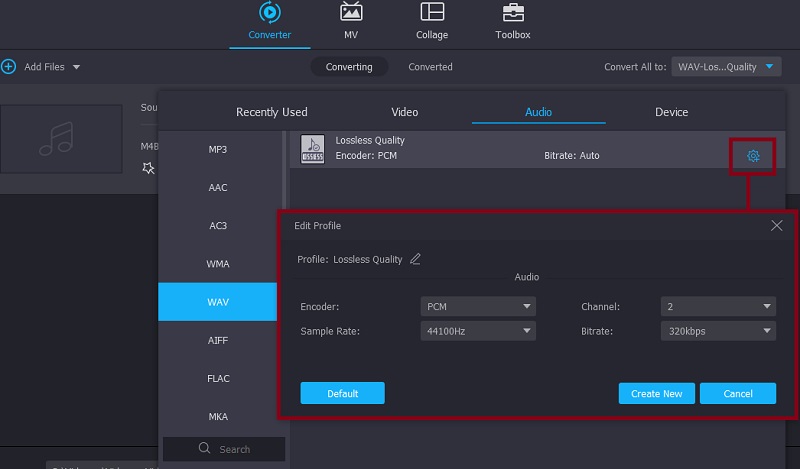
Step 5. Convert M4B to WAV
If you are happy with the output of the file, go back to the Converter tab and save the final version of the audio. Click the Convert All button. By then, it will start to convert M4B to WAV.
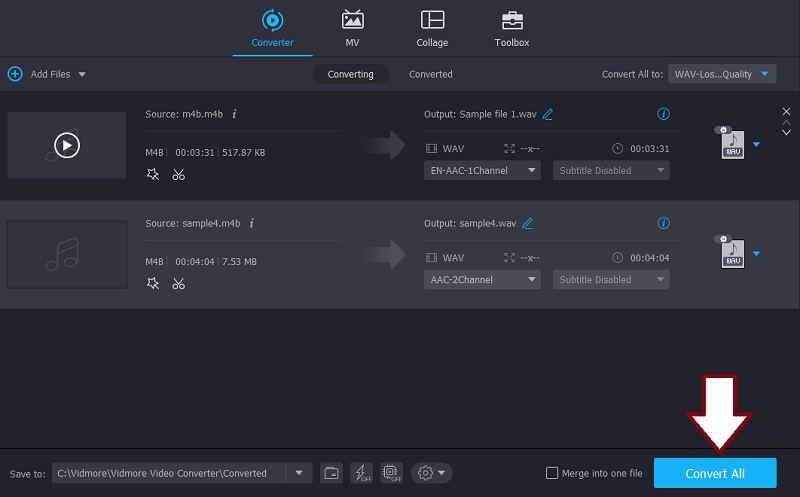
2. Freemake Audio Converter
Freemake Audio Converter is a desktop program that provides an easy and simple way to convert M4B to WAV. It only takes 3 steps to get the audio playback and have your M4B files converted to WAV or other audio formats including WMA, FLAC, AAC, M4A, and MP3. You may refer to the given steps below to learn how to use this tool.
Step 1. The tool needs first to be downloaded. After that, install and launch it on your computer.
Step 2. On the main interface of the app, click on the Audio button at the top left corner to load up your target M4B file into the program.
Step 3. At this point, click on the to WAV option at the bottom menu. Before the conversion takes place, change the output format like sample rate, bitrate, and channels. Then hit Convert to confirm the changes.
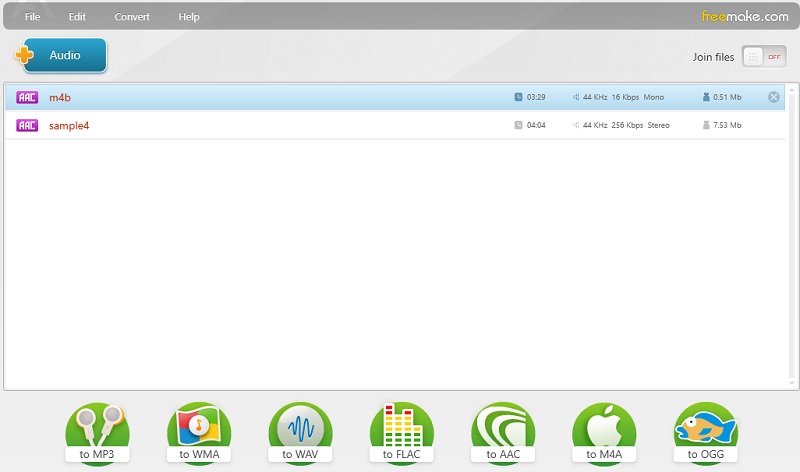
3. iTunes
iTunes is also a good option for you to convert M4B to WAV. This facilitates basic transcoding jobs giving you the ability to convert M4B to MP3, AAC, AIFF, etc. Also, you can easily upload files by dragging and dropping the file into the app. To use it, follow the guide below.
Step 1. Open iTunes on your computer and upload the M4B file that you want to convert using the drag and drop function.
Step 2. Click the Preferences from the Edit tab and click on the Import Settings option.
Step 3. Drop down the Import Using menu and select WAV Encoder. Then click the OK button. Now go to the Audiobooks and select the M4B audiobook that you wish to convert.
Step 4. Open the menu for the File on the same page and point the cursor to the Convert option. From here, select Create WAV Version to finally convert M4B to WAV.
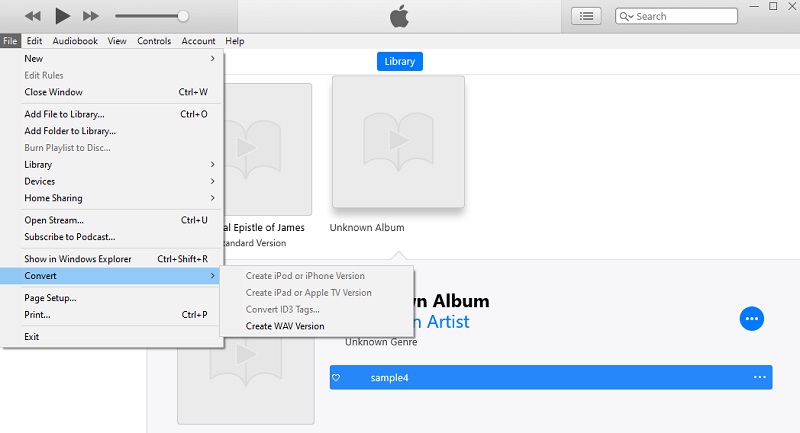
4. Convertio
With Convertio, you can convert M4B to WAV effortlessly from the comfort of a web browser. Moreover, this allows you to upload not only from your local folder but also from cloud storage like Dropbox and Google Drive. If you want, you can also modify the parameters like bitrate, channel, and sample rate. Below we will show you how to convert using this program.
Step 1. Go to the webpage of Convertio using any of the browsers on your computer.
Step 2. Once you reach the main page, you will see the Choose Files button. Tick on it to upload the M4B file that you wish to convert.
Step 3. Next, click the drop-down menu for the audio format and hover the computer mouse to the Audio section select the WAV option. Then click the Convert button to finally commence the process of conversion.
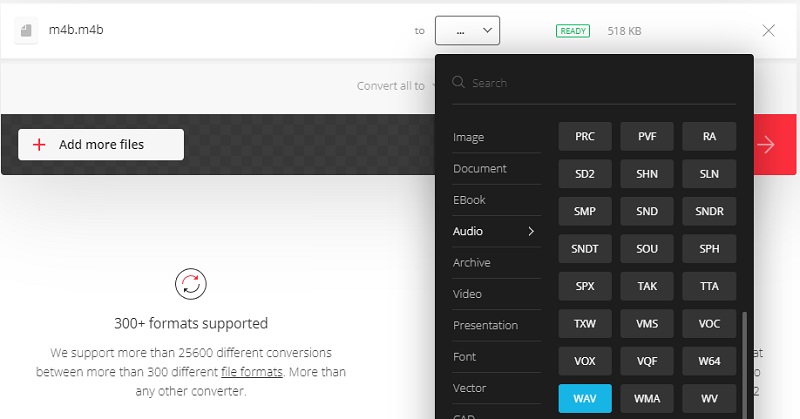
Part 3. FAQs of M4B to WAV
How can I play M4B on Windows PC?
One of the feasible ways to open and play M4B files on Windows PC is by converting them to another format supported by Windows OS like WAV.
How can I transfer M4B to iPhone?
Using iTunes, you can successfully transfer and play M4B files on your iPhone.
Does iTunes support WAV files?
Yes. iTunes can open and play audio files including WAV, MP3, AIFF, AAC, and Apple Lossless.
Conclusion
In conclusion, here are the top four ways if you need to convert M4B to WAV effortlessly. There are various methods you can employ including offline and offline. Whichever is handy or helpful for you is the one you should consider using. As such, you should try each tool and find the right fit.


