M2TS to MP4: 5 Great Ways to Achieve Format Versatility
Suppose you have captured some stunning footage of a family event using your HD camcorder. For that reason, do not be surprised that the video files are stored in M2TS format. While M2TS is great for preserving high-definition quality, it is not always the most convenient when it comes to sharing or playback on various devices due to its larger size and compatibility issues. This is where converting M2TS to MP4 comes into play. As you know, MP4 is like the universal language of video files, for it is widely supported and easy to handle on different platforms. That is why, in this guide, we'll explore the simple process of converting your M2TS files to MP4. This will make them more versatile for sharing with friends and family or even uploading to your favorite social media platforms.
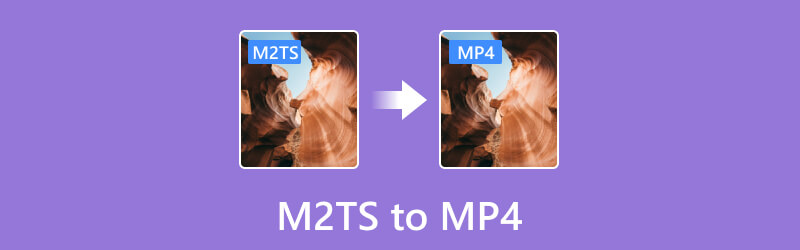
PAGE CONTENT
Part 1. MP4 vs. M2TS
| Aspects | M2TS | MP4 |
| Container | MPEG-2 Transport Stream | MPEG-4 Part 14 |
| Video Codec | Usually H.264, sometimes MPEG-2 | Typically H.264, H.265 (HEVC) |
| Audio Codec | AC3, DTS, LPCM, or others | AAC, MP3, AC3, or others |
| Compatibility | Blu-ray discs | Widely supported across devices |
| Quality | High-quality video, especially in Blu-ray authoring | Good quality |
| File Size | Larger file sizes due to less compression | Smaller files |
Part 2. Convert M2TS to MP4 on Windows and Mac [Offline & Online]
Vidmore Video Converter
When seeking an offline solution that you can use for both Windows and Mac, this Vidmore Video Converter can be considered the best M2TS to MP4 converter. This program is a user-friendly standalone application that simplifies your conversion and editing tasks. Meanwhile, it allows you to convert numerous files concurrently without any set limit on the number of files you can process. In addition, this software supports countless video and audio formats, including 200 more. Not to mention that it has the capability to batch convert bulk files while maintaining its 50x conversion speed process brought to you by its hardware acceleration technology.
Moreover, the tool provides basic video editing features such as splitting, cutting, merging, and applying simple effects. You cannot go wrong with these editing tools as they enhance your flexibility in customizing your converted files. Meanwhile, to change M2TS to MP4 with this great tool, just follow the step-by-step instructions provided below.
Step 1. Start by grabbing the offline software. To do so, click any download button below.
Step 2. Launch the software and load the M2TS files as you click Add Files button.
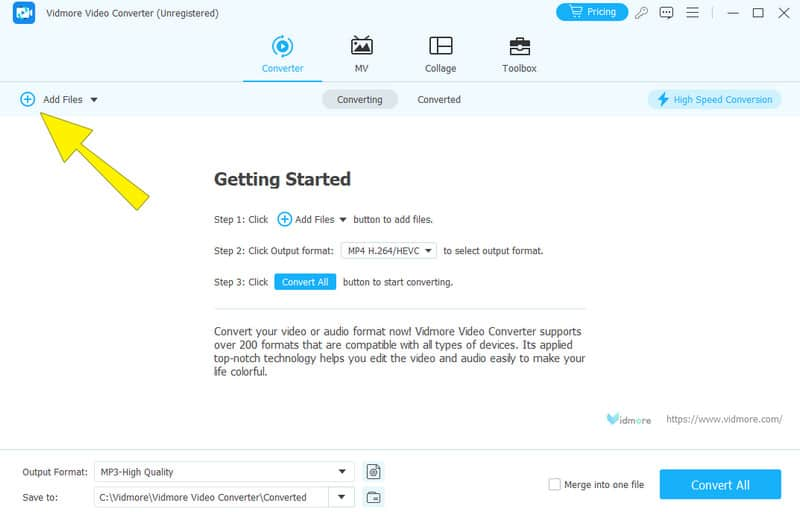
Step 3. After loading the files, navigate to the Output Formats section and choose the MP4 output format. Then, click the Convert All button.
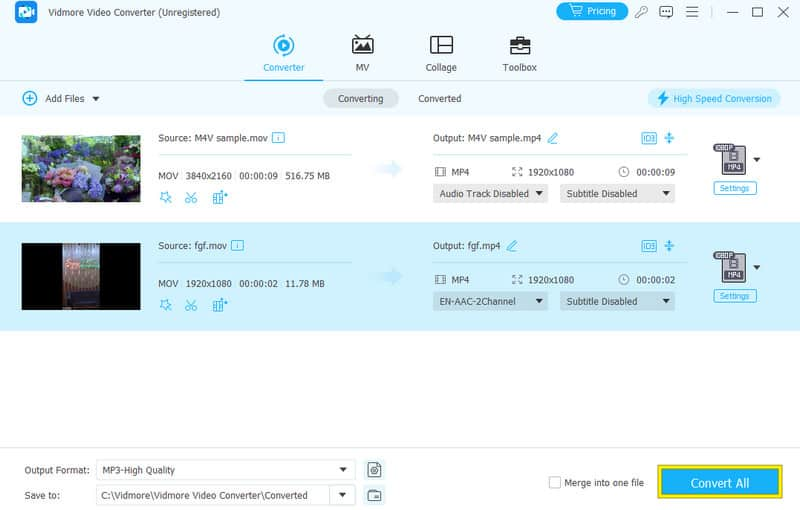
Free Video Converter Online
Want an online solution to convert M2TS files to MP4? Then, there is the Free Video Converter Online by Vidmore. It's an online service that allows you to easily transform your video files without the need for complex software installations. Furthermore, the tool is designed to be straightforward, making it suitable for you who prefer a hassle-free experience without dealing with technical jargon or complicated settings. Thus, to transform bulk M2TS into a universal format such as MP4, the steps below must be followed.
Step 1. On the converter website, click Add Files to Convert to upload the M2TS files.
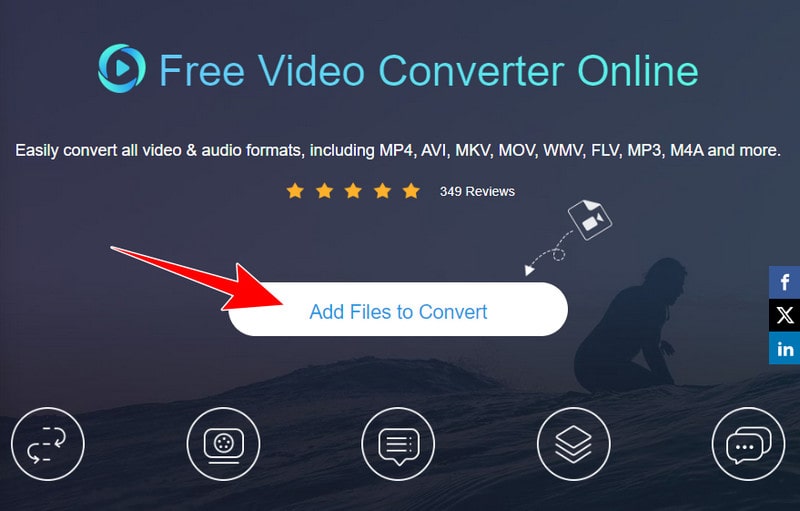
Step 2. Once uploaded, navigate to the file types and choose the MP4 format.
Step 3. Finally, click the Convert button to commence.
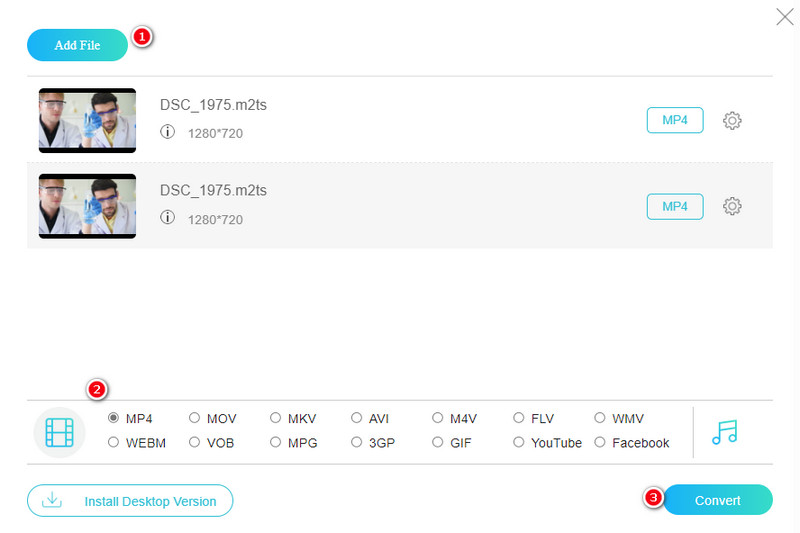
Part 3. Change M2TS to MP4 in VLC
VLC Media Player is a famous player that works on Windows, Mac, Linux, and even on various mobile devices. It's known for being easy to use and widely trusted in the multimedia community. Furthermore, VLC is a go-to option for all things multimedia. What's cool about it is that it not only plays media files but also serves as a handy tool for converting video and audio formats. If you're curious about how to convert M2TS to MP4 using VLC, just follow the steps we wrote below.
Step 1. Start by opening VLC and click on Media>Convert/Save.
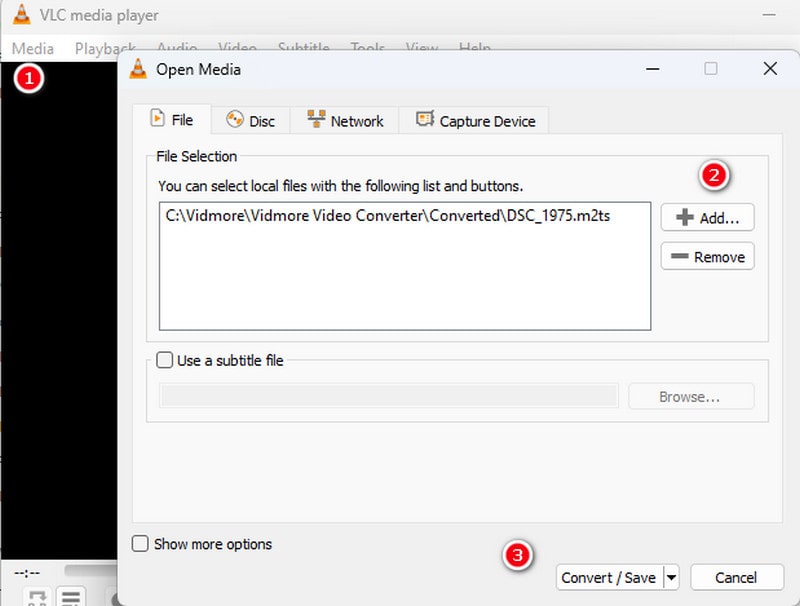
Step 2. Now, add your M2TS file by clicking on the Add>Convert/Save button. Then, in the Profile options, choose the H.264 + MP3 (MP4) option.
Step 3. Afterward, click the Browse button to set the file location. Then, click Start to begin the conversion process.
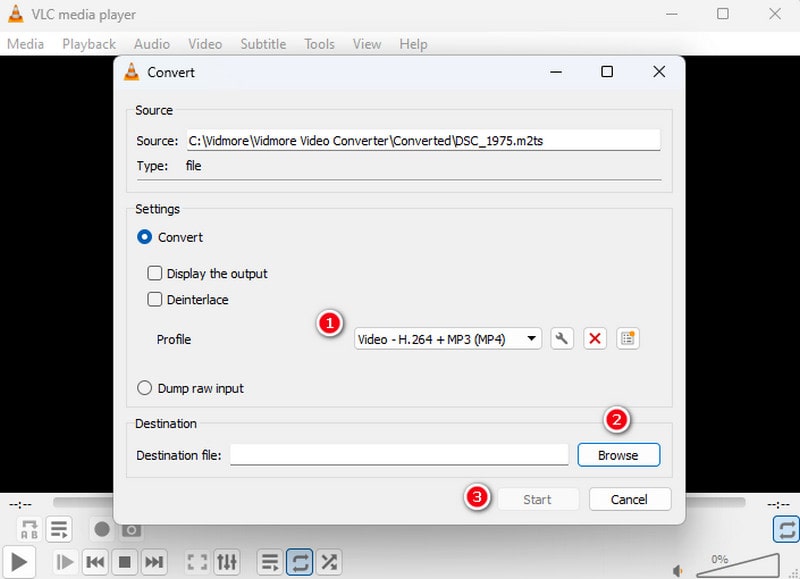
Part 4. Turn M2TS to MP4 FFmpeg
When converting M2TS media files to MP4, a widely compatible video format, FFmpeg serves as a powerful command-line tool. This program allows you to transcode multimedia files, change their formats, and manipulate various aspects of audio and video, such as resolution, bitrate, and codec. However, it might look peculiar from the previous tools as this program uses a command line to process the conversion. Hence, to convert M2TS to MP4 with FFmpeg, here are the guidelines for your reference. Once you’ve successfully made the conversion, you can also use FFmpeg to compress the video if you think the MP4 file is too large.
Step 1. Install the program to your computer and launch it afterward.
Step 2. Open the command prompt from the Start menu. Then, type cd and hit Enter to start the command.
Step 3. In the command prompt, type the ffmpeg-nameofthevideo.ts-c:vlibx264 outputfilename.mp4 and hit Enter. Wait till the process finishes, then check your folder for the newly converted file.
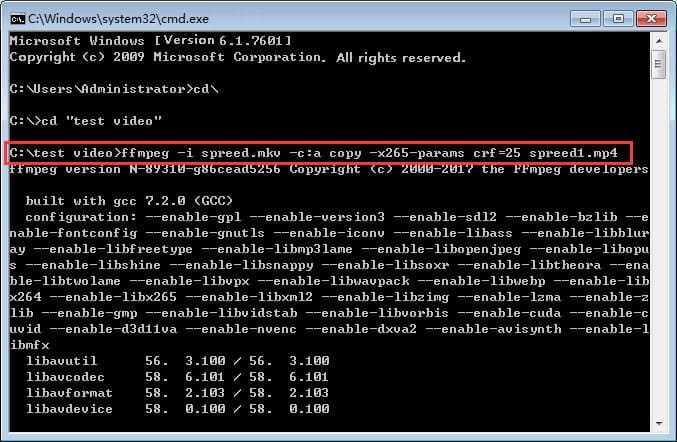
Part 5. Converting M2TS to MP4 HandBrake
Finally, here is HanBrake, a free tool that works on different devices and helps you change one kind of video into another. You can use it for almost any video switch, like turning M2TS videos into MP4. However, just like the previous tool, some people might find HandBrake a bit tricky to use, especially the preview feature. In addition, beginners might have a hard time figuring out where to find the specific features they want. Plus, if you want to reverse the conversion and transcode MP4 to M2TS in HandBrake, that won’t work, for it does not support M2TS as the output format. Anyways, you can simply follow the quick and simple steps below to convert M2TS to MP4 HandBrake.
Step 1. Open HandBrake and click the Open Source button to bring in the input file.
Step 2. Once uploaded, navigate to the Summary tab and pick MP4 in the format section.
Step 3. Then, at the bottom part of the interface, click the Browse button to choose the file destination. Afterward, hit the Start Encode with the green button to commence the conversion.
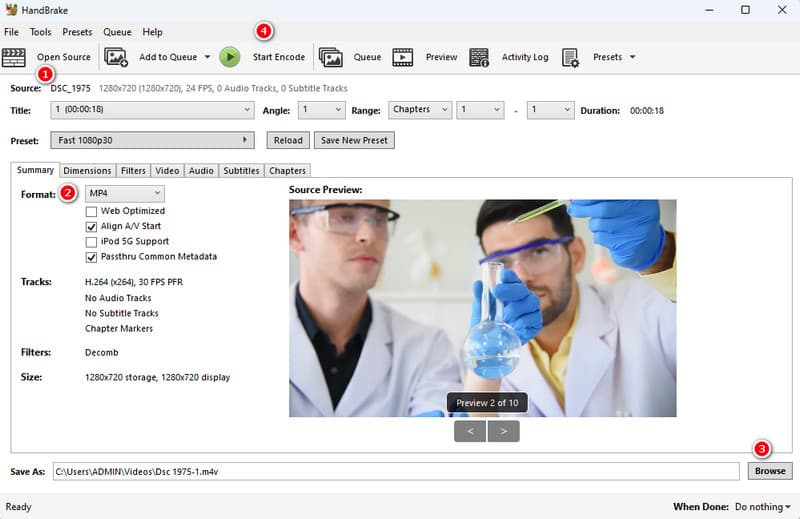
Part 6. FAQs about M2TS and MP4
How do I play M2TS files on my PC?
You can use a media player that supports the M2TS format, such as the VLC, to play M2TS files on your PC.
How to convert M2TS files without losing quality?
To convert M2TS files without losing quality, use a reliable video conversion tool like Vidmore Video Converter.
How do I convert TS to MP4 for free?
You can use a free video converter like Vidmore's Free Video Converter Online. Follow the web tool’s instructions to perform the conversion.
Conclusion
Converting M2TS to MP4 is the best way to make your file flexible. Hence, to do this task, you must use a reliable converter, just like the ones presented above.


