How to Convert MOV to OGG: 4 Ways to Try Offline & Online
Are you a podcaster who records your episodes in MOV format using your phone? While MOV files are convenient for recording, they might not be the most suitable format for sharing your podcast online due to their larger file size and compatibility issues on some platforms. In this case, converting MOV files to OGG format is the practical solution for optimizing file size, ensuring compatibility, and reaching a wider audience with your podcast content. Good thing you got to the right post! This will provide you with the best offline and online MOV to OGG converters you can try to ease your job. So, read until the end.
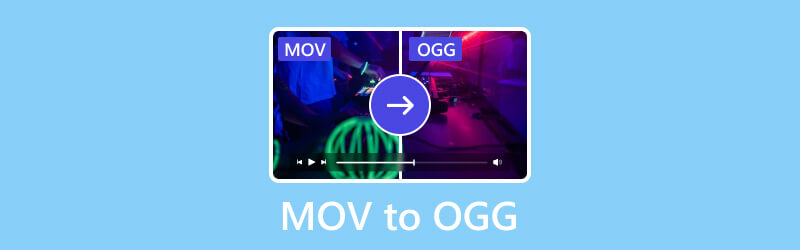
PAGE CONTENT
Part 1. Why Convert MOV to OGG
MOV file format was designed by Apple Inc., which is mostly used to store audio and video files for multimedia purposes. It is frequently connected to Apple's media player software and QuickTime multimedia framework. On the other hand, Xiph.Org Foundation developed and maintained the OGG file format, which is a multimedia container format. Although video and other media formats can be supported, their primary purpose is to store audio data. Converting MOV files to OGG can be advantageous. It can decrease file size, enhance compatibility, optimize web usage, and guarantee royalty-free distribution. Moreover, it abides by the open standards or extracting audio content contingent upon the particular requirements of the user or project.
Part 2. Make MOV to OGG Format Offline
Use Vidmore Video Converter to Convert MOV to OGG
Features:
- Vidmore Video Converter supports batch processing of MOV files to OGG format simultaneously.
- Vidmore supports all well-known media file types for conversion, including MOV to OGG and 200 more.
- It can convert videos up to 4K UHD quality at 50× faster conversion speed.
- It comes with an intuitive, easy-to-use interface, making it preferable for both novice and professional users.
Step 1. Download and install the Vidmore Video Converter software on your computer.
Step 2. Upload the MOV files you will convert by ticking the plus indication in the middle. You may also simply drag and drop the files in the tool.
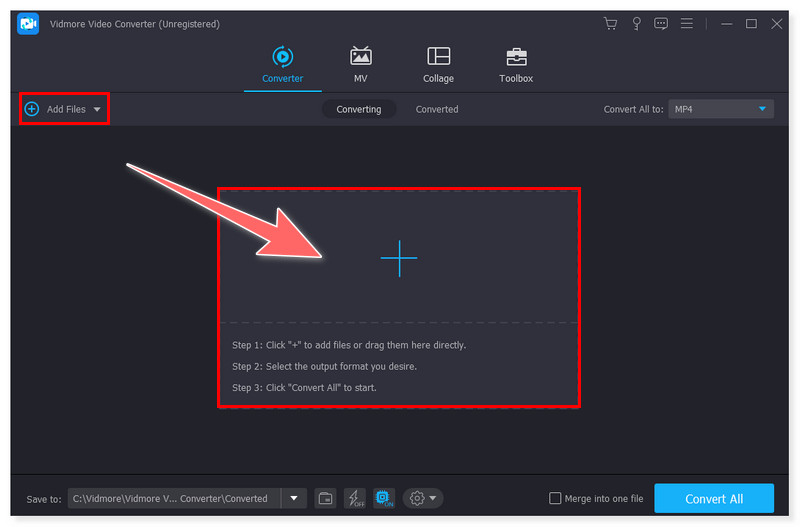
Step 3. Click the Convert All to tab, then under the Audio section, set your output format to OGG. There’s also an option to adjust each preset format according to your preferences.
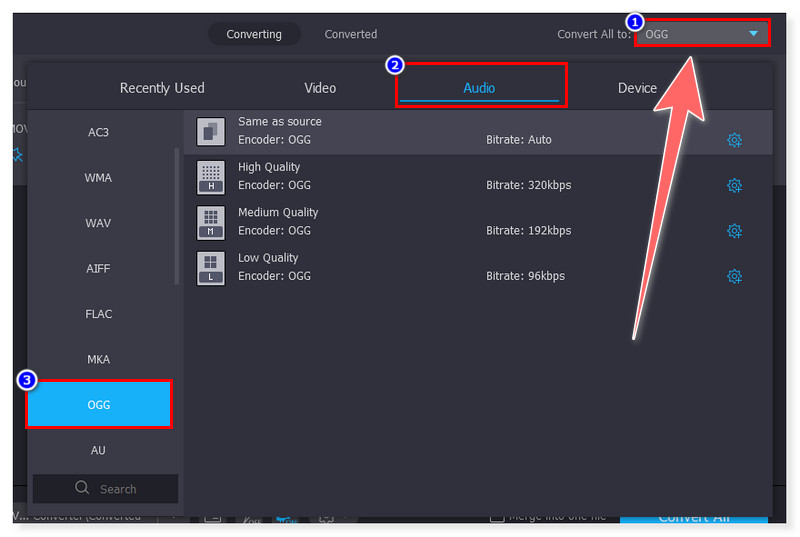
Step 4. Lastly, once done, click the Convert All button to begin its conversion. As simple as that you can now convert MOV to OGG with this amazing tool.
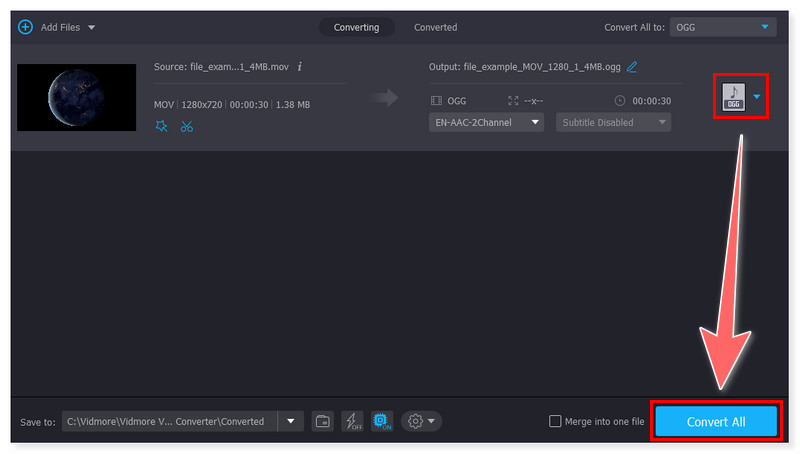
Vidmore Video Converter is the one to use if you’re looking for a MOV to OGG converter. You can download and use this tool anytime you want without an internet connection. This tool is available to use for Windows and Mac users. In spite of that, although it is a comprehensive tool for video conversion, like any software, it still has some limitations. Vidmore allows for the customization of video settings such as bitrate, resolution, and frame rate. Still, it may not offer as many sophisticated customization options as some other video conversion tools. Users with specific requirements for encoding specifications may find this converter limiting.
Turn MOV into OGG with WonderFox HD Video Converter Factory
Key Features:
- WonderFox supports conversion between a vast array of video and audio formats, including MOV to OGG, MKV, AVI, MP4, MP3, WAV, and many more.
- It supports the conversion of several MOV videos simultaneously in batch mode.
- Users can add effects, crop, merge, trim, and watermark videos with the software's basic video editing tools prior to the conversion.
- It provides video downloader integration, enabling users to download videos from online sites, including YouTube, Vimeo, and Facebook.
Step 1. Launch the WonderFox HD Video Converter Factory on your computer. In the Converter section, upload your MOV files by ticking the Add Files button.
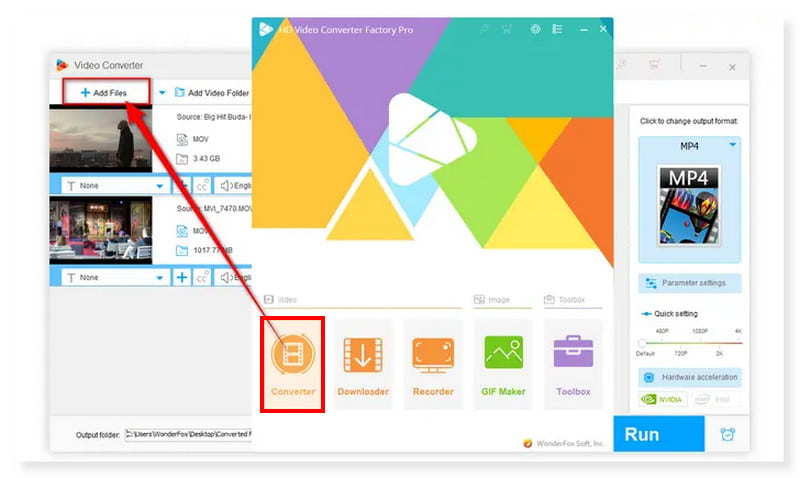
Step 2. Next, set your output format under the Audio tab and select the OGG format in the options. You may edit the format’s parameter settings according to your preferences.
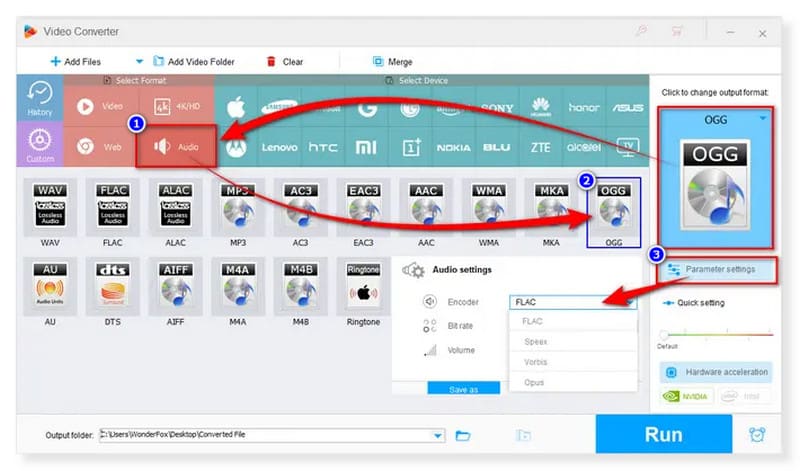
Step 3. Lastly, click the Run button below to start the conversion process and wait for it to finish. You also can use this software to convert MP3 to OGG.
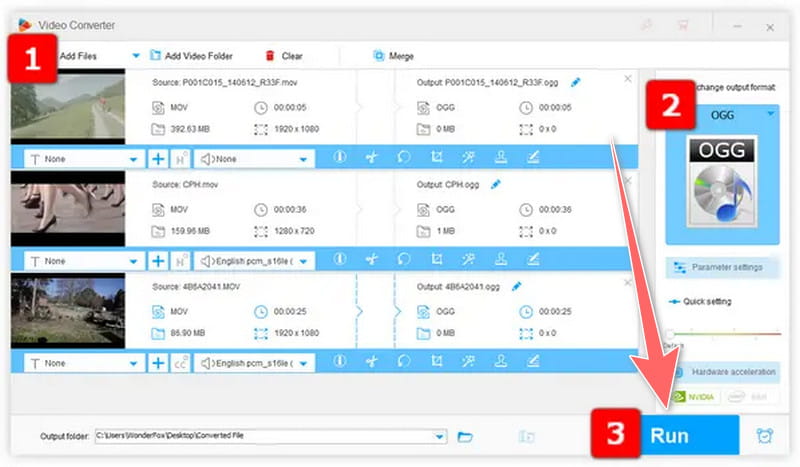
WonderFox HD Video Converter Factory is a popular video conversion software with various features. But, it also has some limitations that users should take into account. This tool is only available for Windows platforms, and there's no version available for macOS or other operating systems yet. Users on non-Windows platforms may need to look for alternative software solutions.
Part 3. Change MOV to OGG Online
Use Zamzar MOV to OGG Converter Online
Key Features:
- Use Zamzar MOV to OGG Converter Online
- It integrates powerful servers and efficient conversion algorithms to ensure fast conversion speeds.
- It supports transferring files through URLs and from cloud storage services like Dropbox, Google Drive, and OneDrive.
- Zamzar supports conversion between a vast array of file formats, not only with video and audio but also images, documents, ebooks, and archives.
Step 1. First, go to the Zamzar website. Upload your MOV files by clicking the Choose Files button.
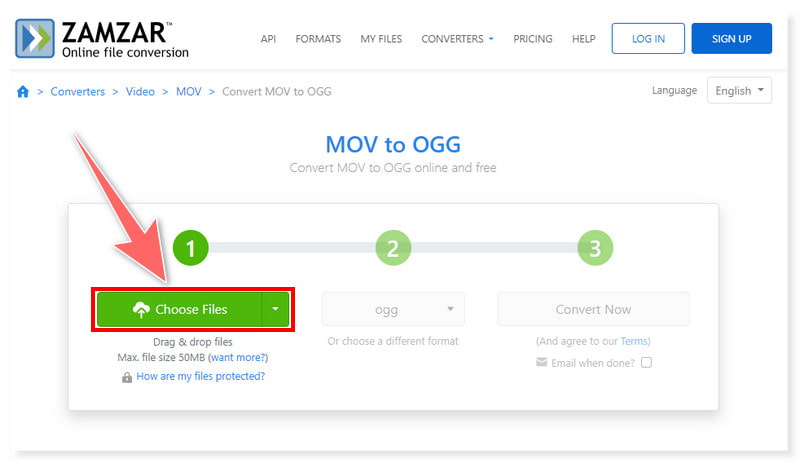
Step 2. Set your output format to OGG by clicking the dropdown button in the middle. You may still add more files if you click the Choose Files button again.
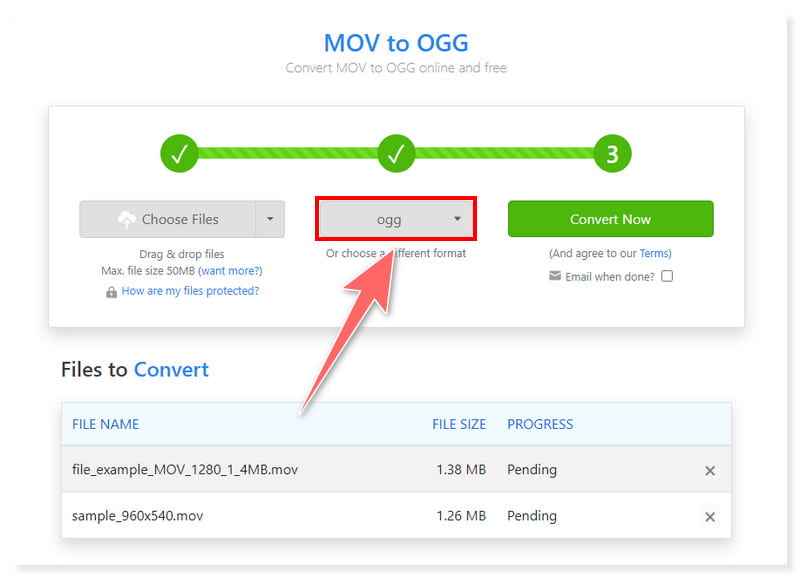
Step 3. Once done, start the conversion process by clicking the Convert Now button, which is the last step in the interface. You can also use these steps to convert OGG to MOV.
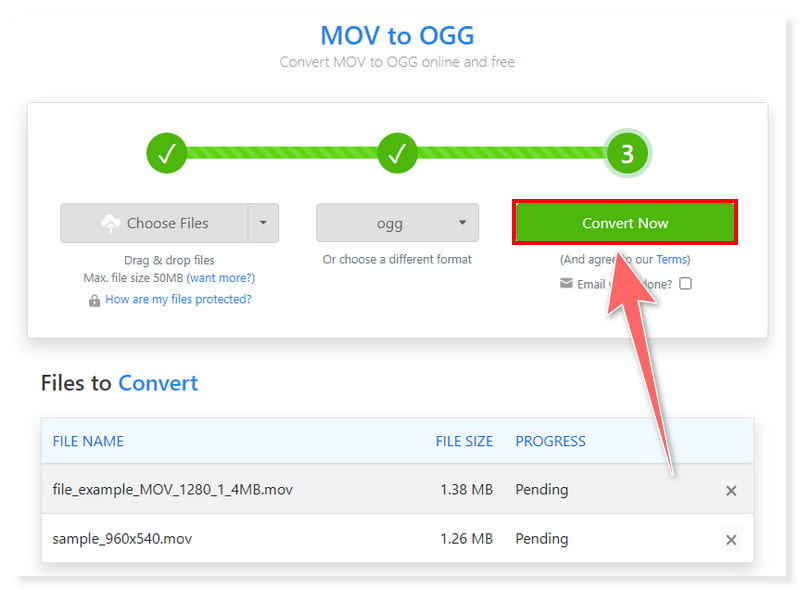
Zamzar is an online converter that allows users to convert MOV to OGG files and other formats without requiring any software installation. Although Zamzar offers ease of access and accessibility, it also has some limitations. It offers a free version with basic features. However, more advanced functionalities or higher usage limits require purchasing a subscription plan or credits. Users should consider the pricing plans and features included to determine the most practical option for their needs.
Use Online-Convert.com to Make MOV to OGG
Key Features:
- Online-Convert.com supports conversion between a vast array of file formats, including documents, images, videos, audio files, ebooks, and more.
- It offers batch conversion capabilities, enabling users to convert multiple MOV files simultaneously.
- Users can customize conversion settings according to their preferences, including video resolution, audio bitrate, and more, allowing for personalized conversions.
- It features a user-friendly interface that makes it easy for users to navigate and use the conversion tools.
Step 1. Visit the Online-Convert.Com website and search for its MOV to OGG converter. Upload your MOV files by clicking the Choose File button in the middle to open local files.
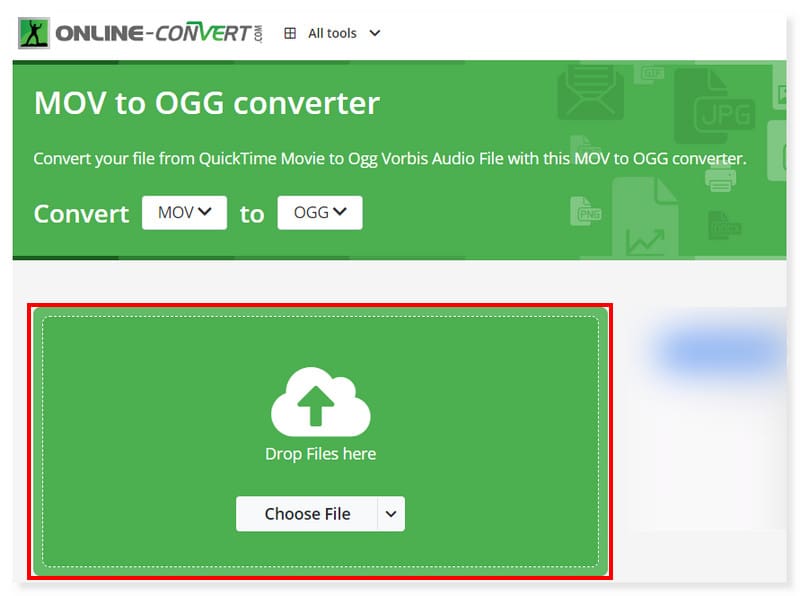
Step 2. After that, you may adjust some of the settings of the format prior to conversion. Such as the bitrate, frequency, trim, and codec, under the Optional Settings.
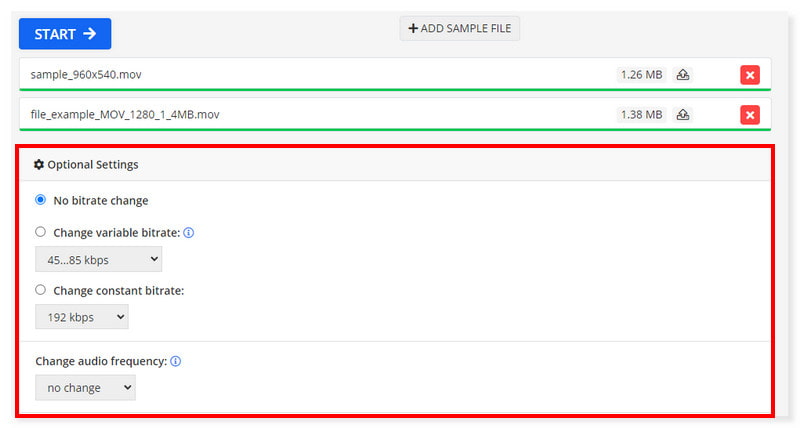
Step 3. Once done, click the Start button to process the conversion and wait for it to finish. And that’s it! These are the MOV to OGG converter online alternatives you can try.
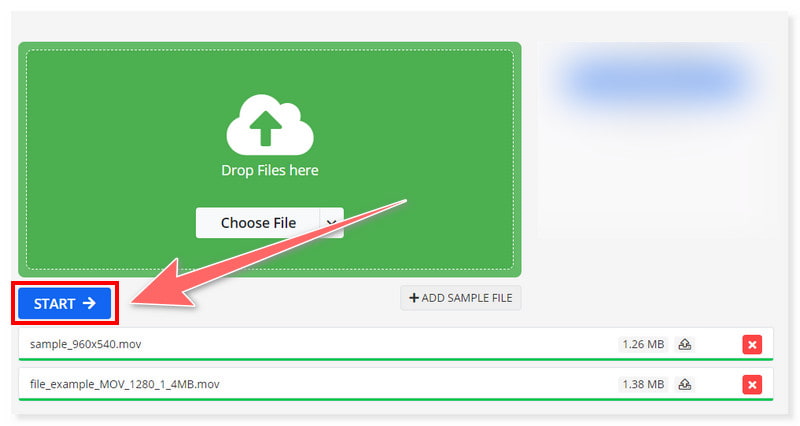
Online-Convert.com is one of the best options if you opt for online conversion of your MOV to OGG files. Even though it gives convenience to users, there are still some limitations to what it can offer. Compared to software applications, it puts restrictions on the file size uploads and conversions, specifically for free version users. Users with large files need to upgrade their subscription plan or look for alternative methods.
Part 4. FAQs on How to Convert MOV to OGG
How to convert OGG to MOV?
Step 1. Download and install the Vidmore Video Converter on your computer. Upload your OGG files by clicking the Add Files button.
Step 2. Set your output format to MOV. Click the format indication button beside the file or the Convert All to tab.
Step 3. Lastly, click the Convert All button below and wait for the conversion process to finish.
What can you convert MOV to?
You can convert MOV files to other widely used video and audio formats, including FLV, AVI, MP4, OGG, MP3, and FLAC. Apple created MOV file format. To make it compatible with other devices, editing programs, and online platforms, you might have to convert it to another format.
Does converting MOV to MP4 lose quality?
Converting MOV to MP4 may not result in a loss of quality as long as the appropriate specifications and codecs are applied. MOV and MP4V are both container formats that can store audio and video data using several codecs, such as MPEG-4, H.264, and others, that maintain high-quality outputs of audio and videos.
Conclusion
To conclude, you can now convert MOV to OGG with these robust and powerful tools. Each of them has its strengths that may fit what you need. On top of them, the Vidmore Video Converter is the best option to use if you’re seeking an all-in-one converter. With its editing options and procurement of high-quality outputs, you can never go wrong with this tool.


