6 MOV to WAV Converters: A Review List of the Best Converting Tools
MOV files, which are commonly used for storing videos on iPhones and iPads, have large file sizes, and it can be tough to store them. On the other hand, WAV files are a type of audio that is uncompressed and of higher quality compared to others. Now, since you only need audio from your MOV videos to play on your media player, then you will need an MOV to WAV converter.
Well, we must acknowledge that many video-to-audio converters are available. Some converters are simple to use, while others offer more features. And yes, options are abundant out there. However, finding the most reliable one can be a challenge. But fear not! This post will introduce you, via a review, to the finest and leading converters you can utilize.
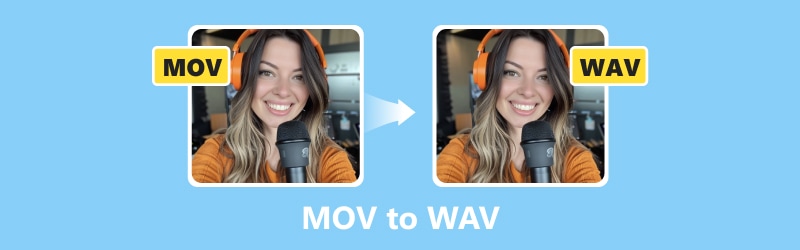
PAGE CONTENT
Part 1. Vidmore Video Converter
Vidmore Video Converter might be your best bet if you are looking for powerful software to convert MOV to WAV in batches. With this converter program, you can swiftly convert your video and audio files into various formats. It supports more than 200 different types of files for conversion, and it does so at an impressive speed of up to 50 times faster. This means you will be able to spend less time waiting for the extraction of WAV files from large MOV files without compromising on quality.
Furthermore, Vidmore Video Converter also enables you to extract specific segments of your videos and convert them into audio formats like WAV. The software comes equipped with built-in customizable quality settings and a media editor that provides functions like rotation, merging, trimming, syncing, delaying, compressing, and many more. With these features, you can effortlessly customize both your videos and audio before or after conversion. Thus, this WAV-to-MOV converter is truly a versatile tool for managing your multimedia needs.
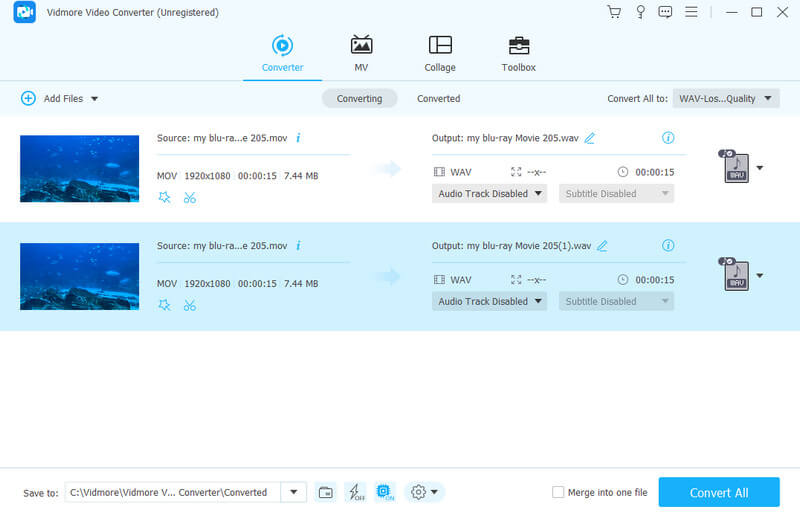
Key Features:
- Advanced hardware acceleration that makes the conversion 50x faster.
- Convert bulk MOV files to more than 200 different media types.
- A bunch of editing tools for video and audio enhancements.
- Flexible and secured interface.
Supported Audio and VideoFormats:
• MOV, M4B, MKV, AC3, MKA, APE, AAC, MP3, MP4, WAV, AVI, WMA, WMV, M4A, AIF, SWF, AIFF, AA, ASF, AAX, M4R, M4V, APE, FLV, AMR, FLAC, AU, OGG, and many more.
Summary: Vidmore Video Converter is an excellent choice for a multifunctional converter. Grabbing it is a win-win situation for you.
Part 2. VLC Media Player
You may not be surprised why VLC Media Player tops this article. The VLC Media Player that you might have on your computer device is not just for watching videos. Yes, this software can also help you change files from one format to another, like converting MOV to WAV freely. Furthermore, this program always lets you do basic editing on those files, too. It can add effects, filters, crop, zoom, etc., to your MOV files before you convert them. Then, once you are done converting, you can listen to your converted WAV files right away without needing another app.
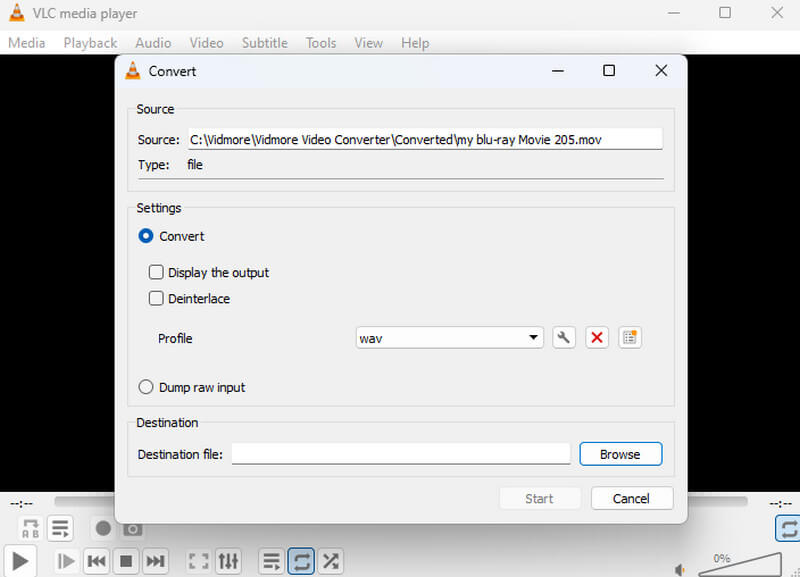
Key Features:
- 4K MOV video support.
- Intuitive media playing interface.
- Free and is available for anyone to use and modify.
- Flexible to handle various media formats.
- Basic editing tools for video modification.
Supported Audio and VideoFormats:
• MP3, AAC, MKV, MP4, AVI, FLAC, WMA, FLV, WMV, OGG, AC3, WAV, 3GP, and many more.
Summary: VLC can be your free program on Windows, Mac, and Linux operated-computer. It is a multifunctional software tool popular for its ability to play various media seamlessly.
Part 3. VideoProc Converter AI
The next versatile tool that does a bunch of handy stuff is VideoProc Converter AI. With this AI software, you can change video and audio formats, record what's happening on your screen, squash down video sizes, grab videos from the internet, and even do some basic editing. And the best part? It doesn't matter how big your video files are, what type of files they are, and how big the files are when you throw them at them; this MOV to WAV converter can handle them breezily. However, it may be important that you use the latest computer device to make it work efficiently.
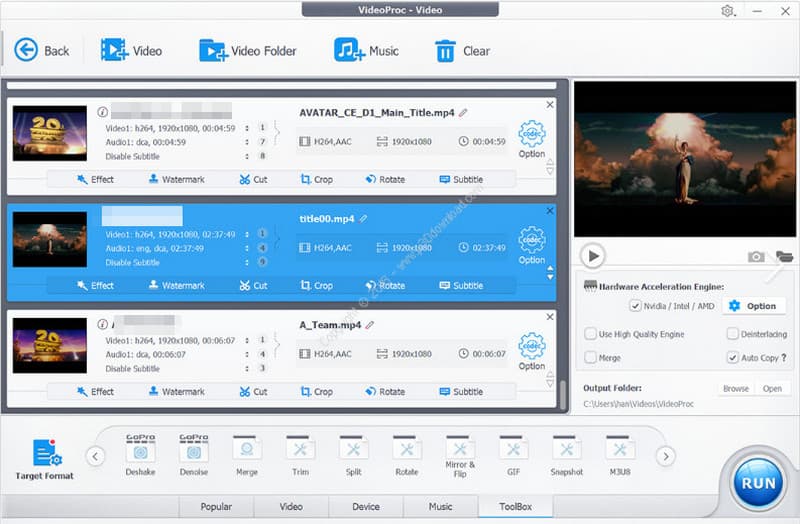
Key Features:
- Convert video files and enhance them before saving them.
- Support for 4K MOV videos.
- Quick editing and audio processing.
Supported Audio and VideoFormats:
• MOV, MP4, FLV, AVI, WEBM, MKV, WMV, M4V, WAV, WMA, OGG, M4A, FLAC, MP3, AAC, AC3, M4R.
Summary: Although VideoProc Converter AI works with AI features on Windows, the Mac version is left behind by the said AI.
Part 4. Freemake Video Converter
Who wants more for free software? This Freemake Video Converter is a freemium and handy tool for changing videos and audio files to different formats, just like your task in turning MOV files into WAV files. Moreover, it is straightforward to use, which makes it more appealing to beginners to extract WAV from MOV, and it offers lots of options for several purposes. The program's interface is easy to understand, so users like you will be able to figure out how to convert files easily. In fact, it will just let you pick the file you want to convert, choose the WAV as the output format you want, and you're good to go. It's a quick and simple way, right? However, unlike the first 4K video converter, it seems like Freemake comes with a turtle conversion process.
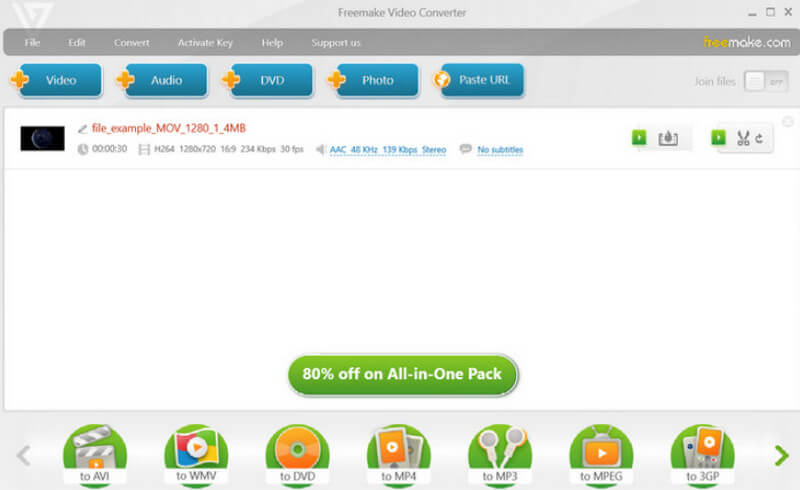
Key Features:
- Versatile conversion options.
- Wide variation of output formats.
- Simple and intuitive interface.
Supported Audio and VideoFormats:
• WAV, AAC, AU, MP3. AC3, M4S, OGG, MOV, MP4, FLC, VOB, AMV, and more.
Summary: Freemake is a tool designed for an effortless conversion process. It’s just that it lacks acceleration for its conversion process.
Part 5. Vidmore Free Video Converter Online
Now, if you want a quick and easy way to change your files online, then try out the Vidmore Free Video Converter Online. With this web tool, you can convert MOV to WAV online without paying a cent. Furthermore, this amazing converter doesn't skimp on quality, either. Thus, even after the conversion, your original media file’s sound and resolution will stay intact. Plus, it is not a picky type of tool. Therefore, it doesn’t matter what kind of computer you are using, and you can give this converter a shot.
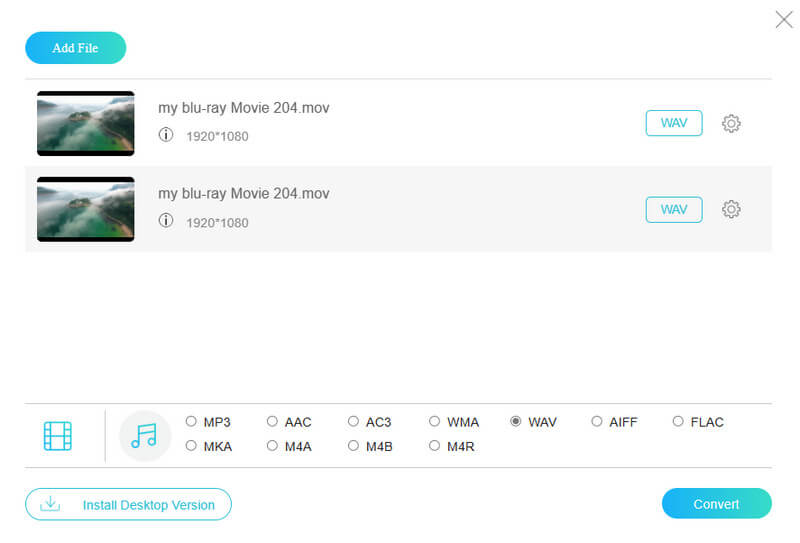
Key Features:
- Lossless quality conversion.
- Bulk conversion with speedy process.
- Editing presets for better outputs.
- No need to download the converted files.
Supported Audio and VideoFormats:
• WAV, MP3, AAC, AC3, WMA, WAV, AIFF, MKA, M4A, FLAC, M4B, M4R, MP4, MOV, AVI, MKV, WEBM, FLV, 3GP, MPG, VOB, GIF, etc.
Summary: Overall, this online converter provides a convenient and efficient solution for those who seek to convert their videos quickly and hassle-free.
Part 6. FreeConvert
FreeConvert is another online tool that allows you to convert MOV to WAV format quickly and easily. The tool lets you convert media files up to 1GB in size. This is even before requiring you to sign up, which we can say is a lot bigger than what other paid online tools offer. It even has special features like turning images into text, converting between different units, and changing graphics into vectors.
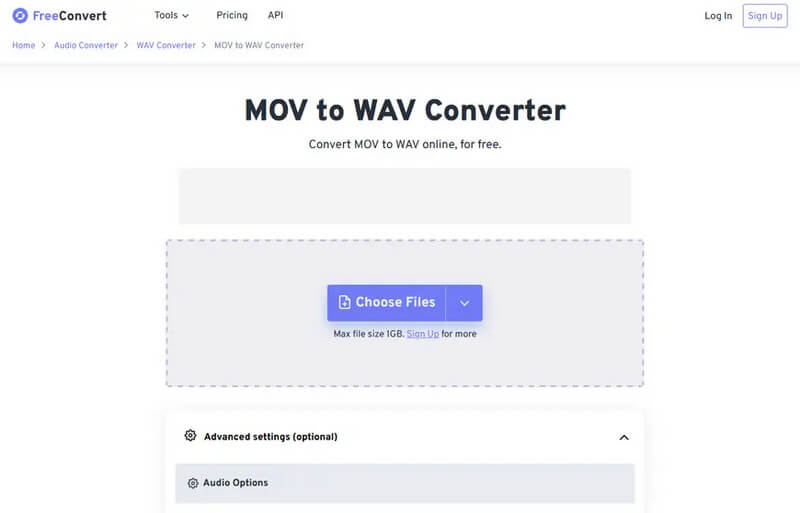
Key Features:
- Unique conversion options.
- Easy to use and navigate.
- Over 1500 file types support.
- Large file conversion accommodation.
Supported Audio and VideoFormats:
• WAV, MP3, FLAC, AAC, OGG, WMA, AIFF, M4A, AIFF, AC3, MOV, MP4, AVI, WMV, FLV, WEBM, 3GP, and many more.
Summary: Similar to our first online WAV to MOV or MOV files to WAV converter tool, FreeConvert simplifies the conversion process. That’s why it is accessible to anyone.
Part 7. FAQs about Converting MOV to WAV
Can I convert WAV to MOV?
Yes. You can convert a WAV file into MOV. However, do not expect it to be a normal file since the MOV output will only contain audio content.
How do you convert MOV to WAV with Audacity?
To use Audacity, you will need to open it, drop the MOV file into it, and then click the File>Export>Export as WAV tab.
How do I convert MOV to WAV for free?
To do this, you will need a free video converter. We recommend the Vidmore Free Video Converter Online, as it only requires you to upload, set the output format, and then convert the files.
Conclusion
Let’s wrap it up. The six best MOV to WAV converters were introduced, along with their key features and supported formats. The final decision on the selection is still in your hands. As for us, we have already done our part. We just hope that this article will help you big time and reach even your friends who have the same task.


