Safest Way to Convert WAV to M4A Files Online That You Can Use For Free!
Probably if you were to choose between WAV and M4A, you would choose the M4A format due to its convenience. Despite the quality of WAV being the highest audio format quality for sound, and its ability to keep all the file from its first recording, M4A would still rise above the choice of many users because it compresses the file in a smaller size and it is more compatible with other devices.
Right now maybe you are interested in how to convert WAV to M4A to make your audio files converted on the other device or to just consume a smaller size in your storage. In this post, we will tackle the most recommended WAV to M4A Converter online.
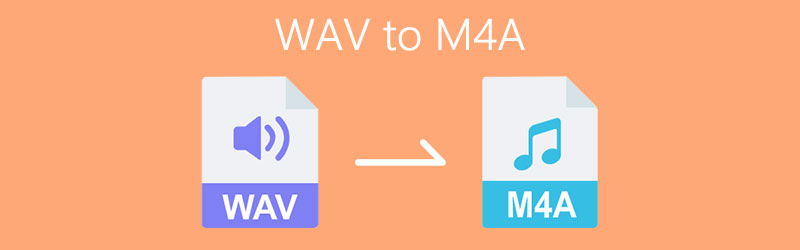
PAGE CONTENT
Part 1. How to Convert WAV to M4A Online
If you want to convert your WAV file into M4A but you don't have enough storage to download another converter, be at ease because we already provided a solution to your concern! We have gathered these online converters that you can use by just searching them on your browser. You don't have to spend hours browsing on your internet just to find these ways on how to convert WAV to M4A online, all you have to do is to scroll down and see the tools below.
1. Vidmore Free Online Video Converter
If you are looking for the best converter that you can use online, consider using Vidmore Free Online Video Converter. Just like what is indicated on its product's name, this program allows you to convert WAV to M4A files and other audio formats on the main page. With the help of this online converter, you can convert your files as many times as you want! Given that you have a large file size, you will not have to wait for a lifetime before it will be converted because it will just take you for a few moments to successfully convert your files. So, how to use this amazing program? Here is a simple guide below.
Step 1: To begin with, go to your browser and search for the Vidmore Free Online Video Converter page. Click the Add Files to convert and there will be a verbatim that will pop up. Then tick the Download button in order to download the launcher of the online tool and after that, install it.
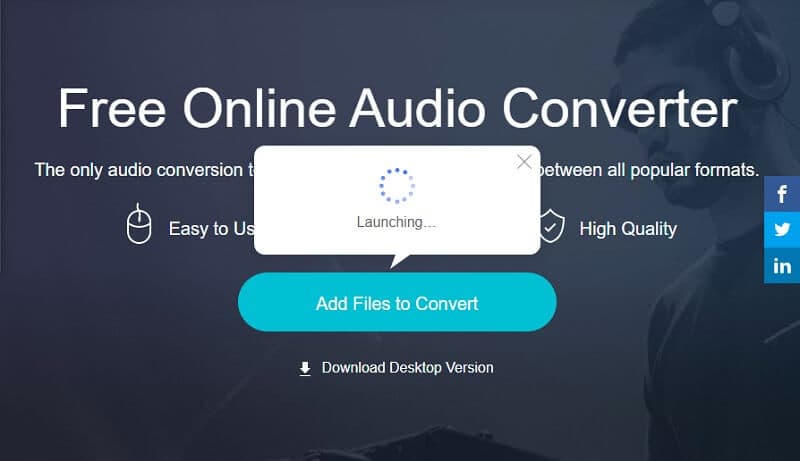
Step 2: After you successfully install the online converter, it will open your folder containing the files that you have on your device. And then choose your WAV file and upload it.
Step 3: Once you have uploaded your WAV file, select M4A format on the options shown below and click the Convert button to start the conversion procedure.
Step 4: After you click the Convert button, it will show another folder for you to select the file's location, just simply tick Select Folder and it will automatically convert.
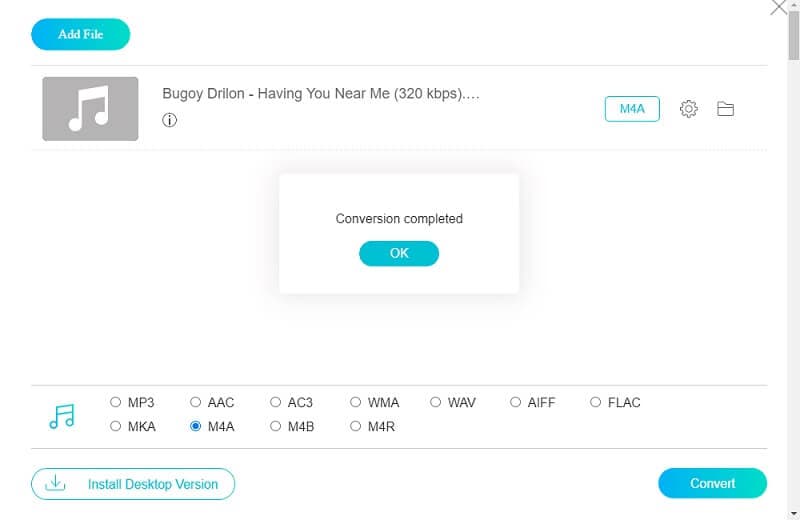
2. Zamzar
Second on the list of the most recommended tools to convert your files to another format online is Zamzar. This web based application is intended to convert file audio and video file format without the need to upload any single software. Through Zamzar, you can convert a file with a maximum size of 50MB. Therefore, how to convert WAV to M4A format using this online tool? Take a look at the simple guide below.
Step 1: On your browser, search for Zamzar Online File Conversion. After it directs you to the page, click Add Files.
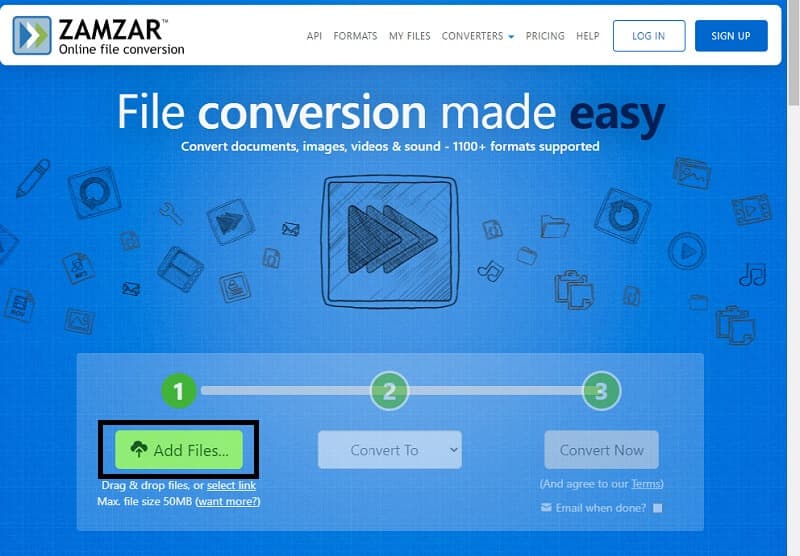
Step 2: After you add the file that you want to convert, it will automatically go to the second step, simply click Convert To tab and it will show you the available format according to the file that you uploaded.
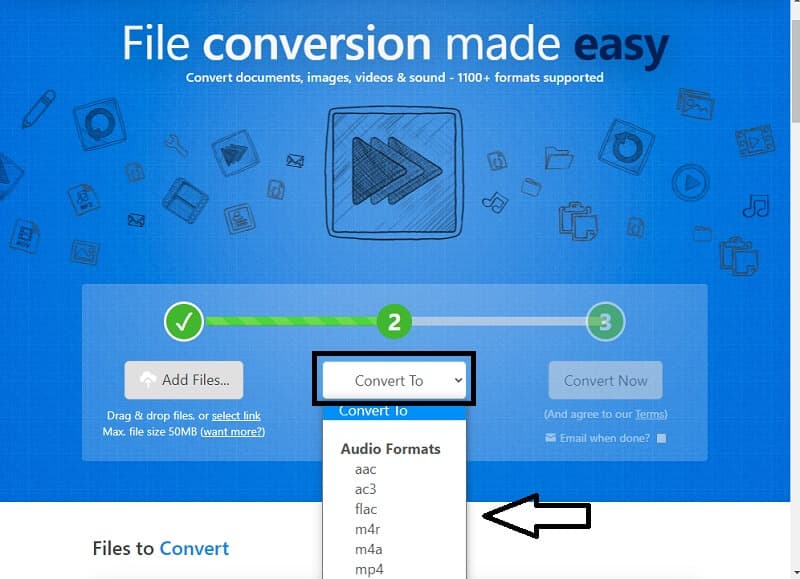
Step 3: Once you have successfully chosen an audio format, it will lead you to the last procedure and click the Convert Now button and wait for it to be converted.
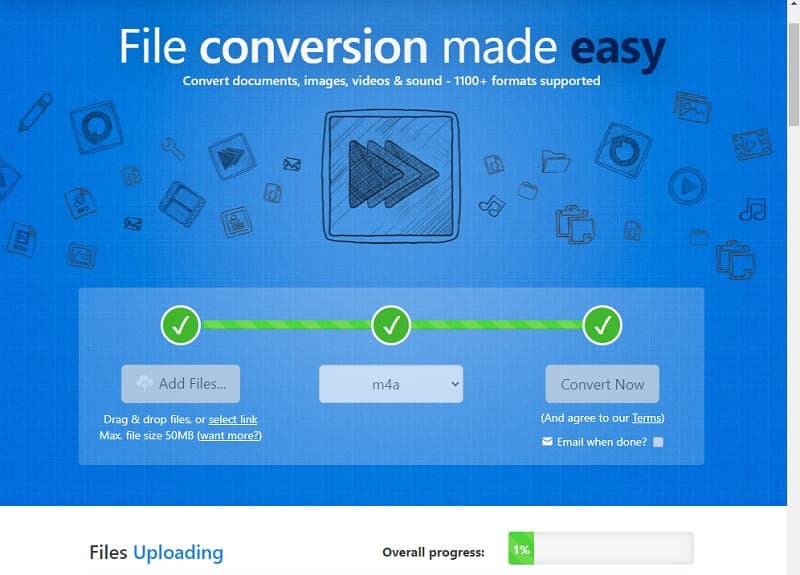
Part 2. How to Convert WAV to M4A with Software
There are a lot of file converters that are being made nowadays, however most of them need some professional skills to fully navigate the tools. And we feel you! That is why we gathered the most convenient tools that will help you to lighten your load. No need to watch tutorials, nor have professional skills because you can navigate it without any hassle. Without further ado, here is the list of software to convert your files easily.
1. Vidmore Video Converter
If you want to convert your WAV to M4A for free, consider using Vidmore Video Converter because you can download this multi-purpose program without spending a penny. You can convert different file formats in just one click! Plus, it is an easy conversion process. No need to consider the size of your file because Vidmore can still convert it to your required format. To give you an idea how to convert WAV to M4A file, take a look at the information below.
Step 1: Acquire the WAV to M4A Audio Converter
Acquire the free application by clicking the free download button below. Once it was downloaded, install and launch it on your computer.
Step 2: Add a WAV File
Once the app is running, click the Add Files or the Plus sign on the main interface of the tool then choose the file that you want to convert.
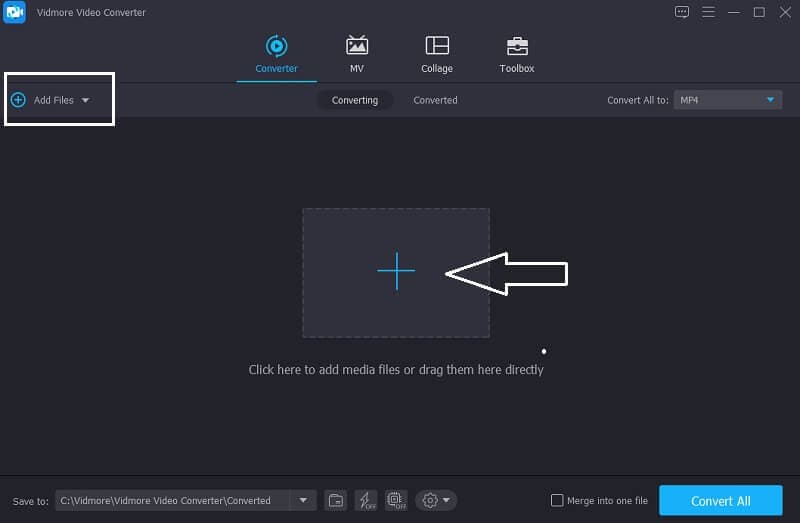
Step 3: Select M4A Format
After adding the file, proceed in the dropdown arrow at the right side of the video's thumbnail and go to the Audio section. Select M4A from the options.
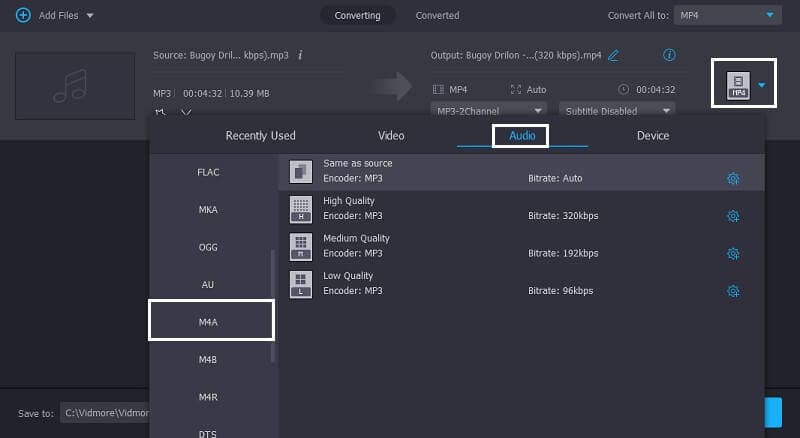
Step 4: Save the Converted Audio
Once you have chosen the M4A format on your file, click Convert All tab to successfully convert the audio file.
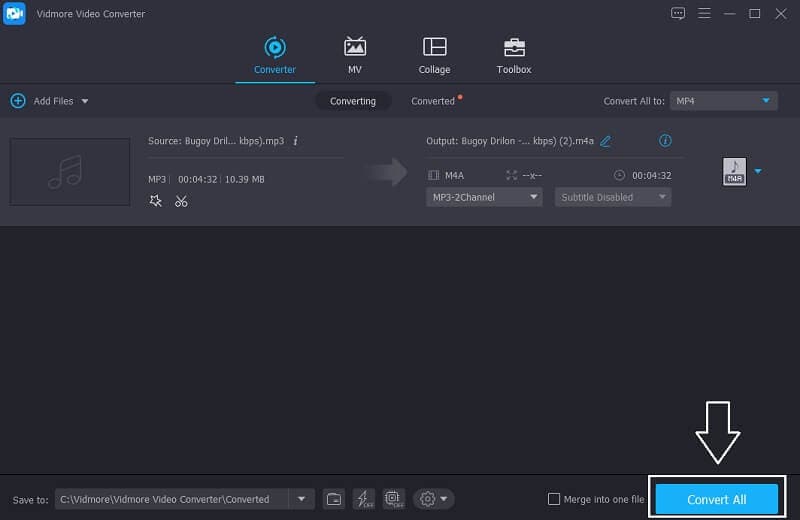
2. iTunes
If you have a WAV file that you would want to be converted on your Mac, iTunes is also a good fit. You don't have to think if it will be compatible with your device because this tool can also easily convert your audio files in just a minute. At the guide information below, we will show you how to convert WAV to M4A on iTunes.
Step 1: To start converting on iTunes, click the Preferences option. Once the Preference section is opened, there are options that will pop up, click the General window.
Step 2: After you click the General tab, also tick the Import Settings button and on the menu named Import Using, choose the format that you want your file to be converted to.
Step 3: After that, go to File then click Convert and it will give you a version of your desired file. And that's all!
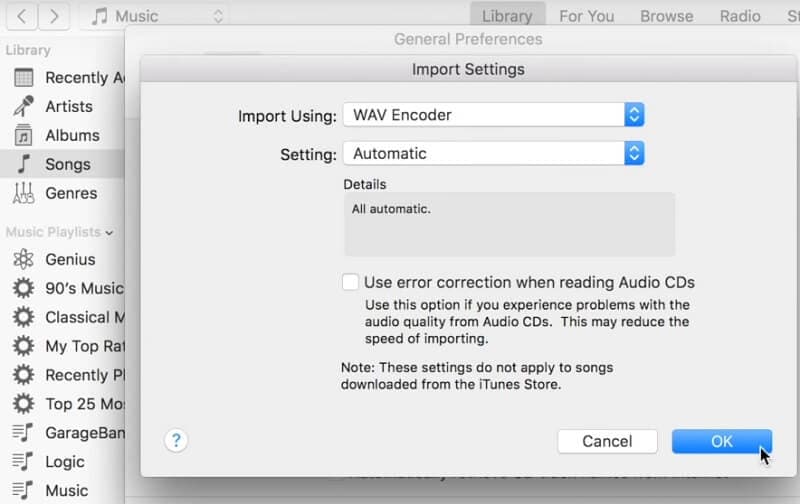
3. Audacity
As we all know, Audacity is one of the famous recording and editing applications that is also being used by many. But aside from these features, it also has another feature that is being needed by users who want to compress their audio files, which is its audio file conversion. In the guide information below, we will show you how to convert WAV to M4A in Audacity. Take a look at the simple steps on how to do it.
Step 1: Launch the application on your system. After that, click File menu and on the sub-menu that will appear below, click Open and add the file on your system that you require to convert.
Step 2: After that, select again File menu and click Export, then choose the format that you want.
Step 3: After you have converted the audio file, click the Save button to start converting into your desired format.
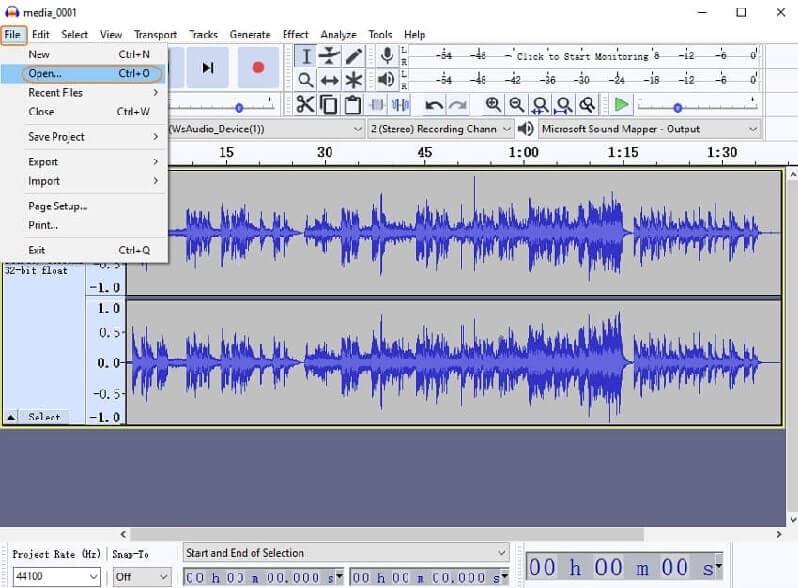
Part 3. FAQs on How to Convert WAV to M4A
How can I convert a file in an online tool without a size limit?
That's an interesting question because a lot of online tools have limitations, but Vidmore Free Online Video Converter is a different one because it converts without a limit.
What tool converts faster?
We suggest using Vidmore Video Converter because it converts your files in just a few moments.
Which is better, WAV or M4A?
If we are going to look at the quality, WAV is better but if we are considering the space, it is better to use M4A format.
Conclusion
Through the above information said, you will not have a hard time anymore thinking how to compress your files because we already gave the most recommended tools on how to convert WAV to M4A. No need to spend money just to purchase an app because you can use the online tool and the free programs we have provided above. What are you waiting for? Start converting your most loved files!
WAV & M4A


