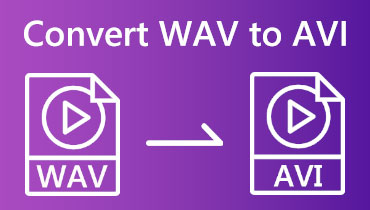Best WAV Converter Review: Convert Audio to WAV/Vice Versa!
WAV is commonly known for its high-quality audio compressions. That is why many users in the media industry are using it as their audio file format. Yet, according to them, these uncompressed WAV files are larger compared to any audio files nowadays. That is why many users want to convert it quickly.
For that, if you are one of these users who needs to convert their files, then this post is for you. Since we will present you with incredible WAV converters that will help you with your endeavors, see these amazing offline and online tools for you.
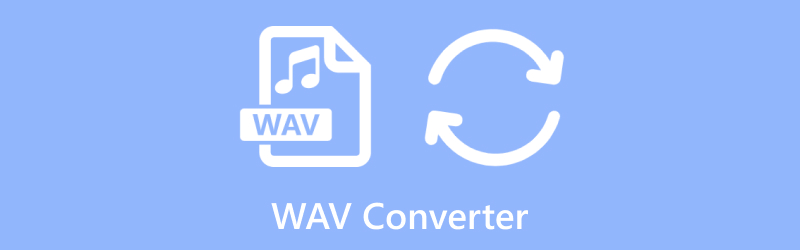
PAGE CONTENT
Before writing, how we test software for posts:
Disclaimer: All the content on our website is written by humans in our editorial team. Before writing, we do deep research about the topic. Then, it takes us 1-2 days to select and test tools. We test software from device and system requirements, functions, use experience, etc. To make our test more comprehensive, we also view review websites, like G2, Trustpilot, etc., to gather real users' experiences for reference.
Part 1. What is WAV
We shall start by defining and sharing with you the meaning of the WAV file format. As we all know, Waveform audio files are those with the.WAV or.WAVE file extension. This common audio format is primarily found on Windows-powered devices. Normally, the file is not compressed, but compression is allowed.
Furthermore, uncompressed WAV files are larger than other widely used audio formats, such as MP3. Thus, they're usually utilized for other purposes, such as operating system operations, video games, and audio editing tools, rather than being the preferred audio format for online music sharing and purchases. On the other hand, the resource Interchange File Format or RIFF is a bitstream format that Waveform Audio extends; you can learn a great deal more about RIFF at sound file.sapp.org. AIFF and 8SVX files, which are more frequently seen on Mac operating systems, are comparable to WAV files.
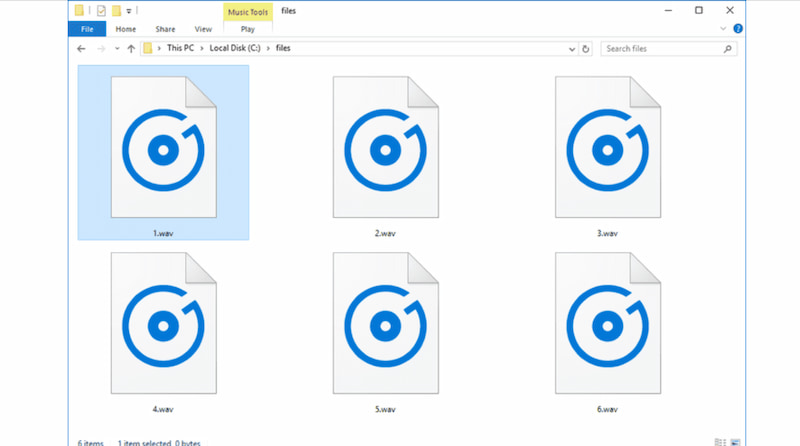
Part 2. WAV Converters Offline
Tool 1: Vidmore Video Converter: Best Offline WAV Converter
After knowing the overview of the WAV file, we shall now proceed with the main purpose of this article, which is to give you tools to use for converting WAV. For that, allow us to start with a great conversion tool that we can use offline. Vidmore Video Converter owns every feature that we need. For the record, it can hold and convert more than 200 plus file formats, including WAV, alongside infamous formats like MP3, ACC, and more. Will get more into it below.
More than that, we can also expect a high-quality conversion process here since the tool uses advanced technology that makes the process much quicker. With its lossless transcoding process, we can expect a fast and quality experience. Get more about it.
Supported Audio Formats:
As we get to know more about this tool, we shall also see the audio formats it supports for input and output. See these forms together with the supported formats it has.
| Formats | Codec |
| MP3 | MPEG Audio |
| WAV | PCM |
| M4A | ACC |
| M4B | ACC |
| M4R | ACC |
| ACC | ACC |
| WMA | Windows Media Audio |
Pros
- High-quality conversion process.
- Lossless transcoding.
- Enormous audio and video-supported formats.
- It has a quick conversion process.
- It supports ACC lossy codecs and format.
Cons
- Installing it on your computer is a must.
Tool 2: Movavi Video Converter
Second on the list is Movavi Video Converter. Despite including a word video on its name, Movavi's converter supports music, video, and picture files. That means converting a WAV file here with another format is possible. The program is ad-free, and the UI appears to be intuitive. The user's favorite feature is the ability to select a device rather than a format as the output choice.
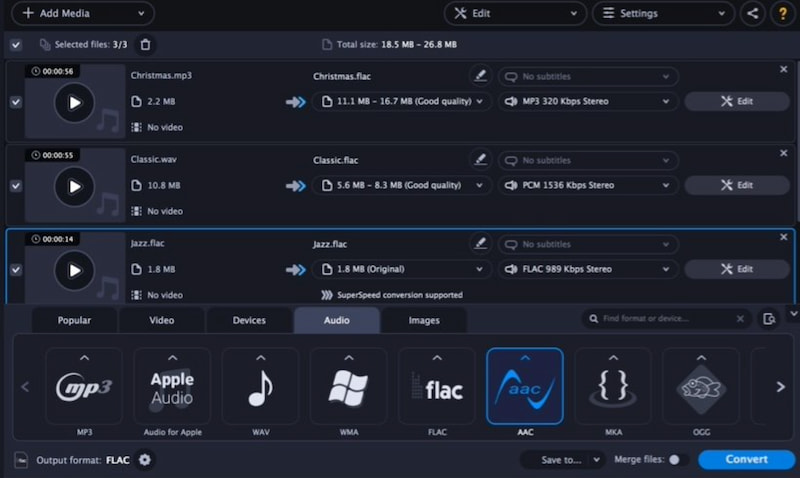
Supported Formats:
| Input Formats | WMA, WAV, MP2, OGG, APE, RA, RAM, AIFF, M4B, M4R, and MKA. |
| Output Formats | MP3, WAV, AAC, M4A, AC3, FLAC, WMA, AIFF, M4B, M4R, and MKA. |
Pros
- Simple and easy to use.
- Choose a device to store the file for format.
- Open the software directly from the file on Explorer.
- Edit WAV to enhace your audio quality.
Cons
- Each file in the queue must be saved with the same output format.
- Sometimes, a delay in saving occurs.
Tool 3: Hamster Audio Converter
Hamster Audio Converter is convenient because it installs quickly and has a simple, step-by-step interface. It not only converts many audio files in bulk, but it also merges them into a single file. That means converting your WAV audio will be great here. More than that, after importing files to convert, this tool allows you to select any of the output formats listed above or select from a device if you're unsure what format the file should be in. Instead of picking WAV to MP3, or OGG, you can select a specific device, such as Apple, Microsoft, HTC, and others.
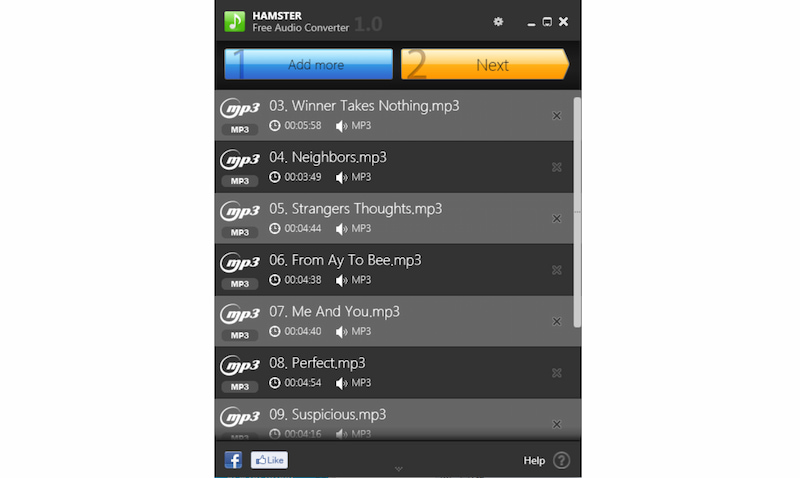
Supported Formats:
| Input Formats | WMA, WAV, MP2, OGG, APE, RA, RAM, AIFF, M4B, M4R, and MKA. |
| Output Formats | MP3, WAV, AAC, M4A, AC3, FLAC, WMA, AIFF, M4B, M4R, and MKA. |
Pros
- Converting in bulk is possible.
- File formats are displayed based on device type.
- Allows you to merge numerous audio files into a single larger one.
Cons
- Does not allow you to choose a default destination for converted files.
- Has not been updated in many years.
Part 3. WAV Converters Online
Tool 1: Vidmore Free Audio Converter Online: Best Online WAV Converter
We shall now move on to another tool that we can use even without installing software on your computer. That is possible because Vidmore Free Audio Converter Online exists. This conversion tool is the online version of Vidmore Vidmore Converter, which is why we can expect more from converting our WAV since they came from the same developer.
This incredible online tool can accommodate a wide variety of audio and video formats in converting it quickly. The great thing about it is that it can do batch conversion for your WAV for a faster and time-saving conversion process. All of these features lead to a quality output that you can also customize the Metadata. Indeed, this WAV online tool can do a lot and does not disappoint.
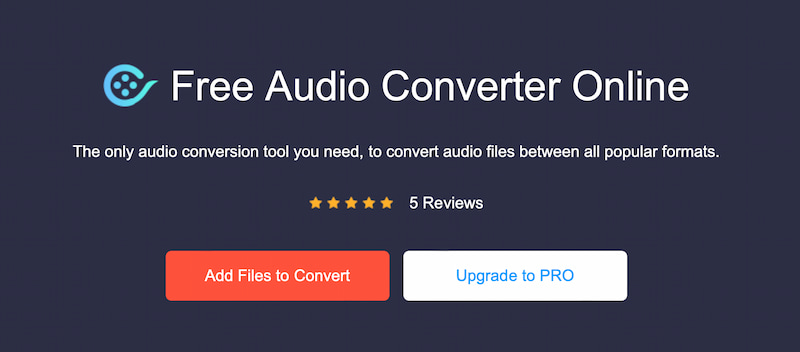
Supported Audio Formats:
This online tool makes it simple to convert audio files to more compatible formats and from bigger lossless formats to smaller ones to conserve space. See all of the audio formats it supports for input and output aspects.
| Input Formats | WMA, WAV, MP2, OGG, APE, RA, RAM, AIFF, M4B, M4R, and MKA. |
| Output Formats | MP3, WAV, AAC, M4A, AC3, FLAC, WMA, AIFF, M4B, M4R, and MKA. |
Pros
- It supports all the basic audio formats.
- The tool can do a batch conversion process.
- Easier way to convert audio.
- It comes with hardware accelerations.
- Metadata editing is possible.
Cons
- The full feature comes with subscriptions.
- An Internet connection is a must to convert.
Tool 2: CloudConverter
Another online tool we can use in converting out WAV files is CloudConverter. This online tool is infamous for converting a wide range and different kinds of file formats, including WAV. More than this online tool offers Control options that will allow you to control and customize the elements of your audio, like the quality and size of it. Furthermore, Batch Conversion is also possible in this tool for a time-saving process.
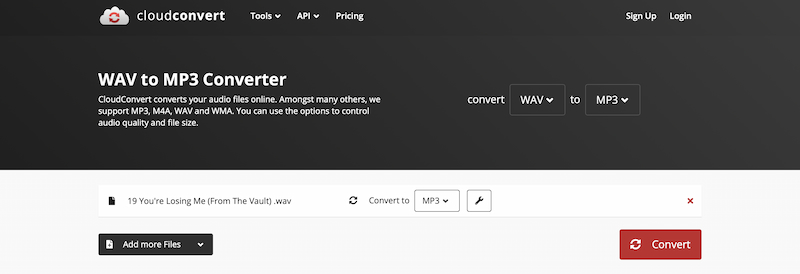
Supported Formats:
| Input Formats | WMA, WAV, MP2, OGG, APE, RA, RAM, AIFF, M4B, M4R, and MKA. |
| Output Formats | MP3, WAV, AAC, M4A, AC3, FLAC, WMA, AIFF, M4B, M4R, and MKA. |
Pros
- It supported wide input formats.
- The customization process is easy.
- Batch conversion is available.
Cons
- The uploading and downloading process takes a while.
- It has a lesser output format.
Tool 3: Audio-Convert.com
This program is accessible straight from their website, has no file size restrictions, and enables batch conversions. Aside from that, Audio-Convert.com is comparable to the other web-based converters listed above, like uploading one or more files from your PC, Dropbox, or URL and then converting them online to a variety of formats.

Supported Formats:
| Input Formats | AAC, AC3, AIFF, AMR, FLAC, MP2, MP3, OGG, RM, VOC, WAV, and WMA |
| Output Formats | MP3, AAC, AC3, AIFF, AMR, FLAC, MP3, MP2, OGG, RM, WAV, and WMA |
Pros
- Enables batch conversions to the same or various formats.
- The website design is clean and easy to utilize.
- There is no file size limit.
Cons
- Dropbox cannot save back your converted file.
- Large banner advertisements.
Part 4. FAQs about WAV Converter
How do I convert the file to WAV?
You can use a variety of audio conversion tools or software to convert a file to WAV format. For that, the following are general actions you can take: First, Online Converting is a great tool to use. You only need to make use of an online audio converter like Vidmore Free Audio Converter online, or as an alternative, you have OnlineConvert or CloudConvert. We only need to put your file online. Select WAV as the format for export. Start the conversion process and save the WAV file once it's finished. You can also use a desktop tool like Videmore Video Converter, which is also an easy-to-use tool.
How do I convert a voice memo to WAV?
Voice memos are saved on most cell phones, including iPhones, in M4A formats. To turn a voice memo into a WAV file, Make use of an audio converter program or tool. Choose the audio memo file. Select WAV as your preferred format for export. To get the WAV version of your voice memo, proceed with the conversion process.
Is WAV better than MP3?
The original quality of the audio source is preserved by the lossless WAV (Waveform Audio File Format). In contrast, MP3 is a lossy and compressed format that lowers audio quality to minimize file size. For that, Is WAV better? That depends on what matters to you most. When maintaining the best possible audio quality is essential, such as in professional audio production, WAV is the format of choice.
Is WAV the best audio format?
As one of the lossless and uncompressed audio formats, WAV is among the best. WAV may not be the best format for you, depending on your particular requirements. WAV is frequently chosen for archiving and professional audio production. Consider other lossless formats like FLAC or ALAC if storage efficiency is an issue.
Conclusion
Those are the two leading WAV converting tools we can use for a great process. We can see that with any devices we have, we can make the process of converting possible. First, Vidmore Video Converter offers a rich and comprehensive feature that we all need. Surprisingly, Vidmore Free Audio Converter Online is also a huge help for our WAV to get converted. That is why, no wonder, even whatever you choose between them will be a great choice for you.
WAV Tips