3 Easy Methods on How to Convert MPEG to WAV Format
Converting MPEG to WAV format is a common task for audio enthusiasts and professionals. Well, a WAV file is a lossless format that became popular for its great quality and compatibility with various audio editing software and audio players. So, if you are here to learn the easiest methods to convert your MPEG files to WAV format, you are in the right blog post. In this article, we will give you a complete tutorial on transforming your MPEG to WAV formats. It includes both online and offline tools, along with their features. Thus, get all the information you need, start reading this blog, which tackles converting.
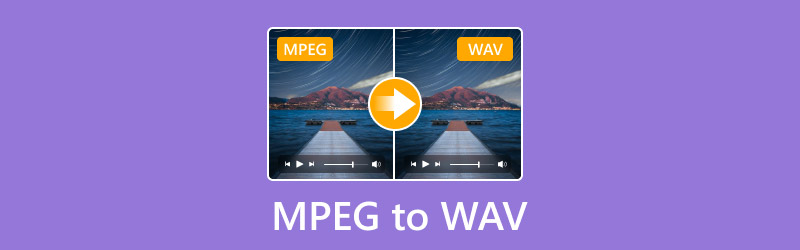
PAGE CONTENT
Part 1. What is MPEG and WAV File
Moving Pictures Expert Group, or MPEG, is among the lossy compression formats that are used for storing both video and audio data. This kind of file contains a smaller size compared with other formats. With that, if you are planning to store numerous files, using an MPEG file is one of the best choices. However, there is one thing you must be aware of. Since it is a lossy compression, it can lead to a loss of audio quality.
WAV, or Waveform Audio File Format, is an uncompressed audio format. It preserves the quality of the audio without any loss. This type of file has a larger file size. But the good thing here is that it can offer exceptional audio output and is perfect for audio editing.
Why Convert MPEG to WAV?
There are various reasons why you need to convert your MPEG file to WAV format. If you want to get more insights and reasons, you can check the details below.
Audio Editing
In terms of editing audio files, one of the best files to use is WAV format. It is because it contains a higher quality and uncompressed format. So, converting MPEG to WAV is perfect for audio editing while preserving the quality.
Compatibility
WAV is one of the most popular and used formats other than MPEG. So, converting the MPEG to WAV is recommended to solve compatibility issues. With that, if you want to play your audio file to any WAV players or any audio players, expert that the file will be played effectively.
Preservation Purposes
If you are planning to keep and preserve your audio files, it is best to transform them into a WAV format. This audio file format is reliable and perfect for long-term storage.
Part 2. Convert MPEG to WAV on Vidmore Video Converter
To change MPEG to WAV easily, you can use the Vidmore Video Converter. This offline converter is capable of transcoding your files using hassle-free methods, Plus, it is perfect for all users since it can offer a simple layout and understandable functions. What's more, if you want to convert multiple MPEG files to WAV, you can do so. The program can support a batch conversion procedure, which can help you do the task faster. So, if you need an offline converter, we recommend using this software.
Features
• Convert MPEG to WAV and 200+ more formats.
• It can handle MPEG to WAV file conversion with great quality.
• The batch conversion process is available to save you time.
• Offers editing features to improve the converted file.
To learn the best method to turn your MPEG file to WAV, see the methods below.
Step 1. Download the Vidmore Video Converter. Then, run it on your PC to start the conversion process.
Step 2. From the software's main interface, click the Converter section. After that, hit the Plus or Add Files button to start uploading the MPEG file you want to upload.
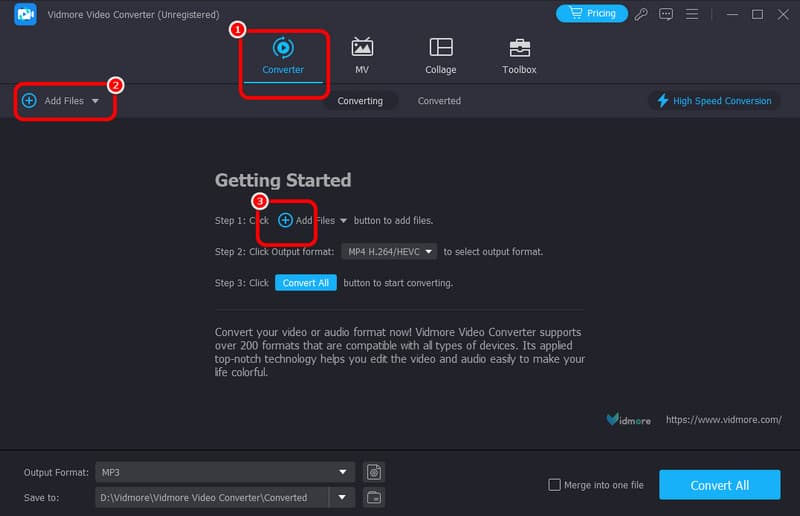
Step 3. Afterward, navigate to the Output Format and click the Audio section. Then, click the WAV format from the options.
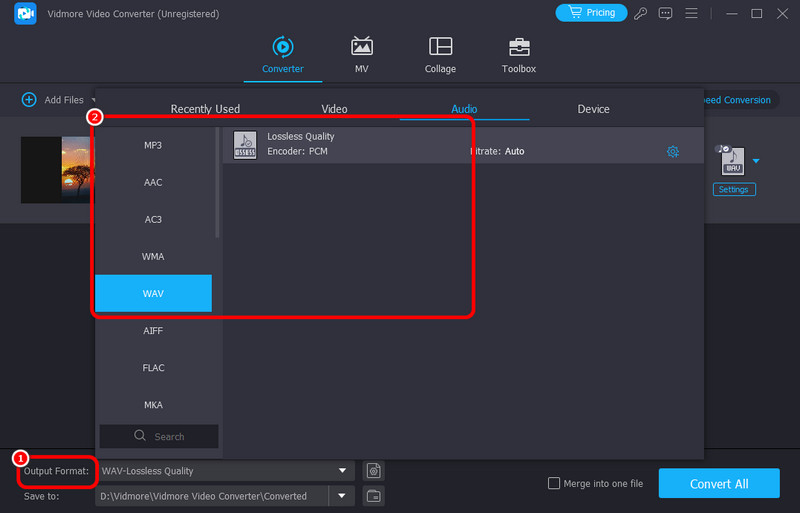
Step 4. For the final process, hit Convert All to start turning your MPEG to WAV format. Once done, you can already play your converted file to your audio player.
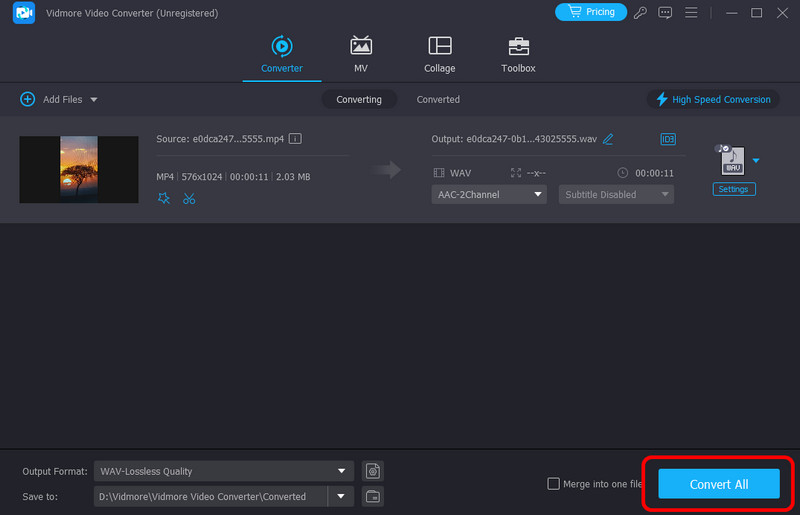
After this process, we can tell that using Vidmore is the right thing to do. It can convert MPEG to various formats. It can even maintain the quality of the file, making it an ideal converter for all users. Thus, if you want to get an excellent output after the conversion process, we recommend operating this converter.
Part 3. Turn MPEG to WAV Using Convertio
To convert MPEG to WAV online for free, you can use Convertio. The web-based converter allows you to convert your MPEG files effectively. Plus, you can even convert two files simultaneously. It lets you save more time during the conversion process. The tool also supports various audio formats, such as MP3, OGG, FLAC, AAC, and more. The only drawback here is that when converting more than two files, you must get the plan since the tool is not 100% free. You also need internet access since it is an online-based converter.
Features
• Convert various video and audio files.
• It offers a fast conversion procedure.
• It can convert multiple files at once.
If you are interested in converting MPEG 4 audio file to WAV format, check the steps below.
Step 1. Go to your browser and visit the Convertio tool. After that, click Choose File to start adding the file you want to convert.
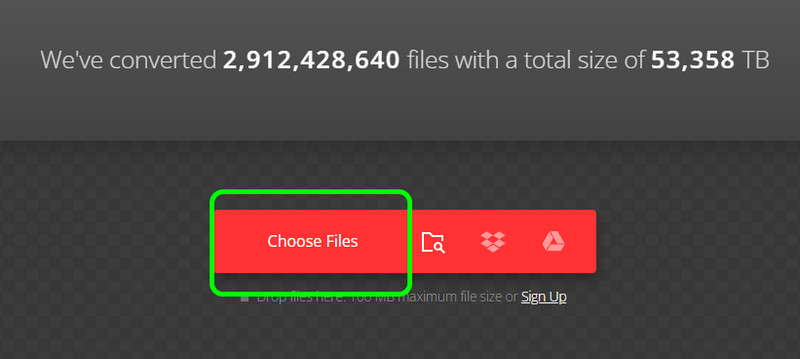
Step 2. Click the drop-down button and select the WAV format from the Audio section.
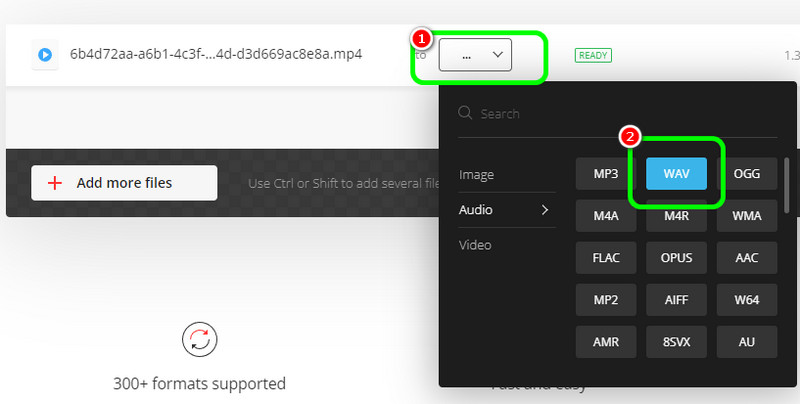
Step 3. For the final process, click the Convert button to begin transforming your MPEG to WAV. After the process, start downloading the file.
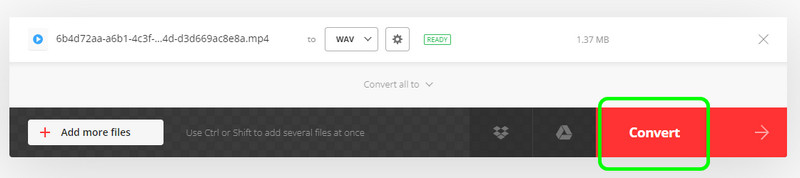
In terms of converting files online, we can tell that Convertio is one of the best tools to use. Aside from its simple-to-understand layout, it can even provide an ultra-fast conversion speed, making it perfect for conversion. However, since it is an online converter, always take note that an internet connection is always needed.
Part 4. Transform MPEG to WAV on VEED
The next online converter you can utilize to convert your MPEG files is VEED. This converter is capable of transcoding your MPEG files without losing any quality. Plus, you can even rely on this tool if you want to turn up the audio volume using the tool's audio volume control. So, in terms of converting and enhancing your file, you can consider using this web-based converter.
Features
• Convert MPEG to WAV with a fast process.
• Support a wide range of formats.
To convert files from MPEG to WAV, follow the instructions below.
Step 1. Visit the main website of VEED on your browser. Then, tick the Upload A File option to upload your MPEG file from your computer.
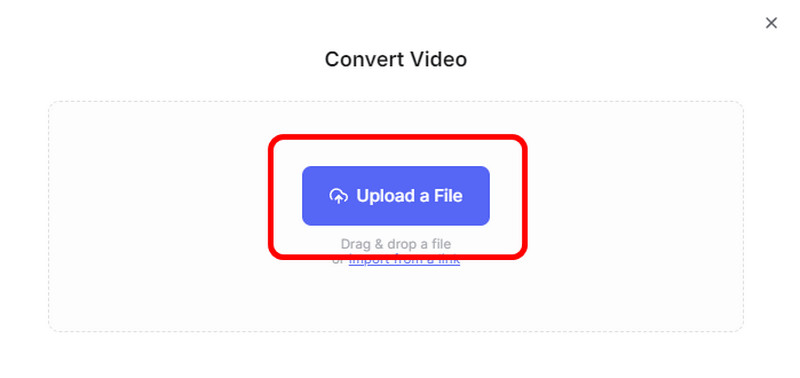
Step 2. Go to the Convert to option to select the WAV file format. Once done, you can click the Convert button to start the conversion procedure.
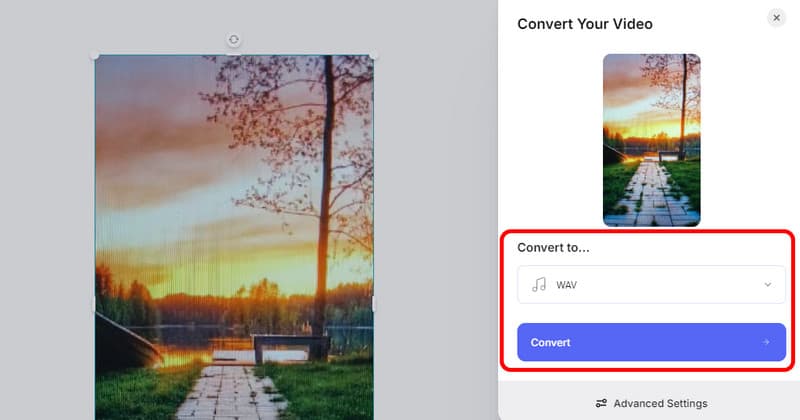
Step 3. To save the converted file, click the Download file button.
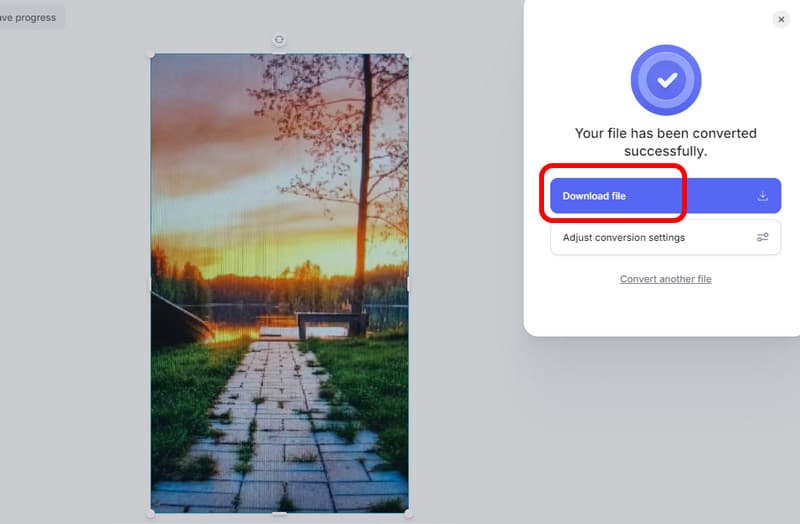
For our verdict, to convert your MPEG files to WAV effectively, you can use VEED since it can provide an amazing method that allows you to achieve an amazing result. However, unlike other converters, it is incapable of converting multiple files. But still, in terms of converting, there is no doubt that the tool is reliable.
Conclusion
Converting MPEG to WAV is a simple task if you have an excellent converter with an effective conversion process. So, if you want to convert your files, you can get all the information from this guidepost. Aside from that, if you prefer converting your files offline so you don't have to worry about the connection, use the Vidmore Video Converter. You can even convert more than two MPEG files at once, making it a powerful MPEG-to-WAV converter.



