Fix Audio and Video Out of Sync Permanently With These Tools
Have you experienced watching a movie, but you hear the person's voice in the video before the actual time or vice versa? You see the video before you hear the speaker's authentic voice. As a result, you cannot fully enjoy the movie or video that you are watching. We can see that scenario as the audio and video are out of sync. But you don't have to worry because you can fix that issue with the most recommended tools by people who have personally experienced that kind of situation.
Here we will explain audio and video out of sync and how to fix it by the provided tools indicated below.
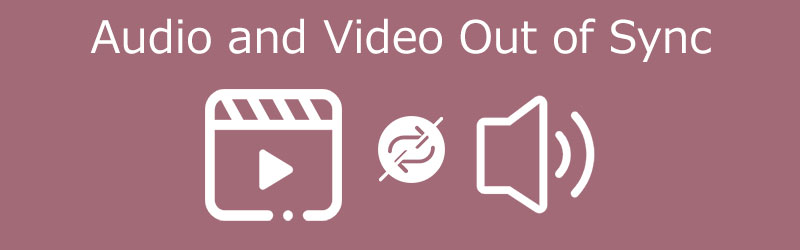
- Part 1. Why is the Audio Not Synced With Video?
- Part 2. How to Sync Audio and Video
- Part 3. FAQs About Audio and Video Out of Sync
Part 1. Why is the Audio Not Synced With Video?
There are situations wherein we are watching a movie, and the voice doesn't match the video. Therefore we cannot fully enjoy what we are watching. But have you ever thought of the reasons why the audio is not syncing with the video?
We cannot determine the reasons why audio is not syncing with video. However, it may be because of the poor internet connection. There are times when the internet connection will run slow then the video will follow. As a result, the sound will not sync on the video. And there are also cases where the browser you are using is the problem because the browser's cache is full. Sometimes, the reason for the audio to be out of sync is in the video itself.
Part 2. How to Sync Audio and Video
Here we listed down how to fix the audio and video out of sync on your laptop. The indicated tools below will help you solve the audio problem in the video or movies you are watching. See which one you prefer.
1. Vidmore Video Converter
The first most recommended audio and video out of synced fixer are the Vidmore Video Converter. It is professional and comprehensive due to its ability to edit and convert both audio and video. Aside from that, it is also compatible with Mac and Windows devices. Its program has already solved many audio, video problems, which many users recommend because of the friendly interface and editing features. Through the easy editing tools it offers, you can fix the audio and video sync permanently without any hassle. Unlike other devices, in just a few clicks, you can set the issue of your video. Aside from that, you can also choose the file format you require on your audio and video because the Vidmore Video Converter offers a lot of structures. Lastly, you can use this software even in the absence of an internet connection.
To better help you fix audio and video out of sync with the help of this tool, here is a simple instruction below.
Step 1: Download the Audio and Video Out of Sync Fixer
Before anything else, you need to acquire the tool by clicking one of the Download buttons indicated below and then installing it on your device. After that, you can now run the tool on your device.
Step 2: Upload the Video Files on the Timeline
Once the program is running on your device, start to upload the video file on the Timeline by clicking the Add Files on the left upper part of the screen or just the Plus symbol on the center interface of the tool.
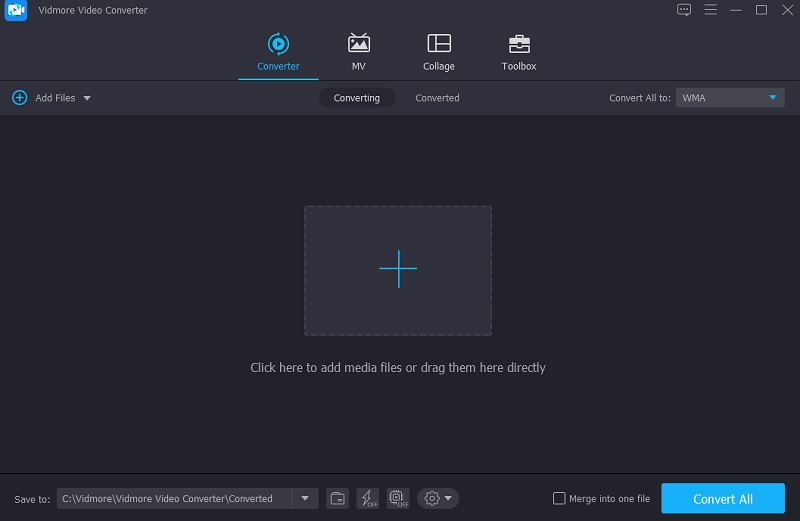
Step 3: Fix the Audio and Video Out of Sync
After that, to fix the audio and video out of sync. Click the editing icon represented as a Star. Once the editing section leads you, click the Audio tab to be directed to the audio settings.
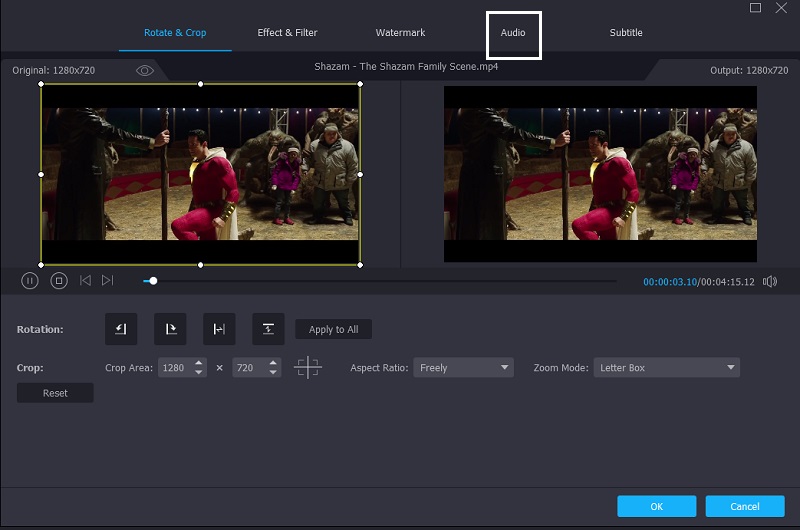
Once you are on the audio settings, you can now fix the audio delay by moving the slider of the Delay. Adjust it until the sound matches the video. If you are finished, tap the OK button.
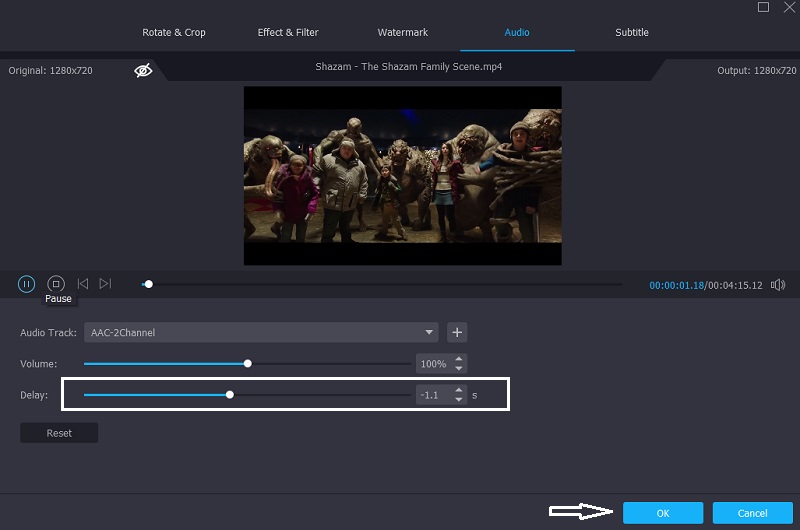
Step 4: Convert the Video Files
After following the steps above, you can now proceed in the conversion process. Click the Convert All button and wait for your video file to convert.
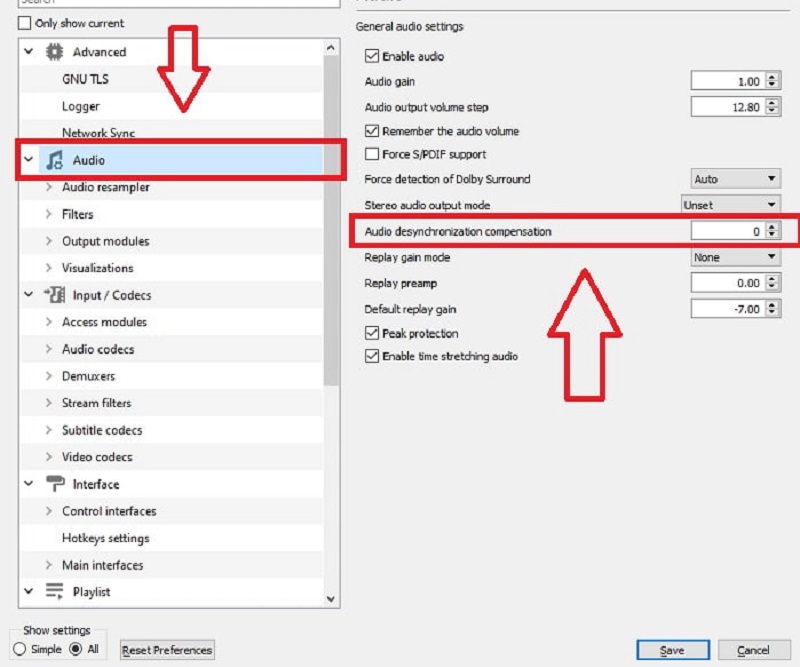
2. VLC Media Player
One of the most common media players that are free is the VLC Media Player. It is also compatible with both Windows and Mac. It supports high-quality videos and plays high-end video clips when it comes to performance. However, there are instances where VLC encounters issues, such as the audio and video being out of sync. And to help you fix that using VLC Media Player, you can refer to the steps below.
Step 1: First, open the VLC Media Player and go to the Tool tab. After that, tap the Preferences.
Step 2: After that, another interface will pop up on the screen. Proceed by ticking the Audio tab. And at the left lower part of the screen, tick All to open the advanced settings.
Step 3: Once directed on the advanced settings, click the Audio tab and adjust the Audio desynchronization compensation. After that, adjust the volume into negative if the audio is playing before the video and vice versa. Once you are done adjusting the audio, click the Save button.
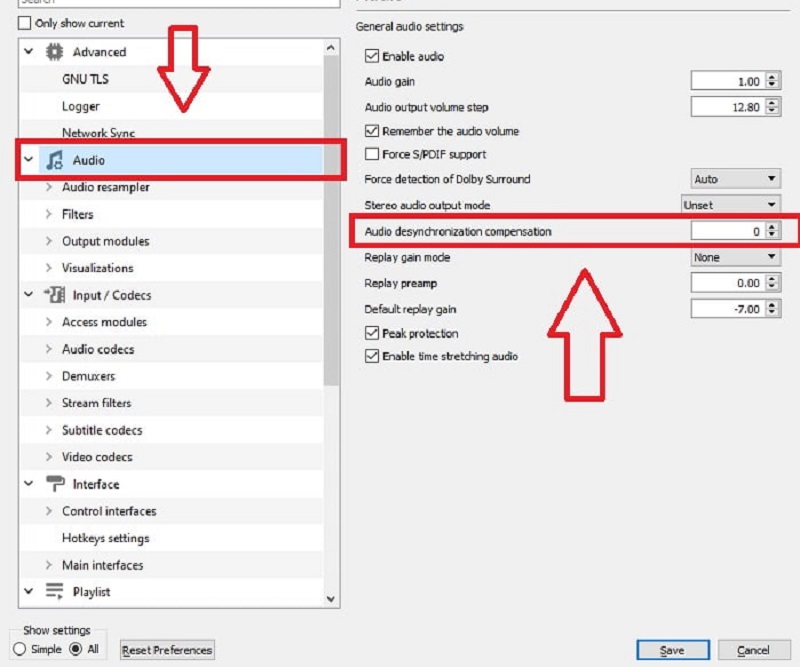
3. Premiere Pro
One of the most popular video editing software is the Premiere Pro. It offers a lot of editing tools that will make your favorite files a masterpiece. If you are being troubled by the video's audio that you are watching because the sound doesn't match the video, Premiere Pro is here to help. Take a look at the steps below on how to sync audio and video out of sync.
Step 1: First, In the Timeline, arrange the audio and video files on top of each other.
Step 2: Then, set the cursor to a good reference point and mark the frame where your first sound hits for both audio tracks.
Step 3: After that, using the markers, align the tracks. And lastly, remove the scratch record and connect the clips.
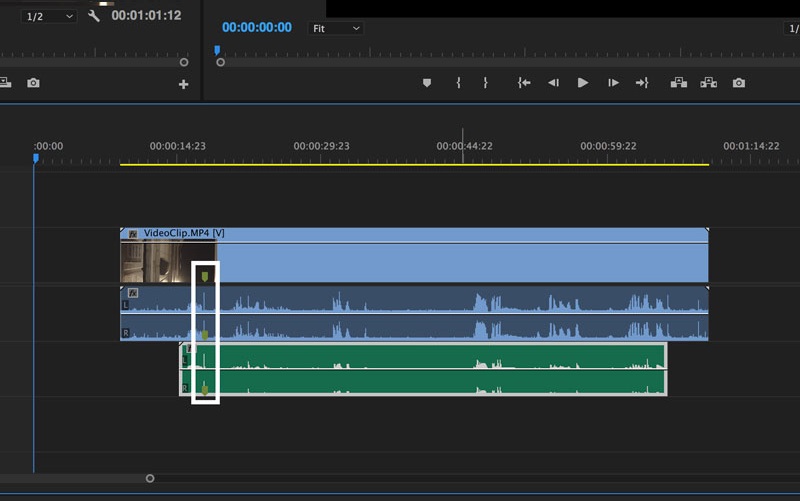
Part 3. FAQs About Audio and Video Out of Sync
Why is the sound on my TV out of sync with the video?
This issue can arise if the HDMI device connected to the TV's audio format was set to bitstream output.
How would I sync audio and video over the internet?
You can use Kapwing. To begin, launch Kapwing Studio and upload your video file. Then, find the ideal point in time. Now, play the video and wait for the subject to begin speaking. Finally, publish and download your work.
How would I fix audio and video sync issues in Windows 10?
There are numerous options. First, make sure your Internet connection is working correctly. Check for problems with the streaming platform.
You can also try changing browsers, updating Windows 10, or deleting browser cache.
Conclusion
Now that you know the proper tools for fixing audio and video out of sync with the help of the said tools above, you can now enjoy watching your favorite movies. What are you waiting for? Start matching the sound and video of your most loved files.


