Reverse Audio Online and Offline with 4 All-working Tools
Have you ever wondered how your favorite audio track would sound like when they are in reversed form? Usually, reversing audio is being used by professional editors to add spice to their piece. However, even if you are just a simple individual aspiring to be creative, you can still reverse your audio file. With that, find out how to reverse audio with the help of the most reliable online and offline tools.
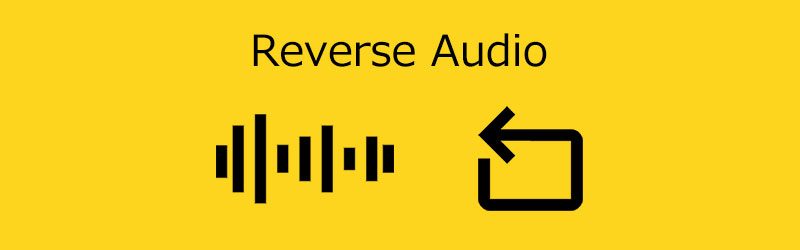
- Part 1. What Is Reverse Audio?
- Part 2. Top 2 Methods to Reverse Audio
- Part 3. Bonus: How to Reverse Video
- Part 4: FAQs on How to Reverse Audio
Part 1. What Is Reverse Audio?
Reversed audio is a unique effect made by recording sound onto magnetic media. And then physically reversing the tape, the sounds recorded are heard in reverse when the audio is played again. Editors flip the chosen audio so that the conclusion is heard first and the beginning is heard last. Some individuals reverse brief audio segments to make incorrect language unrecognizable. In contrast, others think that listening to speech backward allows them to perceive subliminal messages. You may also make intriguing sound effects by capturing natural events and then reverse-engineering the audio.
Part 2. Top 2 Methods to Reverse Audio
Listed here are the online and offline solutions that will help you reverse audio on your most loved files. See their description below, as well as the proper procedure on how to use them.
1. TikTok
TikTok is one of the most popular social media platforms that is being patronized by many people nowadays. People use it as a channel to share their thoughts and talents through the 15 seconds video shot on their mobile devices. TikTok contains different editing tools for you to make your files more attractive to viewers. One of their editing tools is the reverse. Therefore, a quick guide is below if you want to use this social media platform to reverse your file.
Step 1: Launch the TikTok app on your Android or iPhone. Then, at the bottom-middle portion of the screen, tap the Plus symbol. To begin recording your video, press and hold the red button, and after you're through, pick the red checkmark.
Step 2: At the bottom of your screen, choose Effects. It's a symbol that resembles a clock. Then, at the bottom of the new list that displays, touch Time. When you select Reverse, a preview of your new, reversed video will display on the screen.
Step 3: Save in the top-right corner if you like the Reverse effect. Finally, after you're through creating your video, tap Done in the upper-right corner of the screen.
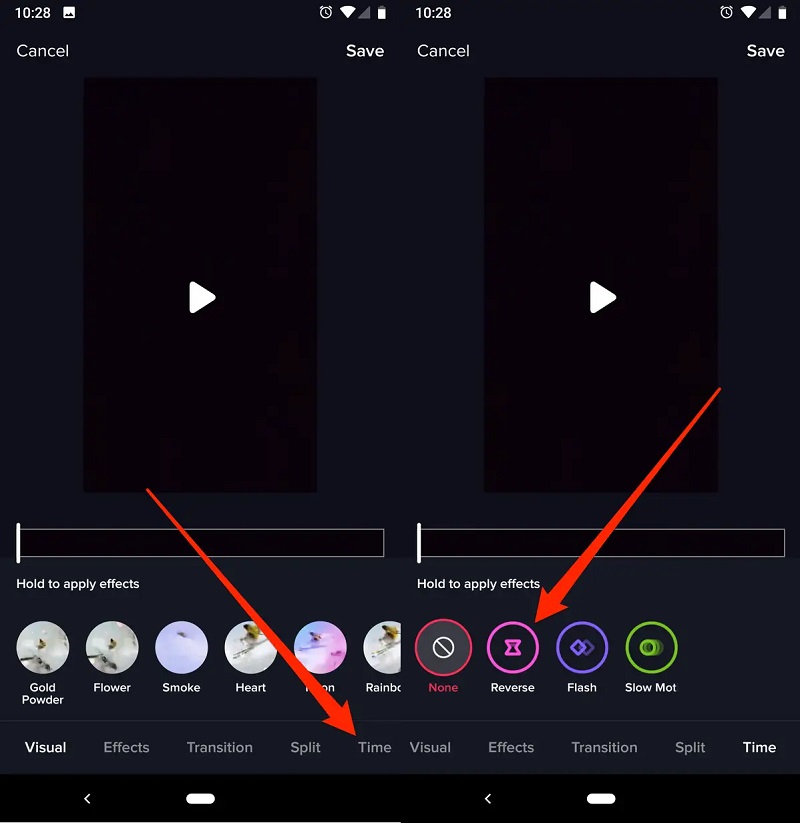
2. Audacity
You may also rely on Audacity if you wish to get creative with your audio tracks. This utility is one of the most desirable tools available for altering various types of files. It is a free tool that allows you to deal with audio files and modify the sound. Because it is an open-source program, anyone may use it for free. There are no hidden prices, advertising, or restrictions of any kind. So, if you want to know how to play your audio in reverse using Audacity, follow the steps outlined below.
Step 1: Access the File menu in the top-left corner by clicking or tapping the Open. Then, control the music you want to reverse on your Windows PC or device. When you've found it, choose it by clicking the Open button.
Step 2: Once your audio has been loaded into Audacity, enter the Choose menu in the top-left corner and click or touch on All to select the whole song. After you've chosen the entire music, go to the Effect menu at the top of the window and pick Reverse.
Step 3: Once Audacity has finished reversing the music, you may hear a preview. Click or press on Play using the playback controls in the upper left corner of the window.
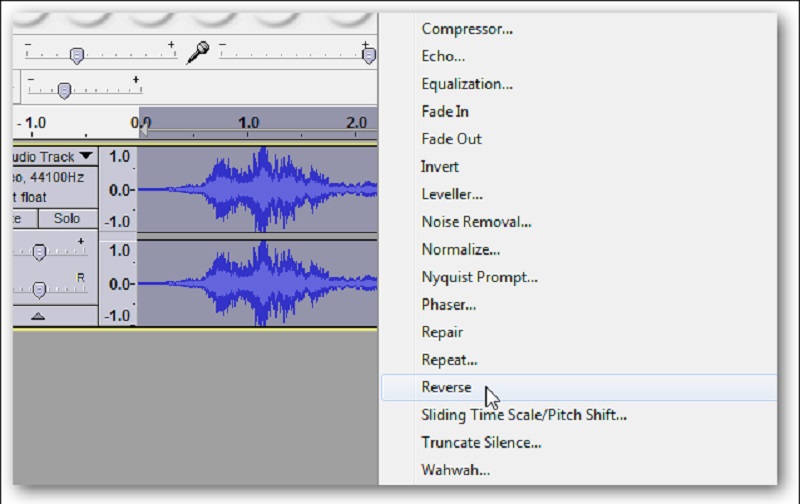
3. Audio Trimmer
If you can't download another tool on your desktop, you can go to an online tool. Audio Trimmer is one of the audio reversers you can rely on. It is a simple online tool that will quickly help you be creative on your audio tracks by clicking the reversed button. If you want to know how this program works, have a glance at the simple guide below.
Step 1: On your browser, look for the Audio Trimmer: Audio Reverser. Once you are on the main page, click the Choose File.
Step 2: After uploading the audio track, click the Reverse It button.
Step 3: Once the reversing process is done, click the Download button.
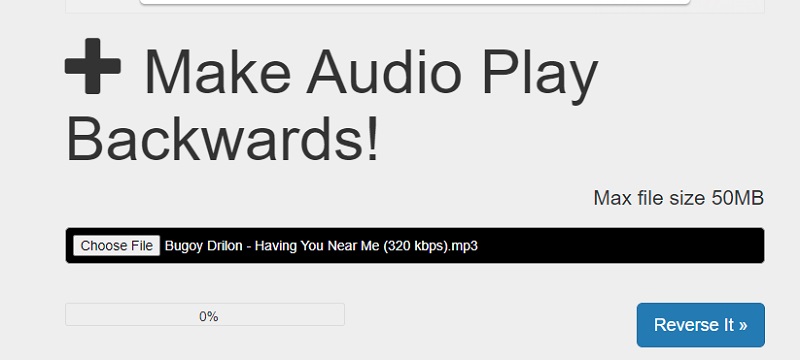
Part 3. Bonus: How to Reverse Video
On the other hand, if you want to reverse your video clips to add creativity to your file, you can rely on Vidmore Video Converter. Just like what is stated in its name, it can edit videos according to what you require. Unlike other video editors, this tool converts files without quality loss. You can also choose the kind of format that you want before you convert your files. And with the help of Vidmore, you will quickly reverse your files because of the built-in video reverser that is on the toolbox.
Step 1: Download and Install the Video Reverser First, acquire the program by tapping the Download button below. After that, install and let it run on your device.
Step 2: As you open the tool, you will see its main interface. Just click the Toolbox on the upper part of the screen and choose the Video Reverser.

Step 3: Once you are in the Video Reverser section, click the Plus icon to add the video you are required to reverse. Select the video clip from your Library.
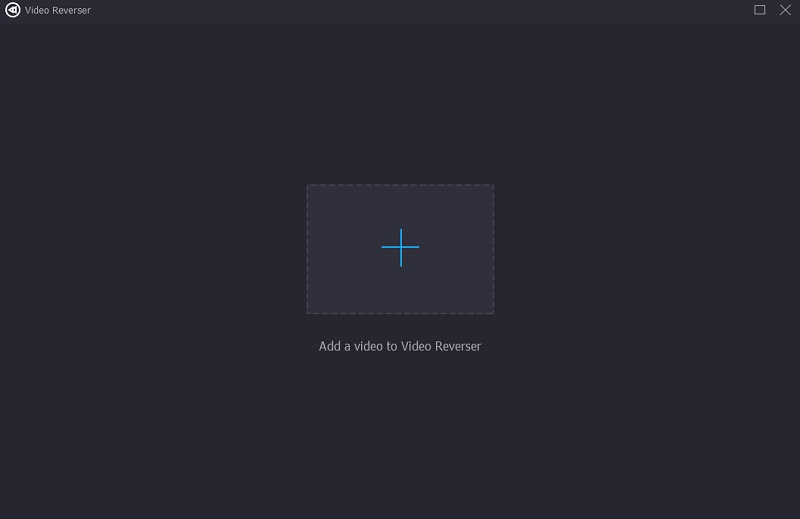
After you upload the video clip on the Video Reverser section, set the video's Start and the End time that you require to reverse.
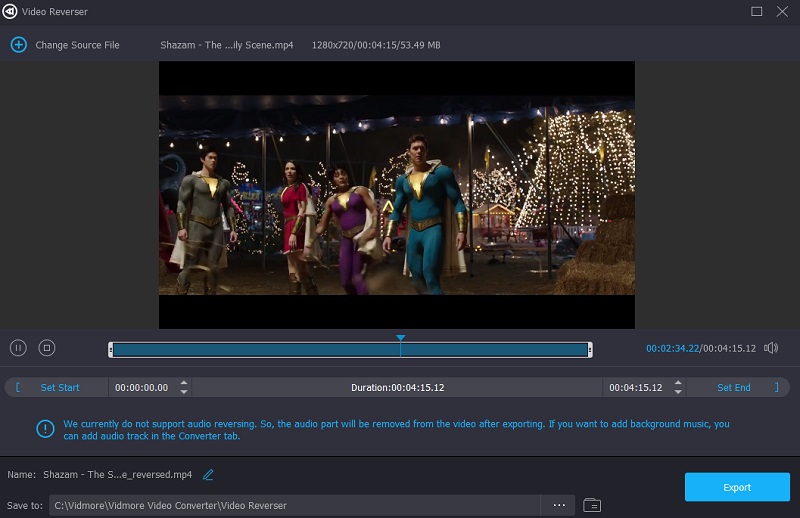
Step 4: Once you have set the Start and End time, click the Export button on the right lower part of the screen. Wait for your reversed file to finish exporting.
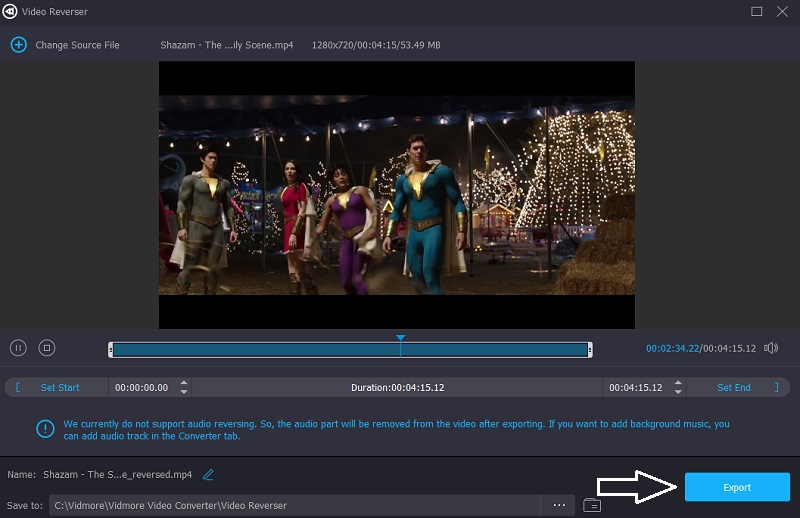
Part 4: FAQs on How to Reverse Audio
How do you reverse an audio file?
Set the record player to 0 RPM, gently grip the record's edge and flip it back while the speakers are turned on.
How to make a reverse video on an iPhone?
Various utilities may be found at the bottom of your phone's screen. Select Reverse. Then, above the video, hit the Play button to play it backward.
In GarageBand, how can I reverse audio?
To begin, open the bottom editors by clicking the Scissor symbol in the upper left corner of the GarageBand window. Then, choose the location in which you wish to play in reverse. Select Region and check the box for Reverse Playback in the Editor that appears on the bottom left.
Conclusion
By the given description and tools above, you will easily make reverse audio even if you are not skillful in audio or video editing. All you have to do is choose from the program indicated above, which suits your device best.


