How to Increase the Resolution of an Image Using Different Devices
People are becoming more accustomed to documenting their daily lives by using photographs and sharing those photographs on social media. When shopping for a device, the lens is one of the most critical components to consider for people who are passionate about taking excellent photographs. However, considering that some people only have access to a lower quality device, they are dependent on improving the quality of their photographs. Some people use image enhancer software, while others use an online tool to vent their frustrations. Stay with us until the end of this post, and you'll find out how to increase the resolution of an image.
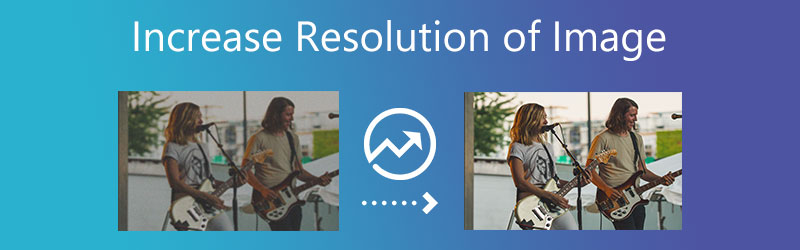
- Part 1. How to Increase Image Resolution Online
- Part 2. How to Increase Image Resolution Offline
- Part 3. Increase Image Resolution on iOS and Android
- Part 4. FAQs About Increasing Image Resolution
Part 1. How to Increase Image Resolution Online
1. Vidmore Free Image Upscaler Online
You can rely on Vidmore Free Image Upscaler Online. If you want to utilize an online tool but do not have the financial means to purchase an application that will assist you in increasing the resolution of an image. It is a program that can improve the quality of an image currently stored on your device. In addition to that, it makes it possible to print a larger image without degrading the quality of the original picture.
The Vidmore Free Image Upscaler Online is a handy tool. Especially for people who want to improve the pixel density of their photographs. Even users who have never visited the website before should have no problems accessing it because the user interface was designed to be very intuitive. Users are not required to pay anything to access this feature and also contributes to the accessibility of the product. Imagine that you could improve your image without incurring any additional costs.
In addition to that, this program is flexible enough to work with a variety of image file formats, which makes it more user-friendly. Feel free to follow the three steps outlined below if you are interested in learning how to use this program based on the internet.
Step 1: When you arrive at the Vidmore Free Image Upscaler page, look for the button captioned Upload Image in the middle of the window. To continue, please click this button. After bringing up the folders containing your documents, select the image you wish to modify from the gallery.
Try Image Upscaler Now!
- Improve photo quality.
- Enlarge picture to 2X, 4X, 6X, 8X.
- Restore old image, unblur photo, etc.

Step 2: If the software were to portray the picture on your computer, it would display both the default and new versions of the image. Using the Magnification menu, you can also select the required magnification level.
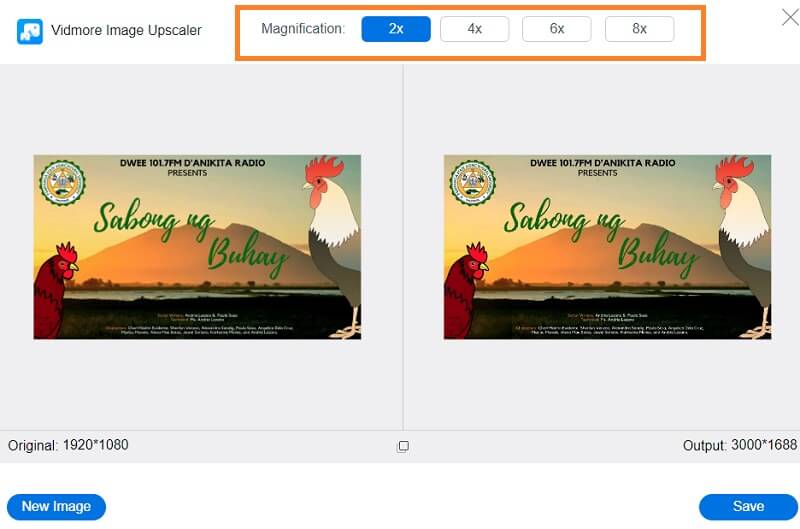
Step 3: After selecting the desired Magnification level, travel to the page's footer and click the Save button. Then, wait a moment for the image to be stored.
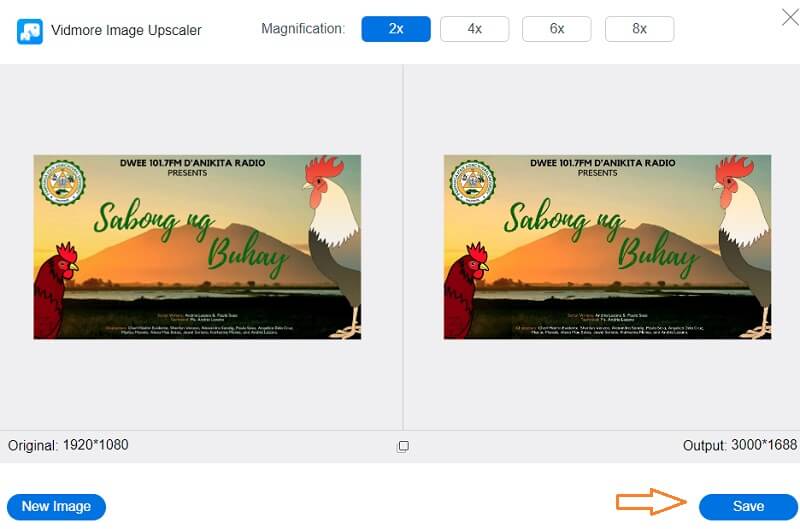
2. Photo Enlarger
Another online program that can help you increase the resolution of your image is PhotoEnlarger.com. The user interface is relatively clear to understand, and the navigational tools are user-friendly. In addition to enhancing the quality of an image, it possesses various capabilities that include the ability to alter the appearance of a person's face, build a photo collage, and color online. You may find the detailed instruction on how to use the Photo Enlarger.
Step 1: Proceed to your browser, search for PhotoEnlarger.com and click the first link on the screen. After that, click the Browse and choose the image you want to enhance.
Step 2: If the image is already on your screen, you will have a slider that says Select enlargement factor. If you want a larger image, you may slide the button to the right until the desired size is met.
Step 3: You can also manually state the Height and Width of the image. And once you are okay with the scale, tap the Enlarge button.
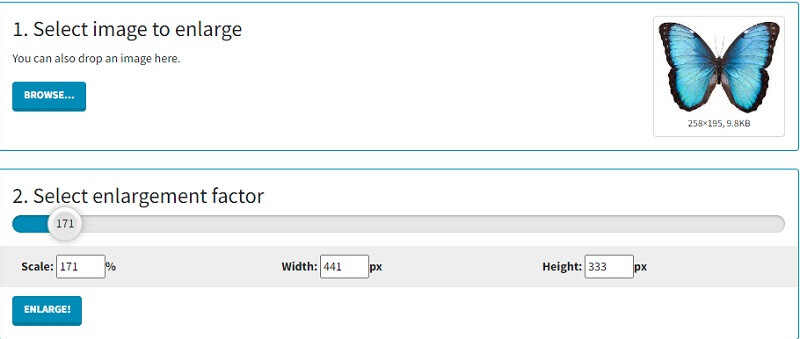
3. PixCut
PixCut is a tool for removing image backgrounds accessible via the web. It can automatically remove the backdrop from any photograph, regardless of the image's format, because the most recent artificial intelligence technology powers it. In addition to eliminating an image's background, the application enables you to remove watermarks, improve an image, clear up fuzzy backgrounds, and add a unique background to your images in straightforward steps.
Step 1: Once you arrive on the web page of the Pixcut, it is time for you to add the image that you want by clicking the Upload Image button.
Step 2: Then, it will show the origin and the enlarged image on the screen.
Step 3: You may now click the Download without Watermark. On the other hand, you will need more credit before downloading it without a watermark.
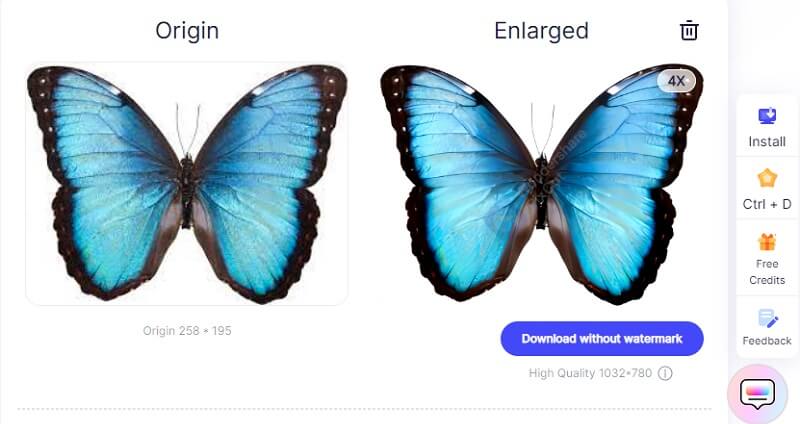
Part 2. How to Increase Image Resolution Offline
4. Photoshop
If your picture has a high level of detail and you wish to boost its resolution, you can utilize offline software. And one of the best editors available is Adobe Photoshop. Numerous pros are utilizing Photoshop, a fantastic picture editor, to boost the overall quality of their photographs. Photoshop allows you to modify the quality of an image and provides information about the image's resolution. Here is a comprehensive guide for improving the quality of a photograph in Photoshop.
Step 1: Navigate to the File menu, choose Open from the drop-down menu, and select the image you want to use. After that, navigate to the image and choose the Image Size option from the drop-down menu. A window titled Image Dialog Box will materialize anywhere on the screen.
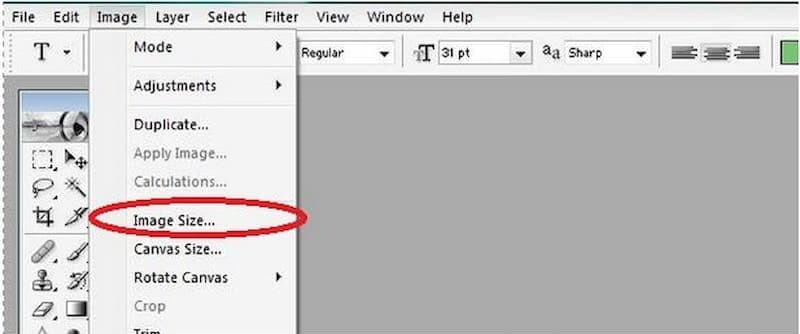
Step 2: To change the resolution, you must deactivate the Resample Image option. It gives Photoshop the instruction that the image should not have any pixels added or removed from it.
Step 3: Enter the desired resolution in the Resolution area. Changes to the document's Width and Height are reflected in the Resolution field. To accept the modifications, click the Accept button.
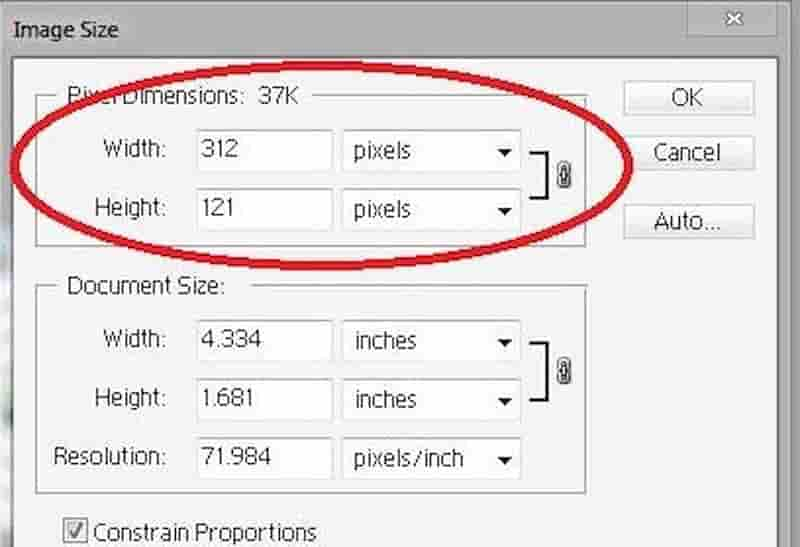
5. macOS Preview
Preview is the application that opens image files by default in macOS, including JPG and PNG files and PDF files. Its primary function is to provide you with a quick and straightforward way to view various documents. It also contains several fantastic editing and markup features that you may not even be aware are there. One of these features is that it can improve the image quality of a document.
Step 1: Right-click pictures to open Preview. If that's not the default app, right-click the selected photos, then click over Open and Preview. Then, select your photo in the Preview column.
Step 2: Choose Tools from the primary toolbar and select Adjust size from the submenu that appears. The next step is to choose the desired parameters from the pop-up menu. By clicking the choice located next to Fit into, you'll have access to a selection of standard pixel measures.
Step 3: In the end, you should click the OK button. To save these new elements, go to the top toolbar, select File, and select Save from the drop-down menu.
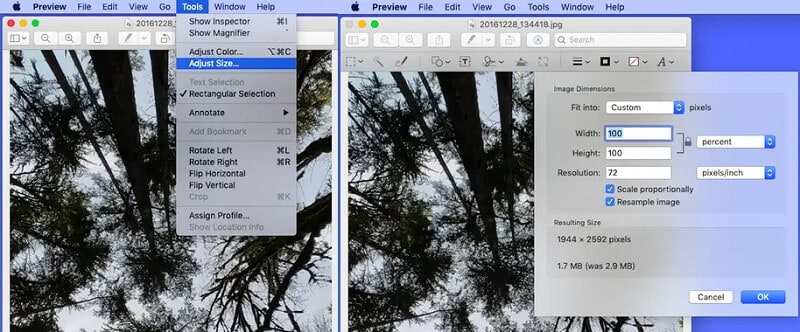
Part 3. Increase Image Resolution on iOS and Android
6. AirBrush: Easy Photo Editor
Another favorite image editing app is AirBrush. This application is distinguished because customers with exceptionally high ratings are rarely unsatisfied with the performance. The creators are constantly refining and upgrading it. As a consequence of photo editing in AirBrush, you will obtain an excellent outcome that you cannot compare to professional photography. The excellent photo effects provided by AirBrush improve your photographs.
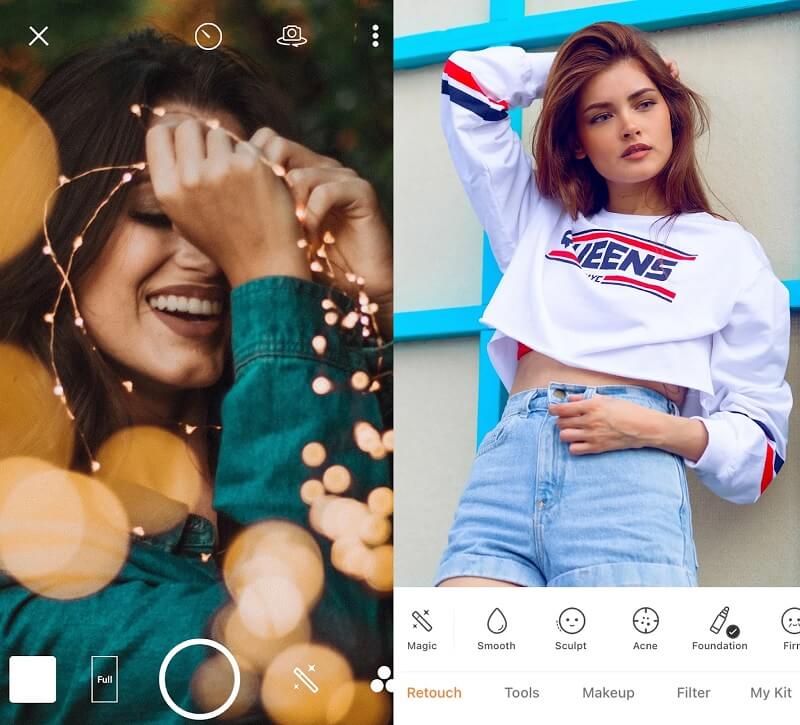
7. Enhance Photo Quality by Csmartworld
Enhance Photo Quality features that all photo enthusiasts would appreciate. In addition to boosting the photo's quality, Enhance Photo Quality allows you to apply numerous effects, thereby enhancing the viewing experience. The application offers various photographic elements and more. Changing the brightness, contrast, and saturation levels yield the most noticeable photo quality change. Enhance Photo Quality modifies the image such that it appears both realistic and incredibly bright. You only need to evaluate the outcome and make any necessary improvements.
You can also fully immerse photographs in a single color scheme within the application, allowing you to use them in a single location or college afterward.
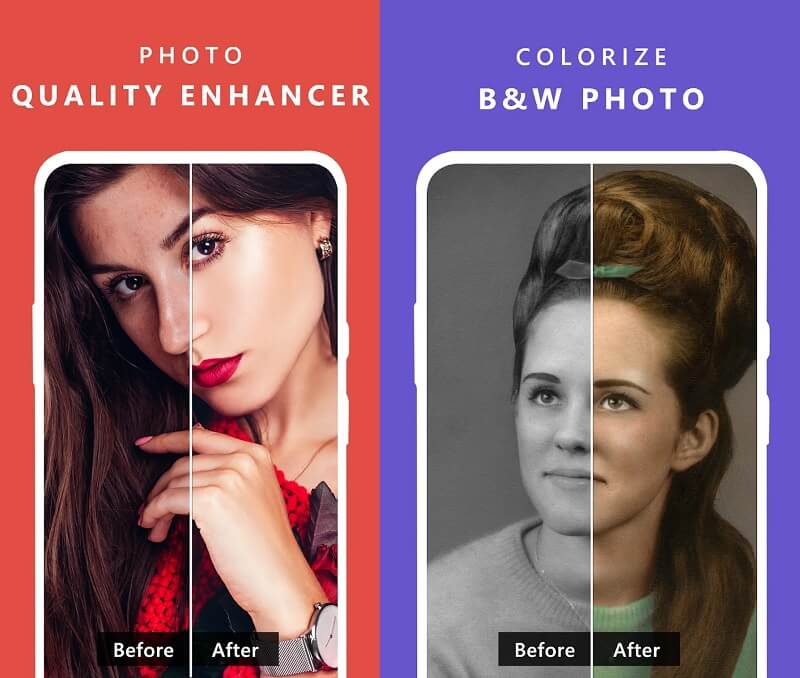
Part 4. FAQs About Increasing Image Resolution
Which format offers the highest quality?
TIFF has the lossless LZW compression option, regarded as the best quality format for commercial use. The TIF format is not inherently 'better quality' than the RGB picture pixels; they are what they are, and so are most formats other than JPG.
Which is superior, PNG or JPG?
None of the image formats is superior to the other. It is only a matter of choosing the one that meets your requirements best. JPEG is your best option if you wish to upload a photo from your camera to your social network account. However, if you intend to annotate or save a screenshot for future use, PNG will better fit your purposes.
Is TIFF superior to PNG?
TIFF files are superior for print photography, whereas PNG files are optimal for display. However, neither solution is suitable for internet usage due to their enormous file sizes.
Conclusions
We cannot prevent having a low-quality image, especially one that is not very nice. However, with the assistance of the apps, and online and offline tools listed above, you can improve the quality of even the fuzziest photographs. The following procedures will undoubtedly instruct you on how to upscale an image.


